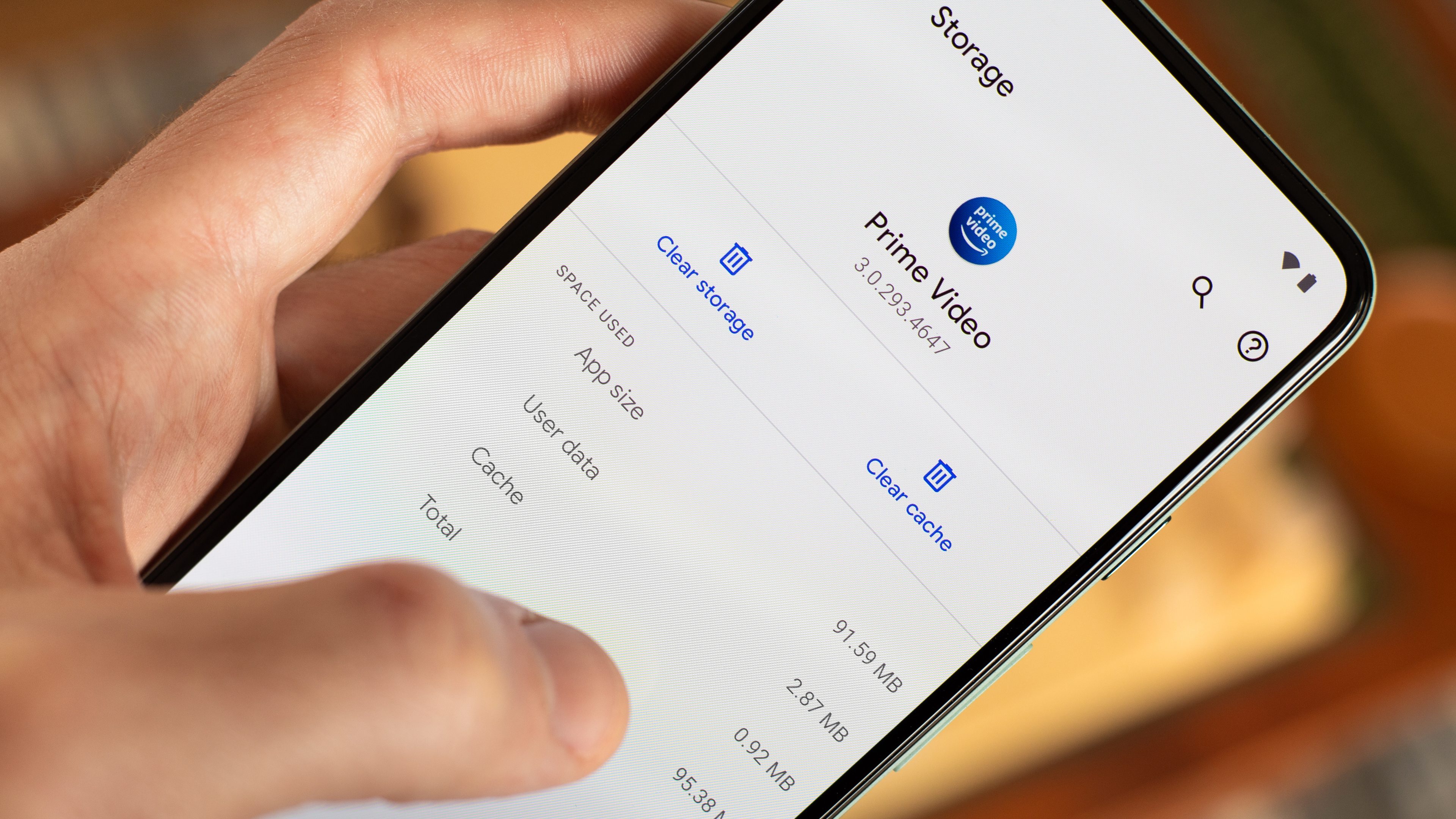
In today’s digital age, our smartphones have become an essential part of our lives. They store important information, allow us to connect with others, and provide easy access to the internet. However, with regular use, our phones can accumulate a lot of temporary files and data known as the cache. This can lead to sluggish performance and other issues. So, what can you do to ensure your phone stays in optimal condition? The answer is simple – clear the cache. But how do you clear the cache on your phone? Don’t worry, we’ve got you covered. In this article, we will guide you through the process of clearing the cache on different types of phones, such as Android and iPhone. So, let’s dive in and learn how to give our phones a much-needed boost!
Inside This Article
- Introduction
- Why Clearing the Cache is Important
- How to Clear Cache on Android
- How to Clear Cache on iOS
- How to Clear Cache on Windows Phone
- How Do I Clear The Cache On My Phone
- Why Clearing the Cache is Important
- How to Clear Cache on Android
- How to Clear Cache on iOS
- How to Clear Cache on Windows Phone
- How to Clear Cache on BlackBerry
- Conclusion
- Conclusion
- FAQs
Introduction
Are you experiencing slow performance or glitches on your phone? The culprit might be a buildup of cache files. Clearing the cache on your phone can help improve its overall performance and resolve various issues. In this article, we’ll explain the benefits of clearing the cache and provide step-by-step instructions on how to do it on both Android and iPhone devices.
Cache files are temporary data stored by apps on your phone to help them load faster. While cache files can be helpful in speeding up your phone’s performance, they can also accumulate over time and take up valuable storage space. Additionally, outdated cache files can sometimes cause app glitches and other performance issues.
Clearing the cache on your phone can have several benefits. Firstly, it can free up storage space, allowing you to store more files, photos, and videos on your device. Secondly, it can help improve the speed and responsiveness of your phone by removing unnecessary files that might be slowing it down. Lastly, clearing the cache can resolve app-related issues such as crashes, freezes, and error messages.
Now that you understand the importance of clearing the cache on your phone, let’s dive into the methods for doing it on Android and iPhone devices.
Why Clearing the Cache is Important
As you use your phone on a daily basis, it accumulates a lot of data in the form of cached files. These files are created by various apps and the operating system itself to improve performance and provide a smoother user experience. While cached data can be beneficial in some ways, it can also cause issues over time.
Here are a few reasons why clearing the cache on your phone is important:
- Improves Performance: Over time, cached files can become outdated or corrupted, leading to slower performance. Clearing the cache helps remove these unnecessary files, freeing up precious system resources and allowing your phone to run faster and smoother.
- Free up Storage Space: Cached files can take up a significant amount of storage space on your phone. By clearing the cache, you can reclaim that space and make room for new apps, photos, videos, and other important files.
- Fixes App Issues: If you’re experiencing app crashes, freezes, or other issues, outdated cached data could be the culprit. Clearing the cache can help resolve these issues by forcing the app to create fresh cache files, eliminating any potential conflicts or glitches.
- Enhances Privacy and Security: Cached files can contain sensitive information, such as login credentials, browsing data, or personal details. Clearing the cache regularly helps protect your privacy by removing this data from your device, reducing the risk of unauthorized access or data breaches.
Overall, clearing the cache on your phone is essential for optimizing performance, freeing up storage space, resolving app issues, and maintaining your privacy and security. Now that you understand the importance of clearing the cache, let’s delve into the various methods you can use to accomplish this on both Android and iPhone devices.
How to Clear Cache on Android
If you own an Android phone, clearing the cache is a simple process that can help improve its overall performance. Here are a few methods to clear cache on Android:
Method 1: Clearing App Cache
To clear the cache for specific apps on your Android phone, follow these steps:
- Go to your phone’s Settings and navigate to the Apps or Applications section.
- Select the specific app from the list that you want to clear the cache for.
- Tap on Storage and then on Clear Cache.
This will clear the cache for the selected app, freeing up storage space and potentially resolving any performance issues associated with cached data.
Method 2: Clearing System Cache
If you want to clear the system cache on your Android phone, you can do so by following these steps:
- Power off your phone.
- Press and hold the Volume Up and Power buttons simultaneously until the phone vibrates or you see the logo appear.
- Use the volume buttons to navigate to the Recovery Mode option and press the Power button to select it.
- In Recovery Mode, use the volume buttons to navigate to the Wipe Cache Partition option and press the Power button to select it.
- Wait for the process to complete, and then select the Reboot System Now option.
This will clear the system cache on your Android phone, which can help improve overall performance and resolve issues related to cached system files.
Clearing the cache on your Android phone is a quick and effective way to optimize its performance. By removing unnecessary cached data, you can free up storage space, reduce app crashes, and improve the overall speed and responsiveness of your device.
How to Clear Cache on iOS
Clearing the cache on an iPhone or iPad is a straightforward process that can help improve the device’s performance. Here are the steps to clear cache on iOS:
- Open the “Settings” app on your iOS device.
- Scroll down and tap on “Safari.”
- Inside the Safari settings, scroll down to find “Clear History and Website Data.”
- Tap on this option and confirm the action when prompted.
By clearing the history and website data, you will not only remove cached data but also delete your browsing history, cookies, and other website-specific data stored on your device.
If you are using a different web browser on your iOS device, the process to clear cache may vary slightly. Most browsers have a dedicated settings section or options menu where you can find the cache clearing option. Refer to the specific browser’s documentation or support articles to learn how to clear cache in that particular app.
Additionally, some apps on iOS may also have their own cache that can be cleared. To clear the cache for a specific app:
- Go to the “Settings” app.
- Scroll down and tap on the app for which you want to clear the cache.
- Inside the app’s settings, you may find an option like “Clear Cache” or “Clear Data.”
- Tap on this option to clear the cache for that app.
Clearing the cache on iOS can help free up storage space and improve the overall performance of your device. It is recommended to periodically clear the cache for Safari or any other apps that tend to accumulate a significant amount of cached data.
How to Clear Cache on Windows Phone
Clearing the cache on your Windows Phone can help improve the overall performance and free up valuable storage space. Here are the steps to clear the cache on your Windows Phone:
- Open the “Settings” app on your Windows Phone.
- Scroll down and tap on the “Storage” option.
- In the storage menu, you will see a list of apps installed on your phone.
- Select the app for which you want to clear the cache.
- Tap on the “Clear” button next to the “Temporary files” option.
- You will be prompted to confirm the action. Tap on “Yes” to proceed.
- The cache for the selected app will be cleared, freeing up space on your device.
- Repeat the process for other apps if desired.
It’s important to note that clearing the cache will remove temporary files and data associated with the selected app. This may include image thumbnails, downloaded files, and other cached data. However, it will not delete any personal files or app data. If you’re experiencing issues with a specific app, clearing the cache can often resolve the problem.
Additionally, you can also clear the system cache on your Windows Phone to further optimize performance:
- Open the “Settings” app on your Windows Phone.
- Scroll down and tap on the “Storage” option.
- In the storage menu, scroll all the way down to the bottom.
- Tap on the “System” option.
- Under “System”, you will see the “Temporary files” option.
- Tap on the “Delete” button next to “Temporary files”.
- You will be prompted to confirm the action. Tap on “Yes” to proceed.
- The system cache on your Windows Phone will be cleared.
Clearing the system cache can help resolve various issues and improve the overall performance of your Windows Phone. It’s a good practice to perform this action regularly to keep your device running smoothly.
Remember, clearing the cache on your Windows Phone may temporarily impact app performance as the deleted cache files will need to be reloaded. However, this should only be a temporary inconvenience and the benefits of a cleaner and faster device are worth it.
How Do I Clear The Cache On My Phone
Clearing the cache on your phone can be a simple and effective way to improve its performance and free up valuable storage space. Whether you have an Android, iPhone, Windows Phone, or BlackBerry, clearing the cache should be a regular part of your device maintenance routine. In this article, we will explore the benefits of clearing the cache and provide step-by-step instructions for clearing the cache on various phone models.
Why Clearing the Cache is Important
The cache on your phone stores temporary files, images, and other data from apps and websites you visit. While this cache is designed to help your phone load content faster, over time, it can become bloated and slow down your device. Clearing the cache can help in several ways:
- Free Up Storage Space: The cache can accumulate a considerable amount of temporary files, which can take up valuable storage space on your phone. Clearing the cache regularly can help free up space for more important files and prevent your device from running out of storage.
- Improve Performance: As the cache grows, it can start to impact the performance of your phone. Clearing the cache can help improve the speed and responsiveness of your device, allowing apps to run smoother and reducing lag.
- Fix App Issues: In some cases, clearing the app cache can resolve issues such as app crashes, freezing, or slow loading. This is because clearing the cache removes temporary data that could be causing conflicts or errors.
How to Clear Cache on Android
If you have an Android device, clearing the cache is a straightforward process. Here’s how to do it:
- Go to the Settings menu on your Android device.
- Scroll down and tap on the “Storage” or “Storage & Memory” option.
- Select “Cached data.” This will display the amount of cached data on your device.
- Tap on “Clear cache” to remove all cached data from your phone.
It’s important to note that the steps may vary slightly depending on the Android version and device model you have. If you can’t find the exact options mentioned above, try looking for “Storage,” “Storage & Memory,” or “Storage Settings” in your device’s Settings menu.
How to Clear Cache on iOS
Clearing the cache on iOS devices, such as iPhones and iPads, is slightly different than on Android. Here’s how you can do it:
- Launch the “Settings” app on your iOS device.
- Scroll down and tap on “General.”
- Tap on “iPhone Storage” or “iPad Storage,” depending on your device.
- Wait for the list of apps to load, then tap on the app you want to clear the cache for.
- Tap on “Offload App” to remove the app but keep its data, or tap on “Delete App” to remove the app and its data entirely. This will clear the cache for that specific app.
Repeat the steps above for other apps that you want to clear the cache for. Keep in mind that iOS automatically manages the cache for each app, so you may not need to clear it manually as frequently as on Android.
How to Clear Cache on Windows Phone
Windows Phone users can also clear the cache to optimize their device’s performance. Here’s how:
- Go to the “Settings” menu on your Windows Phone.
- Scroll down and tap on “Storage Sense.”
- Tap on “Phone” or “SD Card” depending on where your apps are stored.
- Tap on “Temporary Files.”
- Select the files you want to delete or tap on “delete all” to remove all temporary files, including the cache.
Keep in mind that the steps above may vary slightly depending on the version of Windows Phone you have.
How to Clear Cache on BlackBerry
Clearing the cache on a BlackBerry device might differ slightly compared to other platforms. Here’s how you can clear the cache on a BlackBerry device:
- Open the “Settings” app on your BlackBerry device.
- Scroll down and tap on “Storage and Access.”
- Tap on “Cached Data.”
- Tap on “Clear” to remove all cached data from your device.
If you can’t find the exact options mentioned above, try looking for similar options related to storage or cache in your device’s settings menu.
Now that you know how to clear the cache on your phone, make it a regular part of your device maintenance routine. By doing so, you can optimize your device’s performance, free up storage space, and resolve any app-related issues you may encounter. Remember to follow the steps specific to your phone’s operating system for the best results.
Conclusion
In conclusion, clearing the cache on your phone is an important maintenance task that can help improve the overall performance and functionality of your device. Whether you have an Android, iOS, Windows Phone, or BlackBerry, there are specific methods to clear the cache and free up valuable storage space.
By clearing the cache, you can experience benefits such as faster app loading times, smoother navigation, and improved storage optimization. It can also resolve issues like app crashes, freezing, or excessive data usage. Making clearing the cache a regular part of your phone maintenance routine can help keep your device running smoothly.
Remember, the process of clearing the cache may vary slightly depending on your specific phone model and operating system version. It’s always a good idea to refer to the official documentation or support resources provided by the manufacturer for detailed step-by-step instructions.
So, next time you notice your phone getting sluggish or running out of storage space, don’t forget to clear the cache. Give your device a fresh start and enjoy a more optimized and efficient mobile experience!
Conclusion
In conclusion, clearing the cache on your phone is a simple yet effective way to optimize its performance and free up storage space. By removing temporary files and data, you can experience faster app loading times, smoother browsing, and improved overall functionality.
Whether you have an Android or iOS device, the process of clearing the cache is relatively straightforward. Simply follow the steps outlined earlier in this article specific to your operating system, and you’ll be able to enjoy a cleaner and more efficient smartphone experience.
Remember, clearing the cache should be done periodically to maintain optimal performance. It’s a good practice to incorporate into your regular smartphone maintenance routine, along with other tasks like deleting unused apps and organizing your files.
By taking a few minutes to clear the cache on your phone, you can ensure it continues to run smoothly and efficiently, allowing you to make the most out of your mobile experience. So go ahead, give your phone a quick cache cleanse and enjoy the benefits it brings!
FAQs
Q: How do I clear the cache on my phone?
Clearing the cache on your phone can help improve its performance and free up storage space. The method may vary slightly depending on the operating system of your phone. Here are the general steps:
- Go to the Settings app on your phone.
- Scroll down and click on “Storage” or “Storage & USB”.
- Tap on “Cached Data” or “Cache”.
- Confirm the action when prompted to clear the cache.
Clearing the cache may differ on different phone models or operating systems, so it’s always a good idea to check your phone’s user manual or search for specific instructions online.
Q: Why should I clear the cache on my phone?
Clearing the cache on your phone can have several benefits. It can free up storage space, which can be especially helpful if you are running low on memory. In addition, clearing the cache can help improve your phone’s performance by removing temporary files and data that might be slowing it down. It can also help resolve certain app or system-related issues that may arise due to corrupted or outdated cached data.
Q: Will clearing the cache delete any important data on my phone?
No, clearing the cache on your phone does not delete any important data such as contacts, messages, or media files. It only removes temporary files and data that are stored to improve app performance. Your personal data and settings will not be affected by clearing the cache. However, it’s always a good idea to backup your important data regularly, just to be safe.
Q: How often should I clear the cache on my phone?
The frequency of clearing the cache on your phone depends on your usage patterns and the specific issues you might be facing. If you notice that your phone is running slowly, apps are crashing frequently, or you are running low on storage space, it may be a good time to clear the cache. However, there’s no hard and fast rule for how often you should do it. As a general guideline, you can consider clearing the cache every few months or whenever you encounter performance issues.
Q: Are there any risks associated with clearing the cache on my phone?
Clearing the cache is a safe and routine maintenance task that shouldn’t cause any risks. However, it’s important to note that clearing the cache will remove temporary files and data, which means that apps may take a little longer to load the first time you open them after clearing the cache. Additionally, any app-specific settings or preferences that are stored in the cache may be reset. However, these settings can usually be easily reconfigured.
