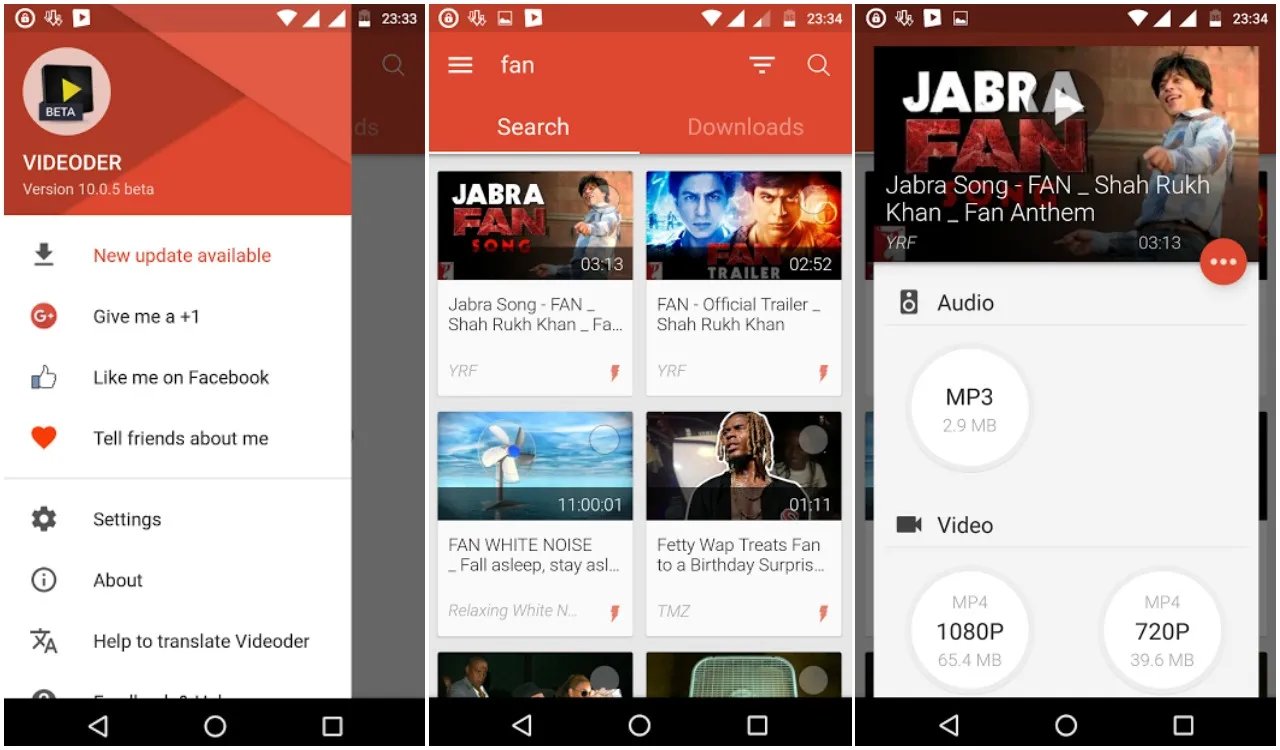
Are you an avid music lover who enjoys listening to your favorite tunes on your Android device? Well, you’re in luck because downloading music from Youtube to your Android phone is not only possible but also quite easy! With the right tools and techniques, you can have your favorite songs and playlists readily available on your device, even when you’re offline.
In this article, we will guide you through the process of downloading music from Youtube to your Android phone. We’ll provide step-by-step instructions, recommended tools, and tips to ensure a smooth and hassle-free experience. Whether you want to create a personalized music library or simply want to have your favorite tracks at your fingertips, this article is your go-to resource!
Inside This Article
- Overview
- Method 1: Using a YouTube Music App
- Method 2: Using a YouTube to MP3 Converter Website
- Method 3: Using a YouTube Downloader App
- Method 4: Using a File Manager App
- Conclusion
- FAQs
Overview
Downloading music from YouTube to your Android device can be a convenient way to enjoy your favorite songs offline. Whether you want to listen to music during your daily commute or when you’re in an area with no internet connection, having downloaded music on your phone can provide entertainment on the go. In this article, we will explore different methods you can use to download music from YouTube to your Android device.
There are several methods available, each with its own advantages and considerations. The most common methods include using a YouTube music app, utilizing a YouTube to MP3 converter website, employing a YouTube downloader app, or relying on a file manager app. Depending on your preferences and requirements, you can choose the method that suits you best.
It’s important to note that downloading copyrighted material without permission is illegal. Make sure you are only downloading music that is authorized for free distribution or that you have obtained the necessary licenses to download. Respect copyright laws and support artists by purchasing their music whenever possible.
In the following sections, we will provide step-by-step instructions for each method, highlighting their key features and any potential limitations. Whether you prefer an all-in-one music app, an online conversion service, or a dedicated downloader, we’ve got you covered.
Method 1: Using a YouTube Music App
If you’re an Android user and want to download music from YouTube, one of the easiest and most convenient methods is by using a YouTube music app. These apps are specifically designed to allow you to download and listen to music from YouTube offline, without the need for a constant internet connection.
There are several YouTube music apps available in the Play Store, but one of the most popular and reliable options is YouTube Music. This app not only provides access to the vast library of music available on YouTube, but it also offers a download feature for offline listening.
Here’s how you can download music from YouTube to your Android device using the YouTube Music app:
- Install the YouTube Music app: Start by downloading and installing the YouTube Music app from the Google Play Store. You can search for “YouTube Music” in the search bar, and the app should appear as one of the top results. Tap on the app, then select “Install” to begin the installation process.
- Launch the YouTube Music app: Once the installation is complete, locate the YouTube Music app on your Android device and open it.
- Search for the desired song: Use the search bar within the app to enter the name of the song or artist you want to download. YouTube Music will provide you with a list of results matching your search query.
- Select the song: From the search results, choose the specific song or version you want to download. Tap on the song to open its details page.
- Download the song: On the song details page, you’ll find a download icon or a “Download” button. Tap on it to initiate the download process. The app will start downloading the song to your device, and you can monitor the progress in the downloads section of the app.
- Access the downloaded song: Once the download is complete, you can access the downloaded song within the YouTube Music app. Simply go to the “Library” or “Downloads” section of the app to find your downloaded songs. From there, you can listen to the music offline anytime you want.
Using a YouTube music app is a simple and effective way to download and enjoy your favorite songs from YouTube on your Android device. With the YouTube Music app, you have access to a vast music library and the ability to listen to your favorite tracks offline, making it a must-have for any music lover.
Method 2: Using a YouTube to MP3 Converter Website
If you’re looking for a quick and easy way to download music from YouTube to your Android device, using a YouTube to MP3 converter website is a great option. These websites allow you to convert YouTube videos into MP3 audio files that you can then download and listen to offline.
Here’s a step-by-step guide on how to use a YouTube to MP3 converter website:
- Search for a reliable YouTube to MP3 converter website. There are several options available, such as YTMP3, FLVTO, and Convert2MP3.
- Open the YouTube video that contains the music you want to download. Copy the URL of the video from the address bar of your browser.
- Go to the YouTube to MP3 converter website you’ve chosen. Paste the URL of the YouTube video into the provided field on the website.
- Select the output format as MP3. Some converter websites also offer other audio formats, but MP3 is widely supported and compatible with most Android devices.
- Click on the “Convert” or “Convert to MP3” button, depending on the website you’re using. The website will start processing the video and converting it into an MP3 audio file.
- Once the conversion is complete, the website will provide a download link for the MP3 file. Click on the download link to save the MP3 file to your Android device.
- After the file is downloaded, you can access it through your device’s file manager or a music player app to listen to the music offline.
It’s important to note that using a YouTube to MP3 converter website may violate YouTube’s terms of service, and downloading copyrighted music without permission is illegal. Therefore, make sure you only download music that is legal and properly licensed.
With a YouTube to MP3 converter website, you can have your favorite YouTube music available offline on your Android device, allowing you to enjoy your favorite tunes without an internet connection.
Method 3: Using a YouTube Downloader App
Another way to download music from YouTube to your Android device is by using a YouTube downloader app. These apps are specifically designed to extract audio from YouTube videos and save them as MP3 files on your phone.
Here’s a step-by-step guide on how to use a YouTube downloader app:
- Go to the Google Play Store on your Android device and search for a YouTube downloader app. Some popular options include TubeMate, VidMate, and Snaptube.
- Once you find a suitable app, tap on it to open the download page, and then click on the “Install” button.
- Wait for the app to download and install on your device. This may take a few seconds or minutes, depending on your internet connection speed.
- After the installation is complete, open the YouTube downloader app.
- In the app’s interface, you will find a search bar. Type in the title or keywords of the music video you want to download.
- Tap on the search button or the magnifying glass icon to start the search process.
- A list of search results will appear. Select the desired video from the list.
- Once you have selected the video, the app will offer various options for downloading. Choose the MP3 format to save the music as an audio file.
- Click on the “Download” or “Convert” button to start the downloading process.
- The app will begin extracting the audio from the YouTube video and convert it into an MP3 file. Once the conversion is complete, the file will be saved in the app’s designated folder.
- You can now access the downloaded music file from the app’s library or the file manager on your Android device.
Please note that downloading copyrighted music from YouTube may violate certain terms and conditions. Ensure that you have the necessary permissions and rights to download and use the music for personal use.
Using a YouTube downloader app provides a convenient and straightforward way to download music from YouTube directly to your Android device. It eliminates the need for additional conversion steps and allows you to enjoy your favorite tracks offline.
However, always remember to exercise caution when downloading files from third-party apps, as they may contain malware or pose security risks. Stick to trusted and reputable sources when choosing a YouTube downloader app.
Method 4: Using a File Manager App
If you prefer a more hands-on approach to downloading music from YouTube to your Android device, you can use a file manager app. This method allows you to directly download the audio files from YouTube and save them to a specific folder on your phone.
Follow these steps to download music from YouTube using a file manager app:
- First, you’ll need to download and install a file manager app from the Google Play Store. There are several options available, such as ES File Explorer, Solid Explorer, or Astro File Manager. Choose the one that best suits your needs and preferences.
- Once you have installed the file manager app, open it and navigate to the YouTube video you want to download the music from.
- Copy the URL of the YouTube video by tapping on the share button and selecting the option to copy the link.
- Next, go back to the file manager app and find the folder where you want to save the downloaded music. This can be your music folder or any other location you prefer.
- Within the file manager app, look for an option to add a new file or paste a link. Tap on that option.
- Paste the URL of the YouTube video into the provided field and wait for the app to process the link.
- Once the link is processed, the file manager app will give you the option to choose the desired format for the downloaded file. Select the format that suits your needs, such as MP3 or WAV.
- After selecting the format, tap on the download button to initiate the downloading process. The file manager app will start downloading the audio file from the YouTube video and save it in the specified folder.
- Once the download is complete, you can access the downloaded music file from the folder where you saved it. You can then play the music using your preferred music player app.
Using a file manager app to download music from YouTube gives you more control over the downloading process and allows you to save the audio files directly to your desired location. However, it does require manual copying of the YouTube video URL and selecting the desired format for the downloaded file. If you prefer a simpler approach, you can consider using one of the other methods mentioned in this article.
Conclusion
In conclusion, downloading music from YouTube to your Android device can be a great way to enjoy your favorite songs offline. With the help of various apps and websites, you can easily convert and save YouTube videos as high-quality audio files on your phone or tablet. Whether you prefer using a dedicated YouTube downloader app or an online converter, the process is relatively straightforward and doesn’t require any advanced technical knowledge.
However, it’s essential to remember that downloading copyrighted music from YouTube may violate the platform’s terms of service or infringe on the artist’s rights. It’s always advisable to respect copyright laws and use these tools for personal, non-commercial purposes only.
By following the steps outlined in this article, you can conveniently build a music library on your Android device and listen to your favorite tunes wherever you go. So go ahead, explore the options available, and start enjoying a vast collection of music downloaded from YouTube right on your Android device today!
FAQs
1. Is it legal to download music from YouTube to Android?
Answer: It is important to note that downloading music from YouTube is against YouTube’s terms of service. Therefore, it is not technically legal. However, there are some apps and websites that claim to offer this functionality. We advise you to use them at your own risk and comply with the copyright laws in your jurisdiction.
2. Are there any apps available for downloading music from YouTube to Android?
Answer: Yes, there are several apps available on the Google Play Store that claim to allow you to download music from YouTube to your Android device. However, keep in mind that these apps may not provide a legal way to download copyrighted music, so use them with caution and respect copyright laws.
3. Can I download music from YouTube to Android without using any third-party apps?
Answer: By default, the YouTube app or website does not allow users to download videos or music. However, there are some online services that allow you to convert YouTube videos to audio files, which can then be downloaded to your Android device. Just be aware that downloading copyrighted content without permission may be illegal in your jurisdiction.
4. What are the risks of using third-party apps to download music from YouTube?
Answer: The main risk of using third-party apps to download music from YouTube is that they may violate YouTube’s terms of service and potentially infringe on copyright laws. In addition, these apps may contain malware or adware, which could compromise the security of your Android device. Always research and use reputable apps from trusted sources.
5. Are there any legal alternatives to download music for Android?
Answer: Yes, there are legal alternatives for downloading music on your Android device. Many music streaming services, such as Spotify, Apple Music, and Amazon Music, offer offline download options for their subscribers. You can download songs or playlists within these apps and enjoy them without breaking any laws.
