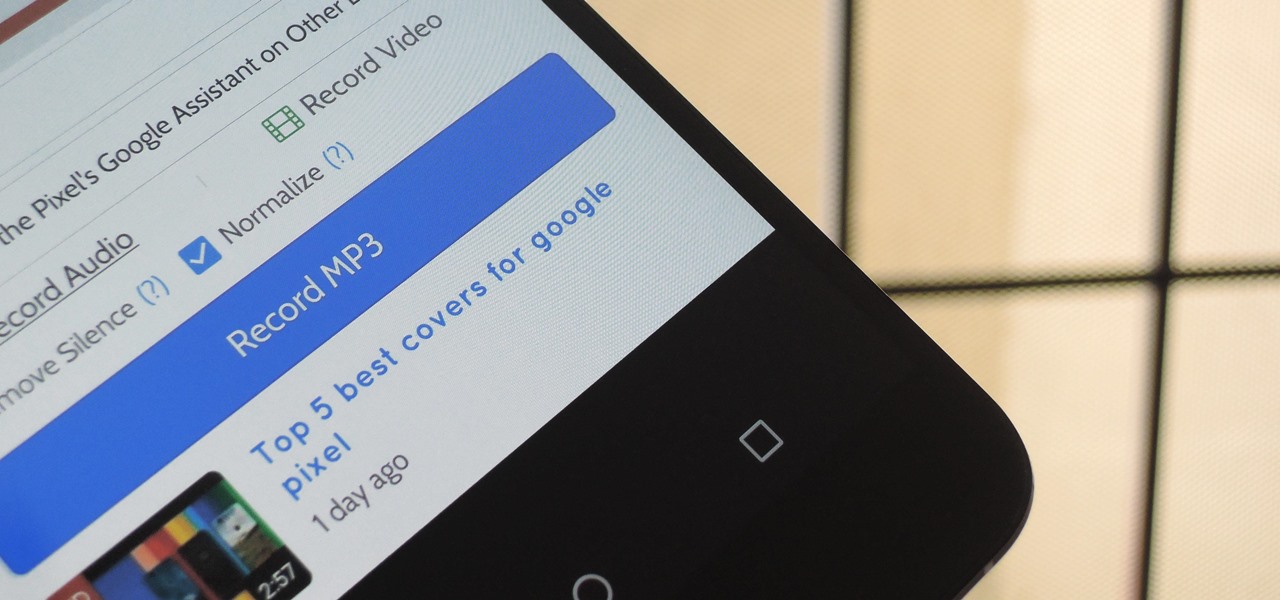
Are you tired of listening to songs on YouTube with your Android device, but unable to listen to them offline? Well, you’re in luck! In this article, we will guide you through the process of downloading YouTube audio on your Android device. Whether you want to listen to your favorite songs without an internet connection or create a playlist for a road trip, we have got you covered. With the right tools and apps, you can easily convert YouTube videos into audio files and enjoy them on your Android phone or tablet. So, if you’re ready to take your music experience to the next level, let’s dive right into the step-by-step guide on how to download YouTube audio on Android.
Inside This Article
- Method 1: Using third-party apps
- Method 2: Using online converters
- Method 3: Using YouTube Premium
- Method 4: Using screen recording apps
- Conclusion
- FAQs
Method 1: Using third-party apps
One of the easiest ways to download YouTube audio on your Android device is by using third-party apps. These apps are specifically designed to convert YouTube videos into MP3 files that can be downloaded and saved on your device. Here’s a step-by-step guide on how to do it:
- Install a YouTube to MP3 converter app: Start by downloading and installing a trusted YouTube to MP3 converter app from the Google Play Store. There are several options available, so make sure to choose one with positive user reviews and a high rating.
- Copy the YouTube video URL: Open the YouTube app and find the video whose audio you want to download. Tap on the Share button and select the “Copy Link” option to copy the video URL to your clipboard.
- Paste the URL into the app: Open the YouTube to MP3 converter app and look for a field where you can paste the YouTube video URL. Tap on that field and select the “Paste” option to insert the URL.
- Choose audio format and quality: Depending on the app you’re using, you may have the option to choose the audio format and quality of the downloaded file. Select the desired format and quality based on your preferences.
- Download the audio file: Once you have selected the format and quality, look for a “Download” or “Convert” button within the app. Tap on it to initiate the conversion process. The app will convert the YouTube video into an MP3 file and start downloading it to your device.
It’s important to note that using third-party apps to download YouTube audio may violate YouTube’s terms of service, as well as copyright laws. Make sure to respect the rights of content creators and only download audio for personal use or with proper permission.+
Method 2: Using online converters
Downloading YouTube audio on your Android device is a breeze with the help of online converters. These platforms provide a convenient way to convert YouTube videos into audio files that can be downloaded and saved on your device. Follow these steps to make use of online converters:
1. Find a reliable YouTube to MP3 converter website: There are various online converter websites available, but it’s important to choose a reputable and secure platform that offers high-quality conversions.
2. Copy the YouTube video URL: Next, open the YouTube app or website and find the video from which you want to extract the audio. Copy the video’s URL from the address bar at the top of your browser.
3. Paste the URL into the converter website: Go back to the online converter website and paste the YouTube video URL into the designated box or field.
4. Select audio format and quality: Depending on the converter website you are using, you might have options to choose the audio format (such as MP3) and the quality (such as 128kbps or 320kbps). Select the format and quality that suits your preferences.
5. Convert and download the audio file: Once you have chosen the audio format and quality, click on the “Convert” or “Start” button to initiate the conversion process. The website will process the video and convert it into an audio file. Once the conversion is complete, you will be provided with a download link or a button to download the audio file directly to your Android device.
It is important to note that while online converters are convenient, make sure to use reputable platforms to ensure the quality and security of the converted audio files. Additionally, be aware of any copyright restrictions or terms of use when downloading audio from YouTube videos.
Method 3: Using YouTube Premium
YouTube Premium is a subscription service offered by YouTube that allows users to access exclusive content, ad-free videos, and the ability to download videos and watch them offline. With YouTube Premium, you can also download the audio from videos directly to your Android device. Here’s how you can do it:
1. Sign up for YouTube Premium subscription: To enjoy the benefits of downloading audio from YouTube videos, you’ll need to subscribe to YouTube Premium. Go to the YouTube website or open the YouTube app on your Android device and sign up for a subscription. YouTube Premium offers a free trial period, so you can try it out before committing to a monthly or yearly subscription.
2. Open the YouTube app and find the desired video: Once you have your YouTube Premium subscription, open the YouTube app on your Android device. Use the search function or browse through your subscriptions to find the video from which you want to download the audio.
3. Tap on the download icon: When you have found the video, you will see a download icon below the video player. Tap on this icon to initiate the download process.
4. Choose audio format and quality: After tapping on the download icon, a menu will appear where you can select the format and quality of the audio file you want to download. YouTube Premium offers various audio formats, including MP3 and AAC, as well as different quality options, such as high or standard. Choose the format and quality that best suits your preferences.
5. Wait for the audio to download: Once you have selected the audio format and quality, the YouTube app will start downloading the audio file. The time it takes for the download to complete will depend on the length of the video and your internet connection speed. You can monitor the progress of the download in the notifications area of your Android device.
Once the audio download is complete, you can access the downloaded file through the YouTube app or your device’s file manager. This method allows you to listen to the audio offline, without requiring an internet connection. Enjoy your favorite YouTube content in audio format wherever you go with YouTube Premium!
Method 4: Using screen recording apps
If you prefer a more hands-on approach to downloading audio from YouTube on your Android device, using a screen recording app is a viable option. This method involves capturing the audio while playing the YouTube video on your device. Here are the steps to follow:
- Install a screen recording app on your Android device from the Google Play Store.
- Once the app is installed, open the YouTube app on your device and find the desired video that you want to download the audio from.
- Start the screen recording app and configure the settings according to your preferences. You may want to adjust the frame rate, resolution, and audio recording options.
- Play the YouTube video on your device and ensure that the screen recording app is capturing the audio along with the video.
- Once the video has finished playing or you have captured the desired audio portion, stop the screen recording app.
- Save the recorded video file and extract the audio from it using a video editing app or an online audio extractor.
Using screen recording apps gives you the flexibility to download audio from any YouTube video on your Android device. However, it should be noted that the audio quality may vary depending on the screen recording app and the settings you choose. Additionally, this method may require more storage space on your device compared to other methods.
Please ensure that you have the necessary permissions and rights to download and use the audio files from YouTube videos, as it is important to respect copyright laws and intellectual property rights.
Conclusion
In conclusion, downloading YouTube audio on Android has become simpler and more accessible than ever before. With various user-friendly apps and online tools available, you can easily convert and save your favorite YouTube videos into audio files for offline playback. Whether you prefer using a dedicated app like VidMate or opting for a web-based converter like YTMP3, the process is straightforward and requires just a few simple steps.
Remember to exercise caution and respect copyright laws when downloading audio from YouTube. Always ensure that you have the necessary rights or permissions to use the content for personal purposes. Additionally, be mindful of the terms of service of the apps or tools you choose to use, to avoid any potential legal issues.
Now that you are equipped with the knowledge to download YouTube audio on your Android device, you can enjoy your favorite tracks anytime, anywhere, without the need for an internet connection. So go ahead, explore your musical horizons, and enjoy the convenience of having your favorite songs in your pocket!
FAQs
1. How can I download YouTube audio on Android?
2. Are there any apps that can help me download YouTube audio on Android?
3. Is downloading YouTube audio on Android legal?
4. Can I download YouTube audio directly from the YouTube app on Android?
5. Are there any limitations or restrictions when downloading YouTube audio on Android?
