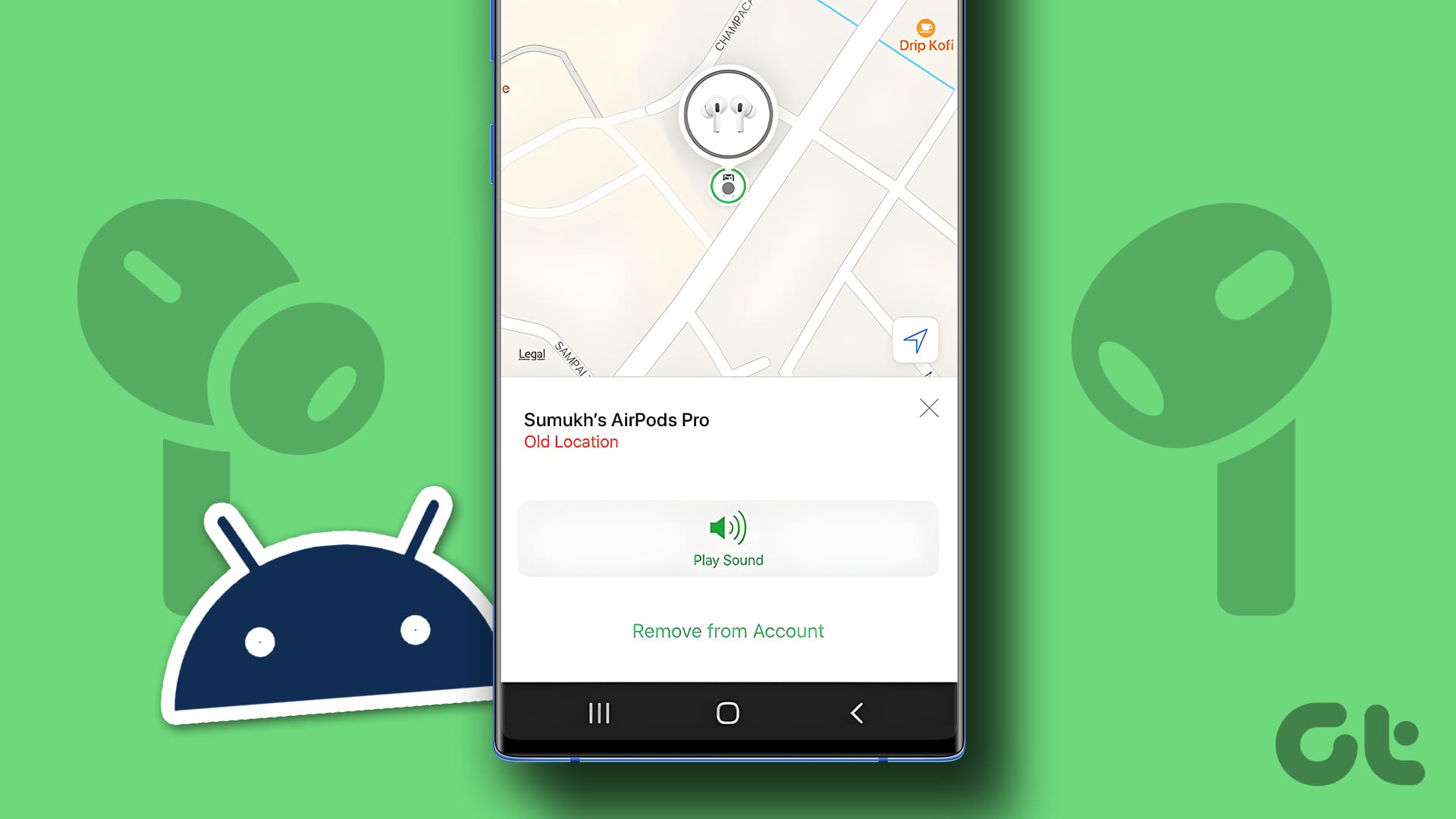
Are you an Android user who is envious of iPhone users and their ability to easily locate their AirPods with the Find My app? Well, here’s some good news for you – you can also find your AirPods with Android devices! While Android doesn’t have a dedicated “Find My” feature like iOS, there are still several ways you can track down your misplaced AirPods using your Android phone or tablet.
In this article, we will explore different methods and apps that can help you locate your AirPods with your Android device. Whether you misplaced them in your house, office, or any other location, these tips will help you find your AirPods quickly and easily. So, let’s dive in and discover how to retrieve your precious AirPods using your trusty Android device!
Inside This Article
- How To Find Airpods With Android
- Compatibility with Android Devices
- Using the Find My Device Feature
- Using Third-Party Apps to Locate Airpods
- Conclusion
- FAQs
How To Find Airpods With Android
When it comes to finding your AirPods with an Android device, you might think it’s a bit tricky. After all, AirPods are designed to seamlessly integrate with Apple devices. However, with the right tools and techniques, you can still track down your precious earbuds using your Android smartphone.
Before we dive into the different methods, it’s important to note that AirPods themselves don’t have built-in GPS or cellular capabilities. That means you’ll need to rely on the help of your Android device and some handy features or apps to locate them accurately.
Compatibility with Android Devices
While AirPods are primarily designed for use with Apple devices, they can still be paired with Android smartphones or tablets. The Bluetooth functionality of AirPods allows them to connect to any device with Bluetooth capabilities, including Android devices.
However, it’s important to keep in mind that certain advanced features like Siri integration or seamless auto-pairing may not work with Android. Despite this, you can still use your Android device to connect and listen to audio through your AirPods.
Using the Find My Device Feature
One of the easiest ways to find your AirPods using an Android device is through the built-in Find My Device feature. Here’s how you can do it:
- Make sure your AirPods are connected to your Android device via Bluetooth.
- Open the Find My Device app on your Android device.
- Select your AirPods from the list of connected devices.
- Click on the “Play Sound” option to make your AirPods emit a sound.
- Follow the sound to locate your AirPods.
This feature works by using the Bluetooth connection between your Android device and AirPods to locate the approximate distance and emit a sound to help you find them. Keep in mind that this method works only if your AirPods are within the Bluetooth range of your Android device.
Using Third-Party Apps to Locate AirPods
If the Find My Device feature doesn’t work for you or if you’re looking for additional functionality, you can try using third-party apps specifically designed for locating Bluetooth devices. Some popular options include “Find Bluetooth Devices” and “Find My Bluetooth Earbuds.”
These apps work by scanning for nearby Bluetooth devices, including your AirPods, and provide you with a real-time signal strength indicator to help pinpoint their location. Additionally, some apps offer features like last seen location, customizable alerts, and even location history to track your AirPods more effectively.
Remember to always grant the necessary permissions to these apps for location access and Bluetooth connectivity. Also, be aware that these apps might have in-app purchases or advertisements, so choose the one that suits your needs best.
Compatibility with Android Devices
When it comes to finding AirPods with an Android device, it’s important to understand the compatibility between these two platforms. While AirPods are primarily designed for use with Apple devices, they can still be used with Android devices to a certain extent.
It’s worth noting that AirPods can connect to Android devices via Bluetooth, allowing you to listen to music and make calls. However, some of the advanced features available on iOS, such as automatic pairing and Siri integration, may not be fully functional on Android.
Fortunately, AirPods can still provide a seamless experience on Android devices when it comes to audio playback and basic controls. You can easily connect your AirPods to your Android device by going to the Bluetooth settings and pairing them like you would with any other Bluetooth device.
Once connected, you can enjoy your favorite music and podcasts with the high-quality audio that AirPods are known for. Additionally, the built-in controls on the AirPods, such as play/pause, skipping tracks, and adjusting volume, can be used with Android devices as well.
While you may not have access to all the features and functionality that AirPods offer when paired with an iOS device, they can still be a great option for Android users who appreciate the sleek design, comfort, and audio quality that AirPods provide.
Using the Find My Device Feature
One of the easiest and most convenient ways to locate your Airpods using your Android device is by using the Find My Device feature. This feature is built into most Android devices and can help you find your Airpods in case they are lost or misplaced.
To begin, make sure that your Android device is connected to the internet and has the Find My Device feature enabled. You can check this by going to your device’s Settings, selecting Security, and then ensuring that the Find My Device option is turned on.
Once you have confirmed that the feature is enabled, open a web browser on any device (including your Android phone, tablet, or computer) and visit the Find My Device website (https://www.google.com/android/find). Sign in with your Google account that is associated with your Android device.
After signing in, you will see a map displaying the last known location of your Android device. On the left-hand side of the screen, you will find a list of devices associated with your Google account. Select your Airpods from the list.
If your Airpods are currently connected to your Android device, you will see their location on the map. If they are disconnected, the Find My Device feature will display the last known location where your Airpods were connected.
Along with the location, the Find My Device feature also offers additional options such as Ring, Lock, and Erase. If you are searching for your Airpods at home or in a nearby location, you can use the Ring option to make them emit a sound, helping you find them easily.
If you suspect that your Airpods have been stolen or you cannot locate them, you can use the Lock option to remotely lock your Airpods. This will ensure that nobody else can use them. In extreme cases, you can use the Erase option to completely erase all the data on your Airpods. However, keep in mind that this will also erase any saved settings or personalizations.
Using the Find My Device feature can be a lifesaver when it comes to locating your Airpods with your Android device. It provides a simple and efficient way to track them down, whether they are lost or stolen. Make sure to enable this feature on your Android device and keep it activated to have peace of mind knowing that you can always find your Airpods.
Using Third-Party Apps to Locate Airpods
If you are an Android user and own a pair of Airpods, you might be wondering if there are any third-party apps available that can help you locate your precious wireless earbuds. The good news is that there are several apps in the Google Play Store that offer this functionality. These apps can help you track the last known location of your Airpods and even provide additional features to enhance your overall experience.
One popular app that Android users can turn to is “Find My Airpods.” This app is specifically designed to locate Airpods and works seamlessly with both first and second-generation Airpods. It uses Bluetooth technology to establish a connection with your Airpods and provides real-time location tracking on a map.
Another remarkable app is “Airpods Finder.” This app goes beyond just locating your Airpods. It also offers features such as sound alerts that help you find your misplaced Airpods by playing a loud sound. It can even send you notifications if your Airpods are out of range or if their battery levels are running low.
“BlueFinder” is yet another highly-rated app that is worth checking out. It focuses on providing precise location tracking and offers additional features such as battery level indicators and the ability to customize alerts and sounds. It works with various Bluetooth devices and is compatible with both Airpods and Airpods Pro.
While these third-party apps can be helpful in locating your Airpods, it is important to note that they rely on Bluetooth connectivity. This means that your Airpods need to be within range of your Android device for the tracking to be effective. Additionally, for these apps to work properly, make sure that your Airpods are connected and paired with your Android device.
Conclusion
In conclusion, while AirPods are primarily designed for use with Apple devices, it is still possible to find and use them with an Android phone. By following the steps outlined in this article, you can connect and enjoy the convenience of AirPods on your Android device.
Although the integration may not be as seamless as it is with Apple devices, Android users can still benefit from the excellent audio quality, convenient features, and stylish design of AirPods. Whether you’re an Android user who already owns AirPods or someone considering purchasing them, these tips and tricks will help you get the most out of your wireless earbuds.
Remember, keeping your AirPods firmware up to date and using third-party apps can enhance the functionality and customization options available for Android users. So why not give it a try and enjoy the freedom and flexibility of using AirPods with your Android device today!
FAQs
1. Can I use my Android device to find my AirPods?
Unfortunately, AirPods are specifically designed to work with Apple devices, such as iPhones, iPads, and Macs. Thus, the built-in Find My feature is not available for Android devices. However, there are third-party apps available on the Google Play Store that claim to help you locate your AirPods, although their accuracy may vary.
2. Are there any specific apps I can use to find my AirPods with Android?
Yes, there are several third-party apps available on the Google Play Store that can help you locate your AirPods with an Android device. Some popular apps include “Bluetooth Scanner,” “Finder for AirPods,” and “AirPods Finder.” It’s important to note that these apps rely on Bluetooth signals to locate your AirPods and may not be as accurate as Apple’s Find My feature.
3. What are some alternative methods I can use to find my AirPods with Android?
If you can’t find a suitable third-party app or prefer not to use them, there are a few alternative methods you can try to locate your AirPods with an Android device:
- Retrace your steps: Start by retracing your steps and thinking about where you last used your AirPods. Check all the usual places, such as your home, office, or gym.
- Play a sound: If your AirPods are still connected to your Android device via Bluetooth, you can try playing music or any sound from your phone. This may help you locate them if they are nearby.
- Use the last known location: If you have an app like Google Maps installed on your Android device, it may have stored the last known location of your AirPods when they were connected. Open the app and look for any saved locations that may help you find them.
4. Can I reset my AirPods using an Android device?
Yes, you can reset your AirPods using an Android device. The process is similar to resetting them using an Apple device. To do this, follow these steps:
- Open the Bluetooth settings on your Android device.
- Find your AirPods in the list of connected devices and tap on the “i” or “Settings” icon next to them.
- Select the option to forget or unpair your AirPods.
- Once you’ve unpaired them, reset your AirPods by pressing and holding the setup button on the back of the charging case until the LED light starts flashing.
5. Are there any limitations to using AirPods with an Android device?
While you can use AirPods with an Android device for listening to music and taking calls, some features may be limited compared to using them with an Apple device. For example, you won’t have access to Siri voice commands or seamless integration with other Apple devices. However, AirPods still provide high-quality audio and overall functionality on Android devices.
