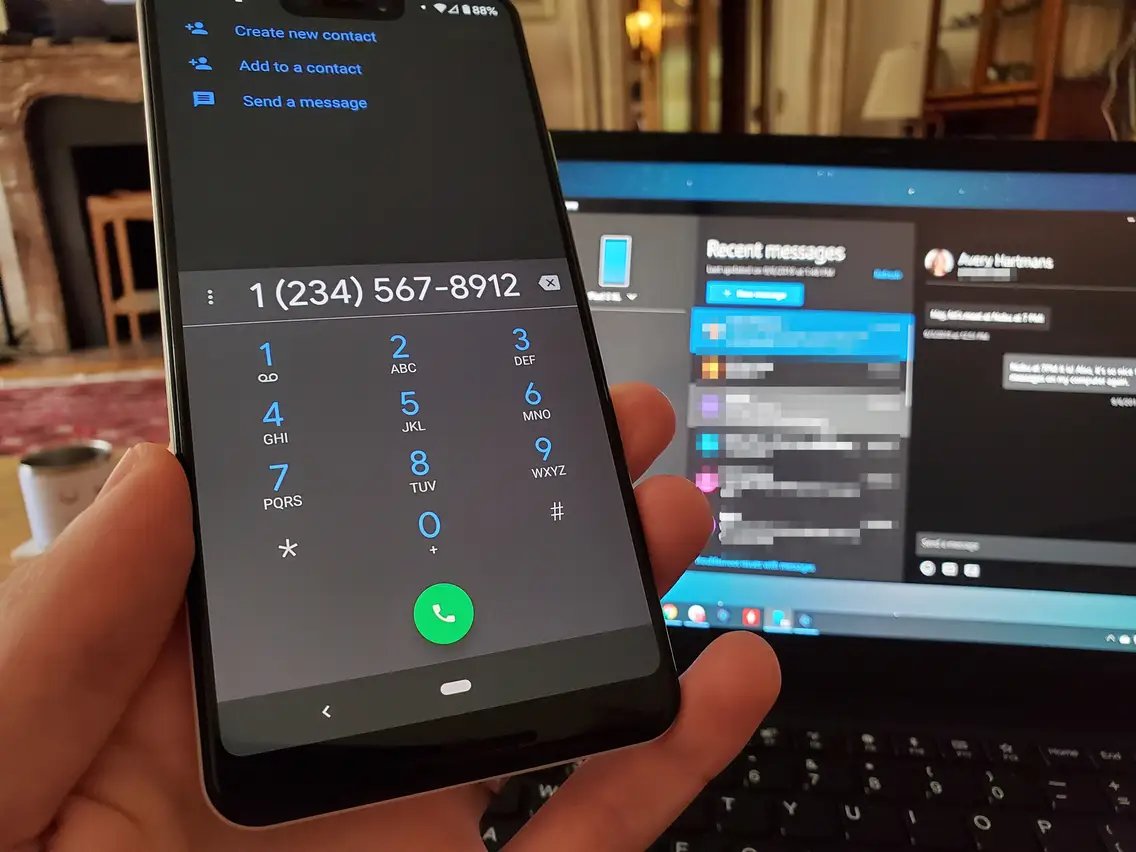
Have you ever wondered if someone has blocked you on Android? It’s a common concern among smartphone users, especially in today’s interconnected world where communication plays a vital role. Being blocked by someone can lead to confusion and frustration, as you may suddenly lose contact with that person without any explanation.
In this article, we will dive into the topic of how to know if an Android user has blocked you. We will explore various indicators and techniques that can help you determine if you have been blocked by someone on Android. Whether it’s a friend, a family member, or a colleague, understanding the signs of being blocked can give you clarity and allow you to navigate your relationships more effectively.
Inside This Article
- How to Know if an Android Blocked You
- # 1. Check for Call Blockers
- # 2. Analyze Message Delivery Status
- # 3. Observe Changes in Online Status
- Conclusion
- FAQs
How to Know if an Android Blocked You
Being blocked by someone on Android can be a confusing and frustrating experience. However, there are a few ways to determine if someone has blocked you on their Android device. In this article, we will explore some methods that can help you figure out if you’ve been blocked.
1. Checking for Blocked Messages: One of the most obvious signs of being blocked is the inability to send text messages or receive any from the person you suspect has blocked you. If you repeatedly send messages to the person and they never receive them, it could be a sign that you have been blocked.
2. Analyzing Call Behavior: Another clue that you may have been blocked is if your calls to the person go straight to voicemail, without ringing first. Additionally, if you used to see the person’s profile picture or status updates on messaging apps like WhatsApp or Facebook Messenger, but now they have disappeared, it could indicate that you are blocked.
3. Observing Online Status: Many messaging apps, such as WhatsApp, display a “last seen” timestamp that shows when the user was last active. If you notice that the person’s last seen timestamp remains unchanged, even though you know they are active, it could mean that you have been blocked. Similarly, if their online status never changes from “offline” to “online,” it might be a sign that you are blocked.
4. Using Third-Party Apps: There are various third-party apps available on the Google Play Store that claim to help you determine if someone has blocked you. These apps typically analyze the behavior of your messages and calls to detect any signs of being blocked. However, it’s important to note that not all of these apps are reliable, so it’s crucial to read reviews and do some research before using them.
It’s important to keep in mind that these methods are not foolproof, and there could be other reasons why your messages or calls are not going through. The person you suspect may have blocked you could have changed their phone number or be experiencing network issues. If you suspect you have been blocked, it’s best to approach the situation with caution and communicate with the person through other means if possible.
# 1. Check for Call Blockers
If you suspect that someone has blocked you on Android, one way to find out is by checking for call blockers. Call blockers are apps specifically designed to block unwanted calls and messages. If the person you suspect has blocked you is using such an app, it could indicate that they have indeed blocked your calls.
To check if there are any call blockers installed on their device, follow these steps:
- Open the Google Play Store on your Android device.
- Search for “call blocker” in the search bar.
- Browse through the available call blocker apps and look for any familiar names or icons.
- If you find an app that you suspect they might be using, it could be an indication that they have blocked you.
Keep in mind that the presence of a call blocker app does not guarantee that they have blocked you. They might simply be using it to manage their calls and messages. However, if you don’t see any call blocker apps installed, it doesn’t necessarily mean that they haven’t blocked you. They could be using other methods to block your calls, such as built-in blocking features on their device.
Checking for call blockers can provide some insights into whether or not you have been blocked, but it’s not a foolproof method. You may also consider trying other methods to gather more evidence.
# 2. Analyze Message Delivery Status
Sending a text message is one of the most common forms of communication in today’s digital age. If you suspect that someone has blocked you on their Android device, analyzing the message delivery status can provide valuable insights. Here’s how to do it:
1. Sending a Regular Text Message:
Compose a message like you normally would and send it to the person you suspect has blocked you. After sending, keep an eye on the message delivery status. If the message remains with a single grey tick or a “Sending” status for an extended period of time, it may indicate that you have been blocked. On the other hand, if the message is delivered and marked with two blue ticks, it suggests that you have not been blocked.
2. Sending an iMessage (For iOS Users):
If the person you suspect has blocked you is using an iOS device, sending an iMessage can help determine if you are blocked or not. When sending an iMessage to an Android user, it will be converted into a regular SMS message. If the iMessage is not delivered and instead switches to SMS, it could indicate that you have been blocked.
3. Requesting a Delivery Report:
Some Android messaging apps have the option to request a delivery report for each message you send. Activating this feature will notify you when your message is delivered and read. However, keep in mind that this method may not be foolproof, as the recipient may have disabled the delivery report feature on their device.
Remember, the message delivery status alone cannot definitively confirm if someone has blocked you on their Android device. It is important to consider other indicators, such as call behavior and online status, for a more accurate assessment.
# 3. Observe Changes in Online Status
Another way to determine if someone has blocked you on Android is by observing changes in their online status. Most messaging apps and social media platforms have a feature that indicates whether a person is online or when they were last active. If you notice that a specific contact’s online status has suddenly disappeared or remains the same for an extended period, this could be an indication that they have blocked you.
When someone blocks you, they may intentionally disable their online status or hide their last seen status. This is to avoid any interactions or inquiries about their availability. So if you observe consistent changes in the online status of a contact, it’s worth considering the possibility that they might have blocked you.
However, it’s crucial to note that changes in online status alone may not provide a definitive answer. Some individuals may choose to disable their online status for privacy reasons or simply because they don’t want to be interrupted. Therefore, it’s always best to consider other factors alongside online status changes to confirm if someone has blocked you.
Conclusion
Knowing whether or not someone has blocked you on an Android device can be a frustrating and confusing situation. However, by understanding the signs and using the various methods mentioned in this article, you can gain some clarity.
Keep in mind that the absence of certain indicators doesn’t necessarily mean you’ve been blocked, as there could be other factors at play. It’s essential to approach the situation with an open mind and try to communicate directly with the person in question to get a definite answer.
If you suspect that you’ve been blocked, don’t let it consume your thoughts and emotions. Focus on maintaining healthy communication with others and resolving conflicts in a positive way. Remember, there are multiple reasons why someone might block you, and it’s not always a reflection of your worth or character.
Whether you find that you’ve been blocked or not, remember that it’s important to respect others’ boundaries and privacy. Use this knowledge responsibly and prioritize open communication in your interactions with others.
FAQs
1. How do I know if someone has blocked me on Android?
There are a few signs that may indicate if someone has blocked you on Android. Firstly, you may notice that you are no longer able to see their online status or last seen timestamp on messaging apps like WhatsApp or Facebook Messenger. Secondly, if you try to call the person and it goes straight to voicemail every time, it could be a sign of a block. Lastly, if messages or calls aren’t being delivered or are being marked as undelivered, this could suggest that you have been blocked.
2. Can I check if someone has blocked me on Android without contacting them?
Unfortunately, there is no surefire way to check if someone has blocked you on Android without contacting them directly. As the blocking feature is designed to prevent communication, you will likely need to reach out to the person through a different method or ask a mutual friend to confirm if you have been blocked.
3. Will a blocked contact know that they are blocked on Android?
No, the person who has blocked you will not receive any notifications or indications that they have been blocked. The blocking action is usually discreet, allowing the blocker to remain in control of their contact list and communication preferences.
4. Can I still see a blocked contact’s profile picture and status on Android?
If someone has blocked you on Android, you will usually lose access to their profile picture and status updates on messaging apps. Their profile information may not be visible to you anymore, and you may see default or generic images instead. However, it is worth noting that some apps and settings may vary, so this experience may differ.
5. Is there a way to unblock a contact on Android?
Yes, there is usually a way to unblock a contact on Android. The specific method will depend on the messaging app or phone settings you are using. Generally, you can go to the app’s settings, locate the blocked contacts list, and remove the contact from the block list. Alternatively, you can go to your device’s settings, find the option for blocking or blocked contacts, and unblock the person from there.
