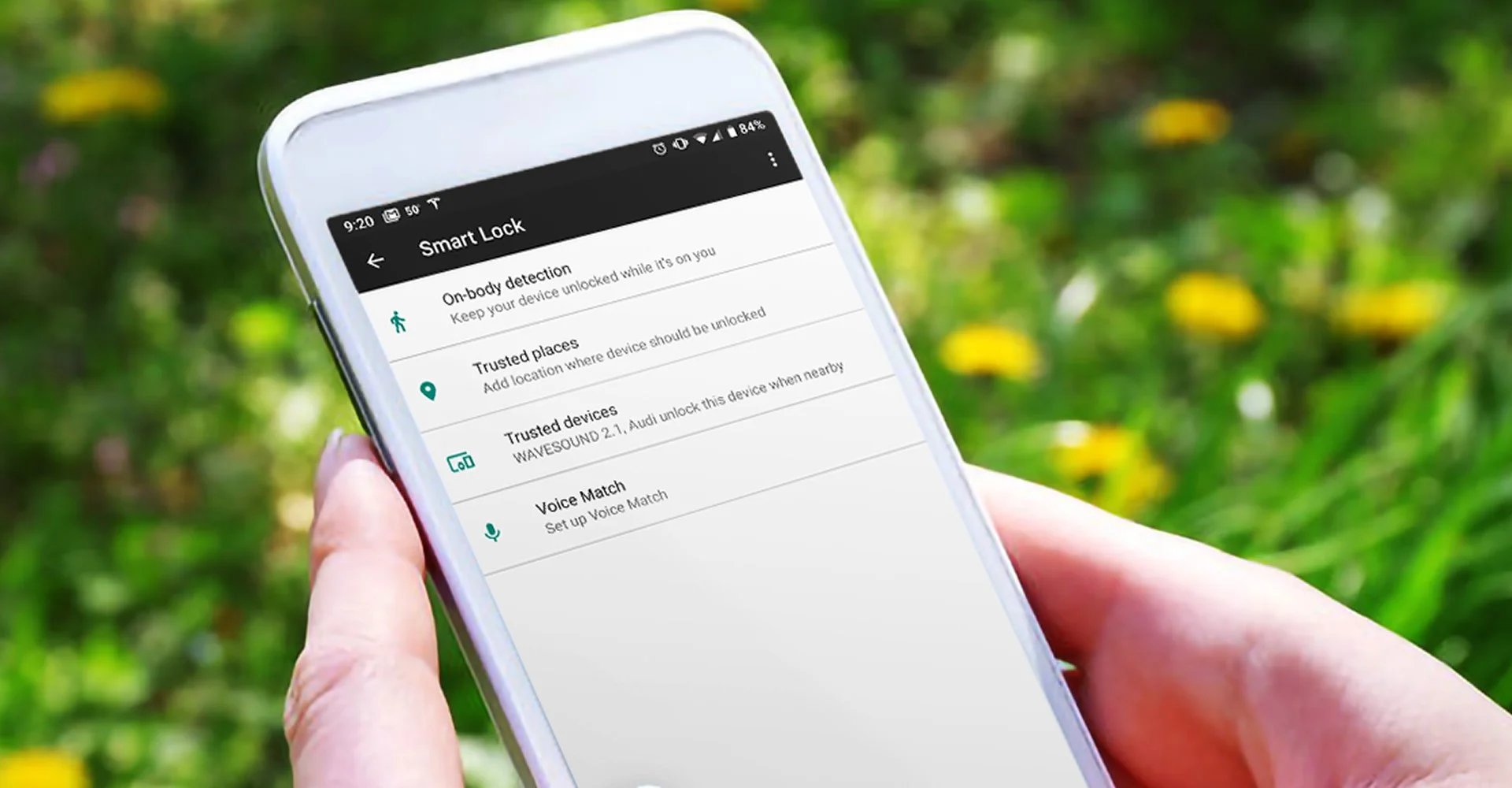
Locking your Android phone is an essential step to ensure the security and privacy of your device. With the increasing amount of sensitive information stored on our phones, such as personal photos, emails, and banking apps, it’s crucial to have a strong lock in place.
In this article, we will guide you through different methods to lock your Android phone effectively. Whether you prefer a password, pattern, fingerprint, or face unlock, we have you covered. We’ll also provide tips on enhancing the security of your lock screen and answer some commonly asked questions about locking Android devices.
By the end of this article, you will have a clear understanding of how to keep your Android phone locked and protected, giving you peace of mind in the digital age.
Inside This Article
- Importance of Locking Your Android Phone
- Different Methods of Locking Your Android Phone
- Setting Up a PIN or Password Lock
- Using Pattern Lock to Secure Your Android Phone
- Utilizing Fingerprint or Face Unlock Features
- Additional Security Measures for Your Android Phone
- Conclusion
- FAQs
Importance of Locking Your Android Phone
In today’s digital age, our smartphones are the gateways to our personal and sensitive information. With our entire lives encapsulated in these devices, it’s essential to ensure that they are properly secured. One of the most effective ways to protect our Android smartphones is by implementing a lock screen. In this article, we will explore the importance of locking your Android phone and discuss the various methods you can use to secure it.
1. Prevent Unauthorized Access: The primary purpose of locking your Android phone is to prevent unauthorized access. By setting up a lock screen, you add an extra layer of security, ensuring that only you or trusted individuals can gain access to your device. This helps safeguard your personal data, such as emails, contacts, photos, and even financial information, from falling into the wrong hands.
2. Protect Your Privacy: Locking your Android phone is crucial for maintaining your privacy. It prevents someone from picking up your device and snooping through your messages, social media accounts, or sensitive information. By using a lock screen, you can have peace of mind knowing that your personal conversations and data remain confidential.
3. Deter Theft: Locking your Android phone not only protects your data but also acts as a deterrent against theft. If your device is stolen, a locked screen makes it significantly more challenging for thieves to access your information. Moreover, many Android devices offer security features such as Find My Device, which can help track and remotely wipe your phone in case of theft.
4. Secure Personal and Financial Accounts: We often use our Android phones to access various personal and financial accounts, such as banking apps, emails, and social media profiles. Without a lock screen, anyone who comes across your unlocked phone can gain unrestricted access to these accounts. By locking your device, you significantly reduce the risk of unauthorized login attempts and potential identity theft.
5. Protect Against Data Breaches: With the increasing frequency of data breaches, it is crucial to take every precaution to protect your sensitive information. Locking your Android phone provides an added layer of defense, making it more difficult for hackers to infiltrate your device and gain access to your personal data.
6. Peace of Mind: Perhaps the most significant advantage of locking your Android phone is the peace of mind it brings. Knowing that your device is protected and secure allows you to use your phone and engage with digital services without constantly worrying about the security of your personal information.
Now that we understand the importance of locking our Android phones, let’s explore the different methods available to secure our devices.
Note: It is important to choose a lock screen method that is easy for you to remember, but also secure enough to deter unauthorized access. Consider using a combination of numbers, letters, and symbols when setting your lock screen code.
Different Methods of Locking Your Android Phone
Your Android phone contains a treasure trove of personal information, making it essential to ensure its security. One of the most effective ways to protect your device is by using a lock screen. There are several methods available for locking your Android phone, each with its own advantages and level of security. In this article, we will explore different methods of locking your Android phone, from the traditional PIN and pattern options to the modern fingerprint and face ID recognition.
1. Locking your Android Phone using PIN:
A PIN (Personal Identification Number) is a simple and widely-used method to secure your device. It involves selecting a numerical code of your choice, usually consisting of four to six digits. To unlock your phone, you just need to enter the correct sequence of numbers. This method offers a good balance between convenience and security.
2. Locking your Android Phone using Pattern:
If you prefer a more visually engaging way to lock your phone, you can opt for the pattern lock. With this method, you draw a specific pattern on a grid of nine dots. The pattern can consist of any combination of dots, and you can customize it to your preference. By replicating the pattern, you can unlock your phone quickly. The pattern lock provides an additional layer of security compared to a PIN.
3. Locking your Android Phone using Password:
For those who require an even higher level of security, a password lock is an ideal choice. You can create a strong password by using a combination of letters, numbers, and special characters. The password can be as long and complex as you desire, providing an extra layer of protection for your device and sensitive data.
4. Locking your Android Phone using Fingerprint or Face ID:
Modern Android phones often come equipped with advanced biometric options such as a fingerprint scanner or face recognition technology. These methods provide a convenient and secure way to lock your device. By registering your fingerprint or face, you can unlock your phone with a simple touch or glance. These biometric methods offer the highest level of security and are incredibly fast and efficient.
Setting Up a PIN or Password Lock
One of the most basic and effective ways to secure your Android phone is by setting up a PIN or password lock. This adds an extra layer of protection and ensures that only authorized individuals can access your device. Here’s how you can set up a PIN or password lock on your Android phone:
1. Go to the “Settings” menu on your Android device. You can usually find it by swiping down from the top of the screen and tapping the gear icon.
2. Scroll down and tap on “Security” or “Biometrics and Security,” depending on your device’s manufacturer.
3. Look for the option labeled “Screen Lock” or “Lock Screen Type” and tap on it.
4. Choose the type of lock you want to set up – either a PIN or a password. Select the option that suits your preferences and provides an adequate level of security.
5. Enter your desired PIN or password. Make sure it is something memorable but not easy for others to guess. Use a combination of numbers, letters, and special characters for a stronger lock.
6. Confirm your PIN or password by entering it again in the designated field.
7. Once your PIN or password is set, you can choose whether you want your device to lock immediately when the screen turns off or after a certain period of inactivity.
8. You may also have the option to enable additional security features, such as fingerprint or face unlock, if your device supports them. These biometric authentication methods can provide faster and more convenient access to your phone.
9. Finally, exit the settings menu, and your PIN or password lock will be active. Test it out by locking your device and attempting to unlock it using the set PIN or password.
Setting up a PIN or password lock is essential to protect the sensitive information stored on your Android phone. It acts as a barrier against unauthorized access and ensures your privacy and data security.
Remember to choose a unique and strong PIN or password, and avoid sharing it with anyone. Regularly updating your lock screen credentials is also a good practice to maintain the security of your Android phone.
Using Pattern Lock to Secure Your Android Phone
Your Android phone contains valuable and sensitive information. It’s essential to keep it secure, and one of the popular methods is by using a pattern lock. This feature allows you to draw a unique pattern on your phone’s screen to unlock it. Here’s how you can set up and use pattern lock to secure your Android phone.
Step 1: Go to Settings
Navigate to the settings menu on your Android device. You can usually find it by swiping down from the top of your screen and tapping the gear icon. Alternatively, you can access it from the app drawer or the quick settings panel.
Step 2: Select Security or Biometrics
Once you’re in the settings menu, look for the “Security” or “Biometrics & Security” option. Tap on it to access the security settings for your Android device.
Step 3: Choose Screen Lock
In the security settings, you’ll find various screen lock options. Look for the “Screen lock” or “Lock screen” option and tap on it. This will allow you to set the type of lock screen security you want to use.
Step 4: Set Up Pattern Lock
From the available options, choose the “Pattern” lock type. You may be prompted to enter your current PIN, password, or pattern for security purposes. Once you’ve entered the required information, you can proceed to set up your pattern lock.
Step 5: Draw Your Pattern
Now, it’s time to create your unique pattern. You’ll see a grid of dots on your screen. Connect at least four dots by swiping your finger across the screen. Remember, your pattern can be as simple or complex as you prefer.
Step 6: Confirm Your Pattern
After creating your pattern, you’ll be asked to redraw it for confirmation. This ensures that you haven’t made any mistakes while setting up your lock screen security. Redraw the pattern exactly as you did before.
Step 7: Set Additional Security Measures (Optional)
Some Android devices allow you to enhance the security of your pattern lock by enabling additional features. These may include options such as requiring a PIN or password after a certain number of failed attempts or using your fingerprint or face ID as backup unlock methods.
Step 8: Test Your Pattern Lock
Once you’ve set up your pattern lock, it’s time to test it. Lock your device by pressing the power button or allowing it to time out. When you try to unlock it, you’ll see the pattern grid. Draw your pattern correctly to access your Android phone.
Step 9: Changing or Disabling Pattern Lock
If you ever wish to change your pattern lock or disable it altogether, you can do so by going back to the Screen Lock settings. You may need to provide your current unlock method (pattern, PIN, or password) to make any changes.
Using pattern lock to secure your Android phone can add an extra layer of protection to your personal data. However, it’s essential to choose a pattern that is not easily guessable and keep it confidential. Regularly updating your lock screen security and being cautious while entering your pattern in public places are good practice for ensuring the safety of your Android device.
Utilizing Fingerprint or Face Unlock Features
One of the convenient and secure ways to lock your Android phone is by utilizing the fingerprint or face unlock features. These advanced biometric authentication methods provide enhanced security and quick access to your device. In this section, we will explore how you can set up and use fingerprint or face unlock on your Android phone.
To begin, make sure your Android phone has a fingerprint sensor or face recognition capabilities. Most modern Android devices come equipped with these features, allowing you to leverage the power of biometrics to unlock your phone effortlessly.
To get started, navigate to the “Settings” on your Android phone. Look for the “Security” or “Biometrics” option, depending on your device’s make and model. Tap on it to access the biometric settings.
After accessing the biometric settings, you may need to register your fingerprint or face data. Follow the on-screen instructions to scan your fingerprint or align your face within the designated frame. This process will create a unique biometric template associated with your identity.
Once you have successfully registered your fingerprint or face data, you can now enable the fingerprint or face unlock feature. Toggle the switch to activate this authentication method. You may also have the option to set up a backup PIN or password for situations where fingerprint or face recognition may not be available.
Now, when you want to unlock your Android phone, simply place your registered finger on the fingerprint sensor or allow your face to be recognized by the front camera. Your device will authenticate the biometric data and unlock accordingly.
It is worth noting that fingerprint and face unlock can not only be used to unlock your Android phone but also for additional features like authorizing payments, unlocking specific apps, or accessing private files stored on your device.
Keep in mind that while fingerprint and face unlock provide a convenient way to secure your Android phone, they are not foolproof. For maximum security, it is advisable to use a strong PIN or password as a backup option, especially in situations where biometrics may not be reliable.
Overall, the fingerprint and face unlock features on Android phones offer a seamless and secure way to access your device. By utilizing these biometric authentication methods, you can enjoy the convenience of unlocking your phone with just a touch of your finger or a quick glance.
Additional Security Measures for Your Android Phone
In today’s digital age, our smartphones store a treasure trove of personal information, making them a prime target for hackers and identity thieves. Protecting your Android phone with a lock screen is a crucial first step, but there are additional security measures you can take to further safeguard your device and data.
1. Install a Trusted Antivirus App: While Android devices are generally secure, it’s always a good idea to have an extra layer of protection. Install a trusted antivirus app from a reputable provider to scan for malware, prevent malicious attacks, and keep your phone running smoothly.
2. Keep Your Software Up to Date: Regularly updating your Android operating system and apps is essential for maintaining optimal security. These updates often include patches for vulnerabilities and bug fixes that can help protect your device from potential threats.
3. Enable Two-Factor Authentication: Two-factor authentication (2FA) adds an extra layer of security by requiring users to provide an additional verification step, such as a fingerprint scan or a one-time passcode sent to a registered email or phone number. Enable 2FA on all your important accounts, including email, social media, and banking apps.
4. Be Wary of App Permissions: Before downloading an app, carefully review the permissions it requests. Ask yourself if the permissions seem necessary for the app’s functionality. Granting unnecessary permissions could expose your personal data to potential misuse.
5. Use Secure Wi-Fi Networks: Public Wi-Fi networks can be a hotspot for hackers looking to intercept your data. Whenever possible, use secure Wi-Fi networks or consider using a virtual private network (VPN) to encrypt your internet traffic and ensure your online activities remain private.
6. Disable Auto-fill and Auto-complete: While convenient, auto-fill and auto-complete features can potentially expose your sensitive information to unauthorized users. Disable these features in your phone’s settings to prevent unintentional data leaks.
7. Regularly Back Up Your Data: Accidents can happen, and your phone can be lost, stolen, or damaged. Regularly back up your important files, photos, and documents to the cloud or an external storage device to ensure that even if your device is compromised, your data remains secure.
8. Be Mindful of Phishing Attempts: Be cautious of suspicious emails, text messages, or links that prompt you to enter personal information or login credentials. Phishing attempts can be highly sophisticated and convincing. Always verify the legitimacy of the source before providing any sensitive information.
By following these additional security measures, you can significantly enhance the protection of your Android phone and safeguard your personal data from potential threats. Remember, staying vigilant and proactive with your device’s security is key to ensuring a safe and secure mobile experience.
In conclusion, knowing how to lock your Android phone is of utmost importance to protect your personal data and maintain your privacy. By setting up a secure lock screen, such as a PIN, pattern, or fingerprint, you can ensure that only you have access to your device. Additionally, enabling features like Find My Device and remote lock can provide an extra layer of security in case your phone gets lost or stolen.
With the advancements in technology, it’s essential to stay vigilant and take the necessary steps to safeguard your Android phone. By following the guidelines mentioned in this article, you can secure your device and have peace of mind knowing that your personal information is protected. So, don’t wait any longer. Take a few minutes today to set up a strong lock screen and make your Android phone secure!
FAQs
Q: How do I lock my Android phone?
A: Locking your Android phone is easy. Simply press the power button on the side or top of your device, depending on the make and model, and choose the option to lock the screen. You can also set up a screen lock pattern, PIN, or even use biometric authentication like fingerprint or face unlock for added security.
Q: Can I remotely lock my Android phone if I lose it?
A: Yes, if you have enabled the Find My Device feature on your Android phone, you can remotely lock it to prevent unauthorized access. You can do this by logging into your Google account from another device or computer and using the Find My Device website or app to locate your lost or stolen phone and send a lock command to it.
Q: How do I unlock my Android phone if I forget my pattern or PIN?
A: If you forget your screen lock pattern or PIN, don’t worry. Android provides a way to reset it. After a few unsuccessful attempts to unlock your phone, you will see an option to reset your pattern or PIN. Tap on it, and you will be prompted to enter your Google account credentials to verify your identity. Once verified, you can set a new pattern or PIN to unlock your device.
Q: Can I use a third-party app to lock my Android phone?
A: Yes, there are several third-party apps available on the Google Play Store that offer additional features and customization options for locking your Android phone. These apps provide advanced security features, such as intruder detection, app lock, and even disguising the lock screen. Some popular options include AppLock, Norton App Lock, and Smart AppLock.
Q: Is there a way to automatically lock my Android phone?
A: Yes, you can set your Android phone to automatically lock after a certain period of inactivity. To do this, go to the “Security” or “Lock screen” section in your phone’s settings and look for the option to set the screen timeout. Choose a duration that suits your preference, and your device will lock automatically after that time of inactivity.
