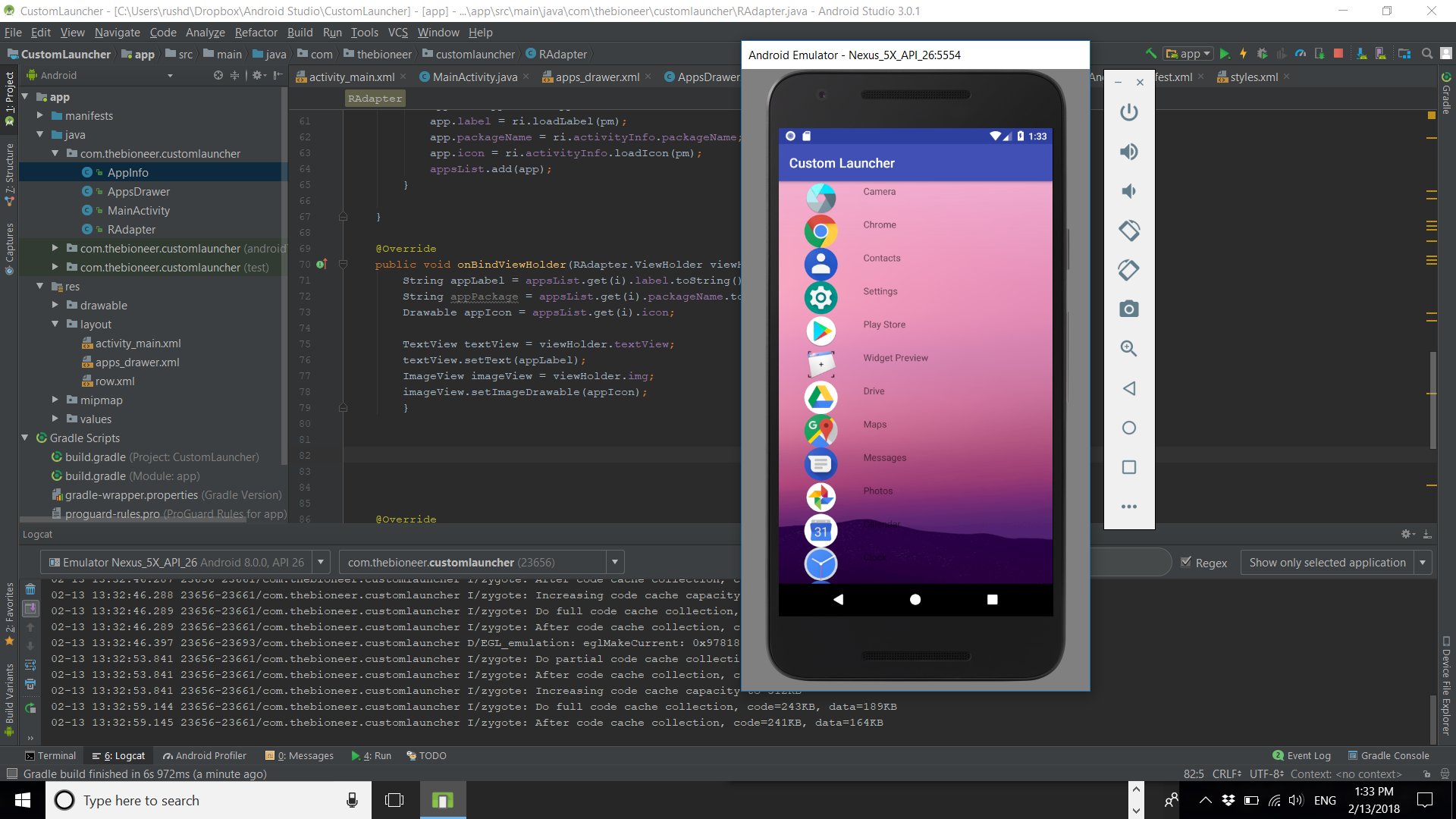
Do you have a brilliant idea for an Android app but don’t know where to start? Developing an Android app may seem like a daunting task, but fear not! In this comprehensive guide, we will walk you through the process of making an Android app from start to finish.
From conceptualization to design, coding to testing, and launching to marketing, we will cover everything you need to know to bring your app idea to life. Whether you’re a seasoned developer or just starting out, this article will provide you with valuable insights and tips to create a successful Android app.
So, grab your coffee, clear your mind, and get ready to embark on an exciting journey of app development. Let’s dive in and learn how to make an Android app that stands out in the crowded marketplace.
Inside This Article
- Overview of Android App Development
- Setting Up Android Development Environment
- Building User Interface with XML and Java
- Implementing Functionality with Java and Android APIs
- Conclusion
- FAQs
Overview of Android App Development
Android app development is the process of creating mobile applications specifically for devices running on the Android operating system. As one of the most popular mobile operating systems, Android offers a wide range of opportunities for developers to create innovative and engaging applications.
When embarking on an Android app development project, it is important to have a solid understanding of the platform and its key components. This includes familiarizing yourself with the Android software development kit (SDK), which provides the necessary tools, libraries, and resources for building Android applications.
An important aspect of Android app development is the Java programming language. Java is the primary programming language used for developing Android apps, and it is essential for developers to have a good grasp of Java fundamentals in order to build robust and efficient applications.
Another key concept in Android app development is the Android application lifecycle. Understanding the lifecycle allows developers to manage the flow of an application, handle different states, and provide a seamless user experience. It is important to consider factors such as activity lifecycle, fragment lifecycle, and service lifecycle when building Android apps.
In addition to the technical aspects, designing a user-friendly and visually appealing user interface (UI) is crucial in Android app development. Developers need to create intuitive layouts, implement responsive design principles, and adopt Material Design guidelines to ensure a visually consistent and enjoyable user experience.
Throughout the development process, testing and debugging play a vital role in ensuring the quality and stability of the application. Android provides a variety of testing frameworks and tools to help developers identify and fix issues, including unit testing, integration testing, and automated testing.
Once the app is ready, it can be published on the Google Play Store, the official app marketplace for Android. This allows users to discover, download, and install the app on their devices. It is important to optimize the app listing with relevant keywords, enticing descriptions, and appealing screenshots to maximize visibility and attract potential users.
Setting Up Android Development Environment
Setting up the Android development environment is the first step towards creating Android apps. It involves installing the necessary tools and configuring them to work seamlessly. In this section, we will guide you through the process of setting up your Android development environment.
The first tool you need to install is the Java Development Kit (JDK). Android development relies heavily on Java, so make sure you have the latest version of JDK installed on your system. You can download it from the official Oracle website and follow the installation instructions.
Next, you will need to download and install Android Studio, the official integrated development environment (IDE) for Android app development. Android Studio provides a comprehensive set of tools and features to streamline the app development process. Download the latest version of Android Studio from the official Android Developer website and follow the installation instructions specific to your operating system.
Once you have installed Android Studio, you will need to install the Android SDK (Software Development Kit). The SDK contains the essential components and libraries required for app development. Android Studio provides a convenient interface to download and install the necessary SDK packages. Open Android Studio, go to the SDK Manager, and select the SDK components you want to install. Make sure to select the latest Android SDK version and any additional SDKs you may need based on your app requirements.
In addition to the SDK, you will also need to set up an Android Virtual Device (AVD) to test your apps. AVD is an emulator that allows you to simulate various Android devices and configurations. Android Studio provides an AVD Manager, where you can create and manage virtual devices. To create an AVD, go to the AVD Manager, click on “Create Virtual Device,” choose a device definition, select a system image, and configure the device settings as per your preference.
Finally, you need to connect your Android device to your development machine for testing and debugging purposes. Make sure you have enabled USB debugging on your device. To do this, go to the developer options in your device settings and toggle on the USB debugging option. Connect your device to your computer using a USB cable, and Android Studio should recognize it.
With your Android development environment set up, you are now ready to start creating Android apps. In the next sections, we will explore the basics of Android app development, including creating user interfaces, implementing functionality, and adding features to your apps.
Building User Interface with XML and Java
When it comes to building user interfaces for Android apps, there are two main ways to go about it: using XML or directly through Java code. In this section, we will dive into how to build user interfaces with XML and Java.
XML (Extensible Markup Language) is a markup language that allows you to define the structure and appearance of the user interface elements in a clear and organized manner. It provides a declarative approach, where you define the elements and their properties in XML files.
To get started with the XML approach, you need to create a layout resource file with a .xml extension. This file will contain the root layout element, such as LinearLayout or RelativeLayout, and its child elements which represent the different UI components like TextViews, Buttons, ImageViews, and more. You can specify properties like size, color, margins, and alignment for each element using attributes within the XML tags.
Once you have defined the XML layout, you can then use the setContentView() method in your Java code to apply the layout to the activity or fragment. This method takes the resource ID of the layout file as a parameter and inflates it to generate the corresponding user interface.
On the other hand, if you prefer a more programmatic approach, you can build the user interface directly in Java code. This involves creating instances of UI components like TextView and Button, setting their properties programmatically, and adding them to a layout container.
This approach can be useful for dynamically generating user interfaces or for situations where the UI elements need to be manipulated based on certain conditions or user interactions.
Whether you choose XML or Java for building the user interface, the key is to find a balance between maintainability, readability, and flexibility. XML provides a visual representation of the UI structure, making it easier to understand and modify. Java code, on the other hand, offers more flexibility and control over the UI elements.
Ultimately, the choice between XML and Java for building the user interface depends on your specific requirements and preferences. You can even use a combination of both approaches for different parts of your app.
Now that you have a basic understanding of how to build user interfaces with XML and Java, you can start exploring the different UI components available in the Android framework and experiment with their properties and layouts to create visually appealing and interactive apps.
Implementing Functionality with Java and Android APIs
Implementing functionality is a crucial part of developing an Android app. It involves adding features and capabilities to the app to enhance its usability and provide a seamless user experience. In this section, we will explore how to implement functionality using Java and Android APIs.
One of the primary ways to add functionality to an Android app is by writing code in Java. Java is the official programming language for Android development and offers a vast array of libraries and APIs that developers can leverage to add features to their apps.
Java provides a comprehensive set of tools and functions that allow developers to interact with different components of the Android operating system. This includes accessing device sensors, performing network operations, interacting with databases, and much more.
The Android APIs, or Application Programming Interfaces, are pre-built functions and classes provided by the Android platform. These APIs handle common tasks and interactions, making it easier for developers to implement functionality in their apps without having to start from scratch.
For example, the Android API includes classes for handling user input, such as touch events and gestures. Developers can utilize these classes to create interactive features like button clicks, swipe gestures, and pinch-to-zoom functionalities.
In addition to the built-in Android APIs, developers can also take advantage of various third-party libraries and frameworks to extend the functionality of their apps. These libraries offer additional features and functionalities that can be integrated seamlessly into the app.
When implementing functionality, it is important to consider the user experience and ensure that the app performs optimally. This includes handling edge cases, error handling, and providing feedback to the user during different operations.
Testing is a critical aspect of implementing functionality in an Android app. Through thorough testing, developers can identify and fix bugs, ensure the app functions as intended, and deliver a smooth and reliable user experience.
To sum it up, implementing functionality in an Android app involves writing code in Java, utilizing the available Android APIs, and incorporating third-party libraries when necessary. It requires an understanding of the user experience, thorough testing, and attention to detail to create a well-rounded and feature-rich app.
Conclusion
Creating an Android app can be a rewarding experience for both developers and users. With the increasing popularity of mobile devices powered by the Android operating system, there is a great demand for innovative and user-friendly apps. Whether you are a seasoned developer or just starting out, following the steps outlined in this guide will help you create a successful Android app.
Remember to conduct thorough market research, plan your app’s features and design, and test extensively to ensure a smooth user experience. Utilize the power of programming languages like Java or Kotlin, leverage Android Studio for development, and make use of available resources such as APIs and libraries to add functionality to your app.
With dedication, creativity, and a strong understanding of the Android platform, you can bring your app idea to life and reach millions of users around the world. So, don’t hesitate to dive into the world of Android app development and let your imagination run wild!
FAQs
1. Can I develop an Android app without coding?
While coding knowledge is typically required to develop an Android app, there are tools and platforms available that allow users to create apps without coding. These tools utilize drag-and-drop interfaces and pre-built modules to make app development accessible to those without coding experience.
2. What programming languages can I use to develop an Android app?
Java and Kotlin are the two main programming languages used for Android app development. Java has been a primary language for Android development for many years, while Kotlin is a more modern language that has gained popularity for its concise syntax and enhanced features. Both languages are officially supported by Google for Android app development.
3. Do I need to have an Android device to develop an Android app?
While it is not mandatory to have an Android device for app development, having access to an Android device can greatly aid the development and testing process. Android emulators can be utilized to simulate the Android environment on a computer, but testing an app on an actual device can provide more accurate results and help identify device-specific issues.
4. What are the essential steps in developing an Android app?
The key steps in developing an Android app include conceptualization, design, development, testing, and deployment. It starts with defining the app idea and creating wireframes and design mockups. Then, the app is developed using the chosen programming language(s). Testing is crucial to identify and fix any bugs or issues. Finally, the app is deployed to the Google Play Store or other app distribution platforms.
5. What are some recommended resources for learning Android app development?
There are numerous resources available to learn Android app development. Online platforms such as Udacity, Coursera, and Codecademy offer comprehensive courses and tutorials. Google also provides official documentation and guides for Android app development. Additionally, joining developer communities and forums can provide valuable insights and support from experienced developers.
