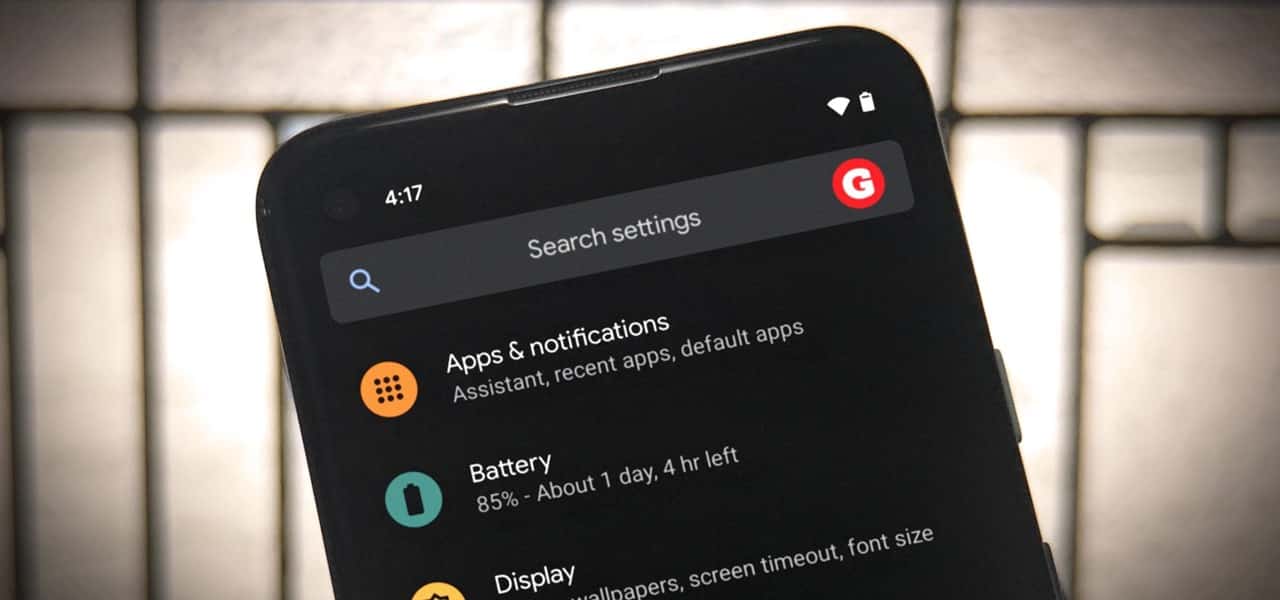
Are you tired of missing important calls because your Android phone is on silent mode? Don’t worry, there’s a solution! In this article, we will explore how to make certain contacts ring even when your Android phone is set to silent mode. Whether it’s your boss, family member, or friend, you can ensure that their calls won’t go unnoticed, even if your phone is muted. We’ll guide you through the steps to customize your settings and prioritize specific contacts, allowing their calls to break through the silence. Say goodbye to the fear of missing crucial phone calls and hello to a more customized and convenient experience on your Android device.
Inside This Article
- Method 1: Setting Priority Notifications
- Method 2: Using Do Not Disturb Exceptions
- Method 3: Creating Custom Contact Ringtones
- Method 4: Utilizing Third-Party Apps
- Conclusion
- FAQs
Method 1: Setting Priority Notifications
If you want to ensure that specific contacts still ring on your Android device even when it’s on silent mode, you can utilize the method of setting priority notifications. This feature allows you to prioritize certain contacts or apps and override the silent mode for them. Here’s how you can do it:
- Open the Settings app on your Android device.
- Select “Sound” or “Sound & vibration,” depending on your device’s settings.
- Tap on “Do Not Disturb” or “Do Not Disturb & exceptions.”
- Scroll down and find the “Priority only allows” or “Priority interruptions” section. Tap on it.
- Enable the “Calls and notifications” option.
- Next, tap on “App notifications” or “Adjust volume for” (depending on your device).
- Choose the app you want to set as a priority.
- Toggle on the “Treat as priority” or “Allow priority interruptions” option for that app.
- Finally, go back to the main settings screen and tap on “Sound & vibration” or “Sound.”
- Select the “Do Not Disturb” option.
- Make sure the “Total silence” or “Alarms only” option is selected.
By following these steps, you can select specific contacts or apps that will bypass the silent mode and be allowed to ring on your Android device. This way, you can ensure that important calls or notifications don’t go unnoticed, even when your phone is set to silent mode.
Method 2: Using Do Not Disturb Exceptions
If you want to make certain contacts ring even when your Android phone is in silent or Do Not Disturb mode, you can take advantage of the “Do Not Disturb Exceptions” feature. This feature allows you to specify contacts that will bypass the silent mode and still ring when they call or message you.
To use this method, follow these steps:
- Open the “Settings” app on your Android phone. You can usually find it in the app drawer or by swiping down from the top of the screen and tapping the gear icon.
- Scroll down and tap on “Sounds & vibration” or similar option, depending on your device’s manufacturer.
- Look for the “Do Not Disturb” option and tap on it.
- Tap on “Exceptions” or “Priority only allows” to access the exceptions menu.
- On the exceptions menu, you’ll find various options for when you want to allow certain contacts to ring. You can choose to allow calls and messages from favorite contacts, specific contacts, contacts with repeated calls, or contacts you have added to specific groups. Depending on your preferences, select the option that suits you best.
- Once you have selected the desired option, you can add specific contacts to the exceptions list. Tap on “Add contact” or the equivalent button and choose the contact you want to add.
- Repeat the previous step for all the contacts you want to bypass the silent mode.
By utilizing the Do Not Disturb Exceptions feature, you have the flexibility to prioritize certain contacts and ensure that their calls or messages are not missed even when your phone is on silent or Do Not Disturb mode. This is particularly useful for important contacts that you don’t want to miss, such as family members, close friends, or work-related contacts.
Method 3: Creating Custom Contact Ringtones
If you want to make sure that specific contacts ring even when your Android phone is on silent mode, creating custom contact ringtones can be a great solution. By assigning unique ringtones to important contacts, you’ll be able to easily identify their calls regardless of your phone’s sound settings.
Here’s how you can create custom contact ringtones on your Android device:
- First, identify the contact for whom you want to create a custom ringtone.
- Locate the contact’s information in your phone’s contacts app and tap on it to open the details.
- Find the option to set a custom ringtone for the contact. This option may vary depending on the Android version or the contacts app you’re using.
- If the custom ringtone option is not available directly, you can use a file manager app to browse your phone’s storage and select the audio file you want to set as the ringtone.
- Once you’ve selected the desired audio file, it will be assigned as the custom ringtone for the contact.
- Test the custom ringtone by having someone call the contact. The assigned ringtone should play when the contact calls, even if your phone is on silent mode.
Creating custom contact ringtones gives you the freedom to personalize your phone’s notification sounds and ensure that important calls are never missed. Whether it’s a family member, close friend, or a work contact, having custom ringtones makes it easier to identify incoming calls even when your phone is set to silent.
Remember to be mindful of copyright laws when using audio files for custom ringtones. It’s best to use royalty-free or legally obtained audio files to avoid any legal issues.
Method 4: Utilizing Third-Party Apps
Another way to make certain contacts ring on silent on your Android device is by using third-party apps. These apps offer additional customization options and features to give you more control over your device’s ringtone settings.
One popular app for this purpose is “Ringtone Maker.” This app allows you to create custom ringtones for specific contacts. You can choose any audio file from your device and set it as the ringtone for a particular contact or group of contacts.
Another useful app is “VIP Contacts.” This app lets you assign custom ringtones or vibration patterns to your important contacts. You can easily mark certain contacts as VIP and customize their ringtone settings individually.
“Contact Ringtones” is another app that offers similar functionality. It allows you to assign unique ringtones to specific contacts. You can browse through your device’s music library or use pre-installed ringtones to set personalized notification sounds for individual contacts.
One more app worth mentioning is “Do Not Disturb Ringer.” This app lets you create profiles for different situations and customize your device’s ringtone behavior accordingly. You can easily set your preferred ringtone for specific contacts or groups during the Do Not Disturb mode.
When using third-party apps, it’s important to review their user reviews, compatibility with your device, and the permissions they require before installing them. Additionally, regularly updating these apps will ensure you have access to the latest features and bug fixes.
By utilizing third-party apps, you can further enhance the customization and functionality of your Android device, allowing you to make certain contacts ring on silent.
Conclusion
In conclusion, making certain contacts ring on silent Android devices can be a convenient way to ensure that you don’t miss important calls while still maintaining tranquility. By utilizing the Do Not Disturb feature, third-party apps, or customized contact settings, you can override the silent mode for specific contacts or phone numbers. This feature is especially useful for emergencies, important work calls, or receiving urgent updates from loved ones. Remember to configure and test the settings beforehand to ensure that the desired contacts ring through, while others remain silent. With these methods at your disposal, you can strike a perfect balance between staying connected and enjoying moments of silence and peace.
FAQs
Q: How can I make certain contacts ring on silent on Android?
A: To make specific contacts ring even when your Android device is on silent mode, you can utilize the “Priority” or “Do Not Disturb” feature. By customizing the settings, you can allow calls and notifications from selected contacts to override the silent mode and ring through.
Q: Can I choose which contacts will ring on silent mode?
A: Yes, with Android’s “Priority” or “Do Not Disturb” feature, you have the ability to select specific contacts or create contact groups that will be allowed to ring even when your device is on silent. This ensures that important calls or messages are never missed.
Q: How do I set a contact as a priority on Android?
A: To set a contact as a priority on Android, follow these steps:
- Open the Contacts app on your Android device.
- Select the contact you want to set as a priority.
- Tap on the edit icon or the three-dot menu icon to access contact settings.
- Scroll down and find the “Set as priority” or “Priority” option.
- Toggle the switch to enable the contact as a priority.
Once you have set a contact as a priority, their calls and notifications will ring even when your device is on silent.
Q: Can I set multiple contacts as priorities on Android?
A: Yes, you can set multiple contacts as priorities on Android. Simply follow the steps mentioned earlier to set each contact as a priority individually. Android allows you to customize your list of priority contacts, ensuring that you never miss important calls or messages from specific people even when your device is on silent mode.
Q: Is it possible to set different contact groups as priorities on Android?
A: Yes, Android allows you to set different contact groups as priorities. By creating contact groups and customizing your priority settings, you can select specific groups that will be allowed to ring even when your device is set to silent mode. This allows for even greater customization and ensures that you receive important calls and messages from specific groups of contacts.
