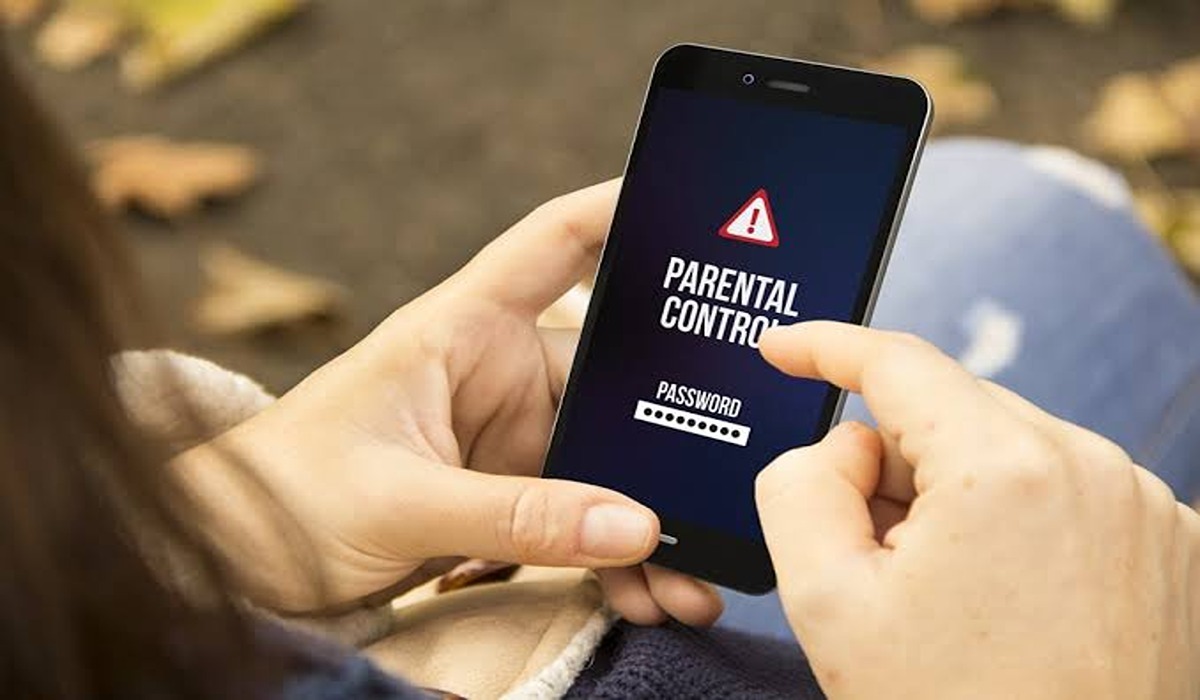
Parental controls can be a great tool for ensuring the safety and well-being of your children when using Android devices. However, there may come a time when you need to turn off these restrictions. Whether your child has outgrown the need for parental controls or you simply want to grant them more freedom, understanding how to disable them is essential.
In this article, we will guide you through the process of turning off parental controls on Android. We’ll provide step-by-step instructions along with some helpful tips to make the process as straightforward as possible. By the end of this article, you’ll have the knowledge and confidence to remove any restrictions that are currently in place, allowing your child to use their Android device in a more unrestricted manner.
Inside This Article
- Understanding Parental Controls on Android
- How to Disable Parental Controls on Android
- Other Options to Consider for Parental Control Removal
- Conclusion
- FAQs
Understanding Parental Controls on Android
Parental controls are a valuable tool for safeguarding children’s digital experiences. They allow parents to set limitations on what content their kids can access, what apps they can use, and how much time they can spend on their Android devices. With the rapid advancement of technology and the vast array of digital content available, it has become essential to have effective parental control features on Android devices.
Android parental controls offer a range of options for parents to customize their children’s smartphone or tablet usage. These controls typically include content filtering, app restrictions, screen time management, and device usage tracking. By enabling parental controls, parents can have peace of mind knowing that their children are engaging with appropriate content and avoiding potential online risks.
Content filtering is one of the key features of parental controls. It allows parents to block or restrict access to explicit or age-inappropriate content, such as violence, adult content, or gambling websites. With content filtering in place, parents can ensure that their children are protected from harmful content and are only exposed to age-appropriate materials.
App restrictions are another important aspect of Android parental controls. Parents can choose to block specific apps or set limitations on app usage. This feature enables parents to prevent their children from accessing apps that are not suitable for their age or that can interfere with their daily routines, such as social media apps or addictive games.
Screen time management is crucial for maintaining a healthy balance between digital and offline activities. Android parental controls allow parents to set time limits on device usage, enforcing designated screen-free periods or setting daily maximum usage duration. By managing screen time, parents can encourage their children to prioritize other activities like homework, physical exercise, or family interactions.
Device usage tracking is a beneficial feature that enables parents to monitor their children’s device activities. It provides insights into which apps are being used, how much time is spent on each app, and overall device usage patterns. By keeping track of their children’s digital habits, parents can address any concerns and make informed decisions about modifying parental control settings or having discussions about responsible device usage.
Understanding these key aspects of Android parental controls is vital for parents who want to ensure a safe and appropriate digital environment for their children. By utilizing the various features offered, parents can effectively manage and monitor their children’s device usage, striking a balance between using technology for educational and entertainment purposes while safeguarding them from potential online harm.
How to Disable Parental Controls on Android
Parental controls on Android devices are designed to help parents monitor and restrict access to certain content or features. While these controls can be useful for safeguarding children, there may come a time when you need to disable them. Whether your children have grown up or you simply want to regain full control of your device, disabling parental controls on Android is a straightforward process.
Here are the steps to follow:
- Go to the “Settings” app on your Android device. You can usually access it by swiping down from the top of the screen and tapping on the gear icon.
- Scroll down and select the “Users & accounts” or “Users” option, depending on your Android version.
- Tap on the profile that is associated with the parental controls you want to disable.
- If prompted, enter the PIN or password that you set up for the parental controls.
- Scroll down and tap on “Parental controls.”
- Toggle the switch next to “Parental controls” to disable them. You may be asked to confirm your action.
- Once disabled, the apps and features that were previously restricted will be accessible again.
It is important to note that the process may vary slightly depending on the Android device and version you are using. If you encounter any difficulties or cannot locate the specific settings mentioned above, refer to the user manual or contact the manufacturer’s support for further assistance.
Additionally, keep in mind that disabling parental controls will remove any restrictions placed on the device. If you still want to monitor or limit certain activities, you may consider using third-party apps or other options available that offer more granular control over content and usage.
By following these steps, you can easily disable parental controls on your Android device and regain full control over its features and content. Remember to use parental controls responsibly and make informed decisions when it comes to managing device usage for yourself or your children.
Other Options to Consider for Parental Control Removal
While disabling parental controls on Android is the most straightforward method, there are a few other options you can consider if you encounter any difficulties or want to explore alternative solutions. Here are some additional options to remove or bypass parental controls on your Android device:
1. Contact the App Developer: If you are facing issues with specific parental control apps, reach out to the app developer for assistance. They may be able to provide you with guidance on how to disable the controls or offer alternative solutions.
2. Factory Reset: Performing a factory reset on your Android device will revert it to its original settings, removing all apps, data, and settings, including parental controls. Keep in mind that this process will erase all your data, so make sure to back up any important information beforehand.
3. Use a Different User Account: If you are using a device with multiple user accounts, you can switch to a different account that does not have parental controls enabled. This can allow you to bypass the restrictions without affecting the settings of the main user account.
4. Use Third-Party Bypass Apps: There are third-party apps available that claim to bypass parental controls on Android devices. However, be cautious when using these apps, as they may not always be reliable or secure. Make sure to research and read reviews before installing any third-party apps.
5. Consult a Professional: If you have exhausted all other options and are still unable to remove or bypass parental controls on your Android device, it may be worth consulting a professional. An IT specialist or technician may be able to provide specialized assistance and help you regain control of your device.
Remember, while these alternative options may help you remove or bypass parental controls, it’s important to approach them with caution and consider the potential risks involved. Always prioritize your online safety and take steps to protect your device and personal information.
Conclusion
In conclusion, turning off parental controls on Android devices can provide more freedom and customization options for users. While parental controls serve as a useful tool for ensuring a safe digital environment for children, there may come a time when they are no longer necessary or desired. The Android operating system offers straightforward steps to disable these controls, allowing users to regain full control over their devices.
Remember, it is important to understand the implications of turning off parental controls. Consider the age and maturity level of the device user, and weigh the potential risks and benefits. Additionally, make sure you are familiar with the specific steps to turn off parental controls on your particular Android device, as the process may vary slightly.
By following the instructions provided in this article, you can navigate through the settings of your Android device and easily disable parental controls. Take advantage of this knowledge to tailor your device to your personal preferences and unlock its full potential.
FAQs
1. How do I turn off parental controls on Android?
To turn off parental controls on Android, you will need to access the device settings. Go to the “Settings” app on your Android device and navigate to the “Parental Controls” or “Family Link” section. You may need to enter a passcode or authenticate with your account credentials. Once you are in the parental controls settings, you can disable or turn off the feature completely.
2. Can I remove parental control apps from my Android device?
Yes, you can remove parental control apps from your Android device. Open the “Settings” app and go to the “Apps” or “Applications” section. Look for the parental control app that you want to remove and tap on it. On the app page, you will find an option to uninstall or remove the app. Tap on it to remove the parental control app from your Android device.
3. What should I do if I forgot the parental control passcode on my Android device?
If you forgot the parental control passcode on your Android device, you can try resetting it. Open the “Settings” app and go to the “Parental Controls” or “Family Link” section. Look for the option to reset or change the passcode. Follow the on-screen instructions to reset the passcode. Keep in mind that this may require you to verify your account credentials or answer security questions.
4. Are there any risks involved in turning off parental controls on Android?
Turning off parental controls on Android can give you unrestricted access to content and features on your device. This means that you may be exposed to potentially harmful or inappropriate content. It is important to use caution and set your own boundaries when disabling parental controls. If you are using parental controls to protect children, it is crucial to have ongoing conversations about internet safety and device usage.
5. Can I customize parental controls on Android?
Yes, you can customize parental controls on Android to fit your specific needs and preferences. Depending on the device and operating system version, you may be able to set age restrictions for content, control app usage and downloads, limit screen time, and block specific websites or apps. Check the parental controls settings on your Android device to explore the available customization options.
