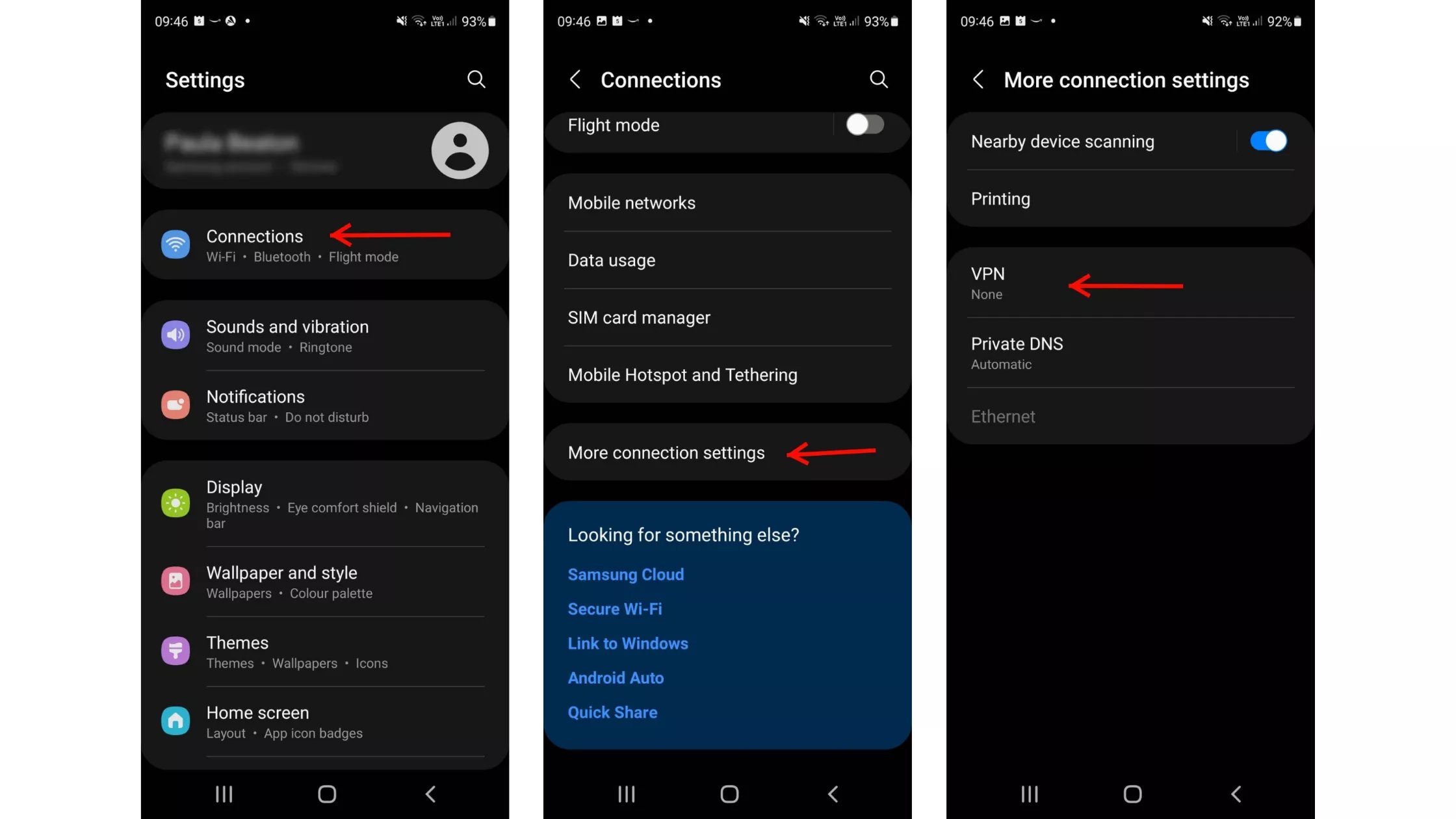
With the increasing importance of online security and privacy, setting up a VPN (Virtual Private Network) on your Android device has become a crucial step to ensure your data stays protected. Whether you want to access geo-restricted content, secure your personal information while using public Wi-Fi, or maintain anonymity while browsing the internet, a VPN can offer the necessary level of encryption and anonymity.
In this article, we will guide you through the process of setting up a VPN on your Android device. We will cover the essential steps, including selecting a reliable VPN service, downloading and installing the VPN app, configuring the settings, and troubleshooting common issues that may arise during the setup process. By the end of this guide, you will have a working VPN on your Android device, empowering you to browse the internet securely and privately.
Inside This Article
- What is a VPN? – Benefits of using a VPN on Android – How a VPN works on Android devices
- Preparing for VPN Setup on Android
- Setting up VPN on Android- Method 1: Using the built-in VPN feature- Method 2: Using a VPN app from the Play Store- Method 3: Manually configuring VPN settings
- Troubleshooting VPN Issues on Android
- Conclusion
- FAQs
What is a VPN? – Benefits of using a VPN on Android – How a VPN works on Android devices
When it comes to protecting your online privacy and enhancing your online security, a Virtual Private Network (VPN) is a powerful tool that you should consider. But what exactly is a VPN, and why should you use it on your Android device? Let’s explore the answers to these questions.
A VPN is essentially a secure connection that allows you to access the internet privately and anonymously. It creates a private network from a public internet connection, encrypting your data and routing it through remote servers to mask your IP address and location.
There are numerous benefits to using a VPN on your Android device. Here are some key advantages:
- Enhanced Security: When you connect to the internet through a VPN, all of your data is encrypted, making it nearly impossible for anyone to intercept and view your online activities, including your browsing history, emails, and other sensitive information.
- Privacy Protection: With a VPN, you can browse the web without revealing your true IP address and location. This helps prevent websites, online advertisers, and government agencies from tracking your online activities.
- Access to Geo-Restricted Content: A VPN allows you to bypass geo-restrictions and access region-locked content. For example, you can use a VPN to stream your favorite movies and TV shows from different countries’ Netflix libraries.
- Safe Public Wi-Fi Usage: Public Wi-Fi networks are often unsecured, making them vulnerable to hackers. By connecting to a VPN on your Android device, you can protect your data from potential threats while using public Wi-Fi hotspots.
Now, let’s discuss how a VPN works on Android devices. When you activate a VPN on your Android device, it establishes a secure connection to a VPN server. Your device then sends all its internet traffic through this encrypted connection, ensuring that all your data is encrypted and protected.
Once your data reaches the VPN server, it is decrypted and sent out to the internet on your behalf. From the perspective of websites or online services you access, it appears as if your traffic is originating from the VPN server’s location rather than your actual location.
This process of rerouting your internet traffic through a VPN server not only ensures your online privacy but also allows you to bypass any restrictions or censorship imposed by your internet service provider (ISP) or the government.
Preparing for VPN Setup on Android
Before setting up a VPN on your Android device, it’s important to take a few preliminary steps. This section will guide you through checking your Android version and selecting a reliable VPN service provider.
Checking your Android version is crucial to ensure compatibility with VPN protocols and features. To check your Android version, follow these steps:
- Go to the “Settings” menu on your Android device.
- Scroll down and tap on “About phone” or “About device.”
- Look for “Android version” or a similar option. It will display the version number of your Android operating system.
Once you know the Android version, you can choose a VPN service provider that supports your specific version. It’s important to choose a reliable VPN service to ensure your online privacy and security. Here are some factors to consider when selecting a VPN service provider:
- Security and Privacy: Look for a VPN provider that offers strong encryption protocols, such as OpenVPN, and has a strict no-logs policy.
- Server Network: Check the number of servers and their locations. The more servers available, the better chances of finding a fast and reliable connection.
- Speed and Performance: Look for VPN providers that offer high-speed connections and have optimized servers for streaming and gaming.
- User-Friendly Interface: Consider a VPN app with a user-friendly interface, making it easy to connect and switch between servers.
- Pricing and Plans: Compare pricing plans and choose a VPN service that fits your budget. Many VPN providers offer flexible plans, including monthly, annual, and multi-year options.
- Customer Support: Look for VPN services that offer reliable customer support, including live chat, email, and extensive online documentation.
Take your time to research different VPN service providers, read user reviews, and compare their features and pricing plans. Remember, choosing a reliable VPN service is essential for a secure and hassle-free VPN setup on your Android device.
Setting up VPN on Android- Method 1: Using the built-in VPN feature- Method 2: Using a VPN app from the Play Store- Method 3: Manually configuring VPN settings
Setting up a VPN on your Android device is essential for ensuring your online privacy and security. Fortunately, there are three convenient methods you can use to set up a VPN on your Android device: using the built-in VPN feature, downloading a VPN app from the Play Store, or manually configuring the VPN settings.
Method 1: Using the built-in VPN feature
One of the easiest ways to set up a VPN on your Android device is by utilizing the built-in VPN feature. Here’s how you can do it:
- Go to the “Settings” on your Android device.
- Scroll down and tap on “Network & internet”.
- Tap on “Advanced” and then select “VPN”.
- Click on the “+” or “Add VPN” button to add a new VPN connection.
- Enter the necessary information for your VPN, such as the VPN name, type, and server address.
- Tap on “Save” to save your VPN settings.
- Once the VPN is set up, you can turn it on/off whenever you need it.
Method 2: Using a VPN app from the Play Store
If you prefer a more user-friendly approach, you can download a VPN app from the Google Play Store. The steps to set up a VPN using an app are as follows:
- Open the Google Play Store on your Android device.
- Search for a reputable VPN app, such as “ExpressVPN” or “NordVPN”.
- Install the VPN app on your device.
- Launch the VPN app and follow the on-screen instructions to set up your VPN connection.
- Once the setup is complete, you can use the app to connect to a VPN server and browse securely.
Method 3: Manually configuring VPN settings
If you have specific VPN settings provided by your VPN service provider, you can manually configure the VPN settings on your Android device. Here’s how:
- Go to the “Settings” on your Android device.
- Scroll down and tap on “Network & internet”.
- Tap on “Advanced” and then select “VPN”.
- Tap on the “+” or “Add VPN” button to add a new VPN connection.
- Choose the “Manual” option to manually enter the VPN information.
- Input the necessary details, including the VPN type, server address, and authentication information.
- Tap on “Save” to save your VPN settings.
- Once the VPN is set up, you can connect to it whenever you need by selecting it from the list of available VPN connections.
By following one of these methods, you can easily set up a VPN on your Android device and enjoy a secure and private browsing experience. Choose the method that is most convenient for you and start protecting your online activities today!
Troubleshooting VPN Issues on Android
Using a VPN on your Android device can enhance security and privacy, but sometimes you may encounter issues that prevent it from working properly. In this section, we will discuss common VPN problems and provide solutions to help you troubleshoot and resolve any issues you may face.
1. Connection Issues: One of the common issues with VPN on Android is difficulty establishing a connection. If you are unable to connect to the VPN, try the following solutions:
- Check your internet connection: Ensure that your device is connected to the internet and has a stable network connection.
- Switch servers: Sometimes, the server you are trying to connect to may be experiencing high traffic or technical issues. Try connecting to a different server in your VPN provider’s network.
- Restart your device: A simple restart can refresh your device’s network settings and help resolve any connectivity issues.
2. Slow Internet Speed: While using a VPN, you may experience a slower internet connection due to the encryption and routing processes. However, if the slowdown is significant, try the following solutions:
- Connect to a different server: Some VPN servers may have higher traffic or are located farther away, resulting in slower speeds. Try connecting to a server closer to your physical location or with lower traffic.
- Change VPN protocols: Your VPN provider may offer different protocols to connect to their servers. Experiment with different protocols to find the one that provides the best balance between security and speed.
- Restart your device and router: Sometimes, a simple restart of your device and router can help improve the overall internet speed and resolve any temporary issues.
3. VPN Disconnecting: If your VPN connection keeps disconnecting, it can be frustrating. Here are some possible solutions:
- Check your internet connection stability: Unstable internet connections can cause frequent VPN disconnections. Make sure your network connection is strong and stable.
- Switch VPN protocols: Some VPN protocols are more prone to disconnections than others. Switching to a more stable protocol like OpenVPN might help resolve the issue.
- Disable battery optimization: Sometimes, Android’s battery optimization settings can interfere with the VPN connection. Disable battery optimization for the VPN app in your device settings.
4. Authentication and Login Issues: If you are unable to authenticate or log in to your VPN account, try the following solutions:
- Check your login credentials: Ensure that you are entering the correct username and password. Double-check for any typos or capitalization errors.
- Reset your VPN password: If you cannot remember your VPN account password, most providers offer an option to reset it through their website or customer support.
- Contact VPN provider support: If you continue to face authentication issues, reach out to your VPN provider’s support team for assistance.
Verifying your VPN connection on Android:
To ensure that your VPN is working correctly on your Android device, you can perform a quick verification:
- Check your IP address: Before connecting to the VPN, note down your device’s current IP address. After connecting to the VPN, check your IP address again. If it has changed to a different location, it indicates a successful VPN connection.
- Confirm secure browsing: Visit a website that displays your IP address, such as “whatismyip.com,” before and after connecting to the VPN. If the IP address changes after connecting, it means your browsing is secure through the VPN.
By following these troubleshooting tips and verifying the VPN connection on your Android device, you can resolve common issues and ensure a secure and smooth VPN experience. If the issues persist, contact your VPN provider’s support team for further assistance.
In conclusion, setting up a VPN on your Android device is a simple and effective way to enhance your online security and privacy. By encrypting your internet connection and masking your IP address, VPNs provide a layer of protection against cyber threats and allow you to bypass geo-restrictions. With various VPN apps available on the Google Play Store, it’s easy to find one that suits your needs and preferences.
Whether you’re connecting to public Wi-Fi networks or accessing geo-restricted content, a VPN can offer you peace of mind and open up a world of possibilities. From safeguarding your personal information to accessing blocked websites, the benefits of using a VPN on your Android device are numerous.
So, don’t wait any longer. Take control of your online security and privacy by setting up a VPN on your Android device today. Enjoy secure browsing and unrestricted access to the content you love, all with the help of a reliable VPN service.
FAQs
Here are some frequently asked questions about setting up a VPN on Android:
1. What is a VPN and why do I need it on my Android device?
A VPN, or Virtual Private Network, is a tool that encrypts your internet connection and routes it through a remote server. This provides you with a secure and private connection, protecting your online activities from prying eyes and potential cyber threats. Using a VPN on your Android device is crucial if you want to ensure your privacy and security while browsing the internet, especially when connected to public Wi-Fi networks.
2. How do I set up a VPN on my Android device?
Setting up a VPN on Android is relatively easy. First, you need to choose a VPN provider and sign up for their service. Then, download and install their Android app from the Google Play Store. Open the app, log in with your credentials, and choose a server location. Once connected, your VPN will encrypt your internet traffic and protect your online activities.
3. Are there any free VPN options for Android?
Yes, there are free VPN options available for Android users. However, it’s important to note that free VPNs often come with limitations, such as limited server locations, slower speeds, and data caps. Additionally, some free VPNs may collect and sell your data for advertising purposes. If privacy and security are your top concerns, it’s generally recommended to choose a reputable paid VPN service for optimal protection.
4. Can I use a VPN to bypass region-based restrictions on Android?
Yes, one of the major benefits of using a VPN on Android is the ability to bypass region-based restrictions. By connecting to a server located in a different country, you can access geo-blocked content or use region-specific services. For example, if a streaming service is only available in the United States, you can connect to a U.S. server using a VPN and gain access to the content.
5. Can I use multiple VPNs on my Android device?
While it is technically possible to have multiple VPN apps installed on your Android device, it is not recommended. Having multiple VPNs running simultaneously can lead to conflicts and may affect the stability and performance of your internet connection. It’s best to choose a single reliable VPN service that meets your needs and stick with it.
