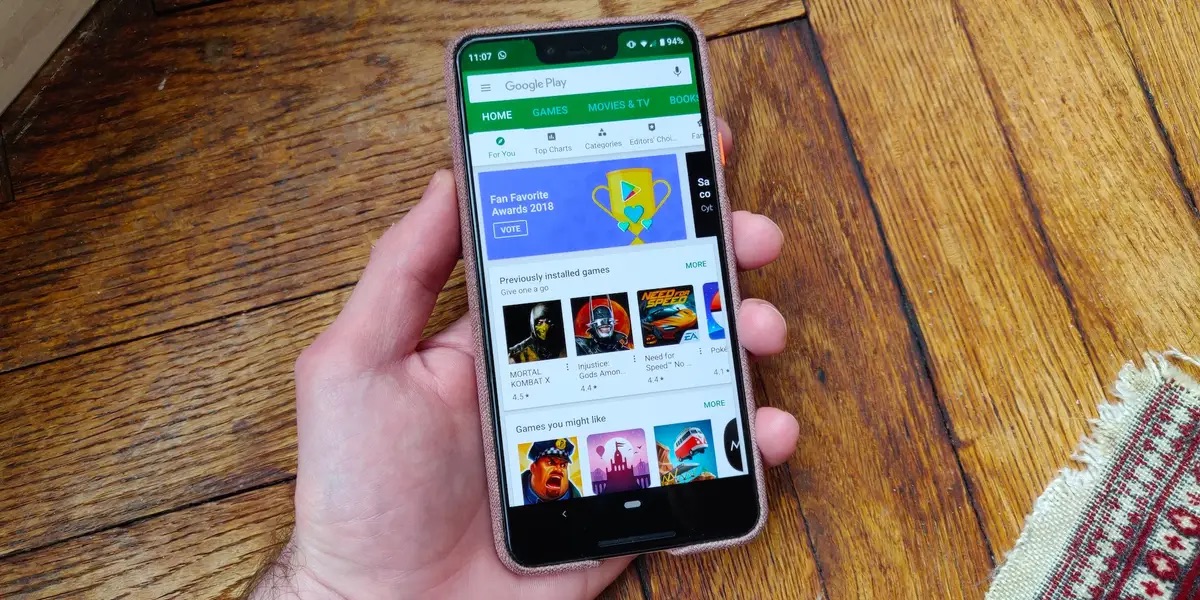
Are you wondering how to change the country on your Android phone? Whether you have recently moved to a different country or simply want to access region-specific features and apps, changing the country setting on your Android device can be a useful option. Many users find this process tricky, but fear not! In this article, we will guide you step by step on how to change the country on your Android phone with ease. We will explore different methods and highlight important considerations to ensure a smooth transition. So, if you are ready to unlock the full potential of your Android device and embrace the possibilities that come with changing your country settings, let’s dive right in!
Inside This Article
- Overview
- Method 1: Using the device settings
- Method 2: Using a VPN application
- Method 3: Changing the SIM card
- Method 4: Factory reset the device
- Conclusion
- FAQs
Overview
Changing the country on your Android phone can be a useful solution when you need to access region-specific content or services. Whether you’re traveling abroad or just want to explore different app offerings, switching your country setting can open up a world of possibilities. In this article, we will explore different methods to change the country on your Android phone.
There are several ways to change the country on your Android phone. We will discuss some of the most common methods, including using the device settings, utilizing a VPN application, changing the SIM card, and even performing a factory reset if necessary. Each method has its own advantages and considerations, so you can choose the one that best suits your needs and preferences.
Note that while changing the country setting on your Android phone can unlock new features and options, it may also impact certain services or functionalities that are region-specific. Therefore, it’s important to understand the potential implications before proceeding with any changes.
Now, let’s dive into the various methods that you can use to change the country setting on your Android phone.
Method 1: Using the device settings
Changing the country on your Android phone can be done through the device settings. This method is straightforward and does not require any additional apps or tools. Follow the steps below to change the country on your Android phone:
1. Open the settings on your Android phone. You can usually find the settings icon in the app drawer or on the notification panel.
2. Scroll down and tap on “System” or “About Phone” (depending on your device). This will vary slightly based on your Android version and phone manufacturer.
3. Look for the “Language & input” or “Language & region” option and tap on it.
4. Tap on “Region” or “Country” to change the country settings.
5. From the list of available countries, select the one you want to change to.
6. Your phone may prompt you to confirm the change and restart the device. Follow the on-screen instructions to proceed.
7. Once the device restarts, it will reflect the new country settings.
It’s important to note that changing the country settings on your Android phone can affect various aspects such as language, currency, time zone, and available apps or services. Make sure to review these changes before confirming the switch.
Now you have successfully changed the country on your Android phone using the device settings. Enjoy exploring the features and services specific to your new country!
Method 2: Using a VPN application
If you want to change the country on your Android phone, one of the easiest methods is to use a Virtual Private Network (VPN) application. A VPN allows you to connect to a server located in a different country, effectively changing your IP address to make it appear as if you are browsing from that country.
To get started, follow these steps:
- Go to the Google Play Store on your Android phone and search for a VPN application. There are many options available, such as ExpressVPN, NordVPN, and CyberGhost VPN.
- Once you find a VPN application that suits your needs, download and install it on your device.
- Open the VPN application and sign in or create a new account if necessary.
- After logging in, you will be presented with a list of available server locations. Choose the country you want to change your location to.
- Once you have selected the desired country, tap on the connect button to establish a VPN connection.
- Wait for the VPN connection to be established. This may take a few seconds or longer depending on your internet connection.
- Once the VPN connection is established, your IP address will be changed to the IP address of the server in the selected country.
- Now, you can open any app or website on your Android phone and it will appear as if you are browsing from the selected country.
Using a VPN application is a convenient and efficient way to change your country on an Android phone. However, it’s important to note that some apps or services may detect the use of a VPN and restrict access. Additionally, using a VPN may affect your internet speed to some extent.
Remember to disconnect from the VPN when you no longer need to browse from the selected country, as it can consume battery life and data.
Method 3: Changing the SIM card
If you want to change the country or region on your Android phone, one option is to change the SIM card. A SIM card, short for Subscriber Identity Module, is a removable chip that stores your phone number, carrier information, and other data. By changing the SIM card, you can effectively change the country associated with your phone. Here’s how you can do it:
1. Purchase a new SIM card from a local mobile service provider in the country you want to switch to. Ensure that the new SIM card is compatible with your Android phone model and supports the necessary network bands.
2. Power off your Android phone. Locate the SIM card tray, which is usually located on the side or top of your phone, depending on the model. Use a SIM card removal tool or a small pin to gently eject the existing SIM card from the tray.
3. Carefully insert the new SIM card into the SIM card tray, making sure it fits securely. Take note of the orientation specified on the tray or in the user manual to ensure proper alignment. Once inserted, gently push the tray back into the phone until it clicks into place.
4. Power on your Android phone. Your phone will detect the new SIM card and prompt you for any necessary setup or activation steps. Follow the on-screen instructions to complete the setup process.
5. Once the setup is complete, your Android phone will now be associated with the new country or region. You might need to update certain settings, such as language preferences or roaming options, depending on your specific needs and the new mobile service provider’s requirements.
It is worth noting that changing the SIM card will also change your phone number, as the SIM card stores this information. Additionally, some features or services tied to your previous mobile service provider may no longer be available with the new SIM card. Therefore, it’s essential to consider the implications before proceeding with this method.
By changing the SIM card in your Android phone, you can easily switch country or region and enjoy the services and benefits offered by a local mobile service provider. Just make sure to choose a reputable and reliable provider for a seamless experience.
Method 4: Factory reset the device
If you’ve exhausted all other options and still need to change the country on your Android phone, you can consider performing a factory reset. However, please note that this method will erase all data and settings on your device, so it should be done with caution.
A factory reset restores your device to its original state, removing any customizations or changes you’ve made. To perform a factory reset on your Android phone, follow these steps:
- Go to the Settings app on your Android device.
- Scroll down and select “System” or “System & Updates.”
- Tap on “Reset” or “Reset options.”
- Select “Factory data reset” or “Erase all data (factory reset).”
- You may be prompted to enter your device PIN or password.
- Review the warning message and confirm the reset process.
- Wait for the device to erase all data and reboot.
- Follow the on-screen instructions to set up your device again.
Once the factory reset is complete, your Android phone will be restored to its original settings, including the default country. You can now go through the initial setup process again, where you can select the desired country for your device.
However, keep in mind that a factory reset not only removes your customizations and changes but also deletes all your apps, photos, contacts, and other data. Make sure to back up any important data before proceeding with the factory reset.
It is recommended to only perform a factory reset as a last resort if all other methods to change the country on your Android phone have failed. If you’re unsure about the process or need assistance, it’s best to consult the device manufacturer or a professional technician for guidance.
Changing the country in your Android phone can be a simple and straightforward process, thanks to the device’s flexible settings and options. Whether you’re relocating to a different country or just want to access region-specific content, knowing how to change your country settings will come in handy.
By following the methods outlined in this article, you can easily modify your phone’s country settings and enjoy the benefits that come with it. Remember to familiarize yourself with any potential limitations or requirements that may arise when changing your country settings, such as the need for a local SIM card or region-specific app availability.
With just a few taps and adjustments, you can adapt your Android phone to your new country and customize it to fit your needs. Stay up to date with the latest features and options provided by your phone manufacturer, and don’t hesitate to explore various apps and services that can enrich your mobile experience.
So go ahead and make the necessary changes to your Android phone’s country settings, and unlock a whole new level of functionality and convenience wherever you are in the world.
FAQs
Q: Can I change the country in my Android phone?
A: Yes, it is possible to change the country in your Android phone. However, the methods may vary depending on the device and the operating system version. Keep reading to learn how to change country settings on your Android phone.
Q: Why would I want to change the country in my Android phone?
A: There are several reasons why you might want to change the country in your Android phone. One common reason is if you are traveling or moving to a different country and want to use local services or access region-specific content. Additionally, changing the country in your phone can help you customize certain settings or enable features that are specific to a particular region.
Q: How can I change the country in my Android phone?
A: To change the country in your Android phone, you can follow these general steps:
- Go to the Settings app on your Android phone.
- Scroll down and select “System” or “About phone”, depending on your device.
- Look for the “Language & input” or “Language & region” option and tap on it.
- Select “Region” or “Country” from the list of options.
- Choose the desired country from the available options.
- Confirm the selection and restart your phone if prompted.
Please note that these steps may vary slightly depending on your Android phone’s manufacturer and operating system version.
Q: Will changing the country in my Android phone affect my apps and data?
A: Changing the country in your Android phone should not affect your apps and data. However, certain apps or services may have region-specific restrictions or features that could change when you switch countries. In some cases, you may need to re-download or update certain apps to ensure they are compatible with the new country settings.
Q: Are there any limitations or restrictions when changing the country in my Android phone?
A: While changing the country in your Android phone is generally a straightforward process, there may be certain limitations or restrictions that you should be aware of. Some apps or services may not be available in all countries, and you may encounter region-specific limitations or restrictions when using certain features or accessing content. Additionally, changing the country in your phone does not change your physical location, so you may still encounter local restrictions or limitations based on your actual location.
