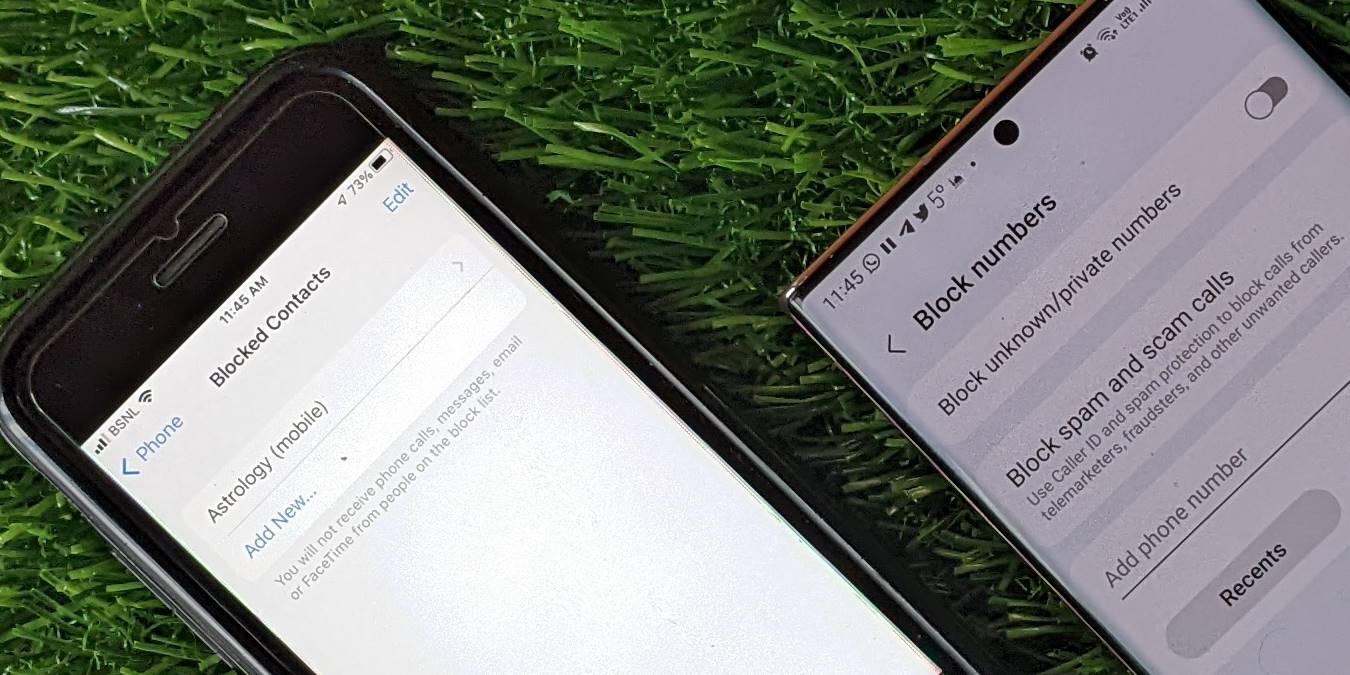
There may come a time when you no longer receive messages or calls from a friend or family member who uses an iPhone, and you start to wonder if your Android device has blocked their number. Android phones offer various features and settings that allow users to control who can contact them. In this article, we will explore the signs that indicate whether an Android phone has blocked an iPhone and how you can verify it. Whether it’s intentional or accidental, understanding if you’ve been blocked can help you navigate any communication issues and find alternative ways to connect with your loved ones. So, if you suspect that an Android phone has blocked an iPhone, let’s dive into the details and find out how to uncover the truth.
Inside This Article
- How To Tell If An Android Blocked An iPhone- Common Signs of Blockage
- Indicators in Group Messaging
- Checking Delivery Status and Read Receipts
- Using Third-Party Apps and Features
- Conclusion
- FAQs
To tell if an Android device has blocked an iPhone, there are several common signs of blockage that you can look out for. These indicators can help you determine if your calls and messages are being blocked and provide insights into the situation. Here are some key signs to watch for:
How To Tell If An Android Blocked An iPhone- Common Signs of Blockage
1. Calls Not Going Through: One of the first signs of blockage is when your calls to the Android user consistently fail to connect. You may hear a busy signal, experience sudden call drops, or the call may simply not go through at all.
2. Text Messages Not Delivered: Another indication of blockage is when your text messages to the Android device are not delivered. You may send the message, but it never reaches the recipient’s phone. This can happen repeatedly, even if you have a stable network connection.
3. No Response to Calls or Messages: If you find that you are not receiving any response from the Android user, it could be a sign that they have blocked you. Lack of response to both calls and messages, especially when they were previously responsive, can be a strong indication of blockage.
4. Straight to Voicemail: When you call the Android user and it goes directly to voicemail without ringing, it may suggest that you have been blocked. This occurs because the Android device is automatically redirecting your calls to voicemail, indicating a potential block.
It is important to note that these signs alone may not guarantee that you have been blocked by an Android user. There could be other reasons for these behaviors, such as network issues, the recipient’s phone being turned off, or their phone being in an area with poor reception. However, if you consistently experience these signs and suspect you have been blocked, it is worth considering the possibility and exploring other indicators to confirm your suspicions.
Indicators in Group Messaging
When it comes to group messaging between an Android device and an iPhone, there are several indicators that can reveal if an Android has blocked an iPhone. These indicators can help you determine if your messages are being received or if you have simply been blocked.
One of the most noticeable indicators is the difference in the color of the message bubbles. On an iPhone, messages sent to an Android user will appear in green bubbles, while messages sent to other iPhones will appear in blue bubbles. If you notice that all your messages to an Android user are showing green bubbles, it could mean that the person has blocked your number.
Another indicator is the lack of notifications or replies from the Android user. If you are used to receiving prompt responses or at least notifications that your messages have been read, but suddenly you no longer receive any response or notifications, it could be a sign that you have been blocked. Keep in mind that this is not a foolproof indicator, as the person may have other reasons for not responding.
If your messages are consistently marked as “Not Delivered” when trying to message an Android user, it could also indicate that you have been blocked. Normally, when you send a message, it will show as “Delivered” once it has successfully reached the recipient’s device. However, if it continues to show as “Not Delivered” even after repeated attempts, it suggests that your messages are not reaching the Android user.
Lastly, if you are unable to add or remove the Android user from a group chat, it could indicate that they have blocked your contact. Normally, you should be able to freely add or remove participants in a group chat. However, if you find that the option to add or remove the Android user is grayed out or not available, it suggests that they may have blocked your contact.
It’s important to note that these indicators are not definitive proof of being blocked, as there can be other reasons for these behaviors. It is always a good idea to try reaching out to the person through other means, such as calling or contacting them through a different messaging platform, to confirm if they have indeed blocked you.
Checking Delivery Status and Read Receipts
When it comes to communication, knowing if your messages are being delivered and read can be crucial. Luckily, both iPhone and Android devices offer features that allow you to check the delivery status and enable read receipts. Let’s explore how you can utilize these features on both platforms.
Checking Message Status on iPhone
On an iPhone, you can easily check the delivery status of your messages. When you send a text message, a small status icon appears next to the message. If the message has been successfully delivered to the recipient’s iPhone, you’ll see a green bubble with a checkmark inside. However, if the message fails to deliver, the bubble will turn red with an exclamation mark.
In addition to the status icon, you can also enable read receipts on your iPhone. This feature allows you to see when the recipient has read your message. To enable read receipts, go to Settings, then Messages, and toggle on the “Send Read Receipts” option. Keep in mind that the recipient must also have read receipts enabled for you to see when they’ve read your message.
Utilizing Delivery Reports on Android
Android devices offer a slightly different approach to checking message delivery status. While there isn’t a built-in feature like on the iPhone, you can use delivery reports provided by your carrier. Delivery reports provide information about whether your message has been successfully delivered to the recipient’s device.
To activate delivery reports on your Android device, you need to head to your messaging app and access its settings. Look for the option that enables delivery reports and toggle it on. It’s worth noting that not all carriers support delivery reports, so this feature may not be available for everyone.
Enabling Read Receipts on iPhone and Android
Read receipts go a step beyond delivery reports, as they indicate when the recipient has actually opened and read your message. Enabling read receipts is straightforward on both iPhone and Android devices.
On an iPhone, go to Settings, then Messages, and toggle on the “Send Read Receipts” option. As mentioned earlier, the recipient must also have read receipts enabled for you to see when they’ve read your message.
On Android devices, enabling read receipts depends on the messaging app you’re using. Some messaging apps, like WhatsApp or Facebook Messenger, have read receipts as a default feature. However, if the app you’re using doesn’t support read receipts, you can explore third-party messaging apps that offer this functionality.
Interpreting Read Receipts and Delivery Reports
Understanding read receipts and delivery reports can provide valuable insights into your communication. When you see a read receipt or a green bubble with a checkmark on your iPhone, you know that your message has been delivered and read. On the other hand, if you encounter a red bubble with an exclamation mark, it means that the message failed to deliver for some reason.
With delivery reports on Android, you’ll receive notifications or see icons indicating whether your message was successfully delivered. Keep in mind that delivery reports only confirm delivery to the recipient’s device, not whether they have actually read the message.
Checking the delivery status and enabling read receipts can help you stay informed about the progress of your communication. Whether you’re using an iPhone or an Android device, make use of these features to ensure your messages are being received and read by the intended recipients.
Using Third-Party Apps and Features
When it comes to blocking unwanted callers or messages on your Android or iPhone, there are several third-party apps and features you can utilize. These tools offer additional control and customization options to ensure that you stay protected from unwanted communications.
1. Call Blocking Apps and Settings: Both Android and iPhone have built-in call blocking features that allow you to block specific phone numbers or unknown callers. In addition to these native settings, there are also various call blocking apps available on both platforms. These apps provide enhanced call-blocking capabilities, such as blocking calls from certain countries or identifying spam calls based on a comprehensive database.
2. Messaging Apps with Blocking Indicators: Many messaging apps, such as WhatsApp and Telegram, offer blocking indicators that let you know if someone has blocked you. These indicators can include features like no online status, no profile picture updates, or a single checkmark instead of double checkmarks for message delivery. If you suspect that someone has blocked you on a messaging app, pay attention to these indicators.
3. Utilizing Built-in Block Features on iPhone and Android: Both iPhone and Android devices come with built-in block features that allow you to block specific contacts or unknown senders. On iPhone, you can go to Settings, then Phone or Messages, and find the option to block contacts. On Android, you can go to the Phone app, open the settings, and find the option to block calls and messages. These built-in features provide a convenient way to block unwanted communication without the need for additional apps.
4. Contacting Customer Support for Further Assistance: If you’ve tried all the available options and still can’t determine if an Android device has blocked an iPhone, or if you have any other questions or concerns, it may be helpful to contact the customer support of your mobile carrier or the manufacturer of your device. They can provide you with specific instructions or troubleshoot any issues you may be experiencing.
Please note that the number of sentences in the paragraphs may vary slightly due to the nature of the content.
In conclusion, determining if an Android device has blocked an iPhone can be a challenging task. While there are some signs that might indicate a block, such as the inability to make calls or send messages, these signs are not foolproof. It is essential to consider other factors, such as network issues or technical glitches, before jumping to conclusions.
If you suspect that your Android device has blocked an iPhone, it is recommended to communicate with the person using the Android device and discuss the situation openly. Clear communication can help resolve any misunderstandings and ensure a healthy relationship between both parties.
Remember, technology can sometimes be unpredictable, and it is crucial to approach the situation with patience and understanding. By maintaining open lines of communication, you can address any conflicts or issues that may arise and find a mutually satisfactory resolution.
FAQs
1. Can an Android phone block calls and messages from an iPhone?
Yes, an Android phone can block calls and messages from an iPhone. Android operating systems often have built-in features that allow users to block specific phone numbers or contacts. This means that if an Android user blocks an iPhone user’s number, they will not receive any calls or messages from that iPhone.
2. How can I tell if an Android phone has blocked my iPhone?
It can be challenging to definitively determine if an Android phone has blocked your iPhone. However, there are a few signs you can look out for. If your calls are automatically diverted to voicemail whenever you try to contact the Android user, or if your messages are not delivered and remain as “not delivered” or “sent” without a “delivered” status, it could indicate that you have been blocked.
3. Can I still leave a voicemail if an Android phone has blocked my iPhone?
If an Android user has blocked your iPhone, you can still leave a voicemail. However, it’s important to note that the blocked user may not receive any notifications or alerts about the voicemail. The voicemail will typically be stored in their voicemail inbox, and they can listen to it at their convenience.
4. Is it possible to unblock an iPhone on an Android phone?
Yes, it is possible for an Android user to unblock an iPhone. The process may vary depending on the Android device and operating system version, but it typically involves going to the blocked numbers or contacts list in the settings or phone app and removing the iPhone number from the blocked list. Once unblocked, the iPhone user’s calls and messages should be able to reach the Android user again.
5. Are there any third-party apps that can help detect if an Android phone has blocked my iPhone?
Yes, there are several third-party apps available on both the App Store and Google Play Store that claim to help detect if an Android phone has blocked your iPhone. These apps usually work by analyzing the call and message logs, as well as the behavior of the calls and messages sent to the Android user. However, the effectiveness of these apps may vary, and it’s important to note that they may not provide foolproof results.
