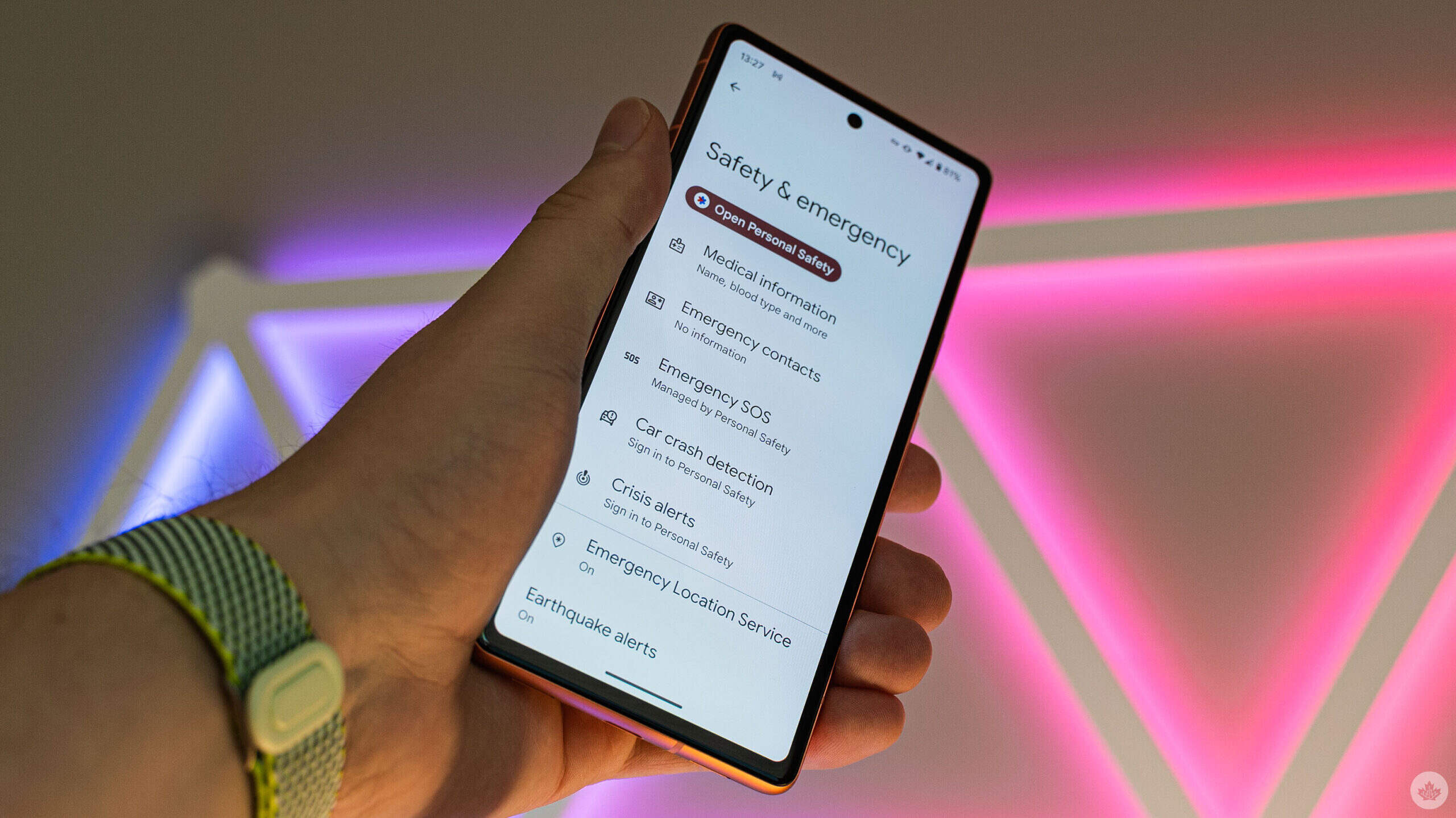
Have you ever accidentally triggered the Emergency SOS feature on your Android device? It can be quite alarming when your phone starts blaring sirens or sending out distress signals without your intention. While the Emergency SOS feature is undoubtedly critical for emergencies, it can be embarrassing and disruptive when activated unintentionally. In this article, we will guide you through the steps to turn off Emergency SOS on your Android device, ensuring peace of mind and avoiding any unwarranted panic. Whether you’ve just purchased a new Android device or have been using one for a while, understanding how to disable this feature will save you from potential mishaps and unnecessary stress. So let’s dive in and learn how to disable Emergency SOS on Android.
Inside This Article
- How to Turn Off Emergency SOS on Android
- Disabling Emergency SOS from the Power Button Menu
- Turning off Emergency SOS from the Settings Menu
- Deactivating Emergency SOS from the Lock Screen
- Disabling Automatic Call to Emergency Services
- Conclusion
- FAQs
How to Turn Off Emergency SOS on Android
In our modern world, with its ever-evolving technology, smartphones have become an essential part of our lives. Android phones, in particular, offer a wide range of features and functionalities to cater to our needs. One such feature is Emergency SOS, which can be incredibly useful in critical situations. However, there may be times when you need to turn off this feature temporarily or permanently. In this article, we will guide you through the steps to turn off Emergency SOS on your Android device.
Follow these simple steps to disable Emergency SOS on your Android device:
Step 1: Access the Settings Menu
To begin, unlock your Android device and locate the Settings app. The Settings app is represented by a gear icon and can usually be found on your home screen or in the app drawer. Simply tap on it to open the Settings menu.
Step 2: Select “Emergency SOS”
Once you are in the Settings menu, scroll down until you find the “Emergency SOS” option. This option may be located under different headings, such as “Privacy,” “Security,” or “Safety & Emergency.” Tap on it to access the Emergency SOS settings.
Step 3: Disable Emergency SOS
After accessing the Emergency SOS settings, you will see a toggle switch labeled “Enable Emergency SOS” or a similar option. By default, this toggle switch is turned on. Tap on the switch to toggle it off and disable the Emergency SOS feature on your Android device.
Step 4: Confirm the Changes
Once you have disabled the Emergency SOS feature, double-check to ensure that it has been successfully turned off. You can do this by going back to the main settings menu and verifying that the Emergency SOS toggle switch is now in the “off” position. This will ensure that no accidental distress calls or emergency alerts are triggered when you don’t need them.
Disabling Emergency SOS from the Power Button Menu
If you’ve ever found yourself accidentally triggering the Emergency SOS feature on your Android device, you may be wondering how to turn it off to avoid any further unintentional activations. With the Emergency SOS feature, pressing the power button multiple times in quick succession can automatically dial emergency services or send a distress signal to your contacts. However, if you prefer to disable this feature, follow the steps below to turn off Emergency SOS from the power button menu.
Step 1: Access the Settings Menu
To begin, open the Settings menu on your Android device. You can usually find the Settings app in your app drawer or by swiping down from the top of the screen and tapping the gear icon.
Step 2: Select “Emergency SOS”
In the Settings menu, scroll down until you find the option labeled “Emergency SOS.” Tap on it to proceed to the next step.
Step 3: Disable Emergency SOS
Once you’re in the “Emergency SOS” settings, you’ll see a toggle switch labeled “Enable Power Button Emergency SOS.” By default, this switch is turned on. Simply tap on the switch to disable the Emergency SOS feature.
Step 4: Confirm the Changes
After disabling Emergency SOS, you may receive a prompt asking you to confirm the changes. Ensure that you want to turn off the Emergency SOS feature by tapping “OK,” “Disable,” or a similar option.
Congratulations! You have successfully disabled the Emergency SOS feature from the power button menu on your Android device. You can now have peace of mind knowing that you won’t accidentally trigger Emergency SOS when trying to turn off your phone or take a screenshot.
However, it’s important to note that disabling Emergency SOS means you won’t have quick access to emergency services or easily notify your emergency contacts in case of an emergency. So, choose to disable this feature only if you are certain that the accidental activations outweigh the potential benefits.
If you ever want to re-enable the Emergency SOS feature, simply follow the same steps listed above and toggle the switch back on.
Remember to always use your Android device responsibly and take necessary precautions to prevent accidental activations of features that can have serious consequences.
Turning off Emergency SOS from the Settings Menu
Emergency SOS is a feature on Android devices that allows users to quickly call for help in case of an emergency. However, there may be situations where you want to disable this feature to prevent accidental triggering of emergency calls. If you’re looking to turn off Emergency SOS on your Android device, here’s a simple step-by-step guide to help you do just that.
Step 1: Access the Settings Menu
In order to disable Emergency SOS, you’ll first need to access the settings menu on your Android device. You can do this by swiping down from the top of the screen and tapping on the gear-shaped settings icon, or by opening the app drawer and locating the settings app.
Step 2: Select “Emergency SOS”
Once you’re in the settings menu, scroll down and look for the “Emergency SOS” option. It is usually located under the “Privacy” or “Safety and Security” section. Tap on it to proceed.
Step 3: Disable Emergency SOS
In the Emergency SOS settings, you’ll see an option to enable or disable the feature. By default, it is usually enabled. To turn off Emergency SOS, simply toggle the switch next to the option to the “off” position. This will disable the feature on your device.
Step 4: Confirm the Changes
After disabling Emergency SOS, it’s always a good idea to double-check and confirm the changes you’ve made. Go back to the settings menu and navigate to the Emergency SOS section again. Make sure the switch next to the option is still in the “off” position. This ensures that Emergency SOS remains disabled on your Android device.
That’s it! You’ve successfully turned off Emergency SOS on your Android device. Remember, if you ever need to re-enable the feature, simply follow the same steps and toggle the switch to the “on” position.
Deactivating Emergency SOS from the Lock Screen
Emergency SOS is a crucial feature in Android devices that allows users to quickly call for help in case of an emergency. However, there may be instances when you want to turn off this feature, especially if you find yourself accidentally triggering it from the lock screen. In this guide, we will walk you through the steps to deactivate Emergency SOS from the lock screen on your Android device.
To disable Emergency SOS, follow these simple steps:
- Access the Settings Menu: Start by unlocking your Android device and navigating to the home screen. Tap on the “Settings” app, typically represented by a gear icon.
- Select “Emergency SOS”: Once you are in the Settings menu, scroll down until you find the “Emergency SOS” option.
- Disable Emergency SOS: Tap on the “Emergency SOS” option to access the settings. Here, you will see an option to toggle off the Emergency SOS feature. Tap on the toggle switch to disable it.
- Confirm the Changes: After disabling Emergency SOS, your Android device will no longer trigger emergency calls from the lock screen. Make sure to confirm the changes by returning to the main Settings menu.
By following these steps, you can easily deactivate Emergency SOS on your Android device, preventing accidental triggers from the lock screen. It’s essential to have control over this feature to avoid unnecessary emergency calls.
Remember, in emergency situations, it’s vital to quickly access the Emergency SOS feature. So, before completely disabling it, make sure you have an alternative way to call for help if needed.
Overall, understanding how to disable Emergency SOS from the lock screen gives you the flexibility to customize your Android device and ensure that emergency calls are made intentionally rather than accidentally.
Disabling Automatic Call to Emergency Services
Modern smartphones, including Android devices, come equipped with emergency features to ensure the safety of their users. One such feature is the ability to automatically call emergency services, such as 911, when pressing a certain combination of buttons or using a specific feature. However, there may be circumstances where you want to disable this automatic call feature to prevent accidental calls to emergency services. In this article, we will guide you through the steps to turn off the automatic call to emergency services on your Android device.
Before we proceed, it’s important to note that disabling the automatic call to emergency services feature means that you will need to manually dial emergency services in case of an emergency. Make sure you understand the implications and are prepared to handle emergencies without relying on the automatic call feature.
To disable the automatic call to emergency services on your Android device, follow these steps:
- Go to the Settings menu on your Android device. You can access the Settings menu by swiping down from the top of your screen and tapping on the gear icon, or by finding the Settings app in your app drawer.
- Once in the Settings menu, scroll down and look for the “Emergency SOS” or “Emergency Call” option. The exact name may vary depending on your device and Android version.
- Tap on the “Emergency SOS” or “Emergency Call” option to access its settings.
- In the Emergency SOS settings, you should see an option to toggle the automatic call feature. It may be labeled as “Auto Call” or something similar.
- To disable the automatic call feature, simply toggle the switch to the off position.
- After disabling the automatic call feature, make sure to save your changes by exiting the settings menu or tapping on the “Save” or “Apply” button if prompted.
Once you have followed these steps, the automatic call to emergency services feature will be disabled on your Android device. Now, you can rest assured that your device will not make accidental emergency calls.
However, remember that emergencies can happen at any time, and disabling the automatic call feature means you will need to manually call emergency services. It is important to always have the emergency services number (such as 911) easily accessible and know how to dial it in case of an emergency.
Conclusion
Turning off the Emergency SOS feature on your Android device is a simple process that can be done in just a few steps. By following the instructions provided, you can prevent accidental triggers of the emergency call feature and avoid unnecessary disruptions to your daily life.
Remember, the Emergency SOS feature is designed to keep you safe in critical situations, so it’s important to use it wisely and keep it enabled unless you have a specific reason to disable it. And always familiarize yourself with your device’s settings and features so that you can make the most out of your Android experience.
Whether you’re a seasoned Android user or just getting started, knowing how to disable the Emergency SOS feature is a valuable skill that ensures you are in control of your device’s functionalities. Stay safe, stay informed, and enjoy your Android device to the fullest!
FAQs
Q: How do I turn off Emergency SOS on my Android device?
A: To turn off Emergency SOS on your Android device, follow these steps:
- Go to the Settings app on your Android device.
- Scroll down and tap on “Emergency SOS.”
- Toggle off the “Emergency SOS” feature.
- Confirm the action if prompted.
Q: What is Emergency SOS on Android?
A: Emergency SOS is a feature on Android devices that allows users to quickly call for help in emergency situations. When enabled, it provides easy access to emergency services by using shortcut buttons or gestures, such as pressing the lock button multiple times or swiping a specific pattern on the screen.
