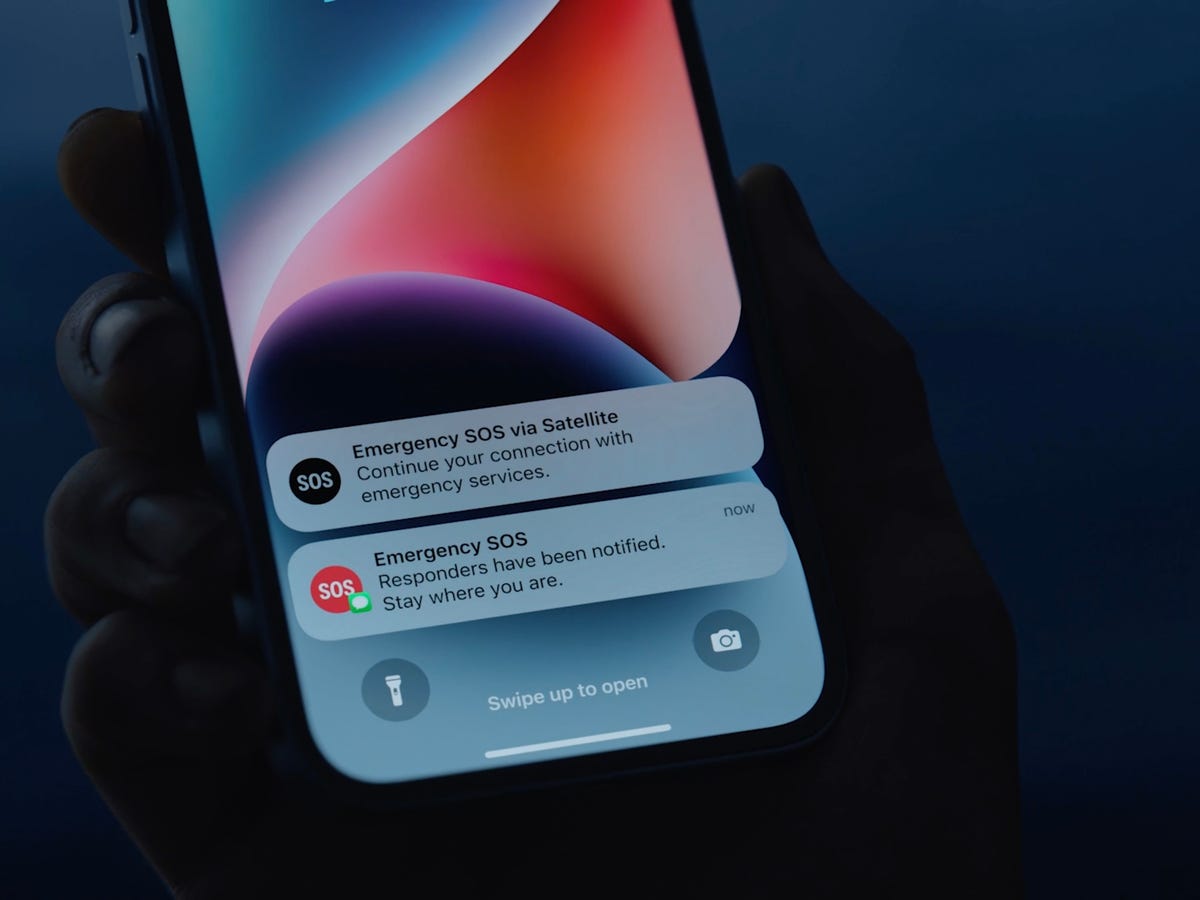
Are you constantly triggering the SOS feature on your iPhone 10 accidentally? You're not alone. Many users find themselves in the same predicament, and it can be quite frustrating. In this article, we'll delve into the steps to turn off the SOS feature on your iPhone 10, providing you with a clear understanding of the process. By following these simple instructions, you can prevent any future mishaps and gain peace of mind knowing that the SOS feature will only be activated intentionally. Let's explore the straightforward methods to disable this feature and regain control over your device. With these steps, you'll be able to use your iPhone 10 without the worry of triggering the SOS function inadvertently.
Inside This Article
- What is the SOS feature on iPhone 10?
- How to Turn Off SOS on iPhone 10
- Disabling Auto Call
- Disabling Emergency Contacts
- Conclusion
- FAQs
What is the SOS feature on iPhone 10?
The SOS feature on iPhone 10 is a valuable safety tool designed to quickly and discreetly call for help in emergency situations. When activated, it can swiftly connect the user to emergency services, such as the police, fire department, or medical assistance, by simply pressing the side button five times in quick succession. This feature is especially useful in urgent scenarios where time is of the essence, allowing users to swiftly reach out for aid without unlocking their device or navigating through multiple screens.
Once triggered, the SOS feature not only contacts emergency services but also shares the user’s current location with the responders, facilitating a prompt and accurate emergency response. This can be crucial in situations where the individual is unable to communicate their location verbally or is unfamiliar with their surroundings. The SOS feature is a powerful addition to the iPhone 10, providing users with a sense of security and peace of mind knowing that help is just a few taps away.
How to Turn Off SOS on iPhone 10
Turning off the SOS feature on your iPhone 10 is a simple process that can be completed in just a few steps. Whether you want to disable the Auto Call function or remove specific emergency contacts from your SOS settings, you have the flexibility to tailor the feature to your preferences.
Here’s a guide on how to turn off SOS on your iPhone 10, providing you with the control and peace of mind you need.
Disabling Auto Call
To deactivate the Auto Call feature, go to the “Settings” app on your iPhone 10. From there, navigate to “Emergency SOS” and toggle off the “Auto Call” option. This prevents your iPhone from automatically contacting emergency services when the side button and volume button are pressed simultaneously and held down.
Disabling Emergency Contacts
If you wish to remove specific emergency contacts from your SOS settings, access the “Health” app on your iPhone 10. Next, tap on your profile picture in the top-right corner, then select “Medical ID.” Under the “Emergency Contacts” section, you can manage and delete any contacts that you no longer want to be notified in case of an emergency.
By following these steps, you can easily customize the SOS feature on your iPhone 10 to align with your preferences and ensure that it operates according to your specific needs and circumstances.
Disabling Auto Call
When you enable the SOS feature on your iPhone 10, it automatically calls emergency services when you press the Side button five times quickly. This can be a helpful feature in emergency situations, but it can also lead to accidental calls if the button is pressed inadvertently. If you want to disable the auto call function while keeping the SOS feature active, you can do so by following these simple steps.
To turn off the auto call feature, start by opening the “Settings” app on your iPhone 10. Once in the Settings menu, scroll down and select “Emergency SOS.” This will take you to the Emergency SOS settings, where you can make adjustments to the SOS feature, including the auto call function.
Next, locate the “Call with Side Button” option and toggle it off. This will prevent your iPhone 10 from automatically calling emergency services when the Side button is pressed multiple times. With this setting disabled, you can still use the SOS feature to quickly and discreetly contact emergency services, but it will require an additional step to confirm the call, reducing the likelihood of accidental activations.
By disabling the auto call function, you can customize the SOS feature on your iPhone 10 to better suit your needs and preferences. Whether you’re concerned about accidental calls or simply want more control over when the SOS feature is activated, adjusting the auto call setting provides a simple solution to enhance your overall user experience.
Sure, here's the content for "Disabling Emergency Contacts" section with HTML paragraph tags:
html
Disabling Emergency Contacts
When you enable the SOS feature on your iPhone 10, it also allows you to add emergency contacts who will be notified when the feature is used. However, if you want to disable this option, you can easily do so.
To disable emergency contacts, start by opening the Health app on your iPhone 10. Next, tap on your profile picture in the top-right corner, then select ‘Medical ID’ from the menu.
Scroll down to the ‘Emergency Contacts’ section and tap ‘Edit.’ Here, you can remove any contacts you’ve previously added or turn off the ‘Show When Locked’ option to prevent emergency personnel from accessing your emergency contacts without unlocking your phone.
Once you’ve made the necessary changes, tap ‘Done’ to save your settings. Your emergency contacts will no longer be notified when the SOS feature is activated on your iPhone 10.
Let me know if you need any further assistance!
Conclusion
Turning off the SOS feature on your iPhone 10 can help prevent accidental emergency calls and ensure that the feature is only activated when truly needed. By following the simple steps outlined in this guide, you can easily disable the SOS function and customize your emergency settings to better suit your preferences. Remember to regularly review and update your settings to ensure that your iPhone 10 is tailored to your specific needs. With the ability to seamlessly manage emergency features, you can confidently navigate your device while prioritizing safety and peace of mind.
FAQs
Q: How do I turn off SOS on my iPhone 10?
A: To turn off SOS on your iPhone 10, go to "Settings," tap on "Emergency SOS," and then disable "Auto Call."
Q: Can I customize the SOS feature on my iPhone 10?
A: Yes, you can customize the SOS feature on your iPhone 10 by selecting emergency contacts to be notified when the SOS feature is activated.
Q: Will turning off SOS on my iPhone 10 affect other emergency features?
A: No, turning off SOS on your iPhone 10 will not affect other emergency features such as calling emergency services or accessing Medical ID.
Q: What happens if I accidentally trigger the SOS feature on my iPhone 10?
A: If you accidentally trigger the SOS feature on your iPhone 10, you can stop the countdown and cancel the call by tapping "Stop" on the SOS countdown screen.
Q: Does turning off SOS on my iPhone 10 affect its overall safety features?
A: Turning off SOS on your iPhone 10 does not compromise its overall safety features. You can still access emergency services and utilize other safety functions.
