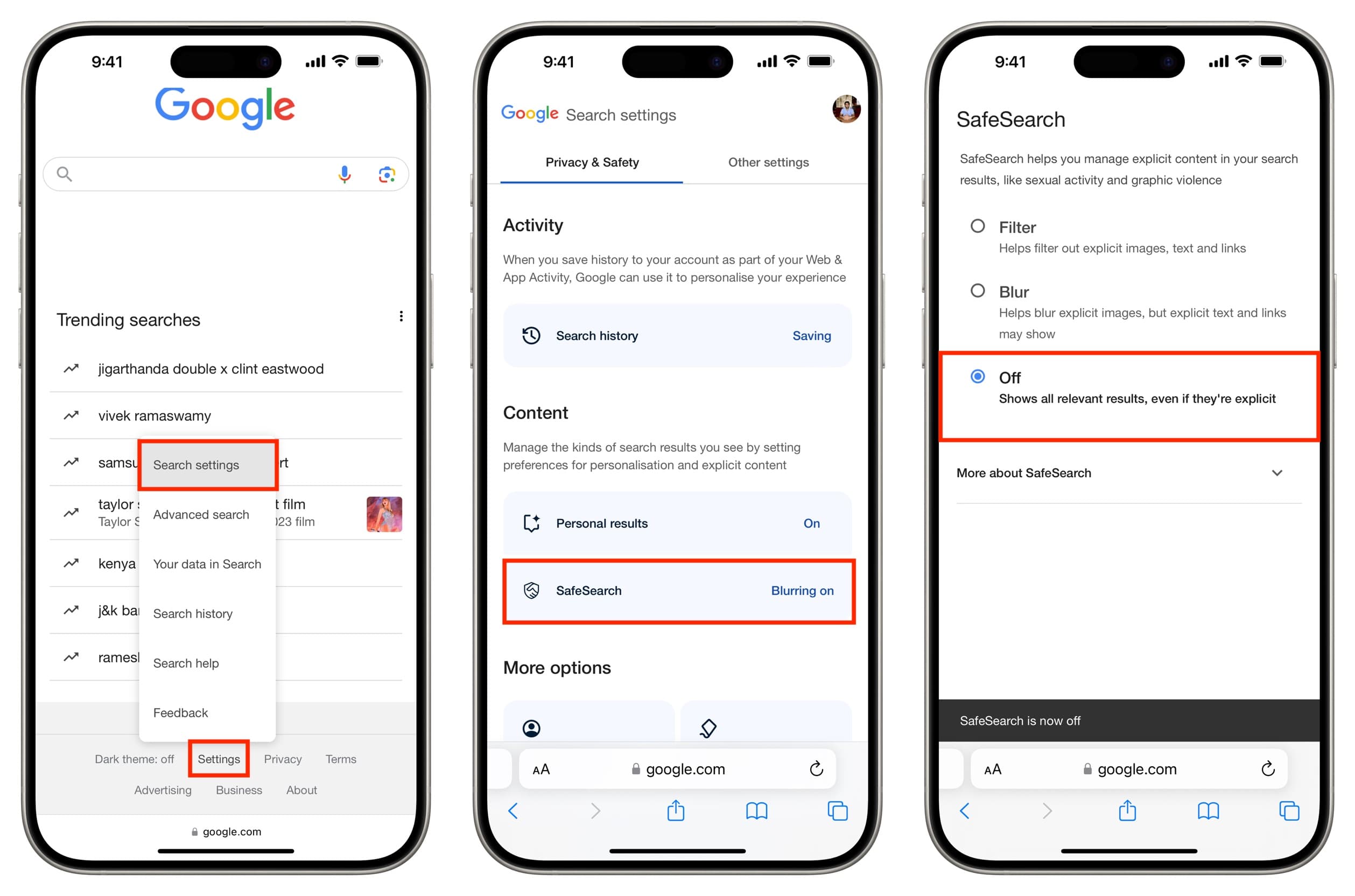
Are you looking to turn off safe search on your mobile phone? Safe search is a feature designed to filter out explicit content from search results, ensuring a safer browsing experience. However, there may be instances when you want to disable this feature for various reasons, such as accessing unrestricted content or personal preference.
In this article, we will guide you through the process of turning off safe search on your mobile phone. Whether you have an iPhone, Android device, or any other type of smartphone, we will provide easy-to-follow steps to help you customize your search settings and disable safe search. So, let’s dive in and explore how you can take control of your mobile browsing experience.
Inside This Article
- Overview of Safe Search
- Turning Off Safe Search on Mobile Devices
- Step-by-Step Instructions to Disable Safe Search
- Additional Tips and Considerations
- Conclusion
- FAQs
Overview of Safe Search
Safe Search is a feature that is available on many mobile devices and search engines to help filter out explicit or adult content from search results. It is designed to provide a safer browsing experience, especially for children or individuals who prefer to restrict access to explicit material.
Safe Search works by using sophisticated algorithms and databases to identify and filter out potentially explicit or unsafe content. This includes images, videos, and websites that may contain adult material, violence, or other inappropriate content.
The primary purpose of Safe Search is to create a family-friendly environment and ensure that search results are tailored to the user’s preferences and sensitivity to explicit or unsafe content. Whether you are a parent trying to protect your child or an individual who prefers a clean browsing experience, Safe Search provides an additional layer of security and peace of mind.
Safe Search can be activated on various search engines and mobile devices, including popular platforms like Google, Bing, and Yahoo. Once enabled, it will filter out explicit content from search results and prevent access to potentially harmful websites.
It is important to note that while Safe Search aims to provide a safer browsing experience, it may not be 100% foolproof. There is still a possibility that some explicit or unsafe content may slip through the filter. Therefore, it is always advisable to use additional parental controls and monitor online activities, especially for children.
By understanding the concept and purpose of Safe Search, you can make an informed decision about whether to enable or disable this feature on your mobile device or preferred search engine. The next section will provide detailed instructions on how to turn off Safe Search on different mobile devices.
Turning Off Safe Search on Mobile Devices
Safe Search is a feature that allows search engines to filter out explicit or adult content from search results. While it can be beneficial for ensuring a family-friendly browsing experience, there may come a time when you want to disable Safe Search on your mobile device. Whether you’re looking to find more comprehensive search results or simply prefer to have more control over the content you browse, turning off Safe Search on your mobile device can be easily done.
By following a few simple steps, you can customize your search settings and disable Safe Search on popular mobile devices such as iPhone, Android, and other smartphones. Keep in mind that the exact instructions may vary slightly depending on the device and operating system version you are using, but the general process remains similar.
If you’re ready to navigate the web without Safe Search filtering your results, let’s dive into the step-by-step instructions on how to turn off Safe Search on your mobile device.
Step 1: Locate the Settings app on your mobile device’s home screen and tap on it to open. The Settings app typically has an icon that resembles a gear or a set of sliders.
Step 2: Look for the option that relates to “Search” or “Google” settings. Depending on the device and operating system you are using, this option might be labeled differently.
Step 3: Inside the Search settings, you should see a section called “SafeSearch.” This is where you will find the settings related to Safe Search filtering. Tap on this option to proceed.
Step 4: Once inside the SafeSearch settings, you will be presented with several options. Typically, there will be three checkboxes: “Show most relevant results,” “Filter explicit content,” and “Filter out potentially explicit results.” Disable or uncheck all of these checkboxes to turn off Safe Search. You may need to confirm your choice by selecting “OK” or a similar option.
It’s important to note that different search engines and mobile devices may have variations in the labeling and placement of these options. If you are unable to locate the exact settings mentioned above, try exploring other sections related to search settings, privacy, or content filtering within the Settings app of your mobile device.
It’s also worth mentioning that disabling Safe Search may expose you to explicit or adult content. Ensure that you exercise caution and supervise younger users when disabling this feature on shared or family devices.
By following these steps, you should now be able to turn off Safe Search on your mobile device. This allows you to have a more personalized browsing experience and explore search results without any restrictions imposed by SafeSearch filtering.
Remember, if you ever wish to re-enable Safe Search in the future, simply follow these steps again and check the appropriate checkboxes to enable it.
Enjoy browsing the web with the freedom to access a wider range of search results on your mobile device!
Step-by-Step Instructions to Disable Safe Search
Safe Search is a feature that helps filter out explicit or inappropriate content from search engine results. While it may be beneficial for some users, there are instances where it may be necessary to turn off safe search, such as when accessing restricted content or conducting more comprehensive research. If you’re using a mobile device and want to disable safe search, follow these step-by-step instructions:
1. Open the web browser on your mobile device. This can be Google Chrome, Safari, Firefox, or any other browser of your choice.
2. Navigate to the search engine you typically use, such as Google, Yahoo, or Bing.
3. Tap on the search bar to enter your search query.
4. Look for the settings or options menu within the browser. It is usually represented by three vertical dots or three horizontal lines, and is typically located in the top right corner of the browser window.
5. Tap on the settings/options menu to expand it.
6. Scroll down the menu and look for the “Search settings” or “Preferences” option. Note that the exact phrasing may vary depending on the browser you are using.
7. Tap on the “Search settings” or “Preferences” option to open the search settings page.
8. Look for the “Safe Search” or “Restricted Content” option within the search settings page.
9. By default, the safe search feature is usually enabled. To turn it off, toggle the switch or checkbox next to the safe search option.
10. After disabling safe search, scroll down to the bottom of the settings page and tap on the “Save” or “Apply” button to confirm your changes.
11. Exit the search settings page and return to the search engine’s home page.
12. You have successfully disabled safe search on your mobile device. You can now conduct searches without the search engine filtering out explicit or restricted content.
It’s important to note that different search engines and browsers may have slightly different steps and terminologies for disabling safe search. If you encounter any difficulties or are unsure about the process, consult the help or support section of your specific search engine or browser for more detailed instructions.
Furthermore, keep in mind that disabling safe search comes with the risk of being exposed to explicit or inappropriate content. Exercise caution and ensure a safe browsing environment, especially if you’re sharing the device with others or if there are children using it.
Following these step-by-step instructions, you should now be able to disable safe search on your mobile device and have more control over your search results.
Additional Tips and Considerations
While disabling Safe Search on your mobile device can provide you with more flexibility and freedom when browsing the internet, there are a few additional tips and considerations to keep in mind:
1. Parental Controls: If you are disabling Safe Search on a device that is shared with others, particularly children, consider implementing alternative methods of parental control to ensure a safe browsing experience for everyone. There are numerous third-party apps and software available that allow you to set up additional restrictions and filters based on age appropriateness.
2. Awareness of Risks: Keep in mind that disabling Safe Search can expose you to potentially explicit or unsuitable content. If you decide to turn off Safe Search, make sure you are aware of the risks and take adequate precautions to protect yourself and others, especially if you are browsing in a public or shared environment.
3. Regular Updates: As technology advances and new features and security options become available on mobile devices, it is essential to stay up to date with the latest operating system updates and security patches. These updates often include enhancements to parental controls and Safe Search settings, providing you with even more control over your browsing experience.
4. Educate Yourself: It is important to educate yourself and your family about safe and responsible internet usage. Encourage open communication about online activities and set clear guidelines and expectations for appropriate behavior while using mobile devices. By fostering a culture of digital awareness, you can create a safer online environment for everyone.
5. Privacy Settings: Along with disabling Safe Search, take the time to review and adjust your privacy settings on your mobile device. This includes settings like location sharing, app permissions, and data collection. By customizing your privacy preferences, you can further protect your personal information and ensure a safer online experience.
Remember, the ultimate goal of disabling Safe Search or implementing any additional settings is to create a safe and enjoyable browsing experience that aligns with your individual needs and preferences. By being proactive, informed, and responsible, you can make the most out of your mobile device without compromising your safety or the safety of others.
Conclusion
In today’s digital era, staying connected and informed has become more important than ever. Mobile phones have become an essential tool for communication, productivity, and entertainment. With their ever-evolving features and capabilities, understanding the ins and outs of mobile phones is crucial.
In this article, we explored various aspects of mobile phones, from their history and evolution to the different operating systems and key features. We also delved into the exciting world of mobile gaming, photography, and security. Armed with this knowledge, you can make informed decisions when it comes to choosing a mobile phone that suits your needs and preferences.
Remember to consider factors such as screen size, processing power, camera quality, and battery life before making your purchase. Stay up to date with the latest advancements in mobile phone technology and make sure to take advantage of the various features and settings available to enhance your mobile phone experience.
So go ahead, explore, communicate, and enjoy all that your mobile phone has to offer! Harness its power and stay connected with the world at your fingertips.
FAQs
1. Why is Safe Search enabled on my mobile device?
Safe Search is a feature that helps filter explicit content from search results. It is often enabled by default on mobile devices to protect users, especially children, from accessing inappropriate or offensive material while browsing the internet.
2. How do I turn off Safe Search on my mobile phone?
To turn off Safe Search on your mobile phone, follow these steps:
- Open the settings or preferences menu on your device.
- Look for the search settings or search preferences option.
- Within the search settings, you should find an option for Safe Search or explicit content filtering.
- Toggle the Safe Search option to turn it off.
- Save the changes and exit the settings menu.
3. Will turning off Safe Search make my device more vulnerable to harmful content?
Turning off Safe Search can potentially expose your device to explicit content or material that may not be suitable for all audiences. It’s essential to consider the implications before disabling this feature, especially if your device is used by children or in an environment where the content accessed should be closely monitored.
4. Are there any alternative ways to filter explicit content on my mobile phone?
Yes, there are alternative methods to filter explicit content on your mobile phone. You can use a variety of parental control apps or software to restrict or monitor the content accessed on your device. Additionally, some internet browsers offer their own built-in content filtering options that can be customized to suit your preferences.
5. Can I turn off Safe Search on specific search engines or apps?
Yes, you can usually turn off Safe Search on specific search engines or apps. Most search engines and popular apps have their own settings that allow you to customize the Safe Search feature. However, please note that disabling Safe Search on one platform or app does not guarantee that explicit content will be filtered on all platforms.
