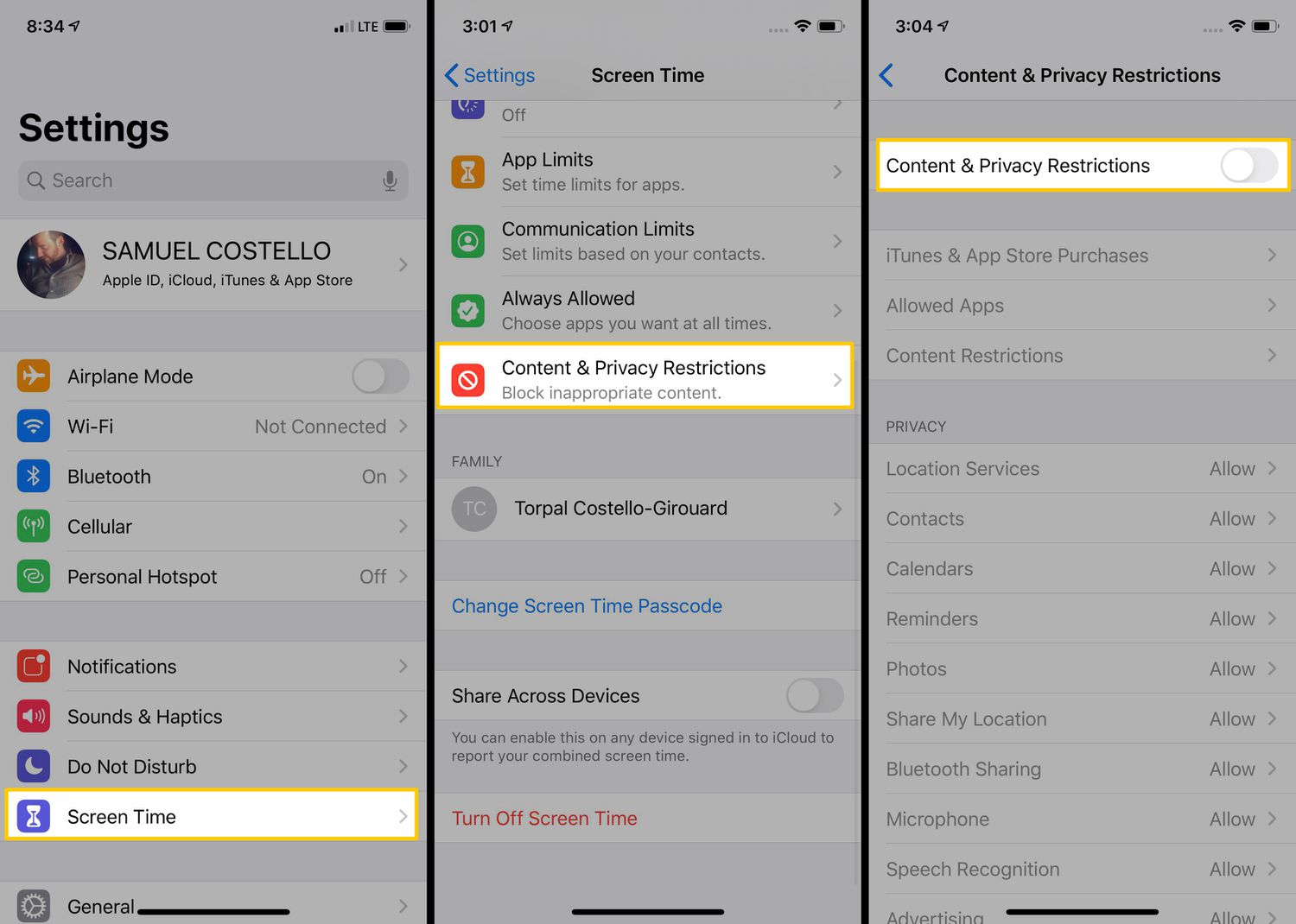
Parental controls are a valuable feature on iPhones, designed to ensure the safety and well-being of children while using their devices. However, there may come a time when you need to turn off parental controls on an iPhone. Whether your child has reached a certain age or you simply want to give them more freedom, understanding how to disable these controls is essential.
In this article, we will guide you through the process of turning off parental controls on iPhones. We’ll provide step-by-step instructions, including screenshots, to make it easy for you to navigate the settings and regain full access to all features on the device. So, if you’re ready to grant your child more independence or if you no longer require the restrictions, let’s dive in and learn how to disable parental controls on iPhone.
Inside This Article
- Method 1: Disabling Parental Controls through Settings
- Method 2: Turning off Screen Time
- Method 3: Removing Restrictions Passcode
- Method 4: Restoring iPhone to Factory Settings
- Conclusion
- FAQs
Method 1: Disabling Parental Controls through Settings
If you’re looking to disable parental controls on your iPhone, you can do so through the device’s settings. Follow these simple steps:
1. Open the “Settings” app on your iPhone.
2. Scroll down and tap on “Screen Time”.
3. If you have set up a Screen Time passcode, you will be prompted to enter it. Enter the passcode to proceed.
4. Tap on “Content & Privacy Restrictions”.
5. Toggle the switch next to “Content & Privacy Restrictions” to turn it off.
6. If prompted, enter your Screen Time passcode again to confirm the action.
7. The parental controls on your iPhone will now be disabled, and you will have unrestricted access to all features and content.
It’s important to note that if you have forgotten your Screen Time passcode, you will need to use other methods to remove the parental controls.
Now that you know how to disable parental controls through settings, you can easily regain control over your iPhone’s usage and enjoy unrestricted access to all its features.
Method 2: Turning off Screen Time
If you have enabled Screen Time as a form of parental control on your iPhone and want to disable it, follow the steps below:
Step 1: Open the Settings app on your iPhone.
Step 2: Scroll down and tap on “Screen Time”.
Step 3: On the Screen Time screen, tap on “Turn Off Screen Time” at the top.
Step 4: A pop-up will appear asking if you want to turn off Screen Time. Tap on “Disable Screen Time” to confirm.
Note: Disabling Screen Time will remove all of your usage data and any app limits or restrictions that you have set.
By following these steps, you can easily turn off Screen Time and regain unrestricted access to your iPhone.
Method 3: Removing Restrictions Passcode
If you have forgotten the restrictions passcode on your iPhone and want to turn off parental controls, you can do so by removing the restrictions passcode. Follow the steps below to regain control of your device:
Step 1: Open the “Settings” app on your iPhone and navigate to “Screen Time.”
Step 2: Tap on “Content & Privacy Restrictions.”
Step 3: Enter your current restrictions passcode. If you have forgotten it, tap on “Forgot Passcode?” and proceed to step 5.
Step 4: Once you have entered the passcode correctly, you will see the “Content & Privacy Restrictions” screen. Scroll down and select “iTunes & App Store Purchases.”
Step 5: If you don’t remember the restrictions passcode, tap on “Forgot Passcode?” You will be asked to enter your Apple ID and password to reset the passcode.
Step 6: After verifying your Apple ID, you can reset the restrictions passcode. Choose a new passcode that you can remember but is not easily guessable by others.
Step 7: Once you have set a new passcode, all previous restrictions will be disabled, and you will have full control over your iPhone’s settings and features.
Method 4: Restoring iPhone to Factory Settings
If you are unable to turn off Parental Controls on your iPhone using the previous methods, you can try restoring your iPhone to factory settings. However, it’s important to note that restoring your iPhone will erase all data and settings, so make sure to back up your device before proceeding.
To restore your iPhone to factory settings, follow these steps:
- Connect your iPhone to a computer using a USB cable.
- Open iTunes or Finder on your computer, depending on your operating system.
- Select your iPhone when it appears in iTunes or Finder.
- In the Summary tab, click on the “Restore iPhone” button.
- A confirmation message will appear. Click “Restore” to proceed.
- Wait for the restore process to complete. Your iPhone will restart and be restored to its original factory settings.
- Follow the on-screen instructions to set up your iPhone as new or restore from a backup.
Once your iPhone has been restored to factory settings, any parental controls that were previously enabled will be removed. However, keep in mind that this method will also erase all other data on your iPhone, so it should be used as a last resort.
Remember to create a backup of your iPhone before proceeding with the restore process to ensure that you can recover your data and settings if needed. You can use iCloud or iTunes to create a backup of your device.
It’s important to note that restoring your iPhone to factory settings will delete all data, including photos, contacts, messages, and app data. Make sure to back up your device to avoid losing any important information.
Once you have successfully restored your iPhone to factory settings, you will no longer have any parental controls enabled on your device. You can now set up your iPhone according to your preferences without any restrictions.
Conclusion
Parental controls on the iPhone are a useful feature that allows parents to ensure the safety and well-being of their children while using their devices. However, there may come a time when you need to turn off these controls, whether it’s because your child has grown older or you no longer find them necessary.
In this article, we discussed the step-by-step process of turning off parental controls on an iPhone. By accessing the Screen Time settings, you can easily disable or modify the restrictions that have been put in place. Remember to secure the necessary passcodes and keep track of the changes made to ensure a safe and responsible device usage.
Now that you have the knowledge and tools to turn off parental controls on your iPhone, you can make informed decisions on how to supervise and manage your child’s device usage. Remember to always maintain an open dialogue with your child about responsible technology use, while also fostering a safe and supportive environment for their digital experiences.
FAQs
1. How do I turn off parental controls on my iPhone?
To turn off parental controls on your iPhone, follow these steps:
- Go to the “Settings” app on your iPhone.
- Scroll down and tap on “Screen Time.”
- Tap “Content & Privacy Restrictions” and enter your passcode.
- Scroll down and select “Allowed Apps.”
- Toggle off any apps or app categories that you want to allow or disable restrictions altogether by toggling off “Content & Privacy Restrictions.”
2. Will turning off parental controls remove any restricted apps or content from my iPhone?
Turning off parental controls will not automatically remove any restricted apps or content from your iPhone. However, once parental controls are turned off, you will have full access to all apps and content on your device, including those that were previously restricted.
3. Can I reset the parental control passcode on my iPhone?
Yes, you can reset the parental control passcode on your iPhone. To do this, follow these steps:
- Go to the “Settings” app on your iPhone.
- Scroll down and tap on “Screen Time.”
- Tap “Change Screen Time Passcode.”
- Enter your Apple ID and password when prompted.
- Follow the on-screen instructions to reset your passcode.
4. Will turning off parental controls affect other settings on my iPhone?
Turning off parental controls will not affect other settings on your iPhone. However, it is important to note that disabling parental controls will remove any restrictions or limitations that were in place, allowing unrestricted access to apps, content, and features on your device.
5. Can I enable parental controls on my iPhone again after turning them off?
Yes, you can enable parental controls on your iPhone again after turning them off. To do this, follow the same steps outlined in the first question (“How do I turn off parental controls on my iPhone?”), but instead of toggling off restrictions, you can toggle them on and customize the settings based on your preferences.
