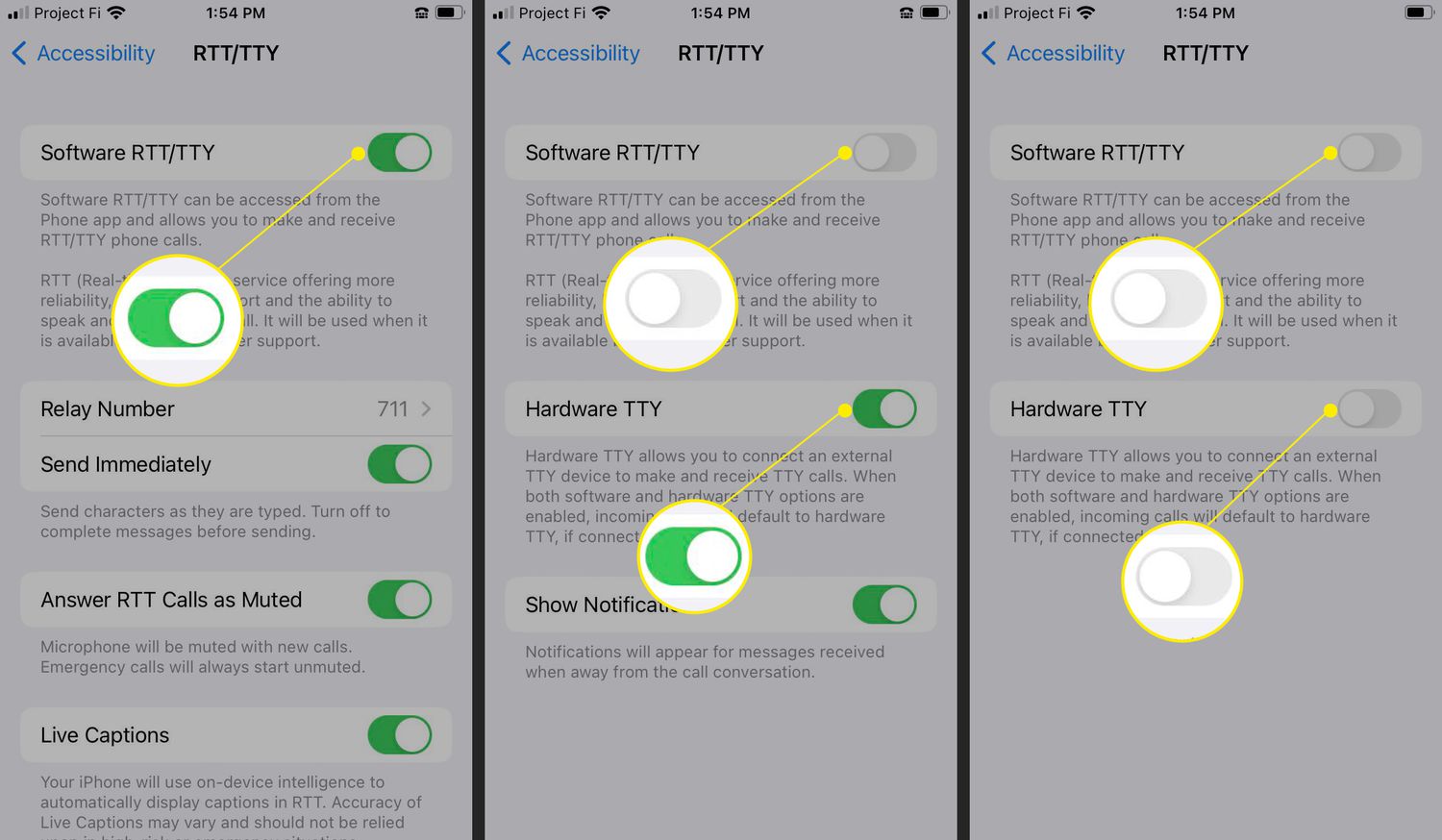
Are you tired of the Real-Time Text (RTT) feature constantly appearing on your Android device? Well, you’ve come to the right place! In this article, we will guide you on how to turn off RTT on your Android smartphone. RTT is a communication protocol that allows text messages to be sent in real-time during phone calls, providing a useful tool for individuals with hearing or speech impairments. However, if you don’t require this feature or find it to be intrusive, we will show you the steps to disable it. By disabling RTT, you can reclaim screen space and eliminate any distractions caused by the feature. Let’s dive into the steps and regain control of your Android device!
Inside This Article
- Overview of RTT on Android
- Steps to Disable RTT on Android
- Alternative Methods to Turn Off RTT on Android
- Troubleshooting Common Issues with RTT Disabling
- Conclusion
- FAQs
Overview of RTT on Android
Real-Time Text (RTT) is a feature on Android devices that allows users to communicate using text messages in real-time. It is especially helpful for individuals with hearing impairments, as it enables them to have live conversations through text instead of traditional voice calls.
RTT works by transmitting each character or word as it is typed, ensuring that the conversation flows smoothly and without any significant delays. This real-time aspect of RTT makes it a valuable tool for people who cannot rely on traditional voice calls.
Android devices that support RTT have an RTT option in their settings, usually located under the Wireless & Networks or Accessibility menu. Enabling RTT allows users to initiate or receive RTT calls with compatible devices. The RTT session can be launched from the phone app itself, similar to a regular voice call.
During an RTT call, users can see the text messages displayed on the screen in real-time, providing a seamless conversation experience. The messages can be typed and read simultaneously, allowing for efficient and effective communication.
RTT technology is a significant advancement in accessibility features for Android devices, ensuring that individuals with hearing impairments can engage in live conversations effortlessly. It offers a more inclusive and equal communication experience for everyone.
Steps to Disable RTT on Android
If you’re using an Android device and want to turn off RTT (Real-Time Text) feature, you’ve come to the right place. Disabling RTT on Android is quite straightforward. Just follow the steps below:
-
Open the Settings app on your Android device. You can usually find it in the app drawer or by swiping down from the top of the screen and tapping on the gear icon.
-
In the Settings menu, scroll down and tap on Accessibility.
-
Within the Accessibility settings, look for the Hearing section and tap on it.
-
Under the Hearing section, you’ll find the option for RTT. Tap on it to access the RTT settings.
-
In the RTT settings, you’ll see a toggle switch labeled Enable RTT. Simply toggle it off to disable RTT on your Android device.
-
Once you’ve turned off RTT, you can exit the Settings app and continue using your Android device as usual.
That’s it! You’ve successfully disabled the RTT feature on your Android device. Now, let’s explore some alternative methods to turn off RTT on Android, just in case you encounter any issues with the above steps.
Alternative Methods to Turn Off RTT on Android
If the previous method to disable RTT on your Android device didn’t work, don’t worry! There are alternative methods you can try to turn off RTT. Here are a few options:
Method 1: Reset Phone Settings
If the RTT feature is still persistently enabled, you can try resetting your phone settings to default. This method will remove any customized settings, including RTT. Here’s how you can do it:
1. Go to the “Settings” app on your Android device.
2. Scroll down and tap on “System.”
3. Tap on “Reset options.”
4. Select “Reset Wi-Fi, mobile & Bluetooth” option.
5. Tap on “Reset Settings” and confirm.
Your phone will restart, and the RTT feature should be disabled after the reset.
Method 2: Contact Your Carrier
If you’re still unable to disable RTT on your Android device, it might be due to carrier restrictions. In this case, it’s worth reaching out to your mobile carrier’s customer support for assistance. They can provide specific instructions or make changes to your account settings to disable the RTT feature.
Method 3: Use a Third-Party App
If the previous methods didn’t work, you can explore the option of using a third-party app to disable RTT on your Android device. There are various apps available on the Google Play Store that offer advanced settings and customization options for your phone. Search for “RTT disable” or “call settings” in the Play Store and read user reviews to find a reliable app that can help you turn off RTT.
Keep in mind that using third-party apps may involve granting certain permissions and may have its own set of limitations. Ensure that you choose a reputable app from a trusted developer and carefully review the permissions it requires before installation.
Method 4: Update Your Android Version
Another alternative method to disable RTT is by updating your Android version. Software updates often include bug fixes and new features, and updating your device may resolve any issues related to the RTT feature. Here’s how you can check for software updates:
1. Go to the “Settings” app on your Android device.
2. Scroll down and tap on “System.”
3. Tap on “Software update.”
4. Select the “Check for updates” option, and if an update is available, download and install it.
After updating your Android version, restart your device, and the RTT feature should be disabled.
Remember, different Android devices and versions may have slightly different steps or options. If you’re unsure or unable to follow the instructions provided, consult your device’s user manual or contact the manufacturer’s support for further assistance.
Troubleshooting Common Issues with RTT Disabling
When it comes to disabling RTT (Real-time Text) on Android, users may sometimes encounter certain issues or roadblocks. However, with a little troubleshooting, you can overcome these challenges and successfully turn off RTT on your device. Here are some common issues and their solutions:
1. Inability to Find RTT Settings: Some Android devices may have different settings menus or variations in the user interface. If you’re unable to locate the RTT settings, try accessing your device’s settings search feature. Simply type in “RTT” or “Real-Time Text,” and it should direct you to the appropriate settings page.
2. RTT Toggle Grayed Out: In certain cases, the option to disable RTT may appear grayed out or disabled. This could be due to a few reasons. Firstly, ensure that your device is running the latest software update. Manufacturers often release updates that address bugs or add new features. If the issue persists, it’s recommended to restart your device and try again. If the problem persists, you may need to contact your device manufacturer or service provider for further assistance.
3. Incorrect Permissions: RTT requires certain permissions to function properly on Android devices. If you experience issues when trying to turn off RTT, make sure that the necessary permissions are granted. Head over to the App permissions section in your device settings and verify that the required permissions for RTT are enabled.
4. Third-Party App Interference: It’s possible that a third-party application on your device is conflicting with the RTT feature. This can prevent you from being able to disable it. To troubleshoot this issue, try booting your device into Safe Mode. In Safe Mode, only the essential system apps are allowed to run, and all third-party apps are temporarily disabled. If you can disable RTT in Safe Mode, it indicates that a third-party app is causing the conflict. Uninstall any recently installed apps one by one until the issue is resolved.
5. Factory Reset: If all else fails and you’re still unable to disable RTT, a factory reset might be the only option left. Keep in mind that a factory reset will erase all data on your device, so be sure to back up your important files before proceeding. Once the reset is complete, you can set up your device as new and should no longer have issues with disabling RTT.
Remember, RTT is a valuable feature that enhances communication for people with hearing impairments. However, if you no longer require it or want to turn it off for any reason, troubleshooting these common issues should help you successfully disable RTT on your Android device.
Conclusion
In conclusion, turning off RTT on your Android device can be a simple and effective way to enhance your user experience. Whether it’s to avoid accidental activation, improve call clarity, or conserve battery life, knowing how to disable RTT can come in handy.
By following the steps outlined in this article, you can easily navigate through your Android settings and turn off the RTT feature. Remember that the exact steps may vary slightly depending on the specific Android version or device you are using.
Turning off RTT is a personal preference, and it’s important to note that it may limit your accessibility options if you rely on real-time text communication. However, if you find that RTT is not useful for your needs or if you simply want to disable it temporarily, these instructions should help you achieve that.
Now that you know how to turn off RTT on your Android device, you can tailor your calling experience to your specific preferences. Enjoy seamless and clear conversations without any unwanted distractions or interruptions!
FAQs
FAQ 1: What is RTT on Android?
RTT stands for Real-Time Text, which is a communication feature available on some Android devices. It allows users to have text conversations in real-time, similar to instant messaging, but with the added benefit of being able to see the text as it is being typed by the other person.
FAQ 2: Why would I want to turn off RTT on my Android device?
While RTT can be useful for users with hearing impairments or in situations where speaking aloud is not possible, some users may prefer to disable it. The main reasons for disabling RTT might include preserving battery life, reducing data consumption, or simply personal preference.
FAQ 3: How can I turn off RTT on my Android device?
The steps to turn off RTT may vary depending on your specific Android device and OS version. However, here’s a general guide:
- Open the Settings app on your Android device.
- Select “Accessibility” from the list of options.
- Scroll down and choose “RTT” or “Real-Time Text.”
- Toggle the switch to turn off RTT.
FAQ 4: Will turning off RTT affect my ability to make regular phone calls on my Android device?
No, disabling RTT will not affect your ability to make regular phone calls on your Android device. RTT is an additional communication feature that can be toggled on or off independently.
FAQ 5: Can I turn RTT back on if I change my mind?
Yes, you can easily turn RTT back on if you change your mind. Simply follow the same steps mentioned earlier to access the RTT settings in the Accessibility section of your device’s Settings app, and toggle the switch to turn RTT back on.
