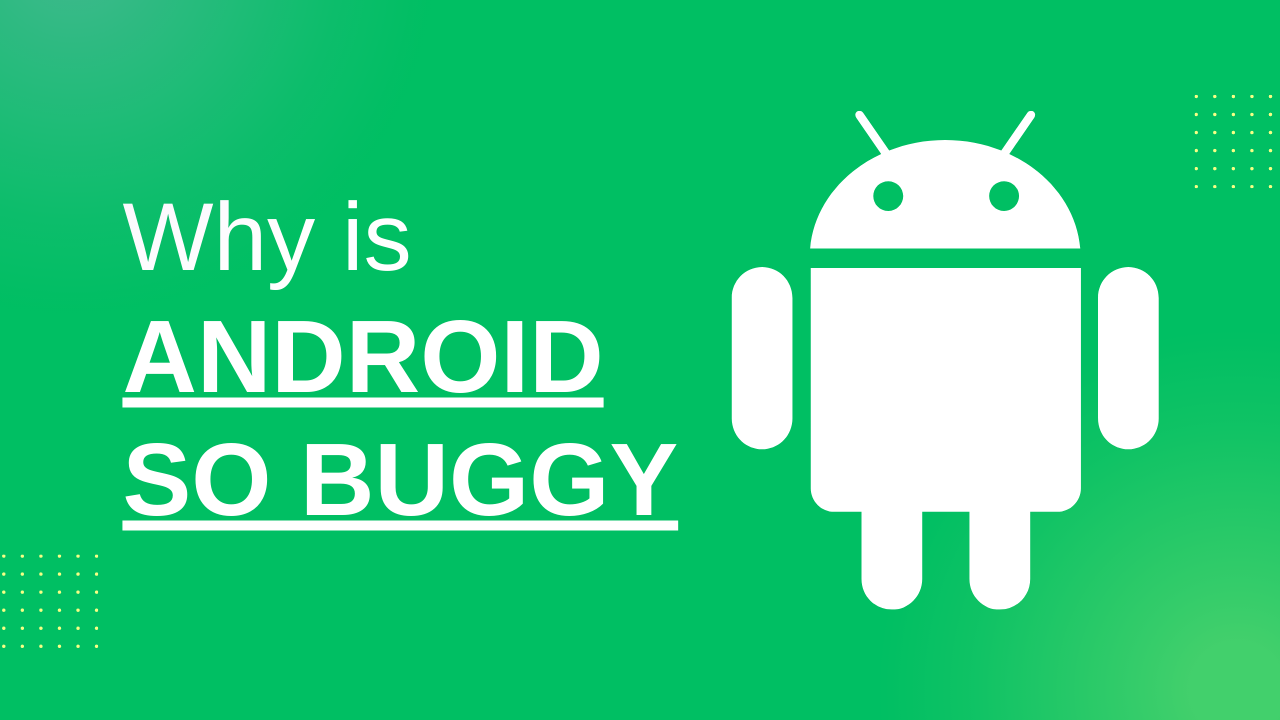The age of smartphones has revolutionized our lives. Android phones, in particular, dominate the mobile market with their affordability and customization capabilities. Unfortunately, there are times when this system can also get a little too buggy and you may find Android apps crashing. In this article, we’ll take a closer look at why that may be the case—and how you can supercharge your device’s performance.
Key Takeaways
- Android devices can be plagued by more than just the occasional bug or slow performance. An unoptimized, fragmented ecosystem and oft-overlooked updates to the hardware often contribute to a lack of device fluidity. This is in addition to pre-installed bloatware that further hampers user experience.
- Remove other apps that are unnecessary, clean up cache memory, ensure your OS is running the latest version available, and turn off unnecessary animations to keep your Android device performing at its best. If that doesn’t do the trick try a factory reset for maximum effect.
Inside This Article
Why Is Android So Buggy?
1. Fragmented Ecosystem
Android’s open-source code provides manufacturers and carriers with a wealth of opportunities to customize the operating system. This freedom, however, has its drawbacks as it can lead to differences in hardware, software, and firmware between devices which make app development more difficult due to potential bugs or compatibility issues across different device models.
2. Lack of Optimization
Android is built to work on an array of devices with different capabilities, but this often leads to apps running inadequately due to a lack of optimization for the particular hardware. This can result in slow performance and frequent crashing, so choosing a device that’s optimized for your app needs ensures you get the best user experience possible.
3. Inconsistent Updates
Staying up-to-date with the latest Android software is often not as straightforward as it may seem. While Google releases updates, device manufacturers and carriers must push those security fixes to their users’ phones – meaning many devices end up running outdated versions of Android that contain known bugs and vulnerabilities.
4. Bloatware
Android devices can unfortunately become bogged down with preinstalled apps that you might not need or want. These apps can consume storage and ultimately hinder your device’s ability to work at its best.
How to Speed Up Your Android Phone
If you’re looking to get the most out of your Android device and enjoy a smoother user experience, there are some simple but effective techniques that can help. We’ll show you how minor tweaks and changes in the settings app could give your phone’s performance an impressive boost.

1. Remove Unnecessary Apps
Android apps consume not only storage space but system resources as well. So the more apps you have on your phone the slower it will run. Unnecessary background apps are one of the biggest culprits why you have a slow Android phone.
Ensure that only the apps you actively use should be running in the background. You can open up storage space and streamline your device’s performance by uninstalling all the apps that you no longer need.
To uninstall unused apps from the Settings menu, you can follow the following steps:
- Go to Settings > Apps.
- Click on “Uninstall”.
If your Android device is burdened with bloatware, you can lighten its load by disabling it. Instead of the usual “Uninstall” button found in most apps, a simple click on the “Disable” option will ensure that these unwanted programs don’t take up any more resources.
2. Clear App Cache
If your device seems to be lagging, it can often help to clear out all the hidden data clogging up apps. Regularly taking some time in your settings menu for a deep cache cleanse is one of the easiest ways you can give your slow phone an instant speed boost.
To clear the app cache on Android Phones:
- Go to Settings > Apps.
- Choose the app you want to clear the cache.
- Click on Storage > Clear Cache.
3. Update Your Device
Staying current is key for your device. Software updates help ensure optimal performance, as well as fix any pesky issues. To get the latest version running on your gadget, you can easily check in the settings menu or through a quick visit to your manufacturer’s website.
To update your Android phone to the latest version:
- Go to Settings > About phone > System updates.
- Wait for the system to search for updates.
- Update your Android once it finds one.
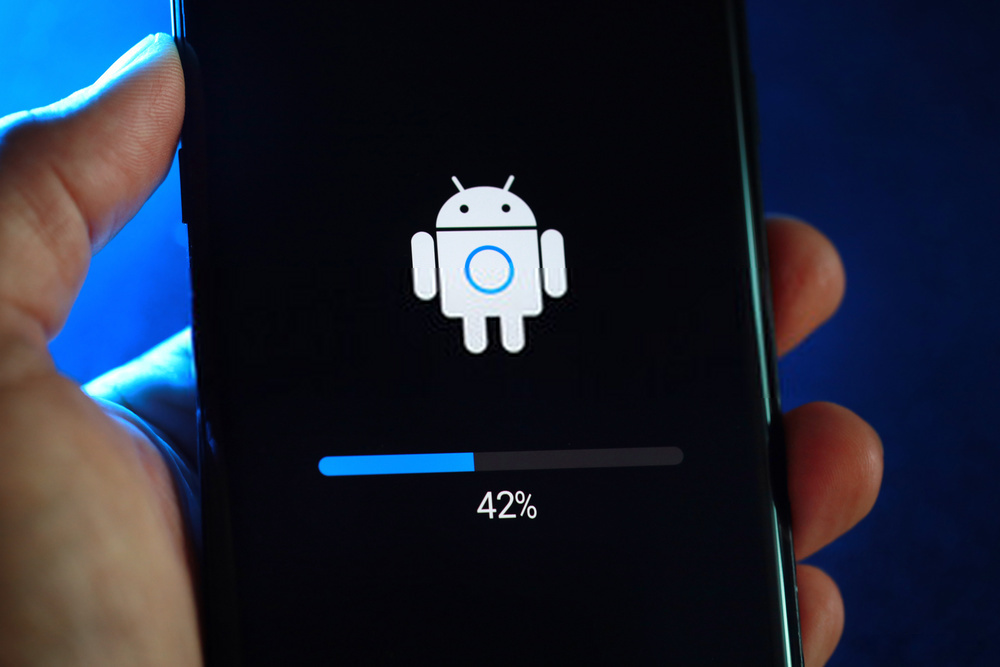
4. Disable Animations
Android offers a great user experience with smooth transitions between apps and screens, but sometimes these animations can slow down your device. If you’re looking to boost the performance of your phone, disabling certain animations is a good place to start.
To disable animation on an Android phone, do the following steps:
- Go to Settings > Developer options.
- Turn off the following: window animation scale, transition animation scale, and animator duration scale.
5. Factory Reset
If you’ve exhausted all other options, a factory reset could be the solution to get it up and running again. This is effective for resetting locked Android phones but can also be used to get rid of bugs on your device. Before taking this step though, make sure to back up any important files or photos; doing so will ensure these items are not lost in the process.
To factory reset your Android phone:
- Go to Settings > Backup & reset.
- Click on Factory data reset > Reset device.
- Tap “Delete all”.
FAQs
Conclusion
To ensure your Android device runs as smoothly and efficiently as possible, it’s important to take advantage of the various tips available for enhancing performance. From disabling animations on apps you don’t use often; clearing out cache files from background processes; and uninstalling unnecessary programs that hog RAM – there are numerous steps that can be taken quickly without any complex operations involved.
If you are looking to supercharge your Internet as well, here are 20 reliable ways to increase your Internet speed.