Android and iOS have dominated the mobile operating system market for as long as smartphones have existed. But did you know that iOS and Android alternatives exist? And there are tons of them, too. There’s KaiOS, AliOS, Tizen OS, and so much more. But today, we’ll focus on GrapheneOS, a hardened Android alternative that’s been around since 2014. Is it a better OS than Android? Does it really bring you the utmost privacy and security you deserve? Unravel it yourself in this comprehensive review.
Also Read: 8 Existing Mobile Operating Systems Besides Android & iOS
Inside This Article
- What Is GrapheneOS?
- How Is GrapheOS Different from Android?
- What Devices Support GrapheneOS?
- How Do You Install GrapheneOS to Your Phone?
- Benefits of Using GrapheneOS
- Disadvantages of Using GrapheneOS
What Is GrapheneOS?
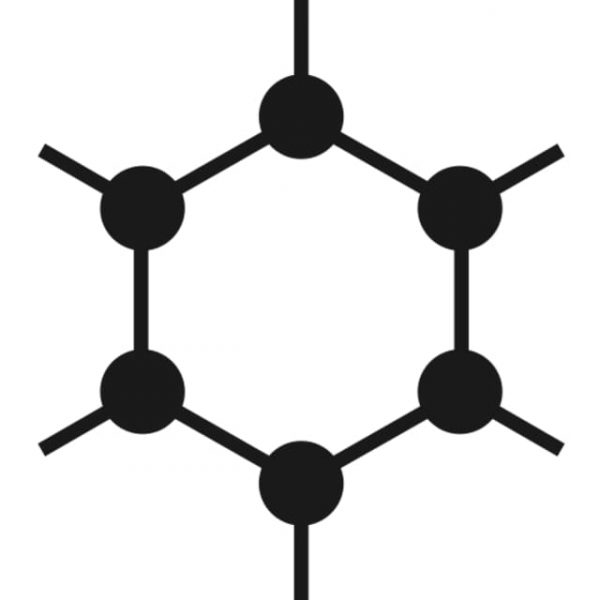
GrapheneOS is an open-source, consumer-grade mobile OS that’s based on the Android Open Source Project, or AOSP. It’s one of the many custom ROMs that are built on that project. But unlike those custom ROMs, this one provides hardened privacy and security. It brings with it significant improvements to technologies like app sandboxing, exploits prevention, and the permission model.
This relatively new mobile OS was developed by Daniel Micay, who was also the co-founder of CopperheadOS, another privacy- and security-focused OS. When it was founded in late 2014, GrapheneOS was known as the Android Hardening Project. However, in 2019, Micay and his team decided to rebrand to better reflect how the project has progressed and expanded.
How Is GrapheneOS Different from Android?
Although GrapheneOS is based on Android, the two are still different from one another. One major difference is that GrapheneOS is completely de-Googled. That means no Google Play Store, no Google Chrome, no Google Maps, and all the other apps and services that Google offers. You might wonder why would an OS completely leave Google out when lots of people rely on its services. Well, this is all part of the project’s efforts to offer its users the most robust privacy and security possible; adding Google and its prying eyes into the equation would hinder them from achieving that. Essentially, no Google means no tracking, which ultimately means more privacy and security.
Another notable difference is the lack of a default app store. When you first open a GrapheneOS phone, it’ll only have a few default apps. These include a messaging app, a camera app, and Vanadium, which is the OS’s own Chromium-based browser. But you can easily expand your selection of apps by downloading the F-Droid APK from f-droid.org and downloading the apps you need there. Now, do keep in mind that GrapheneOS doesn’t have Google Play Services, so apps that need Google Play Services to run might not work properly on a GrapheneOS phone.
Other than those two things, using a GrapheneOS phone doesn’t feel that different from using an Android phone. This OS pretty much has the same user interface as any other Android device, and it operates the same way. If you can use a regular Android phone, you’ll surely be able to use GrapheneOS with no significant issues.
What Devices Support GrapheneOS?

Ironically, the only product line that GrapheneOS has support for is Google Pixel. That’s because Pixel phones have more advanced security features than most devices.
The full (and very short) list of GrapheneOS-supported devices is as follows:
- Pixel 5 (redfin)
- Pixel 4a 5G (bramble) and 4a (sunfish)
- Pixel 4 (flame) and 4 XL (coral)
- Pixel 3a (sargo) and 3a XL (bonito)
- Pixel 3 (blueline) and 3 XL (crosshatch)
Among these supported devices, the developers recommend Pixel 5, Pixel 4a 5G, and Pixel 4a the most. That is mostly because they’re the newest releases, which means they’re equipped with better hardware, firmware, and software security. These models also have the longest future support time for GrapheneOS.
Will GrapheneOS be available to more devices? It seems that the developers are open to the idea, but it isn’t clear yet when that will happen. According to them, the project’s goal isn’t really to have broad device support, as that will eventually compromise its security features. Instead, they’ll only provide broader device support if more devices meet the project’s stringent privacy and security standards.
How Do You Install GrapheneOS on Your Phone?
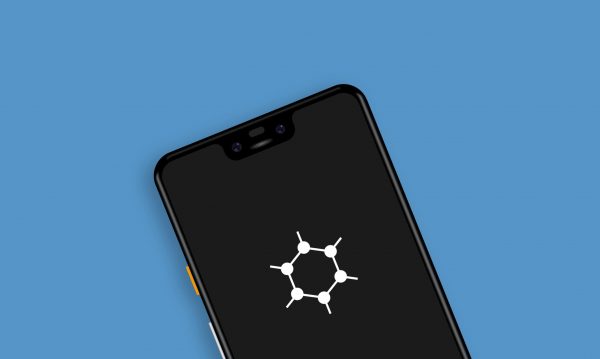
The most widely used method of installing GrapheneOS is by using the WebUSB-based installer. The steps may seem overwhelming at first, but they’re fairly easy to follow. With time and a bit of patience, you can easily install this OS to your phone, even if you don’t have much tech know-how.
First, let’s go through the list of things you’ll need to install GrapheneOS:
- A supported phone that’s also unlocked–meaning it isn’t tied to a specific carrier, like Verizon or AT&T.
- At least 2 GB of free memory and 8 GB of free storage space on your phone.
- A laptop or desktop computer.
- A high-quality USB-C cable. It would be better if you use the one that came with your Pixel phone. You can also use a high-quality USB-C to USB-A cable if your computer doesn’t have a USB-C port.
- The latest release of GrapheneOS for your device. You can download either a stable or beta release from the GrapheneOS website.
Preparing Your Devices for Installation
The first thing you need to take note of is that installing the new OS will erase all of your phone’s files. So, before proceeding, make sure to back up all of your phone’s data first.
Secondly, make sure that your phone and your computer are both updated to their latest OS. That’s because GrapheneOS isn’t supported on older software. Here are the operating systems that GrapheneOS supports:
- Google Android on supported devices (i.e. select Google Pixel phones)
- Windows 10
- macOS Big Sur
- Arch Linux
- Debian 10 (buster)
- Ubuntu 20.04 LTS and Ubuntu 20.10
- ChromeOS
- GrapheneOS
Make sure that your browser is also updated. Here are the browsers that are officially GrapheneOS-supported:
- GrapheneOS’s Vanadium
- Chromium (except on Ubuntu)
- Bromite
- Google Chrome
- Microsoft Edge
Next, avoid using dongles or USB hubs when connecting your phone to your laptop or desktop computer as these are the most common causes of installation failures. Instead, connect the cable directly to a desktop’s rear port or to any of your computer’s USB ports.
Lastly, don’t use Incognito or private browsing mode as this will limit the web installer’s storage space when extracting the release you downloaded.
Installing GrapheneOS
Now that you have everything you need, it’s time to start with the actual installation process. We’ve summarized the steps for you below, but check out the complete installation guide as well for the full details and commands.
1. Enable OEM unlocking on your phone.
To enable OEM unlocking, you need to enable the developer options menu first. Go to your phone’s Settings, then select About phone, and rapidly tap on the build number until you see a pop-up message saying, “You are now a developer.” After that, go to Settings again, proceed to System, and select Advanced. Tap on Developer options, then toggle OEM unlocking.
2. Boot your phone into the bootloader interface.
You can do this by rebooting your phone and holding the volume down button until the bootloader interface appears.
3. Connect your phone to your computer.
Using a USB-C cable, connect your phone to your computer. If you’re using Windows, you might need to install a driver for fastboot, a program that facilitates communication between your computer and your Android phone.
To know if you need to install a driver for fastboot, go to Settings, click on Windows Update, and select “Check for updates.” If you see any driver updates, download and install them. Otherwise, you can proceed with the installation.
4. Unlock the bootloader.
Unlocking the bootloader allows for the “flashing” of the OS and firmware, which is another term for overwriting all of the data on your phone. This is why you should back up your files before going through with the installation.
5. Download the GrapheneOS factory images.
You can obtain the factory images by visiting the GrapheneOS website and clicking on “Download release.”
6. Flash the factory images.
This step begins the initial installation process and erases all existing data. You don’t need to do much during this step, as the flashing process does everything automatically. Just wait for the process to finish and avoid interacting with your phone until then. You’ll know it’s done when the last command line on your computer says, “Press any key to exit.”
7. Relock the bootloader.
Just as you unlocked the bootloader, you now have to relock it, as this fully verifies the boot. After that, confirm the command by using the volume buttons to select “Accept” and by pressing the power button to confirm.
8. Boot GrapheneOS.
Once you’ve locked the bootloader, you’re pretty much done with the installation. You can now boot your new OS by pressing the power button to select “Start” in the bootloader interface.
9. Disable OEM Unlocking.
Launch your phone’s Settings, then go to System and tap on Advanced. After that, select Developer Options, and toggle OEM unlocking off.
10. Verify the installation with the Auditor app.
You will need a secondary Android phone for this step. On that phone, go to the Google Play Store and download the Auditor app. After that, open the app on both your Android and GrapheneOS phones. The app will then ask you which device will be the auditor and which will be the auditee. Since you’re verifying the installation on your GrapheneOS phone, this should be the auditee, and your Android phone should be the auditor. Then, simply follow the steps that appear on your screen.
And that’s it! Your phone’s now fully equipped with GrapheneOS. If you’re having trouble installing the OS to your phone, you can ask for help through GrapheneOS’s official chat channel.
Benefits of Using GrapheneOS
Let’s take a look at the key factors that make this OS one of the best there is.
1. Enhanced Privacy and Security
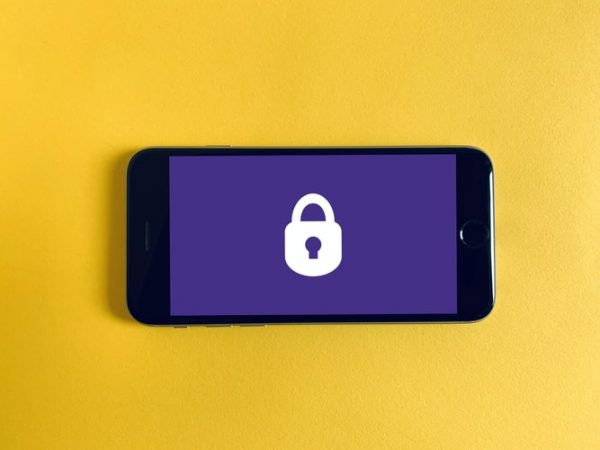
GrapheneOS is arguably the best mobile operating system in terms of privacy and security. It’s even been endorsed by some of the big names in the industry, including Twitter CEO Jack Dorsey and tech specialist Edward Snowden, who has previously worked for the CIA and the NSA. So, just how private and secure is this mobile OS?
Part of what makes it so private and secure is in the installation process. Remember how you have to relock the bootloader after flashing the system? This step ensures that your phone retains all of the security features that Android offers. As a result, you get a fully verified boot, which ensures that the OS’s code comes from a trusted source.
GrapheneOS also doesn’t require you to create an account with them, unlike Google and Apple. Without a unique GrapheneOS account, your OS can’t identify you in a sea of GrapheneOS users, and it doesn’t have access to your device ID. Ultimately, this means you don’t have to compromise your privacy just by being on your phone.
On top of that, this OS also adds its own privacy and security enhancements to your phone. Some of these enhancements are stricter Security-Enhanced Linux (or SELinux) policies, a strengthened application sandbox, and a hardened memory allocator. The OS also has Vanadium, which is a more secure Chromium browser. Plus, it updates your phone’s software and security without needing remote access. Thus, malicious updates and other cyberattacks will find it much harder to make their way to your device.
2. Allows for More Customization
Another benefit of using GrapheneOS is that it’s much more customizable than other OS, which is also tied to its being more secure and private. With this OS, you don’t get pre-installed apps that you can’t ever remove—unlike Android phones, which already have Google apps (like Search, Calendar, YouTube, etc.) when you buy them. It’s through these bloatware apps that Google and other corporations track you to serve you targeted ads. So, on the privacy aspect, by removing all Google apps, GrapheneOS ensures that advertisers won’t access your web activity. In terms of customizability, this means you can install just the apps that you need and remove any and all apps that you don’t.
In addition, the OS gives you the option to revoke full network access of any app on your phone—a feature that neither Android nor iOS offers. By revoking an app’s full network access, you can limit its ability to track you and access your data.
3. Extended Battery Life
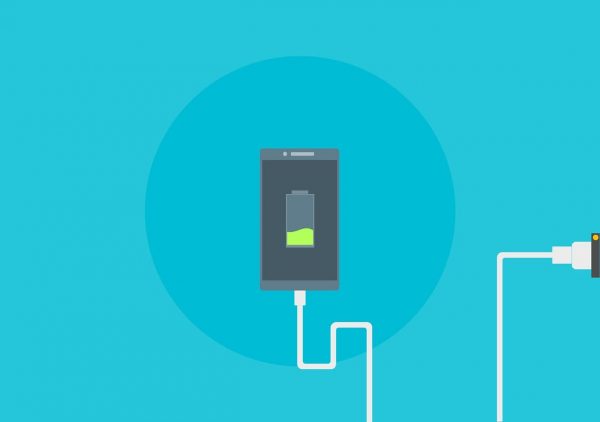
Extended battery life is another advantage you get with GrapheneOS. Some users have reported that, with a fully charged phone, they can go three days up to a full week without needing to recharge. This is all thanks to the removal of all those Google bloatware apps. Without all of these apps running in the background and tracking you, your phone doesn’t use as much energy.
Of course, how long your phone’s battery lasts still depends on how much you use your phone. Nevertheless, GrapheneOS extends it by a considerable amount.
Disadvantages of Using GrapheneOS
GrapheneOS sounds like a good deal, especially if you really care about your privacy and security. That said, you’ll be sacrificing a few things if you do decide to ditch Android and switch over to GrapheneOS for good. Let’s go over some of them.
1. Doesn’t Have Google
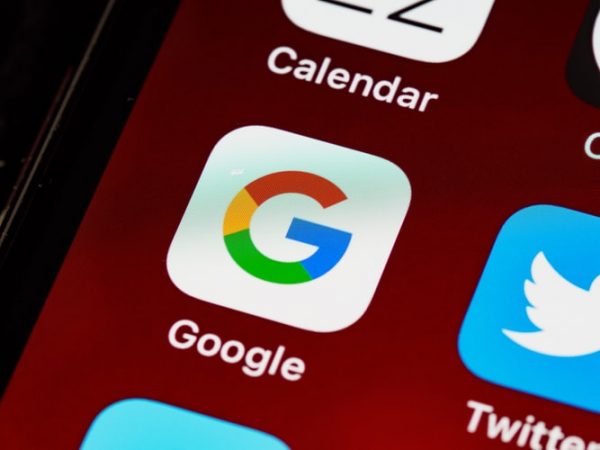
As we’ve said previously, GrapheneOS is completely de-Googled and will stay that way forever—at least according to the developers. Now, most custom ROMs also don’t have Google by default, but they do have microG. Through microG, you can manually install Google Play Services and choose how much access Google has to your data. GrapheneOS, on the other hand, won’t let even the slightest implementation of Google into its system.
GrapheneOS’s being de-Googled can both be a blessing and an inconvenience. On one hand, you don’t have Google snooping around in your phone and invading your privacy. On the other hand, you don’t get to enjoy the myriad of apps that Google offers—and which you’ve probably come to rely on in the past years. For one, if you’re someone who relies on Google Maps to go to work and other places, you’ll have to bid that farewell when you switch to GrapheneOS. The same goes for YouTube, Gmail, Google Keep, Google Pay, Android Auto, and everything else. Plus, the Google Pixel Camera app? That’s gone, too. GrapheneOS still comes with a camera app, but it only has basic features and doesn’t have HDR or slow motion, among others.
That said, you can still install open-source alternatives to your favorite Google apps through F-Droid. Here, you can also install the Aurora Store, which is a Google Play Store client, if you want to get mainstream apps like Facebook and Spotify. However, those that require Google Play Services to run might have some missing features or might not open at all.
2. Slight Performance Decrease
Another downside to using a GrapheneOS phone is that there’s a slight performance decrease. For instance, it might take two full seconds for an app—even if it’s just the Settings app—to fully load. With other OS, on the other hand, apps open almost instantaneously. Some users have also reported that the camera app crashes every time you switch between the front and back cameras. This slight performance decrease is mostly caused by all the hardening that happens in the ROM.
Final Thoughts
GrapheneOS is the perfect mobile OS for you if you care about your privacy and security above everything else. With its many innovative privacy and security enhancements, you won’t have to worry about Google or advertisers tracking you ever again. And the great thing about it is that it doesn’t complicate the user experience in any way; it pretty much works the same way as any other regular Android phone.
However, you will need to say goodbye to Google, which to a lot of users have come to mean convenience. But if that’s a price you’re willing to pay for privacy and security, then by all means switch over to GrapheneOS.
Have you tried using GrapheneOS? Feel free to share your experience with this mobile OS in the comments section!
