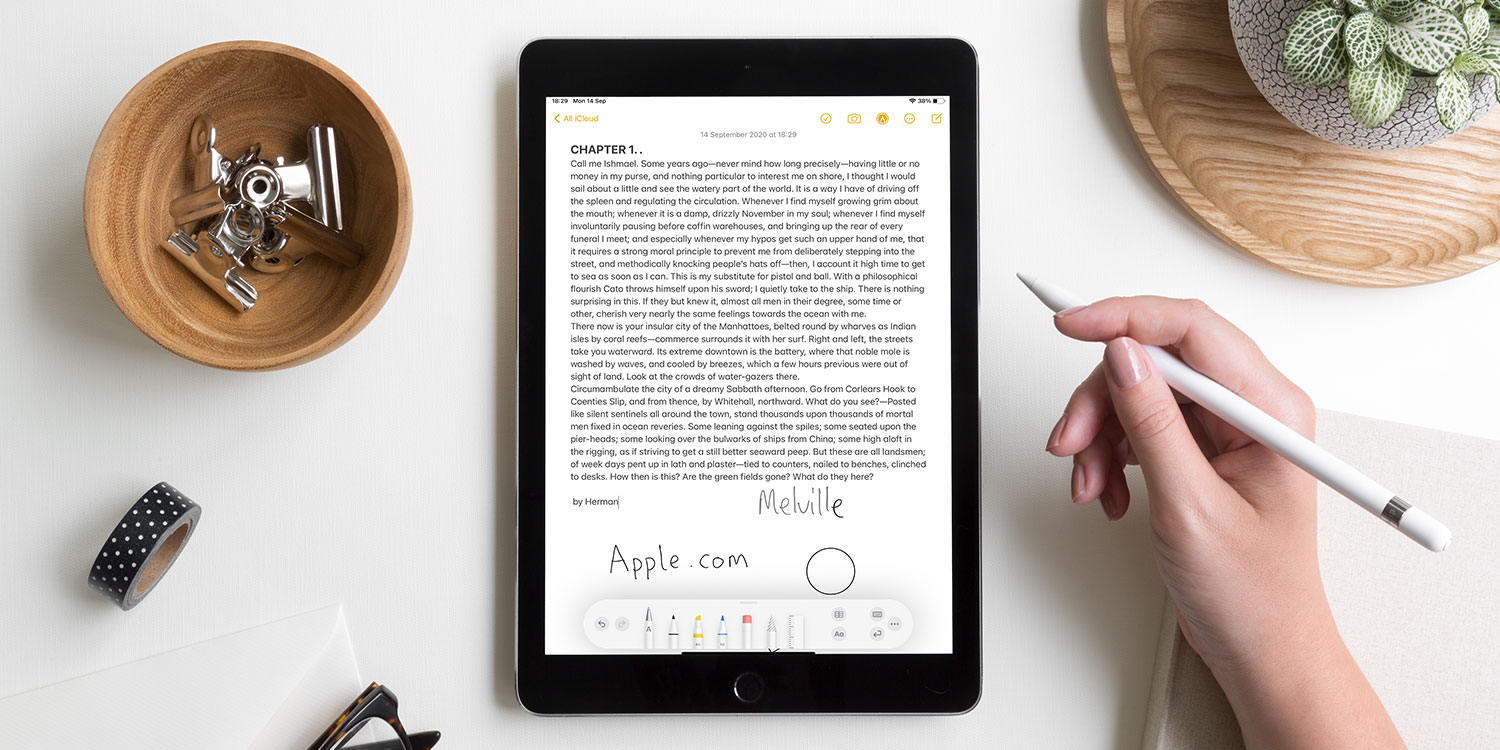
Are you ready to take your writing experience on the iPad to the next level? Look no further than the Scribble feature. With its ability to convert your handwriting into digital text, Scribble is a game-changer for anyone who values productivity and convenience. Whether you’re jotting down notes, creating to-do lists, or even drafting a lengthy email, Scribble makes the process effortless and efficient. But how good does your writing have to be to effectively utilize this feature? In this article, we will explore the ins and outs of using Scribble on the iPad and discuss the level of handwriting proficiency required to get the most out of this innovative tool. So, grab your Apple Pencil and get ready to explore the wonders of Scribble!
Inside This Article
- Understanding the iPad’s Scribble Feature
- Exploring the Benefits of Using Scribble for Writing
- Tips for Maximizing Your Writing Experience with Scribble
- Potential Limitations and Drawbacks of Scribble for Writing
- Conclusion
- FAQs
Understanding the iPad’s Scribble Feature
The iPad’s Scribble feature is a revolutionary addition to the iOS operating system that allows users to write directly on the screen with the Apple Pencil or even their finger. With Scribble, you can convert your handwriting into typed text in real-time, making it easier and more convenient to take notes, jot down ideas, or even write longer documents on your iPad.
One of the key benefits of Scribble is its accuracy and intelligence. The feature uses advanced machine learning algorithms to recognize and interpret your handwriting, ensuring that your words are transcribed accurately. It can even interpret different languages, making it a versatile tool for users around the world.
Scribble also offers a seamless transition between writing and typing. You can start writing in the middle of a sentence and then seamlessly switch to typing using the on-screen keyboard. This flexibility allows for a more fluid writing experience, catering to your specific needs and preferences.
Furthermore, the iPad’s Scribble feature is highly responsive and works in real-time. As you write, your words are instantly converted into typed text, eliminating any lag or delay. This responsiveness ensures that you can keep up with your train of thought and capture ideas as they come to you, without interrupting your creative flow.
Whether you’re a student, professional, or creative individual, the iPad’s Scribble feature can greatly enhance your writing experience on the device. From note-taking in class to brainstorming ideas for a project, Scribble offers a convenient and accurate way to capture your thoughts and bring them to life on your iPad.
Exploring the Benefits of Using Scribble for Writing
The iPad’s Scribble feature offers several benefits that can enhance your writing experience. Whether you’re jotting down notes, writing an email, or drafting a document, Scribble can save you time and make the process more efficient. Here are some of the key benefits of using Scribble for writing:
1. Improved Speed and Accuracy: With Scribble, you can write on your iPad using your Apple Pencil or even your finger. This allows for a quicker and more natural writing experience compared to typing on the on-screen keyboard. Scribble’s advanced handwriting recognition technology ensures accurate transcription of your handwritten text, eliminating the need for constant corrections.
2. Versatile Input Options: Whether you prefer handwriting in cursive, block letters, or a combination of both, Scribble can adapt to your style. It supports various handwriting styles, making it suitable for a wide range of users. Additionally, Scribble even recognizes special characters, symbols, and emojis, allowing you to fully express your thoughts and emotions.
3. Seamless Integration with Apple Apps: Scribble seamlessly integrates with a variety of Apple apps, such as Notes, Mail, and Pages, making it effortless to write and edit content. You can easily write out your ideas, make edits, and format your text without any disruption. This level of integration ensures a smooth and cohesive writing experience across different applications.
4. Enhanced Productivity and Organization: Scribble enables you to quickly convert your handwritten text into typed text, making it easy to share and edit your work. Additionally, you can use Scribble to create checklists, annotate documents, and even search for specific handwritten notes. This level of productivity and organization can greatly increase your overall efficiency.
5. Accessibility for Individuals with Disabilities: Scribble can be an invaluable tool for individuals with disabilities or those who struggle with traditional typing. Handwriting can provide a more accessible and comfortable method of input, allowing for greater independence and inclusivity in the writing process.
Tips for Maximizing Your Writing Experience with Scribble
Writing with Scribble on your iPad can revolutionize your writing experience and make it more seamless and efficient. Here are some tips to help you make the most of this fantastic feature:
1. Practice Handwriting Recognition: While Scribble is designed to recognize your handwriting, it’s always a good idea to practice writing clearly and legibly. This will improve the accuracy of the recognition and ensure that your words are converted into text accurately.
2. Customize Your Pen Settings: Take advantage of the customization options available with Scribble. You can adjust the thickness and color of the pen, making it more comfortable and visually appealing for your writing needs.
3. Utilize Gestures: Scribble supports various gestures that can enhance your writing experience. For example, you can use a double-tap gesture to select a word or phrase, allowing you to easily edit or delete it. Familiarize yourself with these gestures to become a more efficient writer.
4. Use Shortcut Gestures: iOS provides shortcut gestures that can save you time while writing with Scribble. For instance, you can use a swipe gesture from the bottom-right corner of the screen to quickly switch between the pen and eraser tool. Learning these shortcuts will significantly speed up your writing process.
5. Take Advantage of Keyboard Integration: Scribble seamlessly integrates with the iPad’s keyboard, allowing you to switch back and forth effortlessly. If you prefer typing certain parts of your writing, simply tap on the keyboard icon to switch to typing mode and then back to handwriting mode when needed.
6. Use Smart Selection: Scribble’s smart selection feature is incredibly useful for highlighting and selecting text. By simply circling the desired text with your Apple Pencil, you can easily copy, paste, or format it without the need for manual selection using your finger or mouse.
7. Experiment with Different Writing Styles: Don’t be afraid to try different handwriting styles when using Scribble. It can adapt to various handwriting styles and improve its recognition accuracy over time. So, whether you prefer print or cursive, give different styles a try to find what works best for you.
8. Use Grammar and Spell Check: Scribble incorporates grammar and spell-check functionality, which can be a great help in improving your writing accuracy. Make use of this feature to catch any errors and refine your work before finalizing it.
By implementing these tips, you can enhance your writing experience with Scribble on your iPad and enjoy a more seamless and efficient workflow. Embrace the flexibility and versatility that Scribble offers, and let your creativity flourish!
Potential Limitations and Drawbacks of Scribble for Writing
While the iPad’s Scribble feature offers numerous benefits for writing, it’s important to be aware of some potential limitations and drawbacks. Let’s delve into these aspects:
1. Handwriting Recognition Accuracy: While the Scribble feature is designed to accurately recognize and convert your handwriting into text, it may not always be perfect. Depending on your handwriting style, the iPad may struggle to interpret certain words or phrases correctly. This can lead to errors in your written content, requiring manual correction afterwards.
2. Writing Speed: While handwriting can be a more natural and expressive way of writing, it may not be as fast as typing on a keyboard. If you’re accustomed to typing quickly, you may find that writing with Scribble can be a bit slower, especially if you have a lot of text to type. This is something to consider if you need to produce written content quickly or have strict deadlines to meet.
3. Limited Language Support: At present, the Scribble feature primarily supports English language recognition. If you frequently write in languages other than English, you may encounter limitations in terms of accuracy and functionality. It’s important to ensure that your preferred language is fully supported before relying heavily on the Scribble feature.
4. Formatting Limitations: While Scribble excels in converting your handwriting into text, it may not provide robust formatting options like a dedicated word processing application. Features such as text alignment, font styles, bullet points, and paragraph spacing may be limited when using Scribble. If you require advanced formatting options, you might need to transfer your text to another application for further editing.
5. Device Compatibility: The Scribble feature is currently only available on select iPad models running iPadOS 14 or later. If you own an older iPad or a different iOS device, you may not have access to this feature. It’s essential to check your device’s compatibility before relying on Scribble for your writing needs.
6. Learning Curve: While Scribble is intuitive and easy to use, there may still be a slight learning curve for users who are new to the feature. Becoming proficient in using gestures, punctuation input, and other Scribble-specific functions may take some time and practice. If you’re looking for instant mastery, you might need to invest a bit of effort to become comfortable with using Scribble for writing.
Overall, while the Scribble feature on the iPad offers significant advantages for writing tasks, it’s important to be mindful of the potential limitations and drawbacks. Understanding these aspects can help you make an informed decision about incorporating Scribble into your writing workflow.
Conclusion
In conclusion, the iPad’s Scribble feature is a powerful tool that enhances the writing experience on iOS devices. With its accuracy, ease of use, and compatibility with various apps, Scribble offers a seamless and efficient way to input text and take handwritten notes. Whether you’re a student, professional, or simply someone who enjoys the convenience of digital writing, Scribble on the iPad is a game-changer.
By leveraging advanced machine learning algorithms, Scribble recognizes handwriting and converts it into typed text, making it a valuable tool for those who prefer handwriting over typing. The ability to use Scribble in multiple languages further broadens its appeal and usability. Additionally, the integration of Apple Pencil and Scribble allows for a natural and intuitive writing experience, making it feel almost like writing on paper.
As the iPad continues to evolve, the Scribble feature will likely see further improvements, expanding its capabilities and making it an even more indispensable tool for users. Whether you’re jotting down notes, sketching ideas, or simply navigating your device with precision, Scribble on the iPad is an impressive feat of innovation that showcases Apple’s commitment to enhancing the user experience.
FAQs
Q: Can I use the Scribble feature on my iPad?
A: Yes, the Scribble feature is available on certain iPad models with Apple Pencil support. However, it may not be available on all iPads, so it’s important to check the compatibility before using the feature.
Q: How does the Scribble feature work?
A: The Scribble feature allows you to write directly on the iPad screen with the Apple Pencil, and the device will convert your handwriting into typed text. It’s a convenient way to take notes, write emails, or enter text in any text field on the iPad.
Q: Is the Scribble feature accurate?
A: Yes, the Scribble feature has been designed to accurately recognize handwriting and convert it into text. However, it may still have some limitations and may occasionally misinterpret certain words or characters. It’s always a good idea to proofread the converted text before sending or saving it.
Q: Can I use the Scribble feature in any language?
A: Yes, the Scribble feature supports multiple languages, including but not limited to English, Chinese, French, German, Italian, Japanese, Portuguese, Russian, and Spanish. You can easily switch between languages in the iPad settings to ensure accurate recognition of your handwriting.
Q: Can I erase or correct my handwriting while using the Scribble feature?
A: Yes, you can easily erase or correct your handwriting while using the Scribble feature. Simply use the eraser tool in the drawing interface of the iPad or tap on the handwritten text to select and edit it. This allows you to make corrections or changes effortlessly.
