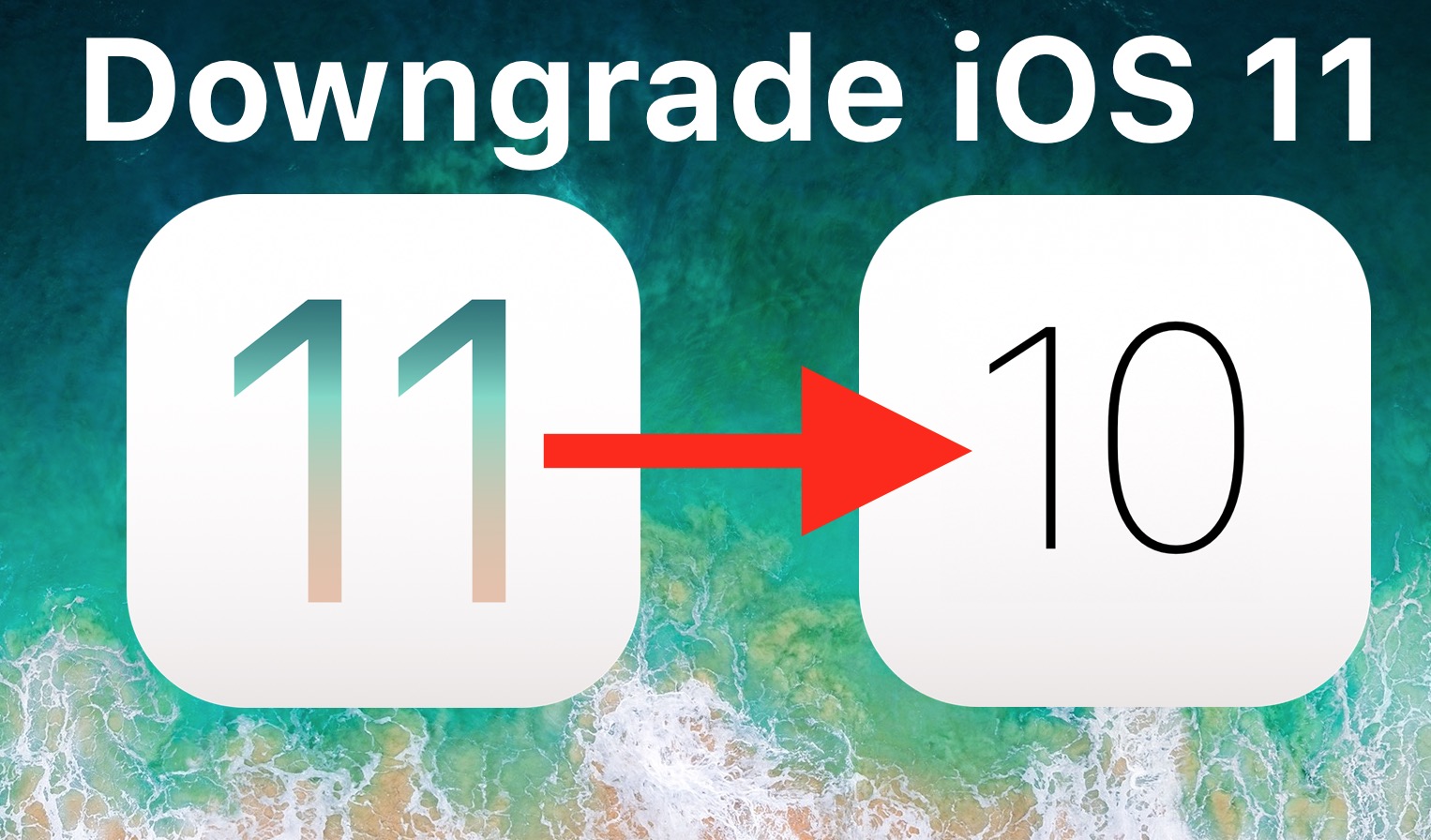
In this article, we will discuss the step-by-step process of downgrading from iOS 11 to iOS 10.3.3. Many users may find themselves wanting to go back to a previous version of iOS for various reasons, such as compatibility issues with certain apps or a desire for a more stable operating system. While Apple doesn’t officially support downgrading, there are methods available that allow you to revert back to an older iOS version. However, it’s important to note that downgrading can have its risks, such as potential data loss or device instability. Therefore, it’s crucial to follow the instructions carefully and backup your device before proceeding. So, if you’re ready to learn how to downgrade your iOS device, let’s dive in!
Inside This Article
- Preparing for the Downgrade
- Downloading the iOS 10.3.3 IPSW File
- Using iTunes to Install iOS 10.3.3
- Conclusion
- FAQs
Preparing for the Downgrade
Before downgrading from iOS 11 to iOS 10.3.3, there are a few important steps you need to take to ensure a smooth and successful process. Here are some essential preparations to make:
1. Backup your iPhone: It is crucial to create a backup of your device before performing the downgrade. This way, you can restore your data and settings in case something goes wrong during the process. You can backup your iPhone using iCloud or iTunes. Remember to include all important files, documents, photos, and contacts.
2. Check compatibility: Verify that your iPhone model is compatible with iOS 10.3.3. Apple provides a list of supported devices on their website. Ensure your device is on the list to avoid any issues or complications.
3. Disable Find My iPhone: This feature needs to be turned off before you can proceed with the downgrade. Go to the “Settings” app, tap on your Apple ID at the top, select “Find My,” then disable “Find My iPhone.”
4. Check storage capacity: Confirm that you have enough available storage on your device to accommodate the iOS 10.3.3 installation file. Free up some space if necessary by deleting unnecessary apps, photos, or files.
5. Disable passcode and Touch ID: To avoid any potential conflicts during the downgrade process, disable your passcode and Touch ID. Head to “Settings,” select “Touch ID & Passcode,” and enter your passcode. Then, tap on “Turn Passcode Off.”
6. Make note of important settings: Take note of any customized settings that you have on your device, such as accessibility options, home screen layouts, and app configurations. You will need to reconfigure these settings manually after downgrading.
By following these preparation steps, you will minimize the chances of encountering issues or losing any valuable data during the iOS downgrade process. Once you have completed these preparations, you can proceed with downloading the iOS 10.3.3 IPSW file.
Downloading the iOS 10.3.3 IPSW File
Before you can downgrade your iOS device from iOS 11 to iOS 10.3.3, you will need to download the iOS 10.3.3 IPSW file. The IPSW file contains the complete firmware package for your iPhone, iPad, or iPod touch. Here is how you can download the iOS 10.3.3 IPSW file:
- First, make sure your device is connected to a stable and fast internet connection.
- Open a web browser on your computer and go to the official IPSW.me website.
- On the IPSW.me website, select your device model from the list provided. Make sure to choose the correct model to ensure compatibility.
- Next, choose the iOS 10.3.3 version from the available options. This will display a list of available iOS 10.3.3 firmware files for your device.
- Scroll down the page and locate the specific firmware file that corresponds to your device model and the iOS 10.3.3 version you selected.
- Click on the download button next to the firmware file. Depending on your browser settings, the IPSW file will either be downloaded automatically or you will be prompted to choose a location to save the file.
- Once the download is complete, make sure to note the location where the IPSW file is saved on your computer. You will need this information later when using iTunes to install iOS 10.3.3.
Downloading the iOS 10.3.3 IPSW file may take some time depending on your internet connection speed. Ensure that the download is complete and the file is successfully saved before proceeding with the downgrade process. Once you have the IPSW file, you can move on to the next step of using iTunes to install iOS 10.3.3 on your device.
Using iTunes to Install iOS 10.3.3
If you have decided to downgrade your iOS device from iOS 11 to iOS 10.3.3, you can use iTunes to make the transition smooth and hassle-free. iTunes is a versatile tool that allows you to manage and install different versions of iOS on your device. Here’s a step-by-step guide on how to use iTunes to install iOS 10.3.3:
1. Connect your iOS device to your computer using a USB cable. Launch iTunes if it doesn’t open automatically.
2. Once your device is detected by iTunes, click on the device icon located at the top-left corner of the iTunes window.
3. In the Summary tab, scroll down to the “Version” section and click on the “Restore iPhone” (or iPad/iPod) button while holding down the Option (Mac) or Shift (Windows) key on your keyboard.
4. A new window will appear, prompting you to select the IPSW file for iOS 10.3.3. Browse your computer for the downloaded IPSW file and select it.
5. Follow the on-screen instructions in iTunes to initiate the restore process. This will erase all data on your device, so make sure you have a backup beforehand.
6. iTunes will begin installing iOS 10.3.3 on your device. The installation process may take some time, so be patient and avoid disconnecting your device during this time.
7. Once the installation is complete, your device will restart and you will be greeted with the iOS setup screen. Follow the prompts to set up your device and restore your data from the backup, if available.
By following these steps, you can successfully use iTunes to install iOS 10.3.3 on your device. It’s important to note that downgrading to a previous iOS version will result in the loss of any data that was not included in your backup. Therefore, it’s crucial to have a recent backup before proceeding with the downgrade process.
Before downgrading, it’s essential to ensure that iOS 10.3.3 is still signed by Apple. Apple usually stops signing older versions of iOS shortly after the release of a new version. You can check the signing status of iOS 10.3.3 on websites like IPSW.me to make sure it’s still available.
Conclusion
In conclusion, downgrading from iOS 11 to iOS 10.3.3 can be a useful option for those who are experiencing issues or compatibility problems with the latest iOS update. The process may seem daunting at first, but with the right preparation and following the steps outlined in this article, you can successfully revert to a previous version of iOS.
Remember to backup your device before proceeding with the downgrade and carefully follow the instructions provided by Apple. It is also important to note that downgrading may not always be possible, as Apple may stop signing older versions of iOS.
Ultimately, it is essential to make an informed decision based on your specific needs and circumstances. If you encounter any difficulties during the downgrade process, it is recommended to seek assistance from Apple Support or consult with a professional. We hope this guide has been helpful in guiding you through the process of downgrading from iOS 11 to iOS 10.3.3.
FAQs
1. Can I downgrade my iPhone from iOS 11 to iOS 10.3.3?
Yes, you can downgrade your iPhone from iOS 11 to iOS 10.3.3, but only if Apple is still signing the iOS 10.3.3 firmware. Once Apple stops signing it, you won’t be able to downgrade.
2. Why would I want to downgrade my iPhone from iOS 11 to iOS 10.3.3?
There could be several reasons for wanting to downgrade. Some users might experience performance issues or compatibility problems with certain apps on iOS 11. Others might prefer the design or features of iOS 10.3.3. Downgrading allows you to revert to an earlier version of the operating system.
3. Can I downgrade my device without losing data?
Unfortunately, downgrading iOS versions requires restoring your device to factory settings, which means you will lose all your data. It is essential to backup your iPhone before starting the downgrade process.
4. How do I downgrade from iOS 11 to iOS 10.3.3?
To downgrade, you will need a computer with iTunes installed. Connect your device to the computer, launch iTunes, and put your iPhone into recovery mode. Then select the option to restore using the iOS 10.3.3 firmware. Follow the on-screen instructions, and your device will be downgraded.
5. Can I revert back to iOS 11 after downgrading to iOS 10.3.3?
If you have successfully downgraded to iOS 10.3.3, you can technically upgrade back to iOS 11 using the official upgrade process. However, keep in mind that once Apple stops signing iOS 10.3.3, it will not be possible to downgrade again.
