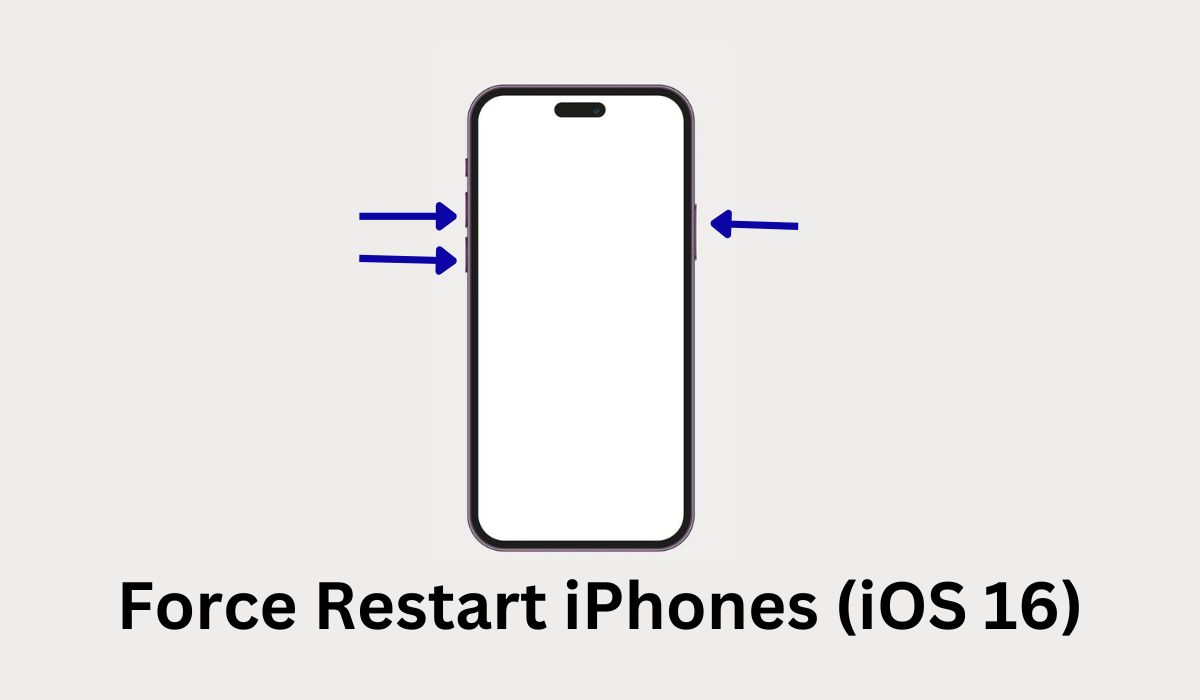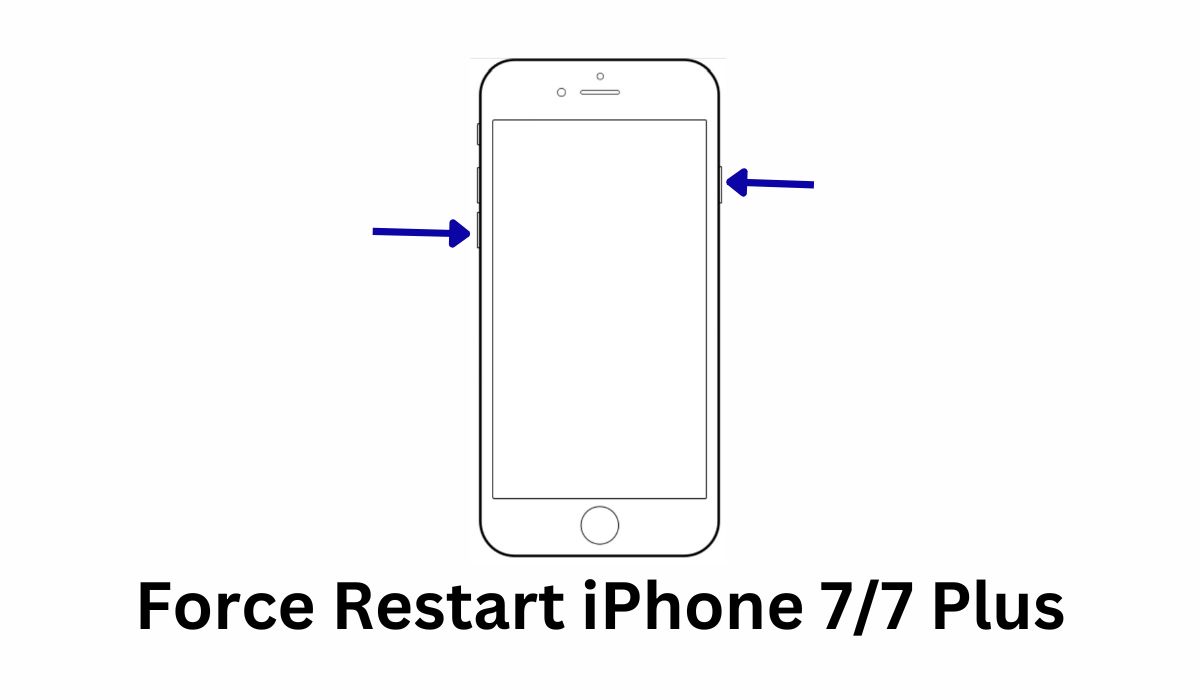Learning how to turn off iPhone without screen functionality may be essential to the iPhone user. That’s because, while the iPhone screen is great for viewing and daily use, it may experience temporary glitches as it ages. For example, the iPhone touchscreen could stop working and you’re unable to navigate the device.
On the other hand, the touchscreen may be working but the screen itself isn’t displaying things correctly. You might experience having a black screen that won’t go away on your device. Regardless of the predicament, learning how to turn off iPhone without screen functionality is crucial — and we’re here to help.
Inside This Article

How to Turn Off iPhone Without Screen?
Unfortunately, learning how to turn off the iPhone without touching the screen is quite difficult. That’s because you have to touch the screen to swipe the slider to power it off. However, as an alternative, you can conduct a force restart which does turn off the phone. The only difference is it will start up again after a couple of seconds.
Thankfully, force restarting your device is quite easy. It’s the best method to use if you’re learning how to turn off iPhone 11 without screen functionality. The method is similar in more recently released iPhone models. Meanwhile, older models will have a slightly different process. Regardless, it’s the best method if your iPhone’s stuck on the Apple logo or if it’s facing other issues.
Latest iPhones (iPhones 8 to 14)
Do you have a relatively recently released iPhone or one that supports at least iOS 16? If so, here’s how to turn off your iPhone without screen functionality. This method applies to the 2nd generation iPhone SE and iPhones 8 to 14.
- Quickly hit the Volume Up switch and let go.
- Swiftly press the Volume Down switch afterward.
- Hold the Side switch until the Apple logo emerges.
- Release your finger.
Afterward, your device should shut down for a few moments. It should restart after a couple of seconds of being turned off.
iPhone 7 / 7 Plus
Now that you’ve learned how to turn off the iPhone 12 without the screen, it’s time to jump to older models. This time, we’ll teach you how to turn off iPhone without screen functionality on the iPhone 7 and 7 Plus.
- Hold the Side and Volume Down switches concurrently.
- Stand by until the Apple logo emerges.
- Release your hold on the buttons.
Like the previous method, this should restart your iPhone. It should turn off for a little while and turn back on again afterward.
iPhone 6 / SE (1st Generation)
How do you force shutdown an iPhone that’s even older than the iPhone 7? Here are the guidelines you must follow if you’re using an iPhone 6, 6s, or a 1st generation iPhone SE.
- Hold the Side and Home buttons concurrently.
- Stand by until the Apple logo appears.
- Release your hold on the buttons.
This should also restart your device like the other methods.
How to Turn Off iPhone Without Using Buttons?
In some cases, your screen may work but your side or home buttons do not. This makes turning off your iPhone quite difficult as you usually have to hold these buttons to trigger it. However, there is a decent alternative method you can employ should this ever happen to you. Simply refer to the instructions given to proceed.
- Launch the Settings app.
- Navigate to General.
- Swipe through the options until the end.
- Press Shut Down and drag the power slider.
Alternatively, you may also turn off your iPhone through Assistive Touch. This is a mechanism that allows you to put a power button directly on the screen. It’s helpful to use if your side button has failed you and is no longer functional.
Apart from this, the feature is also great for assisting you with other tasks. For example, you can use Assistive Touch to take screenshots or even lock your device. Moreover, what makes this feature useful is that you can place it anywhere on the display. Hence, it’s easily accessible and convenient to use whenever your iPhone is having problems.
If you have Assistive Touch, shutting down your iPhone will be much easier than going into the settings. Simply refer to the directions below to activate it:
- Launch the Settings app.
- Press General.
- Look for Accessibility and then toggle AssistiveTouch.
- Navigate back to General.
- Open AssistiveTouch.
- Press Customize Top Menu and add the Lock Screen feature.
- Exit settings.
- Open the AssistiveTouch shortcut on your display.
- Select Device.
- Hold the Lock Screen switch until a slider pops up.
- Drag the power slider.
How to Turn Off iPhone Without Screen and Home Button?
Perhaps you wonder how to turn off iPhone without the screen functionality and the buttons. This may be necessary if you’ve damaged many of the parts somehow through frequent drops or water damage.
Fortunately, while it may sound impossible at first, there is a simple solution. That is to wait for the iPhone to die and run out of battery. It’s a straightforward way to accomplish the task if you’re desperate.
However, as you might expect, this is a time-consuming method as you’ll have to exhaust your phone’s battery. This is even more difficult because you can’t use your phone screen to hasten the shutdown.
Now, you might be able to make it happen faster by heading into an area with a weak signal. This forces the phone to search for signals all the time. Nonetheless, you’ll have to wait a while until your phone finally shuts down before you recharge it.
Final Word
Learning how to turn off iPhone without screen functionality is quite difficult if you’re unaware of the available options. However, there are easy workarounds you can employ to trigger the phone to power off. Whether you force a restart or wait for the device to die, the method is up to you. With luck, these methods should help you refresh your device and fix whatever problems you may be encountering.