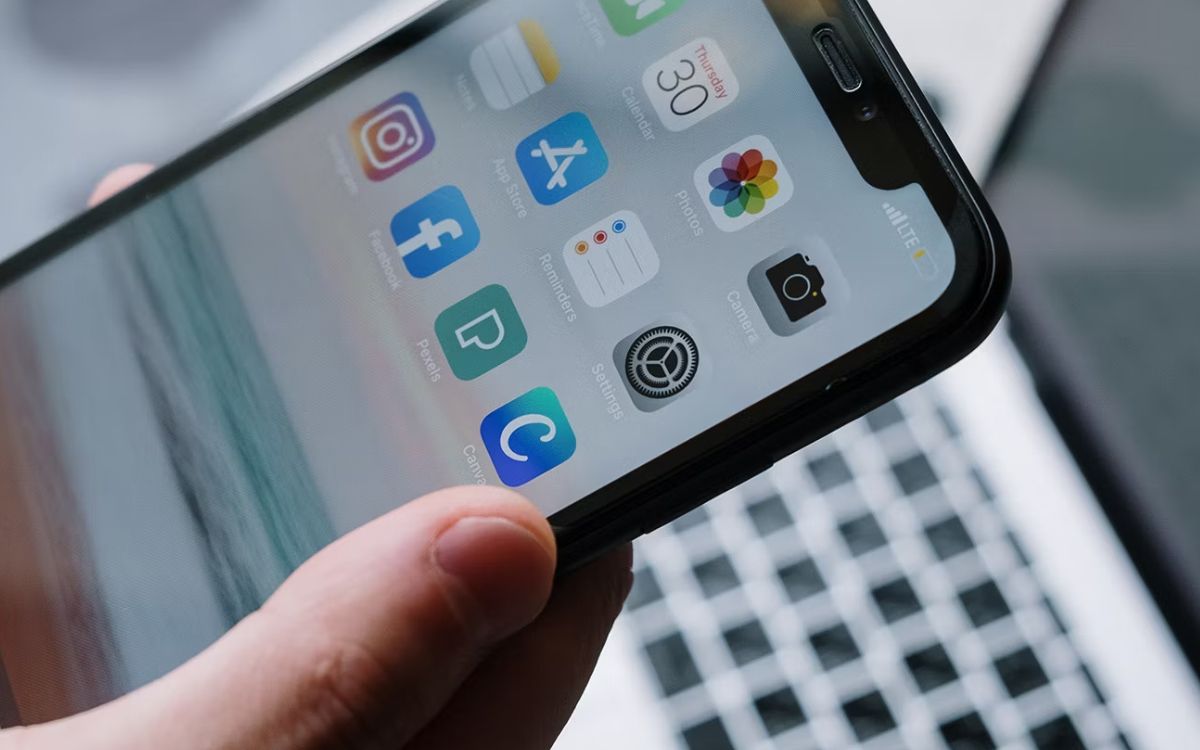
Managing files across multiple devices has never been easier with the introduction of the iOS 11 Files Management app. This innovative feature empowers iPhone and iPad users to effortlessly store and access their files across all their devices. Gone are the days of manually transferring files or relying on third-party apps for file synchronization.
The iOS 11 Files Management app provides a seamless and efficient solution for organizing and managing files, whether they are documents, photos, videos, or other file types. With just a few taps, users can quickly locate and open their files, eliminating the hassle of searching through different folders or apps.
Whether you’re a student, professional, or simply someone who wants to stay organized, the iOS 11 Files Management app is a game-changer. Say goodbye to the frustration of scattered files and welcome the convenience of a centralized file management system on your iPhone and iPad.
Inside This Article
- Frequently Asked Questions
- Features of the iOS 11 Files Management App
- Benefits of using the iOS 11 Files Management App
- How to use the iOS 11 Files Management App
- Conclusion
- FAQs
The iOS 11 Files Management App is a revolutionary tool that brings seamless file storage and organization to all iOS devices.
With the introduction of iOS 11, Apple has addressed the long-standing need for a centralized file management system. This app provides users with a convenient and intuitive way to store, access, and manage files across their iPhone, iPad, and iPod touch devices.
Prior to iOS 11, users had to rely on third-party apps or cloud storage services to organize and access their files. However, with the new Files app, Apple has integrated a native file manager directly into the operating system, eliminating the need for additional apps or services.
The iOS 11 Files Management App offers a user-friendly interface, making it easy for both novice and advanced users to navigate and organize their files effectively. The app supports various file types, including documents, images, videos, and more, allowing users to keep all their important files in one place.
One of the standout features of the iOS 11 Files Management App is its seamless integration with iCloud Drive. Users can easily access files stored in iCloud or even offline files on their device. You can also collaborate on files with others, making it perfect for project collaboration or sharing documents with colleagues.
The app supports not only iCloud Drive but also third-party cloud storage services like Dropbox and Google Drive, providing users with even more options for file storage. This integration allows for effortless access and management of files across multiple platforms, ensuring that your files are always within reach.
In addition to its versatile file management capabilities, the iOS 11 Files Management App also offers powerful search functionality. Users can quickly locate specific files or folders using keywords, making it a breeze to find vital documents or media files, regardless of how extensive your file collection is.
Furthermore, the iOS 11 Files Management App prioritizes data privacy and security. All files stored within the app are encrypted, ensuring that your sensitive information remains protected.
Frequently Asked Questions
1. Is the iOS 11 Files Management App available on all iOS devices?
Yes, the iOS 11 Files Management App is compatible with all iOS devices running on iOS 11 and later versions.
2. Can I access files stored on third-party cloud storage services through the iOS 11 Files Management App?
Yes, the iOS 11 Files Management App allows seamless integration with third-party cloud storage services like Dropbox and Google Drive, giving you access to files stored in those services.
3. Is the iOS 11 Files Management App secure?
Absolutely! The iOS 11 Files Management App prioritizes data privacy and security by encrypting all files stored within the app. This ensures that your sensitive information remains protected.
4. Can I collaborate on files with others using the iOS 11 Files Management App?
Yes, the iOS 11 Files Management App allows for collaboration on files, making it easy to work on projects or share documents with colleagues.
Features of the iOS 11 Files Management App
The iOS 11 Files Management App offers a range of powerful features that enhance file organization and accessibility across all your devices. Let’s take a closer look at some of its key features:
- Unified File System: With the iOS 11 Files Management App, you can now enjoy a unified file system that consolidates all your files from various apps into a single, easily navigable interface. This means you no longer have to jump between different apps to access different files.
- Ability to Tag Files: Tagging files is a handy way to categorize and quickly locate specific files. The iOS 11 Files Management App allows you to tag your files with custom labels, making it effortless to find them later. Whether you’re organizing your photos, documents, or videos, tagging simplifies the process.
- Built-in File Preview: Gone are the days of opening multiple apps to view different file types. The iOS 11 Files Management App includes a built-in file preview feature that lets you view a wide range of file formats, including documents, images, videos, and more. This saves time and eliminates the hassle of switching between apps.
- iCloud Integration: The Files Management App seamlessly integrates with iCloud, Apple’s cloud storage service. This means you can access your files across all your Apple devices, including iPhone, iPad, and Mac. Any changes made to a file on one device will automatically be synced with iCloud and reflected on all other devices.
- Offline Access: Need to access your files when you’re offline? No problem. The iOS 11 Files Management App allows you to download files for offline use. This is especially useful when you’re traveling or in areas with a weak internet connection. You can work on your files, make edits, and they will sync with the cloud once you’re back online.
- Secure File Management: Security is a top priority. The iOS 11 Files Management App ensures that your files are protected with robust encryption and passcode authentication. Plus, with Touch ID and Face ID, you can add an extra layer of security to prevent unauthorized access to your files.
These are just a few of the standout features of the iOS 11 Files Management App. With its intuitive design and powerful functionality, managing and organizing your files has never been easier. Stay organized and access your files effortlessly across all your devices with this essential tool.
Benefits of using the iOS 11 Files Management App
Managing files across multiple devices can be a tedious and time-consuming task. However, with the iOS 11 Files Management App, you can experience a seamless and efficient file management process. Here are some of the key benefits that this app offers:
1. Centralized File Storage: One of the major advantages of using the iOS 11 Files Management App is the ability to store all your files in one central location. Whether it’s documents, photos, videos, or any other file type, you can easily organize and access them from a single app, eliminating the need to search for files across different apps or folders.
2. Easy File Organization: With the iOS 11 Files Management App, you can create folders and subfolders to categorize your files, making it incredibly easy to keep everything organized. This feature is particularly useful for professionals who deal with a large volume of files or individuals who want to keep their personal files neatly arranged.
3. Seamless File Syncing: The iOS 11 Files Management App allows for seamless syncing of files across all your Apple devices. Whether you are using an iPhone, iPad, or Mac, any changes made to a file will be automatically updated across all your devices. This ensures that you always have the most up-to-date version of your files, regardless of the device you are using.
4. Quick File Sharing: Sharing files becomes a breeze with the iOS 11 Files Management App. You can easily share files with others via email, messaging apps, or even through AirDrop. This feature is particularly useful for collaborating on projects or sharing important documents with colleagues or clients.
5. Enhanced File Security: The iOS 11 Files Management App prioritizes the security of your files. It includes features such as secure encryption and biometric authentication (such as Touch ID or Face ID) to ensure that your files are protected and accessible only by you. Rest assured that your sensitive documents and personal files are kept safe and secure.
6. Integration with Third-Party Apps: The iOS 11 Files Management App seamlessly integrates with third-party apps, making it easier to work with files from various sources. Whether it’s editing a document in a word processing app or accessing files from a cloud storage service, the Files Management App provides a unified interface to streamline your workflow.
Overall, the iOS 11 Files Management App offers a range of benefits that simplifies file organization, enhances productivity, and ensures the security of your files. With its centralized storage, easy organization, seamless syncing, and integrated sharing features, managing files across your Apple devices has never been easier.
How to use the iOS 11 Files Management App
Using the iOS 11 Files Management app is a breeze, allowing you to efficiently manage and organize your files across all your devices. Follow the simple steps below to make the most of this powerful tool:
Step 1: Access the Files App
To begin, locate the Files app on your iOS device’s home screen and tap on it. The app icon resembles a blue folder on a white background.
Step 2: Navigate through Folders
Once you’re in the Files app, you’ll see a clean and intuitive interface with different options on the sidebar. Tap on “Browse” to view your files or navigate through the different folders and cloud storage services you have connected.
Step 3: Create Folders
To create a new folder within a particular location, tap on the “Edit” button on the top right corner of the screen. Then tap on the “+” icon that appears in the top left corner. Give your folder a name and select the location to save it.
Step 4: Move and Organize Files
To move files, simply tap and hold on the file you want to relocate, then drag it to the desired folder. You can also select multiple files by tapping on them and then use the drag and drop gesture to move them together. This feature makes it easy to organize your files in a way that suits your needs.
Step 5: Share Files
The iOS 11 Files Management app makes sharing files a breeze. Simply tap and hold on the file you want to share, and a menu will appear. From there, select the “Share” option to choose how you want to share the file – through email, messaging apps, or even AirDrop.
Step 6: Connect Cloud Storage Services
If you use cloud storage services like iCloud Drive, Dropbox, or Google Drive, you can easily integrate them into the Files app. Tap on “Locations” in the sidebar, then select “Edit” and turn on the toggle next to the cloud storage services you want to connect. This allows you to access all your files from different cloud services in one convenient location.
Step 7: Search for Files
If you have a plethora of files and folders, finding what you need can be a challenge. Fortunately, the iOS 11 Files Management app includes a powerful search feature. Just tap on the search bar at the top of the screen, enter a keyword or file name, and the app will display relevant results instantly.
Step 8: Customize Your Experience
Lastly, take advantage of the various customization options offered by the iOS 11 Files Management app. You can change the view between grid and list, sort files by name, date, or size, and even adjust the settings for file interactions and syncing.
By following these simple steps, you can harness the full potential of the iOS 11 Files Management app and effortlessly manage your files across all your devices. Say goodbye to the hassle of finding and organizing files – with this app, everything becomes a smooth and seamless experience.
Conclusion
In conclusion, the iOS 11 Files Management App is a game-changer when it comes to seamlessly storing and accessing files across all Apple devices. With its intuitive interface, powerful features, and seamless integration with iCloud, this app makes file management easier than ever before. Whether you need to organize documents, photos, videos, or any other type of file, the iOS 11 Files Management App has you covered. Not only does it offer a centralized location for all your files, but it also provides convenient ways to search, share, and collaborate on your stored content. Say goodbye to the days of scattered files and hello to a unified and efficient file management system. Upgrade to iOS 11 and experience the power and convenience of the iOS 11 Files Management App today.
FAQs
1. Can I access the iOS 11 Files app on all my devices?
Yes, the iOS 11 Files app is available on all compatible devices running iOS 11 or later. It allows you to access and manage your files seamlessly across your iPhone, iPad, and even your Mac. This ensures a consistent file management experience across all your devices.
2. Is the iOS 11 Files app integrated with iCloud?
Absolutely! The iOS 11 Files app seamlessly integrates with iCloud, providing you with easy access to your iCloud Drive files and folders. You can organize, open, and edit documents, images, and other files stored in your iCloud Drive right from the Files app. Plus, any changes made to files on one device will automatically sync across all your devices connected to the same iCloud account.
3. Can I connect third-party cloud storage services to the iOS 11 Files app?
Yes, the iOS 11 Files app supports integration with popular third-party cloud storage services like Dropbox, Google Drive, OneDrive, and more. This means that you can access and manage your files from these cloud storage providers directly within the Files app. It offers a convenient way to consolidate all your files from multiple cloud storage services into one centralized location.
4. Can I create folders and organize my files in the iOS 11 Files app?
Absolutely! The iOS 11 Files app allows you to create folders and organize your files in a way that suits your needs. You can create new folders to keep your files organized, move files between folders, and even tag files with descriptive labels for easy searching. With the file organization features in the Files app, you can quickly locate and access the files you need, saving you valuable time and effort.
5. Can I search for specific files within the iOS 11 Files app?
Yes, the iOS 11 Files app includes a powerful search feature that allows you to quickly find specific files within your device or cloud storage accounts. You can search by file name, file type, or even search for keywords within the content of your documents. This makes it incredibly convenient to locate the files you need, even if you have a large collection of files spread across different folders or cloud storage services.
