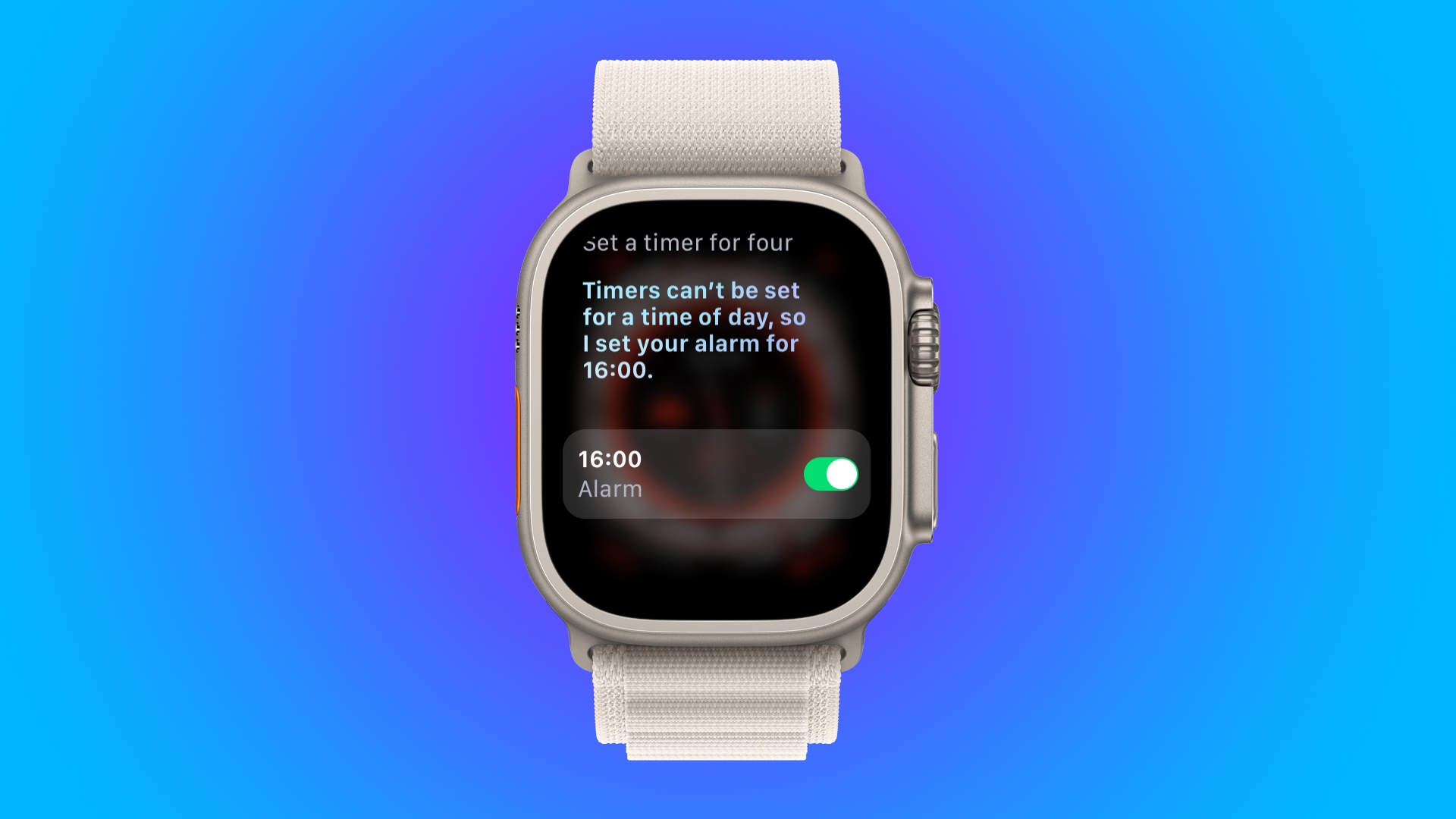
Are you tired of fumbling with buttons and settings on your iPhone just to set an alarm or check the time? Well, you’re in luck because Siri, Apple’s virtual assistant, can do all of that for you with just a simple voice command. With Siri’s ability to understand natural language, you can effortlessly ask Siri to set an alarm or timer, and even get the current time. It’s like having your own personal assistant at your fingertips! Whether you’re a busy professional trying to stay on schedule or someone who just wants to make their daily routine a little easier, Siri is here to help. In this article, we will delve into how you can use Siri to set an alarm, set the timer, and ask for the time, making your iPhone experience even more convenient and efficient.
Inside This Article
Setting an Alarm with Siri
Siri, your intelligent virtual assistant, can do more than just answer questions and perform tasks on your iOS device. Did you know that Siri can also help you set alarms effortlessly? Whether you need a gentle reminder to wake up in the morning or a prompt to complete an important task, Siri can be your reliable alarm setter. In this step-by-step guide, we will walk you through the process of using Siri to set an alarm on your device, highlighting the convenience and efficiency of this feature.
Here’s how to set an alarm using Siri:
- Wake up Siri by pressing and holding the Side button or saying, “Hey Siri,” if it’s enabled on your device.
- Once Siri is activated, say “Set an alarm for [time].” For example, you can say, “Set an alarm for 7 AM.”
- Siri will confirm the alarm time and ask you to confirm. You can respond with “Yes” or “No” to make any changes if needed.
- Once the alarm is set, Siri will provide a visual confirmation and ensure that you are ready for your alarm at the specified time.
Setting an alarm with Siri saves you the hassle of navigating through your device’s clock app and entering the alarm details manually. With just a few voice commands, you can set an alarm in a matter of seconds. This hands-free approach is especially useful if you’re busy or have limited mobility, allowing you to multitask and stay on top of your schedule.
Additionally, Siri’s intelligent capabilities allow you to set recurring alarms, customize alarm tones, and even label your alarms to keep them organized. You can simply specify your preferences when instructing Siri to set the alarm, and it will take care of the rest.
So, the next time you need to wake up on time or remind yourself of an important event, let Siri lend a helping hand. Using Siri to set alarms not only saves you time but also adds convenience and efficiency to your daily routine. Try it out and start enjoying the benefits of this handy feature!
Using Siri to Set the Timer
Are you tired of constantly relying on your phone’s built-in timer feature? Look no further – Siri is here to save the day! With Siri’s voice command capabilities, setting a timer has never been easier. Whether you need to time your baking, workouts, or remind yourself of a task, Siri can handle it all. Let’s dive into the detailed instructions on how to use Siri to set a timer for various purposes.
To start setting a timer with Siri, simply activate Siri by saying “Hey Siri” or by pressing and holding the Home button on older devices or Side button on newer devices. Once Siri is active, you can give a voice command to set the timer.
Here are a few examples of specifying the duration and purpose of the timer with voice commands:
- “Set a timer for 10 minutes.” This command will set a timer for exactly 10 minutes.
- “Set a timer for 30 minutes for baking cookies.” This command sets a timer for 30 minutes specifically for baking cookies.
- “Set a timer for 1 hour for my workout.” This command will set a timer for an hour, indicating it’s for your workout.
The examples mentioned above demonstrate the versatility and usefulness of Siri in managing timers. You can set timers for any duration and associate them with specific activities or tasks. Siri understands natural language commands, making the timer-setting process more intuitive and convenient.
Additionally, Siri offers the ability to manage multiple timers simultaneously. If you need to time multiple activities or tasks at once, simply give separate voice commands for each timer. For example, you can say:
“Set a timer for 20 minutes for reading.”
“Set another timer for 40 minutes for cooking.”
Siri will keep track of all the timers you set and notify you when each one expires. This makes multitasking and time management a breeze, enabling you to stay organized and focused on your daily activities.
Asking Siri for the Time
Have you ever found yourself needing to know the time but couldn’t spare a moment to look at your iPhone? With Siri, Apple’s intelligent personal assistant, you can easily get the current time without lifting a finger. Siri makes it quick and convenient to inquire about the time, ensuring you never miss a beat.
The process of asking Siri for the time is incredibly simple. To get started, simply activate Siri by saying “Hey Siri” (if enabled) or by pressing and holding the home button on your iPhone or iPad. Once Siri is listening, you can ask something like “What’s the time?” or “Can you tell me the current time?”
When phrasing your question, it’s important to be clear and concise to ensure the most accurate response. Here are a few tips to help you get the best results:
- Use the keyword “time” to explicitly state your request. For example, instead of asking “What is it now?”, ask “What’s the time?”.
- Say the command in a natural and conversational manner. Siri is designed to understand everyday language, so there’s no need to overthink your request. Simply ask as you would when speaking to another person.
- Avoid background noise and speak clearly. This will help Siri accurately interpret your question and provide the correct time.
Once you’ve asked Siri for the time, the response will be prompt and hands-free. Siri will speak out the current time, allowing you to stay informed without needing to glance at your device. This hands-free approach makes it perfect for situations when you have your hands full or when you’re unable to look at your screen, such as when driving or cooking.
Additionally, if you have multiple time zones set up on your device, Siri can also provide the time for different locations. Simply specify the location in your question, such as “What’s the time in New York?” or “What’s the current time in London?”.
Siri’s ability to quickly and effortlessly provide the time offers a convenient way to stay on schedule and keep track of time-sensitive tasks. Whether you need to stay punctual for a meeting or simply want to know the time, Siri is there to assist you with just a voice command.
In conclusion, Siri is an incredibly useful tool for iPhone users, especially when it comes to setting alarms, timers, and checking the time. With just a simple voice command, you can effortlessly schedule alarms, ensuring you never miss an important event or appointment. Additionally, Siri can be your personal assistant in the kitchen, helping you time your cooking and baking to perfection.
And let’s not forget the convenience of asking Siri for the time. Whether you’re getting ready in the morning or just curious about the current time, Siri can provide you with an instant answer, no need to reach for your phone or clock.
So go ahead, make the most of Siri’s capabilities and streamline your daily routines with just a voice command. Say goodbye to manually setting alarms and timers, and embrace the ease and efficiency that Siri brings to your iPhone experience.
FAQs
Q: How do I use Siri to set an alarm?
A: To set an alarm using Siri, simply activate Siri by saying “Hey Siri” or pressing the appropriate button (depending on your device), and then say something like “Set an alarm for 7 AM tomorrow.” Siri will confirm the alarm has been set.
Q: Can Siri set recurring alarms?
A: Yes, Siri can set recurring alarms. Just specify the days you want the alarm to repeat when giving the command. For example, you can say “Set a recurring alarm for 8 AM every weekday.”
Q: How do I use Siri to set a timer?
A: Setting a timer with Siri is easy. Activate Siri, and then say something like “Set a timer for 10 minutes.” Siri will start the timer and notify you when it reaches zero.
Q: Can Siri tell me the current time?
A: Yes, you can ask Siri to tell you the current time. Simply activate Siri and ask “What’s the time?” or “What time is it?” Siri will respond with the current time.
Q: Can I use Siri to snooze or turn off an alarm?
A: Unfortunately, Siri cannot snooze or turn off alarms on its own. However, you can ask Siri to set a timer for a specific duration to act as a snooze if you wish.
