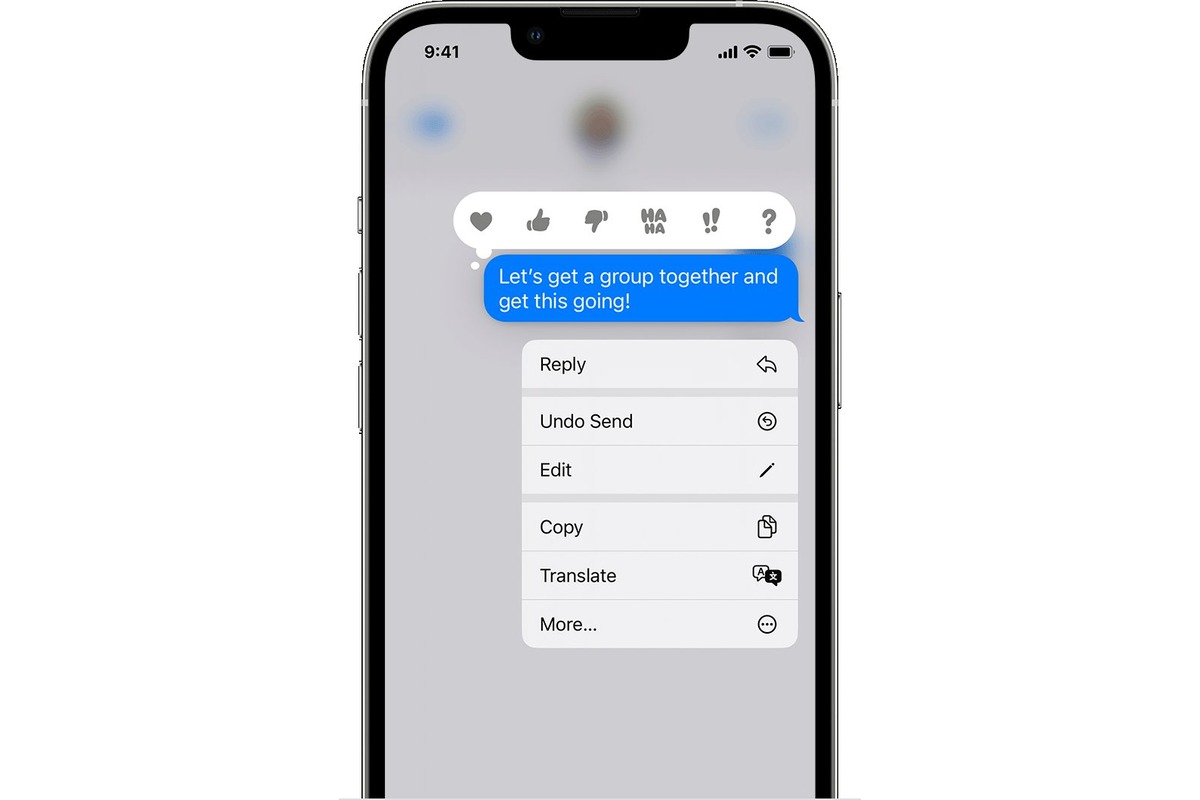
Are you tired of sending long, detailed messages to your friends and family on your iPhone, only to receive short, simple responses in return? Well, now you can express your appreciation in a single tap with the “Like” feature on iPhone messages. This nifty little function allows you to acknowledge a message without having to type out a lengthy reply. Whether you want to show someone that you enjoyed their funny meme, appreciated their kind words, or simply wanted to let them know you read their message, liking a message on iPhone is quick and effortless. In this article, we’ll guide you step-by-step on how to like a message on your iPhone, so you can easily show your response without the need for lengthy replies. So, get ready to add a little flair to your conversations and let your loved ones know that their messages were well-received!
Inside This Article
- How To Like A Message On iPhone
- Frequently Asked Questions
- Step 1: Open the Messages app
- Step 2: Locate the message you want to like
- Step 3: Tap and hold the message bubble
- Step 4: Select the “Like” reaction from the menu
- Conclusion
- FAQs
How To Like A Message On iPhone
Do you want to express your appreciation for a message you received on your iPhone? With the latest updates, Apple has introduced the ability to “Like” a message, similar to the reaction feature on social media platforms. In this article, we will guide you through the simple steps to like a message on your iPhone.
Step 1: Open the Messages app
The first step is to launch the Messages app on your iPhone. Look for the green speech bubble icon on your home screen and tap on it to open the app.
Step 2: Locate the message you want to like
Once you’re in the Messages app, navigate to the conversation where the message you want to like is located. You can either scroll through your conversations or use the search bar at the top of the screen to find the specific conversation.
Step 3: Tap and hold the message bubble
Now that you’ve found the message you want to like, simply tap and hold on the message bubble. After a brief moment, a menu will appear above the message bubble.
Step 4: Select the “Like” reaction from the menu
In the menu that appears, you will see different reactions you can choose from. Look for the “Like” reaction, which is represented by a thumbs-up icon. Tap on the “Like” reaction to express your appreciation for the message.
That’s it! You have successfully liked a message on your iPhone. The person who sent the message will receive a notification that you have liked their message. This feature can be a great way to acknowledge and show support for the messages you receive.
If you ever change your mind and want to remove the like from a message, simply tap and hold the liked message again and select the “Undo Like” option from the menu that appears.
Liking messages on iPhone adds a fun and interactive element to your conversations. So go ahead and start liking the messages that make you smile, laugh, or resonate with you. It’s a small gesture that can make a big impact in expressing your emotions and engaging with others.
Frequently Asked Questions
-
Can I only like text messages on iPhone?
No, you can like any type of message on iPhone, including text messages, photos, videos, and even audio messages.
-
Can I see who has liked my messages?
No, currently, iPhone does not provide a feature to show who has liked your messages. The like feature is more about expressing your reaction than creating a visible tally of likes.
-
Is the like feature available on all iPhone models?
Yes, the like feature is available on all iPhone models running iOS 10 or later. As long as your iPhone is updated to the latest software version, you can enjoy this feature.
-
Can I unlike a message?
Yes, if you have liked a message and later decide to remove the like, simply tap and hold the liked message and select the “Undo Like” option from the menu that appears.
Now that you know how to like a message on your iPhone, feel free to spread some digital appreciation and make your conversations even more enjoyable!
Step 1: Open the Messages app
To like a message on your iPhone, you’ll first need to open the Messages app. This app is the default messaging app for iOS devices and is usually found on the home screen. Simply tap on the Messages icon to launch the app.
Once you’re in the Messages app, you’ll see a list of your conversations. These are the threads of messages with individual contacts or groups. You can navigate through your conversations by scrolling up or down with your finger.
If you have a recent conversation, it might appear at the top of the list. However, if you don’t see the conversation you want to like a message in, you can use the search bar at the top of the screen to look for a specific contact or message.
When you’ve found the conversation that contains the message you want to like, tap on it to open the conversation. This will take you to the chat thread where all the messages between you and the other person or people are displayed.
Step 2: Locate the message you want to like
After opening the Messages app on your iPhone, it’s time to locate the specific message that you want to like. Since conversations can often become lengthy, finding the right message may require a bit of scrolling.
Take a moment to review the conversation and find the message that you would like to react to. You can like a message that was sent by you or by someone else in the conversation. So whether it’s a funny joke, a heartfelt sentiment, or an informative piece of information, you can show your appreciation by liking it.
Once you’ve found the message you want to like, it’s important to ensure that you have a clear view of the entire message bubble on your screen. This will make it easier to perform the like gesture in the next step.
If you’re unable to locate the message you want to like, you can use the search feature at the top of the Messages app. Simply enter keywords related to the message or the sender’s name to narrow down your search and find the desired conversation. Once you’ve found the conversation, navigate to the specific message within it.
Remember, locating the message you want to like is crucial before proceeding to the next step. So take your time and make sure you have the right message in sight!
Step 3: Tap and hold the message bubble
Once you have located the message you want to like in the Messages app, it’s time to tap and hold the message bubble. This step is essential as it activates the reaction menu for that particular message.
Simply tap and hold your finger on the message bubble and wait for a pop-up menu to appear. This action is similar to holding down on an app icon to trigger the “wiggle” mode on your iPhone’s home screen.
By tapping and holding the message bubble, you are essentially telling your iPhone that you have a special interaction in mind for that specific message. It’s a quick and intuitive gesture that brings up additional options to engage with the conversation.
When you successfully tap and hold the message bubble, a menu will appear with various reaction options, including the “Like” button. This menu allows you to select a reaction that represents your response to the message, providing a more expressive way to communicate without typing a full reply.
It’s important to note that the reaction menu may vary depending on the version of iOS you are using. In addition to the “Like” button, you may also have the option to choose from a range of other reaction emojis, such as love, laughter, excitement, and more.
To select the “Like” reaction from the menu, simply tap on the corresponding button. Your iPhone will register your choice and display the selected reaction next to the message bubble, indicating your appreciation or agreement with the message.
Once you have liked a message, the reaction is visible to both the sender and any other recipients of the message. This allows everyone in the conversation to see your reaction and know that you have acknowledged and appreciated the content of the message.
By tapping and holding the message bubble and selecting the “Like” reaction, you can easily express your sentiments in a quick and efficient manner. It’s a simple yet meaningful gesture that adds an extra layer of communication to your conversations on the iPhone.
Step 4: Select the “Like” reaction from the menu
Once you have located the message you want to like in the Messages app and have tapped and held the message bubble, a menu will appear with various options. Among these options, you will find the “Like” reaction.
To proceed, simply look for the thumbs up icon, often accompanied by the word “Like,” and tap on it. This action will instantly send a like reaction to the message you selected.
The recipient of the message will be notified of your liking by seeing the thumbs up icon alongside the message. It’s a fun and efficient way to show your approval or appreciation without needing to respond with a written message.
Note: The availability and appearance of the “Like” reaction may vary depending on the version of iOS you are using. Apple occasionally introduces new features and updates to the Messages app, so make sure you have the latest software installed to enjoy all the available reaction options.
Now that you know how to like a message on your iPhone, you can easily express yourself and engage in conversations in a more interactive way.
In conclusion, liking a message on iPhone is a simple yet powerful way to express your appreciation or agreement with a particular message. The feature allows you to quickly acknowledge and react to messages without the need for lengthy replies or conversations. Whether you want to give a thumbs up, show support, or just let someone know that you’ve seen their message, the like feature is a handy tool at your disposal.
With just a few taps, you can convey your sentiment and engage with others in a thoughtful and efficient manner. So the next time you come across a message that resonates with you, don’t hesitate to show your approval by liking it on your iPhone. It’s a small action that can make a big impact in your digital communication and enhance your overall messaging experience.
FAQs
1. What is the purpose of liking a message on an iPhone?
2. How can I like a message on my iPhone?
3. Can I customize the like button on my iPhone?
4. Can I see who has liked my messages on iPhone?
5. Can I unlike a message that I previously liked on my iPhone?
