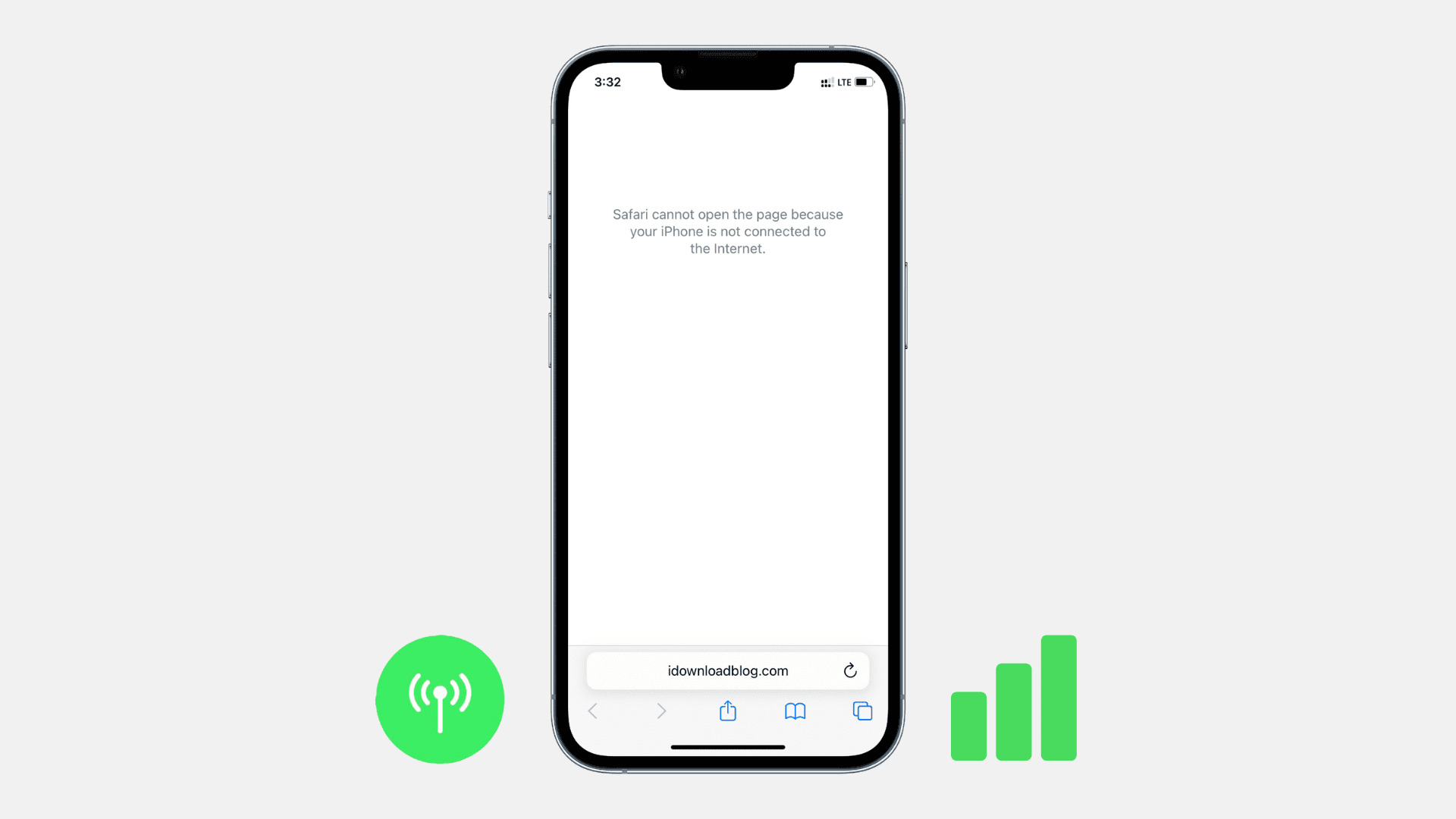
Are you excited to switch to a new iPhone, only to be met with the frustrating “Data Transfer Canceled” error? Don’t worry, you’re not alone. This error often occurs when transferring data from an old iPhone to a new one. But why does it happen, and more importantly, how can you fix it? In this article, we will explore the common causes of the “Data Transfer Canceled” error and provide you with effective solutions to overcome it. Whether you’re a tech-savvy individual or a novice when it comes to smartphones, our guide will help you successfully transfer your data and get your new iPhone up and running without any hassles. Let’s dive into the world of iPhone data transfer troubleshooting and resolve this pesky error together.
Inside This Article
- Fix ‘Data Transfer Canceled’ Error When Switching to New iPhone
- Common Causes of the Error
- Troubleshooting Steps: How to Fix the ‘Data Transfer Canceled’ Error When Switching to a New iPhone
- Alternative Data Transfer Methods
- Conclusion
- FAQs
Fix ‘Data Transfer Canceled’ Error When Switching to New iPhone
Switching to a new iPhone is an exciting process as you get to enjoy the latest technology and features. However, encountering the ‘Data Transfer Canceled’ error can quickly put a damper on the experience. This error typically occurs when you’re trying to transfer your data from your old iPhone to the new one.
Several common causes can trigger the ‘Data Transfer Canceled’ error. One possible reason is a poor or unstable internet connection. If your Wi-Fi or cellular network is weak or intermittent, it can disrupt the data transfer process, leading to the error message.
Another potential cause is insufficient storage space on your new iPhone. If the device is running low on space, it may not be able to accommodate all the data from your old iPhone, resulting in the transfer being canceled. Additionally, if there are large files or backups on your old iPhone, it can also hinder the data transfer process.
To fix the ‘Data Transfer Canceled’ error, you can follow these troubleshooting steps:
- Ensure that your internet connection is stable. Connect to a reliable Wi-Fi network or ensure that your cellular data connection is strong.
- Restart both your old and new iPhones. Sometimes, a simple restart can resolve temporary software glitches that may be causing the error.
- Make sure that both your old and new iPhones have sufficient storage space. Delete any unnecessary files or apps to free up space if needed.
- Update the iOS on both devices to the latest version. Software updates often include bug fixes and improvements that can address issues with data transfer.
- Try using a different data transfer method. Instead of using the traditional iCloud or iTunes methods, you can explore alternatives like using third-party software or transferring data directly through a lightning cable.
If you’ve tried these troubleshooting steps and the ‘Data Transfer Canceled’ error still persists, you may want to consider contacting Apple Support for further assistance. They can provide specific guidance tailored to your situation and help you resolve the issue.
Common Causes of the Error
When switching to a new iPhone and attempting to transfer data, you may encounter the frustrating ‘Data Transfer Canceled’ error message. This error can occur due to several common causes, including:
1. Insufficient storage space: One of the most common culprits behind the ‘Data Transfer Canceled’ error is insufficient storage space on either the source or the destination device. When the available storage is not enough to accommodate all the data being transferred, the process gets interrupted, resulting in the error message.
2. Unstable or weak internet connection: A stable internet connection is essential for smooth data transfer between devices. If your internet connection is weak or unstable, it can cause the data transfer process to fail, leading to the ‘Data Transfer Canceled’ error. Ensure that you have a strong and reliable Wi-Fi or cellular network connection before attempting to transfer data.
3. Outdated software versions: Using outdated software on either the source or the destination device can lead to compatibility issues that can disrupt the data transfer process. Make sure that both devices are running the latest software updates to avoid encountering the ‘Data Transfer Canceled’ error.
4. Physical damage or hardware issues: In some cases, physical damage to either the source or the destination device can cause errors during data transfer. Faulty hardware components or a damaged Lightning cable can also interfere with the transfer process, resulting in the ‘Data Transfer Canceled’ error. Inspect your devices for any physical damage and use a reliable and undamaged cable to minimize the risk of encountering this error.
5. Incompatible or unsupported media files: Certain media files, such as unsupported video formats or corrupted files, can cause the data transfer process to fail. If you have any media files that are not compatible with the new iPhone or are corrupted, remove them from the transfer list or fix them before attempting the transfer again.
These are some of the common causes that can lead to the ‘Data Transfer Canceled’ error when transferring data to a new iPhone. By understanding these causes, you can take the necessary steps to troubleshoot and resolve the issue.
Troubleshooting Steps: How to Fix the ‘Data Transfer Canceled’ Error When Switching to a New iPhone
If you are encountering the frustrating ‘Data Transfer Canceled’ error when trying to transfer your data to a new iPhone, there are several troubleshooting steps you can follow to resolve the issue. This error commonly occurs when there is a problem with the connection between your old and new iPhones, or when there is insufficient storage space on the new device. Follow the step-by-step instructions below to troubleshoot and fix the ‘Data Transfer Canceled’ error.
- Restart Both iPhones: Start by restarting both your old iPhone, from which you are transferring data, and your new iPhone. This simple step can often fix connectivity issues and resolve the ‘Data Transfer Canceled’ error.
- Update iOS Versions: Ensure that both iPhones have the latest version of iOS installed. Software updates often include bug fixes and improvements related to data transfer. Go to the ‘Settings’ app on each iPhone, tap ‘General’, and then select ‘Software Update’ to see if there are any available updates.
- Check Wi-Fi Connection: Ensure that both iPhones are connected to a stable Wi-Fi network. A weak or unstable Wi-Fi connection can cause the data transfer process to cancel. Try switching to a different Wi-Fi network or moving closer to the router for a stronger signal.
- Reset Network Settings: If the Wi-Fi connection is not the issue, you can try resetting the network settings on your new iPhone. Go to the ‘Settings’ app, tap ‘General’, select ‘Reset’, and then choose ‘Reset Network Settings’. Keep in mind that this will remove all saved Wi-Fi passwords, so make sure to have them handy.
- Free Up Storage Space: Insufficient storage space on the new iPhone can also cause the ‘Data Transfer Canceled’ error. Delete any unnecessary files or apps to make room for the data transfer. You can check your storage usage by going to the ‘Settings’ app, selecting ‘General’, and then tapping ‘iPhone Storage.
- Use iTunes or Finder: If none of the above steps resolve the issue, you can try using iTunes (on macOS Mojave and earlier) or Finder (on macOS Catalina and later) to transfer your data. Connect your old iPhone to your computer, open iTunes or Finder, select your device, and choose the ‘Backup’ option. Once the backup is complete, disconnect your old iPhone, connect your new iPhone, and select the ‘Restore Backup’ option in iTunes or Finder.
By following these troubleshooting steps, you should be able to resolve the ‘Data Transfer Canceled’ error when switching to a new iPhone. If the issue persists, consider contacting Apple support for further assistance. Ensure that you have a stable internet connection throughout the data transfer process and don’t interrupt the transfer until it is completed to avoid any potential issues.
Alternative Data Transfer Methods
If you are encountering the ‘Data Transfer Canceled’ error when switching to a new iPhone, don’t worry! There are alternative methods you can try to successfully transfer your data without any hiccups. Let’s explore these alternatives:
1. iCloud Backup and Restore
One of the most convenient ways to transfer data to a new iPhone is by using iCloud Backup and Restore. This method allows you to back up your data from the old iPhone to iCloud and then restore it on the new device. Follow these steps:
- Connect your old iPhone to a stable Wi-Fi network.
- Go to ‘Settings’ and tap on your name.
- Select ‘iCloud’ and then ‘iCloud Backup’.
- Tap on ‘Back Up Now’ to initiate the backup process.
- Once the backup is complete, turn on your new iPhone.
- Follow the on-screen instructions until you reach the ‘Apps & Data’ screen.
- Select ‘Restore from iCloud Backup’ and sign in to your iCloud account.
- Choose the most recent backup from the list and wait for the data to restore.
2. iTunes Backup and Restore
If you prefer using your computer for data transfer, you can utilize iTunes Backup and Restore. This method involves creating a backup of your old iPhone using iTunes and then restoring it on the new iPhone. Here’s what you need to do:
- Connect your old iPhone to your computer using a USB cable.
- Open iTunes and select your device.
- Click on ‘Summary’ and then ‘Back Up Now’.
- Wait for the backup process to complete.
- Disconnect your old iPhone and connect the new iPhone to the computer.
- Select your new iPhone in iTunes.
- Click on ‘Restore Backup’ and choose the most recent backup.
- Click ‘Restore’ and allow the process to finish.
3. Third-Party Data Transfer Tools
If the ‘Data Transfer Canceled’ error persists even after trying the above methods, you can consider using third-party data transfer tools. These tools are designed to provide a seamless and efficient transfer of data between iPhones. Some popular options include AnyTrans, iMobie PhoneTrans, and Dr.Fone.
Using these tools generally involves installing the software on your computer, connecting both the old and new iPhones, and following the instructions provided by the tool to transfer the data. It’s important to choose a reputable and trustworthy tool to ensure your data remains secure.
4. Manual Data Transfer
If you only have a limited amount of data that you want to transfer, you can opt for manual data transfer methods. This can include manually transferring contacts, photos, videos, and other files using email, messaging apps, or file-sharing services like Airdrop or Google Drive.
Keep in mind that manual data transfer can be time-consuming, especially for larger amounts of data, so it’s best suited for transferring a few essential files rather than your entire data set.
By exploring these alternative data transfer methods, you can bypass the ‘Data Transfer Canceled’ error and successfully transfer your data to your new iPhone. Remember to choose the method that works best for you and always backup your data to ensure a smooth transition to your new device.
Conclusion
Switching to a new iPhone can be an exciting but sometimes frustrating experience, especially when faced with unexpected errors like the “Data Transfer Canceled” message. However, armed with the knowledge and solutions provided in this article, you can now tackle this issue with confidence.
Remember, troubleshooting the “Data Transfer Canceled” error typically involves checking for a stable network connection, ensuring sufficient storage space, and updating your devices to the latest software version. Additionally, using alternate methods like iTunes or third-party transfer apps can also help overcome this problem.
By understanding the underlying causes and following the step-by-step solutions, you’ll be able to successfully transfer your data to your new iPhone and enjoy all the amazing features and capabilities it has to offer. Don’t let a minor hiccup deter you from the joy of using your new device.
So, take a deep breath, stay patient, and follow the troubleshooting steps outlined in this article. Soon enough, you’ll have your new iPhone up and running with all your important files and memories securely transferred.
FAQs
1. What does the ‘Data Transfer Canceled’ error mean?
The ‘Data Transfer Canceled’ error typically occurs when you are trying to transfer data from an old iPhone to a new iPhone using a backup method such as iCloud or iTunes. It indicates that the data transfer process has been interrupted or stopped for some reason, preventing the successful transfer of your data.
2. What can cause the ‘Data Transfer Canceled’ error?
Several factors can contribute to the ‘Data Transfer Canceled’ error. It could be due to a poor or unstable internet connection, insufficient storage space on either your old or new device, outdated software versions, or conflicts with third-party apps or settings. Identifying the specific cause of the error can help in finding the appropriate solution.
3. How can I fix the ‘Data Transfer Canceled’ error?
There are several troubleshooting steps you can try to fix the ‘Data Transfer Canceled’ error:
– Ensure you have a stable and reliable internet connection.
– Make sure both your old and new iPhones have enough available storage space.
– Update your iOS version to the latest one on both devices.
– Disable any third-party apps or settings that could potentially interfere with the transfer process.
– Restart both devices and attempt the data transfer again.
If these steps do not resolve the error, contacting Apple support for further assistance is recommended.
4. Can I resume the data transfer after encountering the ‘Data Transfer Canceled’ error?
Yes, in most cases, you should be able to resume the data transfer process after encountering the ‘Data Transfer Canceled’ error. When the error occurs, you can usually restart the transfer from where it left off or start the process over again. However, it is essential to ensure that you have addressed any possible causes of the error to prevent it from happening again.
5. Are there alternative methods for transferring data to a new iPhone?
Yes, if you are unable to successfully transfer data using iCloud or iTunes due to the ‘Data Transfer Canceled’ error or other reasons, there are alternative methods available. You can use third-party applications like iMobie’s PhoneTrans or Tenorshare iCareFone, which offer seamless and efficient data transfer between iPhones. Additionally, you can manually transfer data by backing up your old iPhone to a computer and then restoring the backup onto your new device using iTunes.
