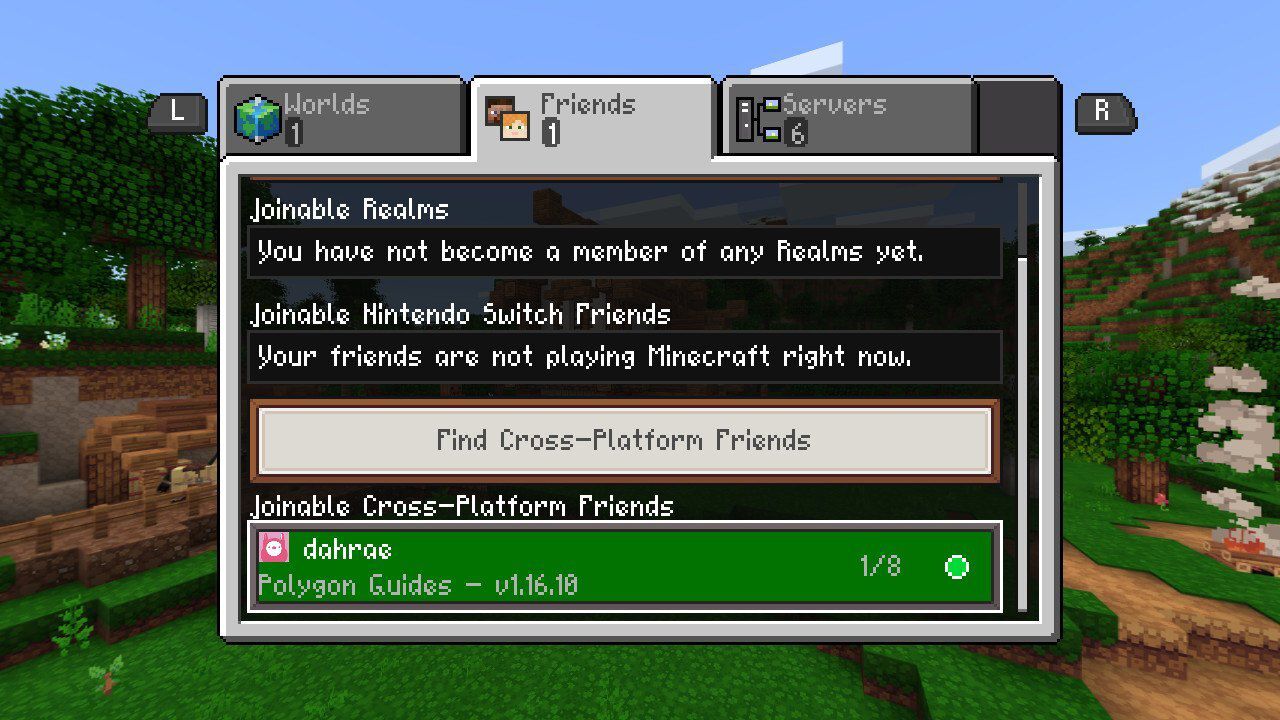
Welcome to the amazing world of Minecraft mobile! If you’re reading this, chances are you’ve received a friend request and you’re wondering how to accept it. Well, you’re in the right place! Minecraft mobile allows you to connect with friends and join forces to explore, build, and survive in the blocky universe. Accepting a friend request is a simple process that will enable you to embark on countless adventures with your pals. In this article, we will guide you step-by-step on how to accept a friend request on Minecraft mobile, ensuring that you never miss out on the opportunity to team up and conquer the virtual realm. So, grab your virtual pickaxe, let’s get started!
Inside This Article
- How to Accept a Friend Request on Minecraft Mobile
- Step 1: Open the Minecraft Mobile App
- Step 2: Access the Friends Tab
- Step 3: Review Friend Requests
- Step 4: Accept the Friend Request
- Step 5: Connect and Play
- Tips for Managing Friend Requests
- Conclusion
- FAQs
How to Accept a Friend Request on Minecraft Mobile
Accepting a friend request on Minecraft Mobile enables you to connect and play with friends in the game. Whether you’re an experienced player or just getting started, having friends to join you in your Minecraft adventures can make the game more exciting and enjoyable. If you’ve received a friend request from someone and you’re not sure how to accept it, don’t worry! In this guide, we’ll show you step-by-step how to accept friend requests on Minecraft Mobile.
Checking your friend requests
The first step to accepting a friend request on Minecraft Mobile is to check if you have any pending requests. To do this, launch the game and navigate to the main menu. Look for the “Friends” option and tap on it. This will take you to the Friends menu where you can manage your friend list and view any pending friend requests. If you have received any friend requests, they will be displayed in this menu.
Accepting a friend request
Once you have located the friend request in the Friends menu, tap on it to view the details. You will see the username or gamer tag of the player who sent the request. Take a moment to consider if you would like to accept the request, as accepting will allow them to join your game and interact with you. If you decide to accept the request, simply tap on the “Accept” button. Congratulations, you have successfully accepted a friend request on Minecraft Mobile!
Adding a friend using their username
If you want to add someone as a friend on Minecraft Mobile but haven’t received a friend request from them, you can still connect with them by using their Minecraft username. To do this, go back to the Friends menu and tap on the “Add Friend” button. Enter the username of the player you want to add, making sure to type it correctly. Once you have entered the username, tap on the “Send Request” button. The player will receive the friend request, and if they accept, you will become friends on Minecraft Mobile.
Managing your friend list
With the ability to accept friend requests on Minecraft Mobile, it’s important to know how to manage your friend list. To remove a friend from your list, go to the Friends menu and find the friend you want to remove. Tap on their name to view their profile, and then tap on the “Remove Friend” button. Confirm your decision, and the friend will be removed from your list. Additionally, you can also block and report players from their profile if necessary.
Now that you know how to accept friend requests on Minecraft Mobile, you can start building a strong network of friends to play with. Remember to be cautious when accepting requests and always play with people you trust. Enjoy the multiplayer experience and have fun exploring the limitless possibilities of Minecraft Mobile with your friends!
Step 1: Open the Minecraft Mobile App
Launch the Minecraft Mobile app on your device to begin the friend acceptance process.
One of the key features of Minecraft Mobile is the ability to play with friends. Whether you want to team up and build epic structures together or embark on adventures in the virtual world, having friends to play with can enhance your gaming experience.
To get started, you’ll first need to open the Minecraft Mobile app on your device. Locate the app icon on your home screen or app drawer and tap on it to launch the game. Once the app is open, you’ll be greeted with the Minecraft start screen, ready to dive into the world of blocks and adventures.
If you haven’t already done so, make sure you have a valid Minecraft account and are signed in. This is essential for accessing all the game’s features, including accepting friend requests. If you don’t have an account, you can create one by visiting the official Minecraft website and following the registration process.
Once you’re logged in and ready to go, it’s time to move on to the next step: checking your friend requests.
Step 2: Access the Friends Tab
Locate and tap on the “Friends” tab in the app’s main menu. This will open the friends section where you can manage your friend requests.
Once you have launched the Minecraft mobile app, you will be greeted with the main menu screen. At the bottom of the screen, you will find a row of icons representing different sections of the app.
Look for the “Friends” tab, typically represented by an icon that resembles two people standing next to each other. Tap on this icon to access the friends section.
Upon tapping the “Friends” tab, you will be taken to a new screen dedicated to managing your friends and friend requests. This is where you can accept, decline, and manage incoming friend requests.
Within the friends section, you might also see a list of your current friends, depending on your previous interactions in the game. This makes it easier to navigate and manage your existing connections.
It’s worth noting that if you don’t have any pending friend requests, the friends section might appear empty initially. However, as you send and receive friend requests, they will start populating this screen.
By accessing the friends tab, you gain control over your friend requests, making it a crucial step in accepting friend requests on Minecraft mobile. Now that you have successfully accessed the friends section, let’s move on to the next step!
Step 3: Review Friend Requests
Within the Friends tab, you can find the list of pending friend requests that you have received. This step is crucial as it allows you to see which players have sent you friend requests.
When you navigate to the Friends tab, you will be presented with a list containing the names or usernames of the players who have requested to be your friend. This list serves as a convenient way to keep track of the friend requests you have received.
It is essential to review these friend requests to decide whether you want to accept or decline them. Take some time to go through the list and familiarize yourself with the players who have shown interest in being your friend.
By reviewing the friend requests, you can establish connections with other players, join multiplayer games together, and have more interactive gameplay.
Remember, accepting friend requests can add to your gaming experience and make Minecraft Mobile even more enjoyable. So, don’t forget to review your friend requests regularly and build new connections with fellow Minecraft enthusiasts!
Step 4: Accept the Friend Request
Accepting friend requests on Minecraft Mobile is a simple process that allows you to expand your network of fellow gamers. Once you receive a friend request, follow these steps to accept it and add the player to your friends list:
- Check your friend requests: Open the Minecraft Mobile app and navigate to the main menu. Look for the “Friends” tab or section, where you can find any pending friend requests.
- Tap on the desired friend request: From the list of pending friend requests, locate the one you wish to accept. Tap on the request to view further options.
- Select the “Accept” option: Within the friend request details, look for the “Accept” option. Tap on it to accept the request.
- Add the player to your friends list: Once you have accepted the friend request, the player will be added to your friends list in Minecraft Mobile. You can now easily connect and play together.
By accepting friend requests in Minecraft Mobile, you can enhance your multiplayer gaming experience and enjoy collaborating with friends and fellow gamers.
Step 5: Connect and Play
After accepting the friend request, you can now connect and play with your friend in Minecraft Mobile. This is where the true fun begins! You can join their games, invite them to yours, and explore the vast virtual world together.
Connecting to your friend’s game is simple. Open the Minecraft Mobile app and navigate to the “Friends” tab. You will see a list of your accepted friends. Find the friend you want to connect with and tap on their username.
Once you’ve selected your friend, you will be presented with various options. If your friend is currently playing, you will see a “Play” button next to their name. Tap on it to join their game and start playing together in real-time.
If you want to invite your friend to your own game, scroll to the bottom of their profile and tap on the “Invite to Game” button. This will send an invitation to your friend to join your game session. They will receive a notification and can choose to accept or decline the invitation.
Exploring the virtual world with your friend is an incredible experience. You can team up to take on challenging quests, create amazing structures, or simply enjoy each other’s company while exploring the vast Minecraft world. Remember to communicate and coordinate your actions for a seamless and enjoyable gameplay experience!
So, go ahead and accept that friend request on Minecraft Mobile and start connecting and playing with your friends today. Create memories, embark on adventures, and have a blast in the virtual world of Minecraft.
Tips for Managing Friend Requests
When playing Minecraft Mobile, it’s important to be cautious when accepting friend requests from unfamiliar players. While making new friends can enhance your gaming experience, you should always prioritize your safety and security. Here are some valuable tips for managing friend requests:
- Verify the credibility of the player: Before accepting a friend request, take some time to investigate the player’s profile. Look for any red flags, such as inappropriate language or behavior. If something seems suspicious, it’s best to decline the request.
- Consider only accepting requests from trusted friends: It’s always safer to play and interact with people you know. Only accept friend requests from individuals you trust or who are already part of your real-life social circles. This helps to minimize the risk of encountering players with malicious intentions.
- Don’t share personal information: Remember, your online persona in Minecraft Mobile should be separate from your real-world identity. Avoid sharing personal information, such as your full name, home address, or phone number, with people you don’t know well.
- Use privacy settings: Take advantage of the privacy settings available in Minecraft Mobile. These settings allow you to control who can send friend requests and who can view your profile. By adjusting these settings, you can further safeguard your online interactions.
By following these tips, you can manage friend requests in Minecraft Mobile in a safe and responsible manner. Remember, your well-being and security should always be your top priority, both in the virtual world and in real life.
Conclusion
Accepting a friend request on Minecraft Mobile is a simple process that allows you to connect and play with your friends. By following the steps mentioned earlier, you can easily accept friend requests and start enjoying multiplayer adventures together. Remember to keep your friends list organized and be cautious when accepting requests from unfamiliar players to ensure a safe gaming experience. With the ability to connect with friends and share exciting in-game moments, Minecraft Mobile offers a unique and immersive experience that continues to attract millions of players worldwide. So, go ahead and accept those friend requests, dive into the Minecraft universe, and embark on epic adventures with your friends!
FAQs
1. How do I accept a friend request on Minecraft Mobile?
To accept a friend request on Minecraft Mobile, follow these steps:
– Open the Minecraft app on your mobile device
– Log in to your account or create a new account if you don’t have one
– Go to the Friends tab in the main menu
– If you have pending friend requests, you will see them listed
– Tap on the friend request you want to accept
– A popup will appear asking you to confirm the friend request
– Tap on the “Accept” button to add the person as your friend in Minecraft
2. Can I accept friend requests from players using different platforms?
Yes, Minecraft Mobile supports cross-platform play, which means you can accept friend requests from players using different platforms like Xbox, Windows 10, and Nintendo Switch. As long as the player has sent you a friend request and you are both connected to the internet, you can accept their request and play together.
3. How many friends can I have in Minecraft Mobile?
There is no strict limit on the number of friends you can have in Minecraft Mobile. However, the game may have some performance issues if you have an excessively large number of friends. It’s advisable to keep your friends’ list manageable to ensure smooth gameplay and easy communication.
4. Can I remove or block a friend in Minecraft Mobile?
Yes, you can remove or block a friend in Minecraft Mobile if you no longer wish to play with them or if they are causing issues. To do this, go to the Friends tab in the main menu, find the friend you want to remove or block, and tap on their name. From the options that appear, you can choose to remove or block the friend. Blocking a friend will prevent them from contacting you or joining your games.
5. Are there any privacy settings for accepting friend requests in Minecraft Mobile?
Yes, Minecraft Mobile provides privacy settings that allow you to control who can send you friend requests. You can choose to accept friend requests from anyone, only from friends of friends, or only from people you have played with. To access these settings, go to the Settings menu in Minecraft Mobile and look for the Privacy tab. From there, you can customize your friend request settings to suit your preferences and ensure a safer gaming experience.
