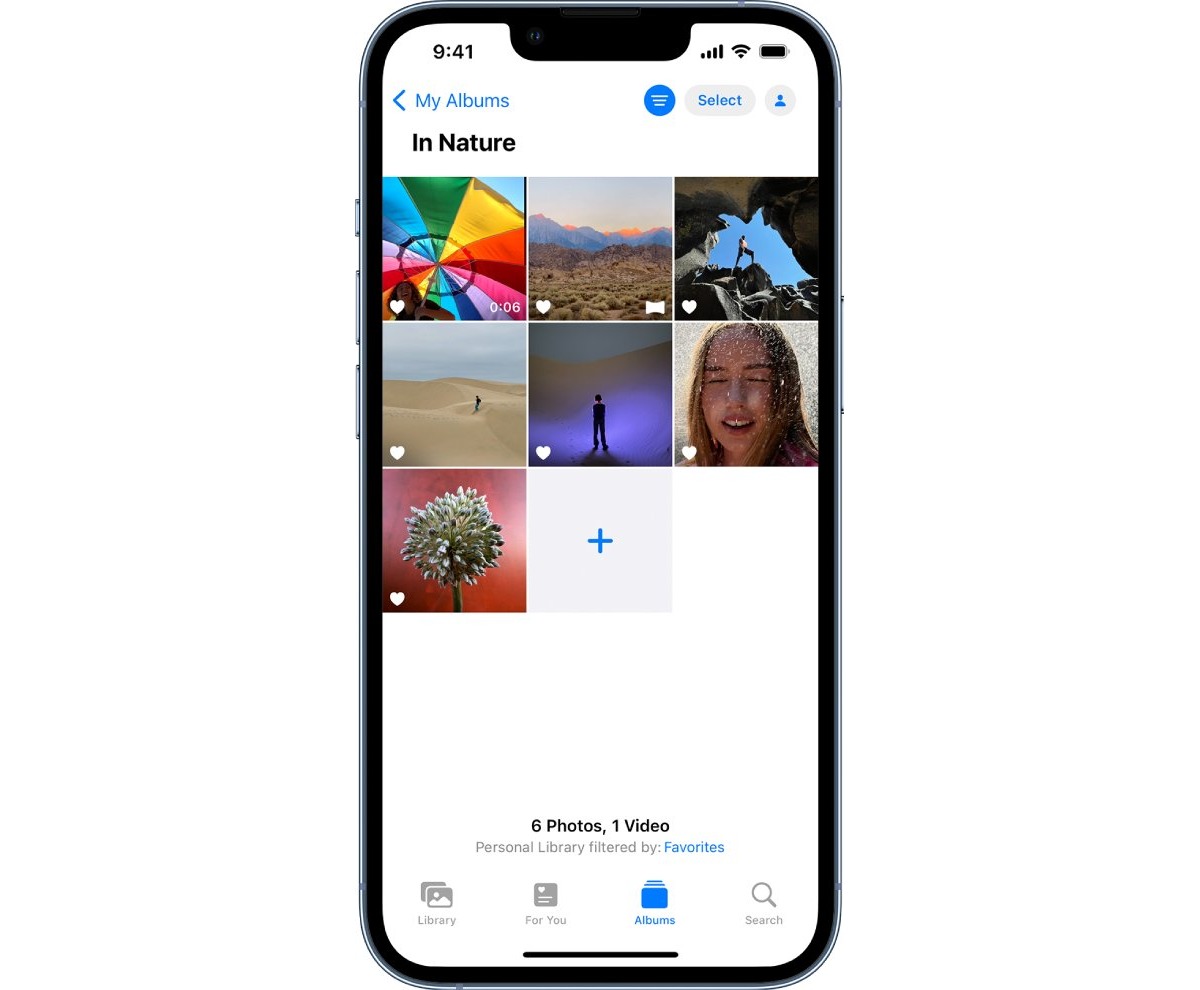
In a world where visual content has become essential for social media, you may find yourself craving new ways to enhance your iPhone photos. With the Photos app on your iPhone, you already have access to a variety of built-in filters that can transform your images with just a tap. But what if you want more options? Luckily, there is a way to add new photo filters to your iPhone’s Photos app, allowing you to experiment and elevate your photography to the next level. In this article, we will guide you through the process of adding new iPhone photo filters, giving you the tools to unleash your creative side and make your pictures truly stand out.
Inside This Article
- Overview
- Understanding iPhone Photo Filters
- Steps to Add New iPhone Photo Filters
- Troubleshooting Tips
- Conclusion
- FAQs
Overview
Adding new photo filters to the Photos app on your iPhone can provide a whole new level of creativity and expression to your photos. In this article, we will guide you through the process of adding new filters to enhance your photography experience. Whether you’re an amateur photographer or a professional looking to explore new artistic possibilities, this tutorial will help you unlock the potential of your iPhone’s camera.
Understanding iPhone Photo Filters
Before diving into how to add new filters, it is essential to understand what photo filters are and how they can enhance your images. Photo filters are digital overlays that can be applied to your photos to change their appearance and mood. They can adjust colors, contrast, saturation, and other visual elements to create a unique and personalized look.
Filters can range from subtle adjustments that enhance the natural tones of your photos to bold and dramatic effects that completely transform the mood and atmosphere. With the Photos app on your iPhone, you can access a variety of built-in filters to enhance your photos. However, adding new filters can open up a world of possibilities and allow you to create truly stunning visuals.
Steps to Add New iPhone Photo Filters
Now that you have a better understanding of photo filters, let’s dive into the step-by-step process of adding new filters to your iPhone’s Photos app:
- Step 1: Start by launching the App Store on your iPhone.
- Step 2: Tap on the search icon and enter “photo filters” in the search bar.
- Step 3: Browse through the different filter apps available and read reviews to find the one that suits your preferences.
- Step 4: Once you’ve found the app you want to install, tap on “Get” and then “Install.”
- Step 5: After the app is installed, go back to the Photos app on your iPhone.
- Step 6: Open the photo you want to apply the new filter to.
- Step 7: Tap on the “Edit” button at the top right corner of the screen.
- Step 8: Tap on the three overlapping circles icon at the bottom of the screen to access the filters.
- Step 9: Scroll through the filters to find the new ones you’ve added.
- Step 10: Tap on the filter you want to apply, and see the real-time preview of how it looks on your photo.
- Step 11: Once you’re satisfied with the filter, tap on “Done” to save the changes.
Troubleshooting Tips
If you encounter any issues or have trouble adding new filters, here are a few troubleshooting tips:
- Make sure your iPhone is running on the latest software version.
- Check if the app you installed requires specific permissions, such as access to your photos.
- Restart the Photos app and try adding the filters again.
- If the issue persists, reinstall the app and follow the steps outlined above.
Adding new iPhone photo filters can breathe new life into your photos and take them to the next level. By following the steps outlined in this guide, you’ll be able to unlock a world of creative possibilities and make your photos truly stand out. So, go ahead and explore the different filters available, experiment with different styles, and let your creativity shine through.
Understanding iPhone Photo Filters
When it comes to capturing the perfect shot with your iPhone, photo filters can add a whole new dimension to your photographs. iPhone photo filters are a fantastic way to enhance the colors, tones, and mood of your images with just a few taps. Whether you want to create a vintage look, add a pop of color, or fine-tune the lighting, understanding how iPhone photo filters work is essential.
iPhone photo filters are pre-set adjustments that can be applied to your photos to alter their appearance. They work by modifying various aspects of the image, such as brightness, contrast, saturation, and color balance. These filters allow you to quickly and easily transform a regular photo into something extraordinary, taking your iPhone photography to the next level.
One of the great things about iPhone photo filters is that they come built-in with the iOS Photos app. This means you don’t need to download any additional apps or purchase any external software to access and use them. The Photos app offers a wide variety of filter options, allowing you to choose the one that best suits the look you want to achieve for your photo.
Each filter has a unique effect, ranging from subtle adjustments to dramatic transformations. Some filters enhance warm tones, while others cool down the overall color temperature. Some add a vintage or retro vibe, while others create a more vibrant and saturated look. Experimenting with different filters can help you find the perfect one for each photo, allowing you to express your creativity and capture your desired aesthetic.
Understanding the nuances of each filter is crucial to using them effectively. Take the time to test out different filters on various types of photos to see how they impact the overall look and feel. This way, you can develop a deeper understanding of how each filter works and how it can be used to enhance your specific image.
It’s important to note that while iPhone photo filters can greatly enhance your photos, they should be used judiciously. Overusing filters can lead to a loss of clarity and naturalness in your images. It’s best to aim for a balanced approach, using filters to enhance and bring out the best in your photos without overpowering them.
Now that you have a better understanding of iPhone photo filters, it’s time to explore how to add new filters to the Photos app. By customizing your filter collection, you can further expand your creative possibilities and tailor your edits to your specific preferences.
Steps to Add New iPhone Photo Filters
Adding new photo filters to your iPhone’s Photos app is a great way to enhance your images and add a personal touch. Whether you want to achieve a vintage look, make your photos more vibrant, or apply artistic effects, follow these steps to easily add new photo filters to your iPhone.
- Step 1: Install a Photo Editing App
- Step 2: Launch the Photo Editing App
- Step 3: Import the Photo You Want to Edit
- Step 4: Explore the Filter Options
- Step 5: Apply the Chosen Filter
- Step 6: Save and Export
The first step is to install a photo editing app from the App Store that offers a variety of filters. There are several popular options available, such as VSCO, Snapseed, and Adobe Lightroom. Choose an app that matches your preferences and download it onto your iPhone.
Once you have installed the photo editing app, launch it on your iPhone. You will be greeted with a user-friendly interface and a range of editing tools and options.
After opening the app, select the option to import a photo from your iPhone’s camera roll. You can choose any photo that you want to enhance with the new photo filters.
Once you have imported your photo, navigate to the filter options within the app. Each photo editing app will have its own unique selection of filters to choose from. Take your time to browse through the available options and decide which ones you like the most.
After selecting a filter that appeals to you, simply tap on it to apply it to your photo. The app will automatically process the image and show you the edited version with the new filter applied. If you’re not satisfied with the result, you can experiment with different filters until you achieve the desired effect.
Once you’re happy with the applied filter, it’s time to save and export your edited photo. Most photo editing apps provide options to save the photo directly to your iPhone’s camera roll or share it on social media platforms. Choose the desired option and follow the app’s instructions to complete the process.
By following these simple steps, you can easily add new photo filters to your iPhone’s Photos app and take your editing skills to the next level. Experiment with different filters and unleash your creativity to give your photos a unique and personalized touch.
Troubleshooting Tips
Having trouble adding new photo filters to your iPhone’s Photos app? Don’t worry, we’ve got you covered with some troubleshooting tips to help you resolve any issues you may encounter. Follow these simple steps to get your new filters up and running:
- Check for Compatibility: Make sure that the photo filters you are trying to add are compatible with your iPhone model and operating system version. Some filters may only be available for newer devices or specific iOS versions.
- Update Your iOS: Ensure that your iPhone has the latest iOS software update installed. Sometimes, outdated software can cause compatibility issues with new features and apps.
- Restart Your iPhone: A simple restart can often fix minor software glitches. Turn off your iPhone, wait a few seconds, and then turn it back on. Try adding the filters again after the restart.
- Clear Cache: If you have been using the Photos app for a while, it may have accumulated a large cache of temporary files. Clearing the app’s cache can help resolve any performance issues. To do this, go to Settings > General > iPhone Storage > Photos and tap on “Offload App.” Then, reinstall the Photos app and try adding the filters.
- Reset Settings: If the previous steps didn’t work, you can try resetting your iPhone’s settings. Go to Settings > General > Reset and tap on “Reset All Settings.” Note that this will reset all your personalized settings, so make sure to back up your device before proceeding.
- Contact Apple Support: If none of the above steps fix the issue, it’s best to reach out to Apple Support for further assistance. They have a dedicated team of experts who can help troubleshoot and resolve any problems you may be experiencing with the Photos app and new filters.
Following these troubleshooting tips should help you overcome any obstacles and ensure a seamless experience while adding new photo filters to your iPhone’s Photos app. Remember to always keep your device updated and reach out to Apple Support if you need additional support.
Adding new iPhone photo filters to the Photos app is a simple yet powerful way to elevate your photography to the next level. With a wide range of filters available, you can enhance the colors, tones, and moods of your images with just a few taps on your device.
By following the steps outlined in this article, you can unlock a world of creative possibilities and transform your ordinary photos into stunning works of art. Whether you’re an aspiring photographer or just a casual user, experimenting with different filters can breathe new life into your images and make them stand out from the crowd.
So why wait? Start exploring the various photo filters available on your iPhone and take your photography skills to new heights. Let your creativity shine and capture moments in a unique and captivating way. With the Photos app and its extensive filter options, you have the tools to create photos that are truly unforgettable.
FAQs
1. Can I add new photo filters to the Photos app on my iPhone?
Yes, you can! The Photos app on iPhone allows you to enhance your images with a variety of filters. In addition to the default set of filters, you can add additional filters to expand your creative options.
2. How do I add new photo filters to the Photos app?
To add new photo filters to the Photos app, you will need to download third-party filter apps from the App Store. Simply search for “photo filters” or specific filter apps that catch your interest, select one that appeals to you, and download it to your iPhone. Once the app is installed, you can access its filters through the Photos app and apply them to your photos.
3. Are there any recommended third-party filter apps for the Photos app?
There are several popular third-party filter apps available for the Photos app on iPhone. Some popular options include VSCO, Snapseed, Adobe Lightroom, and Afterlight. These apps offer a wide range of filters, adjustment tools, and advanced editing features to enhance your images.
4. Can I customize the intensity of the photo filters?
Yes, most third-party filter apps allow you to adjust the intensity or strength of the applied filters. This gives you greater control over the final look of your photos. You can increase or decrease the intensity of the filter to achieve the desired effect.
5. Can I revert the applied filters back to the original photo?
Absolutely! If you’re not satisfied with the applied filters or want to revert back to the original photo, you can easily do so in the Photos app. Simply open the photo, tap on the “Edit” option, and then tap on the “Revert” button. This will remove any applied filters and restore the photo to its original state.
