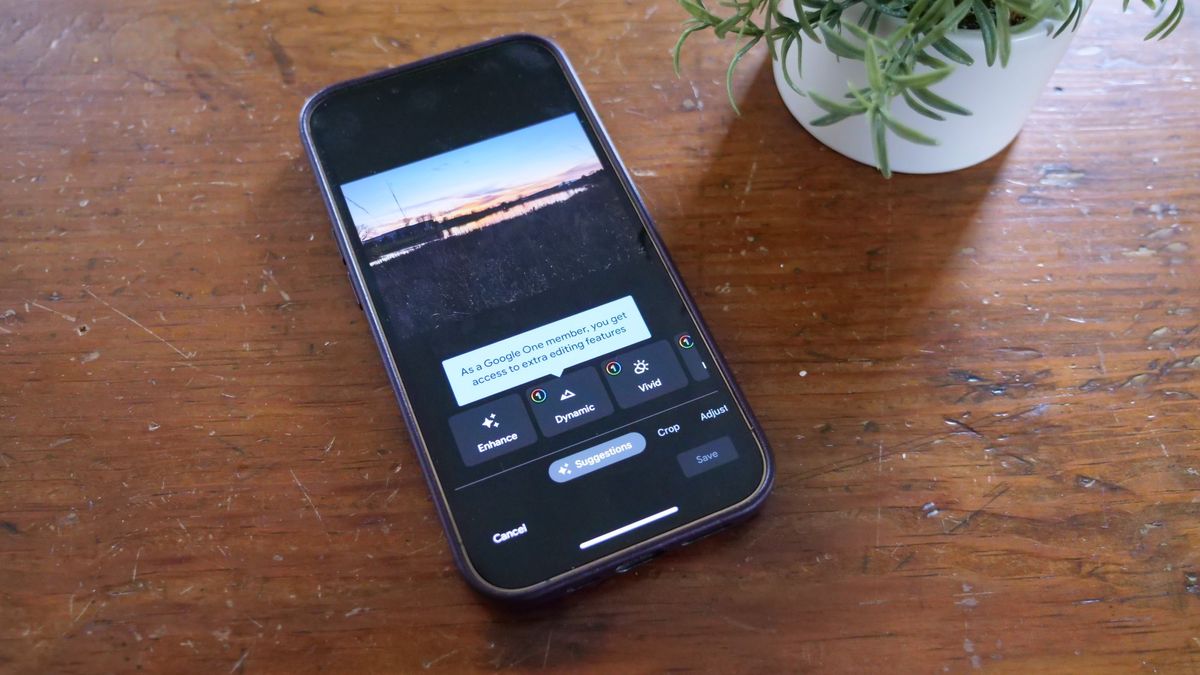
Welcome to the world of iPhone 12 photography! The iPhone 12 is not just a powerful smartphone; it’s also a fantastic tool for capturing stunning photos. Whether you’re an amateur photographer or a seasoned pro, the iPhone 12’s camera capabilities are sure to impress. In this article, we’ll explore how to edit photos on the iPhone 12, unlocking the full potential of your snapshots. From basic adjustments to advanced editing techniques, you’ll learn how to enhance your images directly on your iPhone 12. Get ready to unleash your creativity and take your photography skills to the next level with the tips and tricks we’re about to share.
Inside This Article
- Choosing the Right Editing App
- Basic Photo Editing Tools
- Advanced Editing Techniques
- Using Filters and Effects
- Adjusting Exposure and Color
- Cropping and Straightening
- Saving and Sharing Your Edited Photos
- Conclusion
- FAQs
Choosing the Right Editing App
When it comes to editing photos on your iPhone 12, selecting the right editing app is crucial. With a plethora of options available on the App Store, it’s essential to choose an app that aligns with your editing needs and skill level. Whether you’re a novice looking for user-friendly tools or a seasoned photographer seeking advanced features, the app you select can significantly impact the quality of your edits.
Consider factors such as user interface, editing capabilities, and compatibility with your editing style. Some apps offer intuitive interfaces with basic editing tools, making them ideal for beginners. On the other hand, professional photographers may gravitate towards apps that provide a wide range of advanced features, including selective adjustments, curves, and layer support.
Furthermore, take into account your preferred editing workflow. Do you prefer a seamless integration with iCloud and other Apple devices? Are you looking for apps that offer non-destructive editing, allowing you to revert to the original image at any time? By evaluating these aspects, you can narrow down the options and find an editing app that complements your creative process.
Basic Photo Editing Tools
When it comes to editing photos on your iPhone 12, you have a variety of basic tools at your fingertips to enhance your images. These tools are designed to be user-friendly, making it easy for anyone to improve the quality of their photos with just a few taps.
1. Crop and Rotate: The crop and rotate tool allows you to trim the edges of your photo and adjust its orientation. This is useful for removing unwanted elements from the frame and straightening crooked horizons.
2. Adjust Brightness and Contrast: With the brightness and contrast adjustment sliders, you can make your photos appear brighter, or add more depth and definition by tweaking the contrast.
3. Enhance Colors: The color enhancement tool lets you adjust the saturation, vibrancy, and warmth of your photos, allowing you to make colors pop or create a specific mood.
4. Apply Filters: iPhone 12 comes with a range of built-in filters that can instantly transform the look and feel of your photos. From vintage-inspired tones to black and white effects, these filters offer a quick way to add style to your images.
5. Red-Eye Correction: This tool is particularly handy for portraits. It automatically detects and corrects red-eye in your photos, ensuring that your subjects’ eyes look natural and vibrant.
These basic photo editing tools are just the tip of the iceberg when it comes to enhancing your iPhone 12 photos. They provide a solid foundation for making quick adjustments and improvements, but there are also more advanced techniques and features to explore for those looking to take their editing skills to the next level.
Advanced Editing Techniques
Once you’ve mastered the basics of photo editing on your iPhone 12, it’s time to explore advanced techniques that can take your photos to the next level. These advanced editing features allow you to fine-tune specific elements of your images, giving you greater control over the final result.
One of the most powerful advanced editing tools available on the iPhone 12 is the selective editing feature. This allows you to make adjustments to specific areas of your photo, such as brightening a darkened portion or enhancing the color of a particular object. By using your finger to paint over the areas you want to adjust, you can create stunning, customized effects that make your photos truly stand out.
Another advanced technique to explore is the use of layers. While traditional photo editing software often relies heavily on layers, the iPhone 12’s editing apps also offer this feature, allowing you to overlay different elements to create unique compositions. Whether you want to add text, graphics, or additional images, the ability to work with layers gives you endless creative possibilities.
Furthermore, the iPhone 12’s advanced editing tools include advanced retouching options such as healing brushes and clone stamps. These tools enable you to remove imperfections, blemishes, or unwanted objects from your photos with precision, resulting in a polished and professional-looking final image.
Experimenting with these advanced editing techniques can elevate your photos to new heights, allowing you to unleash your creativity and produce stunning, professional-quality images right from your iPhone 12.
Using Filters and Effects
Filters and effects can add a creative touch to your photos, enhancing their visual appeal and making them stand out. With the iPhone 12’s advanced camera capabilities, you have a wide range of filters and effects at your disposal to elevate your photography game.
Whether you want to create a vintage look, add dramatic flair, or simply enhance the colors in your photos, the iPhone 12 offers a variety of built-in filters and effects that can be applied with just a few taps. These filters can instantly transform the mood and tone of your images, giving you the freedom to express your artistic vision.
Furthermore, third-party apps such as VSCO, Snapseed, and Adobe Lightroom provide an extensive selection of filters and effects, allowing you to experiment with different styles and aesthetics. From subtle enhancements to bold, eye-catching effects, these apps offer a myriad of options to customize and elevate your photos.
Adjusting Exposure and Color
Adjusting exposure and color is essential for enhancing the overall look of your photos. The iPhone 12 offers powerful tools to help you fine-tune these aspects, allowing you to create stunning images with just a few taps.
When adjusting exposure, you can easily brighten or darken your photos to achieve the desired lighting effects. Whether you want to emphasize the brightness of a sunny day or add drama to a sunset, the iPhone 12’s editing features provide intuitive controls for adjusting exposure levels with precision.
Moreover, the color adjustment tools enable you to enhance the vibrancy and richness of your photos. By tweaking the saturation, contrast, and white balance, you can breathe new life into your images, making the colors pop and the details stand out.
With the iPhone 12’s advanced color adjustment capabilities, you can unleash your creativity and bring out the true essence of your photos, ensuring that every hue and tone is perfectly balanced and visually captivating.
Cropping and Straightening
When it comes to refining your photos, cropping and straightening are essential tools for achieving a polished and professional look. Cropping allows you to remove distracting elements and focus on the main subject, while straightening helps correct any tilted or off-center compositions.
With the built-in Photos app on your iPhone 12, cropping and straightening couldn’t be easier. Simply open the photo you want to edit, tap “Edit” in the top right corner, and then select the crop icon at the bottom of the screen. From there, you can adjust the crop by dragging the corners and edges, and even rotate the image to straighten it out.
For precise adjustments, use the grid overlay to align the elements in your photo, ensuring that everything is perfectly straight and centered. This level of control allows you to create visually appealing compositions that draw the viewer’s eye to the focal points of your image.
Whether you’re capturing breathtaking landscapes, candid portraits, or vibrant cityscapes, mastering the art of cropping and straightening will elevate the impact of your iPhone 12 photos, making them stand out with professional polish and precision.
Saving and Sharing Your Edited Photos
Once you’ve put the finishing touches on your masterpiece, it’s time to save and share your edited photos. Saving your edited photo is a simple process on the iPhone 12. After making your desired edits, tap the “Done” button in the top right corner. This will prompt you to either “Save as a Copy” or “Replace Original.” Choose the option that best suits your needs. If you’re uncertain about the changes you’ve made, saving a copy can provide a safety net. On the other hand, if you’re satisfied with the edits and want to replace the original photo with the updated version, select that option.
After saving your edited photo, it’s time to share it with the world. Tap the “Share” button, represented by a box with an arrow pointing upward. This will open a menu with various sharing options, including AirDrop, Messages, Mail, and social media platforms like Instagram and Facebook. Select the platform or app through which you’d like to share your photo. If you’re sharing via Messages or Mail, you can add a message or recipient before sending. For social media sharing, you can add a caption and hashtags to make your post more engaging. Once you’ve completed these steps, simply tap “Send” or “Post” to share your edited photo with your desired audience.
**
Conclusion
**
Editing photos on the iPhone 12 is a delightful experience that empowers users to unleash their creativity and transform ordinary images into extraordinary works of art. With the powerful built-in editing tools and a plethora of third-party apps available, iPhone 12 users have the means to enhance, retouch, and personalize their photos with ease. Whether it’s adjusting exposure, adding filters, or fine-tuning details, the iPhone 12 offers a seamless and intuitive photo editing process that caters to both amateurs and professionals. The remarkable combination of advanced technology and user-friendly interfaces makes photo editing on the iPhone 12 a truly rewarding endeavor, allowing individuals to express their unique perspectives and bring their visual storytelling to new heights.
FAQs
1. **Can I edit photos on iPhone 12 without using third-party apps?**
Yes, the iPhone 12 comes with a powerful built-in photo editing tool that allows you to enhance and customize your photos without the need for third-party apps.
2. **What photo editing features are available on the iPhone 12?**
The iPhone 12 offers a wide range of editing features, including adjusting exposure, brightness, contrast, and saturation, applying filters, cropping, rotating, and adding text and annotations to your photos.
3. **Is it possible to revert edited photos to their original versions on the iPhone 12?**
Absolutely! The iPhone 12 allows you to revert edited photos to their original versions with just a few taps, providing you with the flexibility to experiment with different editing styles without losing the original image.
4. **Can I edit multiple photos simultaneously on the iPhone 12?**
Yes, the iPhone 12 enables you to edit multiple photos at once, saving you time and effort when applying similar adjustments or enhancements to a batch of photos.
5. **Are there any advanced photo editing apps available for the iPhone 12?**
Indeed, the App Store offers a plethora of advanced photo editing apps that are compatible with the iPhone 12, providing users with a wide array of professional editing tools and features beyond the capabilities of the built-in editing tool.
