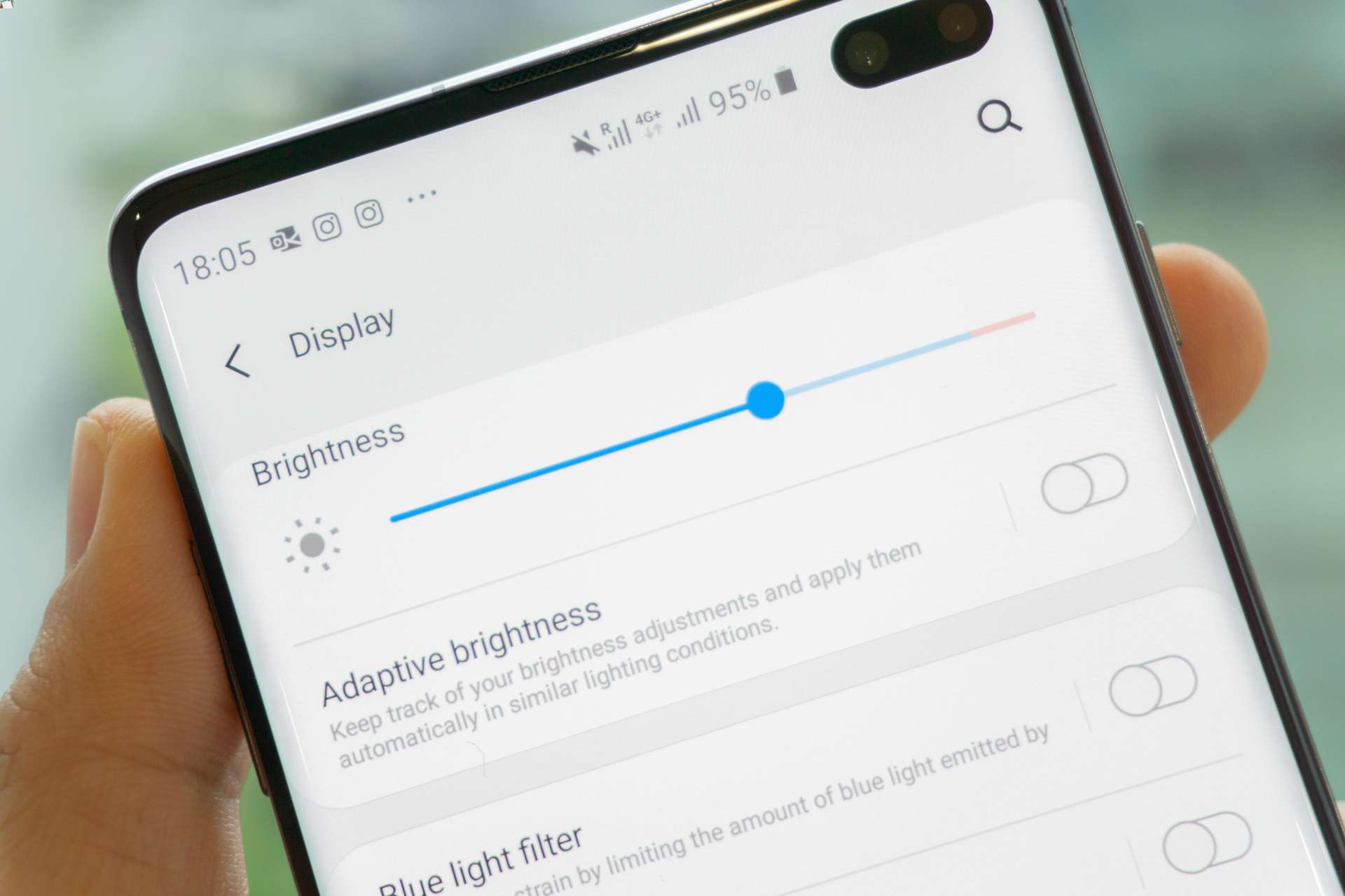
Are you wondering how to adjust the brightness on your phone? Look no further! The brightness settings on mobile phones allow you to customize the display to your preferred level of brightness. Whether you want to dim the screen in low-light environments or make it brighter for better visibility in sunlight, adjusting the brightness can greatly enhance your smartphone experience. In this article, we will guide you through the process of adjusting the brightness on your phone, be it an iPhone or an Android device. We will also provide some tips and tricks to optimize battery life while maintaining optimal screen brightness. So, let’s dive in and learn how to easily adjust the brightness on your phone!
Inside This Article
- Adjusting Brightness on Android Devices
- Adjusting Brightness on iPhone Devices
- Using Auto-Brightness Feature on Your Phone
- Adjusting Brightness in Specific Apps
- Conclusion
- FAQs
Adjusting Brightness on Android Devices
Controlling the brightness on your Android device is essential for optimizing visibility, conserving battery life, and enhancing your overall mobile experience. Whether you’re using a smartphone or tablet, here’s a step-by-step guide on how to adjust the brightness on your Android device.
Method 1: Through the Display Settings
1. Swipe down from the top of your screen to open the notification panel, then swipe down once again to reveal the quick settings tiles.
2. Look for the brightness adjustment bar among the various icons and tiles.
3. Tap and hold the brightness bar, then drag it up or down to increase or decrease the brightness level, respectively.
4. Alternatively, you can also access the display settings by going to “Settings” > “Display” > “Brightness level.” From there, you can manually adjust the brightness using the slider.
Method 2: Using the Quick Settings Tile
1. Swipe down from the top of your screen to open the notification panel completely.
2. Locate the brightness icon among the quick settings tiles and tap on it.
3. This action will either cycle through predefined brightness levels or take you to the full brightness settings page, depending on your device.
4. If your device offers a brightness slider within the quick settings tiles, you can adjust the brightness by dragging it up or down.
Method 3: Using the Power Control Widget
1. Some Android devices offer a power control widget that allows you to quickly access various device settings, including brightness.
2. To find this widget, long-press on your home screen or view the app drawer and look for the power control widget.
3. Once you’ve located it, tap on the brightness icon within the widget to adjust the brightness level.
Method 4: Using Voice Commands
1. If your device supports voice commands, you can use this feature to adjust the brightness hands-free.
2. Activate your device’s voice assistant by saying the wake-up phrase or pressing the dedicated voice assistant button.
3. Follow up with a voice command such as “Set brightness to maximum” or “Decrease brightness to minimum.”
4. Your device should adjust the brightness level according to your voice command.
Now that you know various methods for adjusting brightness on your Android device, you can easily find the perfect brightness level that suits your needs and preferences. Experiment with different levels to enhance your viewing experience and conserve battery power.
Adjusting Brightness on iPhone Devices
Adjusting the brightness on your iPhone is essential for improving visibility and preserving battery life. Here’s how you can adjust the brightness on your iPhone:
1. Swipe down from the top right corner of your iPhone screen to access the Control Center. You will see a brightness slider located at the top of the Control Center.
2. Drag the brightness slider left or right to decrease or increase the brightness, respectively. As you adjust the slider, the brightness of your iPhone display will change accordingly.
3. Another way to adjust the brightness is through the Settings app. Go to Settings > Display & Brightness. Here, you can manually move the brightness slider to your desired level.
4. If you prefer automatic brightness adjustments, you can enable the “Auto-Brightness” feature. This feature uses the ambient light sensor on your iPhone to adjust the brightness based on your surrounding environment.
5. To enable Auto-Brightness, go to Settings > Display & Brightness and toggle on the “Auto-Brightness” switch. This allows your iPhone to automatically adjust the brightness based on the lighting conditions around you.
6. It’s worth noting that when Auto-Brightness is enabled, the brightness slider in the Control Center will be disabled. The brightness of your iPhone’s display will adjust automatically, and you won’t be able to manually change it using the slider.
By adjusting the brightness on your iPhone, you can customize the display to your liking and optimize it for different lighting conditions. Finding the ideal brightness level can enhance your viewing experience and help conserve battery life.
Using Auto-Brightness Feature on Your Phone
Auto-brightness is a helpful feature on smartphones that automatically adjusts the screen brightness based on the lighting conditions in your surroundings. It can be quite convenient as it ensures optimal brightness without requiring manual adjustments every time you move from a bright area to a dark one, or vice versa.
To enable the auto-brightness feature on your Android device, follow these steps:
- Go to the Settings menu on your phone.
- Scroll down and tap on the Display option.
- Look for the “Brightness” option and tap on it. Depending on your device, it might be labelled as “Brightness level” or “Adaptive brightness.”
- Toggle the switch to enable auto-brightness.
For iPhone users, you can activate auto-brightness by following these steps:
- Open the Settings app on your iPhone.
- Scroll down and tap on Display & Brightness.
- Toggle the switch beside Auto-Brightness to enable it.
By enabling auto-brightness, your phone’s screen will automatically adjust its brightness levels depending on the ambient lighting. This can help improve battery life and reduce eye strain, as the screen adapts to the optimal brightness levels for different environments.
However, it’s important to note that auto-brightness may not always be perfect. There may be situations where you prefer a different brightness level than what the feature deems appropriate. In such cases, you can always manually adjust the brightness using the steps provided in the previous sections.
It’s also worth mentioning that enabling auto-brightness may slightly affect your phone’s performance and battery life, as the device continuously monitors the lighting conditions to make adjustments. If you notice any significant impact on battery life, you can consider disabling the feature and adjust the brightness manually as needed.
Overall, the auto-brightness feature on your phone is a convenient option that ensures your screen is always appropriately lit. It provides a seamless viewing experience by automatically adjusting to different lighting conditions without the need for constant manual adjustments.
Adjusting Brightness in Specific Apps
When it comes to using specific apps on your smartphone, adjusting the brightness can play a crucial role in enhancing your user experience. Whether you’re using social media apps, reading an e-book, or watching a video, having the right brightness level can make a significant difference in visual comfort and battery life. Here are some handy tips on how to adjust the brightness in specific apps on your phone.
1. Social Media Apps: Social media apps like Facebook, Instagram, and Twitter often have their own built-in brightness settings. To adjust the brightness within these apps, navigate to the app’s settings or options menu. Look for a display or brightness section and adjust the slider to your desired brightness level. This way, you can customize the brightness based on your preferences while scrolling through your social media feed.
2. Reading Apps: If you are an avid reader and use a reading app on your phone, adjusting the brightness is essential for minimizing eye strain and maximizing the readability of the text. Most reading apps have dedicated brightness controls that allow you to adjust the brightness while reading. Look for an icon or symbol resembling a sun or light bulb within the reading app and use it to increase or decrease the brightness level. Experiment with different brightness levels until you find the one that is most comfortable for your eyes.
3. Video and Media Apps: Watching videos or movies on your phone can be a delightful experience, but the brightness level used for other apps may not be ideal for optimal viewing. Fortunately, many video and media apps have their own brightness settings. Typically, you can find this option within the playback controls or settings menu of the app. Adjust the brightness slider according to your preference to ensure you have the best visual experience while enjoying your favorite videos.
4. Gaming Apps: Gaming on your phone is a popular pastime, but different games may have varying brightness requirements. To adjust the brightness within gaming apps, you can usually find the option in the game’s settings menu. Look for a display or graphics section where you can modify the brightness settings to enhance your gaming experience. Keep in mind that higher brightness levels may drain the battery faster, so it’s essential to strike a balance between optimal brightness and battery life.
By taking advantage of the specific brightness settings available in various apps, you can fine-tune your visual experience on your smartphone. Whether you’re scrolling through social media, reading, watching videos, or gaming, adjusting the brightness to suit your needs can greatly improve your overall enjoyment and prevent eye strain. Explore the settings within each app and find the perfect brightness level that works best for you.
Conclusion
In conclusion, adjusting the brightness settings on your phone is a simple yet essential feature that can greatly enhance your mobile user experience. By customizing the brightness level according to your environment and personal preference, you can optimize battery life, reduce eye strain, and improve visibility in different lighting conditions. Whether you are in a dimly lit room or under the bright sun, having the ability to easily control the brightness of your phone screen can make a significant difference.
Remember to regularly adjust the brightness settings to suit your needs and conserve battery power when necessary. Take advantage of the automatic brightness feature if your phone supports it to ensure a seamless transition between different lighting environments. With these tips and tricks, you can enjoy using your phone to its fullest potential, with a screen that is perfectly adjusted to your liking.
FAQs
FAQ 1: How do I adjust the brightness on my phone?
To adjust the brightness on your phone, go to the settings menu and look for the “Display” or “Brightness” option. Tap on it and you will see a slider that allows you to increase or decrease the brightness level. Slide left to decrease brightness and slide right to increase it. You can also enable the “Auto-Brightness” feature which automatically adjusts the brightness based on the ambient light conditions.
FAQ 2: Why should I adjust the brightness on my phone?
Adjusting the brightness on your phone is important for several reasons. Firstly, it helps to conserve battery life as higher brightness levels tend to drain the battery faster. Secondly, it enhances the visual experience by making the screen easier to read, especially in bright environments. Moreover, lowering the brightness also reduces eye strain, particularly during nighttime or low-light conditions.
FAQ 3: Can I adjust the brightness of my phone manually and automatically?
Yes, most modern smartphones offer both manual and automatic brightness adjustment options. The manual option allows you to personally set the brightness level according to your preference, while the automatic option uses ambient light sensors to adjust the brightness automatically based on the surrounding lighting conditions. You can choose to enable or disable the automatic brightness feature as per your preference.
FAQ 4: Is it better to set my phone’s brightness to the maximum level?
Setting your phone’s brightness to the maximum level is not recommended for daily use. While it may provide a brighter and more vivid display, it significantly drains your battery life. Moreover, excessive brightness can cause eye strain, especially in low-light environments. It is advisable to find a comfortable brightness level that suits your needs and conserves battery power.
FAQ 5: How can I adjust the brightness on specific apps or features?
Some apps or features on your phone may have their own brightness settings that are separate from the overall system brightness. For example, video playback apps may have a brightness setting within the app itself. To adjust the brightness for specific apps or features, you need to access their individual settings and look for brightness or display options. Keep in mind that these settings may vary depending on the specific app or feature you are using.
