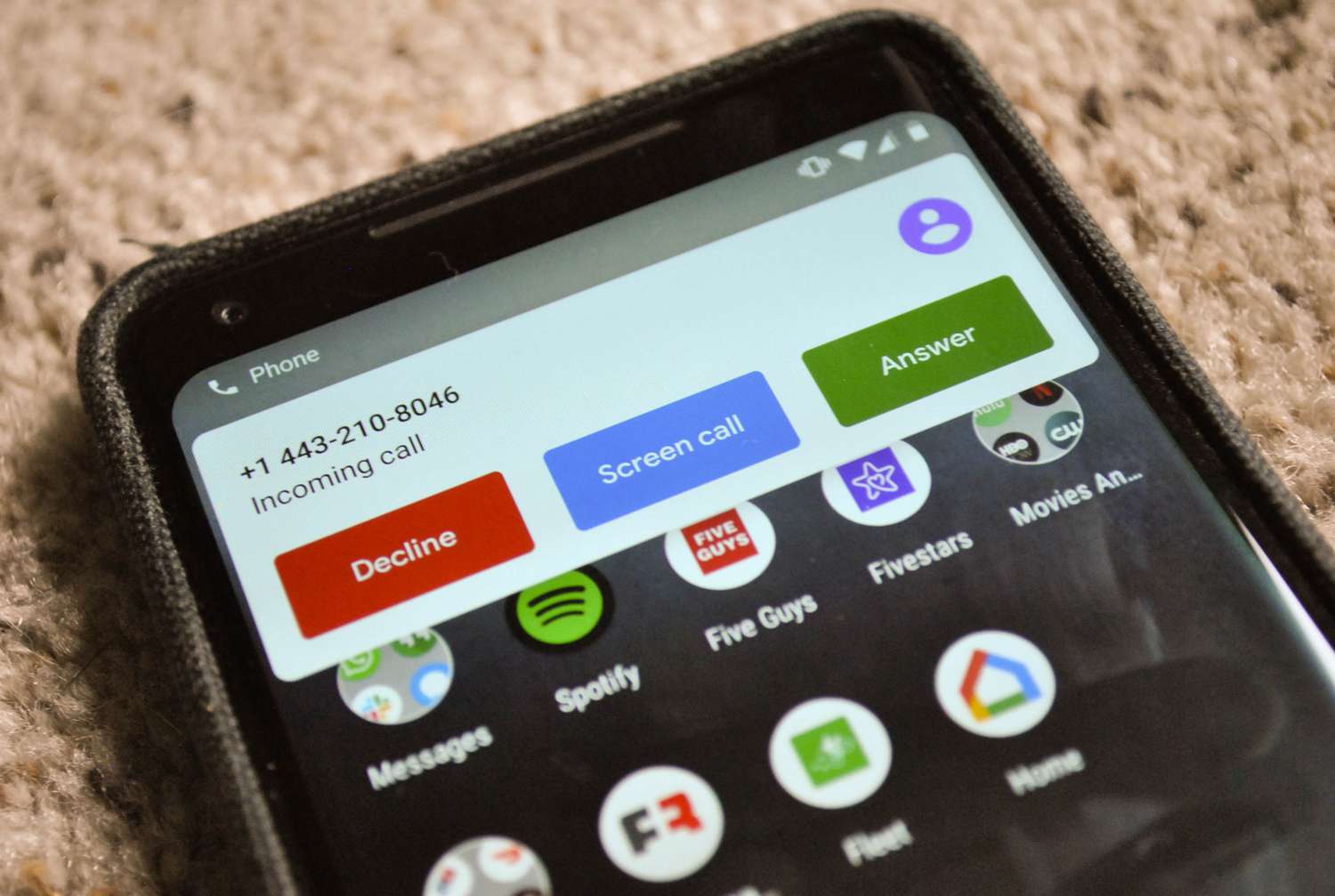
Are you struggling to answer calls on your Android phone? Don’t worry, you’re not alone. Figuring out how to answer a phone call on an Android device can be confusing, especially with the wide variety of smartphone models and software versions available. In this article, we’ll guide you through the process of answering calls on your Android phone, whether you have the latest flagship device or an older model. From using the on-screen controls to utilizing gesture-based features, we’ll cover all the different methods that can help you effortlessly handle incoming calls. So, let’s dive in and discover how to easily answer calls on your Android phone.
Inside This Article
How to Answer Calls on Android Phone
Answering incoming calls on an Android phone is a simple and essential skill to navigate the world of mobile communication. Whether you need to quickly answer an important call or politely decline an unwanted one, understanding the different methods available can streamline your phone usage. In this article, we’ll explore several approaches to answering calls on your Android phone.
Enabling Automatic Call Answering
If you want to answer calls without manually picking up your phone, you can enable the automatic call answering feature. To do this, go to your phone’s settings and find the “Accessibility” or “Accessibility” category. Look for the “Call Settings” option and find the “Auto Answer Calls” setting. From there, you can toggle on the feature and customize the delay before your phone automatically answers incoming calls.
Answering Calls with Swipe Gesture
The most common method to answer a call on an Android phone is by using the swipe gesture. When your phone rings, you will see a screen with an incoming call notification. To answer the call, simply swipe your finger from left to right across the screen. This action will redirect the call to the active call screen, allowing you to communicate with the caller. If you want to decline the call, swipe your finger from right to left or press the “Decline” button.
Answering Calls with Hardware Buttons
An alternative way of answering calls on your Android phone is by using the hardware buttons. When your phone rings, you will notice two or three physical buttons on the side or bottom of your device. To answer the call, press the volume up, volume down, or power button depending on your phone model. The volume up or power button typically functions as the answer button. To decline the call, simply hold down the volume down or power button for a few seconds.
Using Voice Commands to Answer Calls
If you want a hands-free approach to answering calls, you can utilize voice commands on your Android phone. Most Android devices come with a virtual assistant, such as Google Assistant or Bixby. To answer a call using voice commands, simply say the wake-up phrase for your virtual assistant (e.g., “Okay Google” or “Hey Google”) and then say “Answer the call” or a similar command. The virtual assistant will automatically answer the call for you, allowing you to engage in a conversation without using your hands.
No matter which method you choose, being proficient at answering calls on your Android phone is an essential skill to master. Whether it’s enabling automatic call answering, using swipe gestures, utilizing hardware buttons, or employing voice commands, these techniques will ensure that you never miss an important call again. Experiment with different methods and find the one that is most convenient for your personal phone usage.
Conclusion
In conclusion, answering calls on your Android phone is a simple and essential function that allows you to stay connected with others. Whether you receive calls for personal or professional reasons, knowing how to answer them effectively is crucial. By following the steps outlined in this article, you can confidently handle incoming calls and make the most of your mobile phone experience.
Remember to familiarize yourself with the various options and settings available on your Android device, such as call screening, voicemail, and call forwarding. These features can enhance your call management and provide added convenience.
As technology continues to advance, Android phones are becoming more sophisticated and user-friendly. Stay updated with the latest software updates and explore the multitude of apps and tools available to optimize your call experience.
With the knowledge gained from this article, you can navigate incoming calls on your Android phone with ease, ensuring that you never miss an important conversation again. Embrace the convenience and connectivity that your mobile phone offers, and enjoy seamless communication wherever you go.
FAQs
1. How do I answer calls on my Android phone?
2. Can I customize my call answering settings on Android?
3. What should I do if I can’t answer calls on my Android phone?
4. Is it possible to reject incoming calls on Android?
5. Can I answer calls without touching the screen on my Android device?
