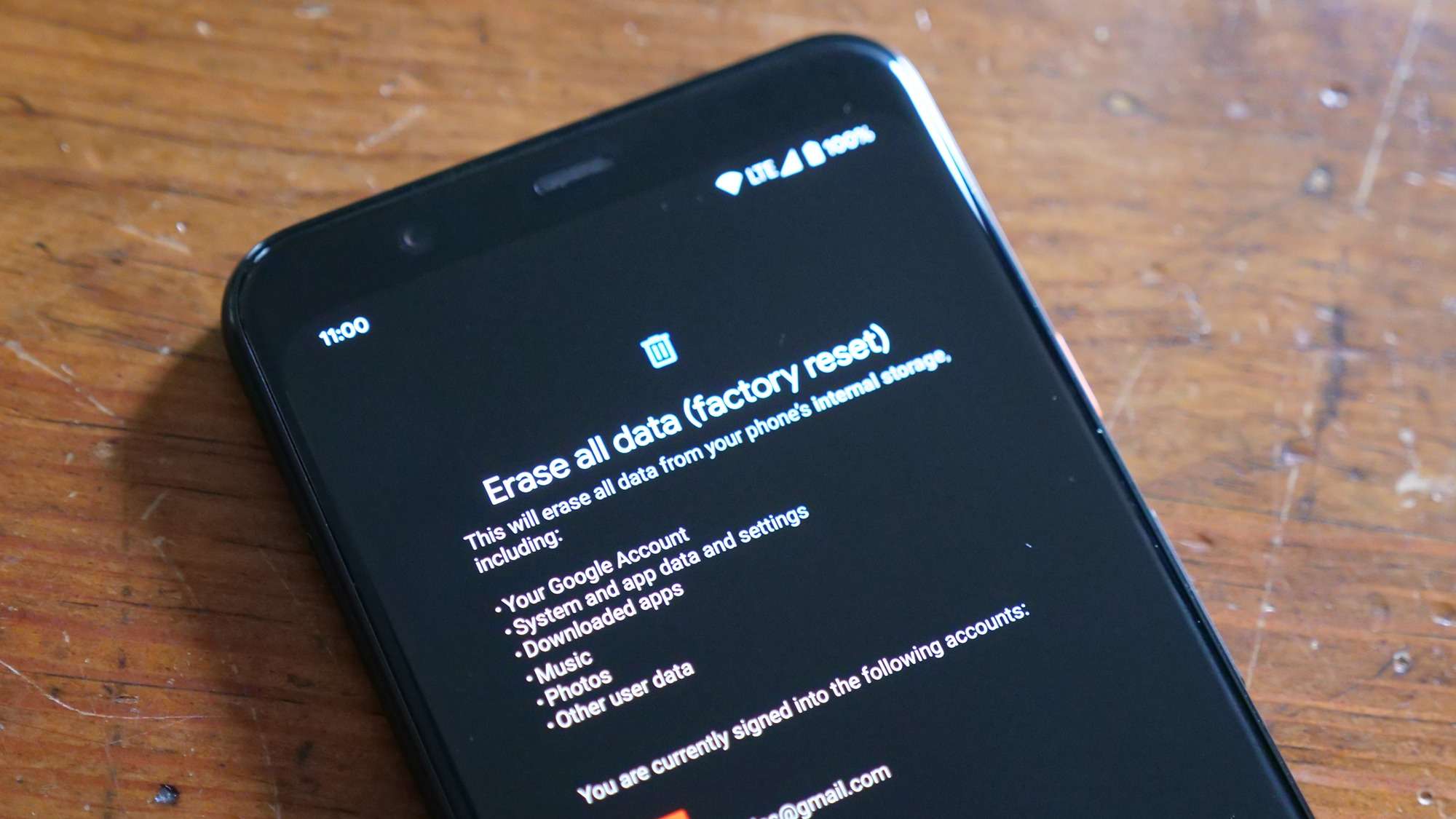
Before performing a factory reset on your Android phone, it is crucial to back up your device to ensure that you don’t lose any important data. Whether you’re planning to reset your phone to fix a software issue or prepare it for a fresh start, backing up your Android phone is essential to safeguard your photos, videos, contacts, and other precious files.
In this article, we will guide you through the process of backing up your Android phone before performing a factory reset. We will explore different methods that you can use, including built-in Android features, cloud services, and third-party applications. By following these steps, you will be able to safeguard your data and restore it to your device after the factory reset, ensuring a smooth transition without losing your valuable information.
Inside This Article
- Overview
- Importance of Backing Up Your Android Phone
- Different Methods for Backing Up Your Android Phone
- Step-by-Step Guide to Backup Your Android Phone Before Factory Reset
- Conclusion
- FAQs
Overview
Before diving into the details of how to backup your Android phone before a factory reset, let’s start with a quick overview of why this process is essential. Factory resetting your Android phone erases all data and settings, returning it to its original state as if it just came out of the box. While this can be a useful troubleshooting step or a way to prepare your phone for resale, it’s crucial to backup your data beforehand to ensure you don’t lose any important information.
Backing up your Android phone involves creating a copy of your device’s data, such as contacts, photos, videos, messages, and app data. By doing this, you can easily restore your data after the factory reset, saving you the time and effort of manually re-entering or re-downloading everything.
Fortunately, there are various methods available to backup your Android phone, ranging from Google’s built-in solutions to third-party apps. In this article, we’ll explore different methods that cater to different preferences and levels of technical expertise, ensuring that you have a backup strategy that suits your needs.
Whether you’re factory resetting your Android phone for troubleshooting purposes, upgrading to a new device, or simply want the peace of mind of having a backup, this guide will provide you with step-by-step instructions and helpful tips to ensure a seamless backup process. So, let’s delve into the different methods for backing up your Android phone before a factory reset!
Importance of Backing Up Your Android Phone
In today’s digital age, our smartphones have become an integral part of our lives. From personal photos and videos to important contacts and documents, our Android phones hold a wealth of valuable information. However, accidents and malfunctions can occur at any time, putting all of our precious data at risk. That’s why it is crucial to regularly back up your Android phone to ensure the safety and security of your data.
Here are some key reasons why backing up your Android phone is so important:
- Protection against data loss: Imagine losing all of your contacts, messages, photos, and other important data due to a software glitch, accidental deletion, or a damaged device. By having a backup, you can easily restore your data and minimize the impact of such incidents.
- Seamless device transition: Whether you’re upgrading to a new Android phone or need to reset your current device, having a backup allows for a smooth transition. You can effortlessly transfer all of your settings, apps, and data to the new device without any hassle.
- Safekeeping memories: Our smartphones serve as a repository of cherished memories, including photos and videos of special moments. Losing such irreplaceable files can be devastating. By backing up your Android phone, you can ensure that these memories are preserved and can be accessed whenever you want.
- Protecting valuable documents and files: Many of us store important documents, such as work files or contracts, on our Android phones. A backup ensures that these files are safe and can be easily retrieved in case of accidental deletion or device failure.
Overall, backing up your Android phone provides you with peace of mind. It protects your data from various potential threats and ensures that you are prepared for any unforeseen circumstances. So, don’t wait until it’s too late – take the time to back up your Android phone on a regular basis and safeguard your valuable information.
Different Methods for Backing Up Your Android Phone
Backing up your Android phone is crucial to ensure that you don’t lose important data during a factory reset or in the event of a device malfunction. Luckily, there are various methods available to back up your Android phone. Let’s explore some of these methods:
1. Cloud Backup: One of the easiest and most convenient methods is to use cloud backup services like Google Drive, Dropbox, or OneDrive. These services allow you to automatically back up your photos, videos, contacts, app data, and more to the cloud. Simply sync your Android device with the cloud service of your choice and enable automatic backup. This way, even if your phone is lost, stolen, or damaged, you can easily restore your data on a new device.
2. Google Account Backup: Your Google account offers a built-in backup feature that can save your app data, call history, contacts, and device settings. To enable this, go to your device’s settings, select “Backup & reset,” and ensure that the “Back up my data” option is turned on. With this method, when you sign in to a new Android device with your Google account, your backed-up data will automatically sync and restore.
3. External Storage Backup: If you prefer to keep your data offline, you can back up your Android phone to an external storage device, such as a microSD card or a USB drive. This method allows you to manually transfer files, photos, videos, and documents to the external storage device. Remember to regularly update your backup files to ensure you have the most recent data.
4. Third-Party Backup Apps: There are several third-party backup apps available in the Google Play Store that provide comprehensive backup options. These apps allow you to back up not only your contacts, photos, and videos but also your app data, SMS, call logs, and more. Research and choose a reliable backup app that suits your needs, and follow the instructions provided to create a full backup of your Android phone.
5. Manual Backup: For those who prefer the manual approach, you can manually back up your Android phone by connecting it to a computer via USB and transferring your important files, photos, and videos to your computer’s hard drive. Additionally, you can manually export your contacts to a .vcf file and save it on your computer or email it to yourself as a backup. Though this method requires more effort and time, it allows you to have complete control over your backup process.
It’s recommended to use a combination of these backup methods to ensure the safety of your Android phone data. Regularly backing up your device will give you peace of mind knowing that your important files and personal information are securely stored and can be easily recovered when needed.
Step-by-Step Guide to Backup Your Android Phone Before Factory Reset
Performing a factory reset on your Android phone is a common solution to resolve performance issues, software glitches, or to prepare the device for resale. However, before initiating a factory reset, it is important to back up your phone to prevent the loss of important data. In this step-by-step guide, we will walk you through the process of backing up your Android phone before a factory reset.
1. Ensure your Android phone is connected to a stable Wi-Fi network: Before starting the backup process, make sure that your phone is connected to a reliable Wi-Fi network. This will ensure a smooth and uninterrupted backup process.
2. Go to the Settings menu: Open the Settings app on your Android phone. It can usually be found in the app drawer or by swiping down on the notification panel and tapping on the gear icon.
3. Scroll down and tap on “System” or “System & updates”: Depending on the version of Android you are using, the exact name may vary. Look for the option that includes the word “System” or “System & updates” and tap on it.
4. Tap on “Backup & reset”: In the System settings menu, look for the option labeled “Backup & reset” and tap on it. This will take you to the backup settings for your Android phone.
5. Enable “Backup my data”: On the Backup & reset screen, you will find the option to enable “Backup my data”. Toggle the switch to turn this feature on. This will allow your phone to back up important data, such as app data, Wi-Fi passwords, and system settings.
6. Tap on “Back up now”: Once you have enabled “Backup my data”, tap on the option labeled “Back up now”. Your Android phone will now start backing up the selected data to your Google account.
7. Wait for the backup to complete: The backup process may take some time, depending on the amount of data being backed up and the speed of your internet connection. It is advisable to stay connected to the Wi-Fi network and ensure that your phone has enough battery to complete the backup process.
8. Verify the backup: Once the backup process is complete, you can verify if the data has been successfully backed up. Go back to the Backup & reset settings and find the section labeled “Google Account”. Tap on it and make sure that the backup you just performed is listed there.
9. Consider additional backup options: While Google’s built-in backup feature is comprehensive, you may want to consider additional backup options for certain types of data. For example, you can use a cloud storage service like Google Drive to back up photos and documents, or use a third-party app to back up specific data such as SMS messages or call logs.
By following these step-by-step instructions, you can ensure that your Android phone is backed up before initiating a factory reset. This will give you the peace of mind that your important data is safe and can be easily restored to your phone after the reset is complete.
Backing up your Android phone before performing a factory reset is crucial to ensure that you don’t lose any important data. By taking the time to create a backup, you can have peace of mind knowing that your photos, contacts, messages, and other files are safely stored. Whether you choose to use Google Drive, a cloud storage service, or third-party backup apps, the process is relatively simple and can save you from the hassle of starting from scratch.
Remember, performing a factory reset is a drastic step that erases all data and settings on your device. So, it’s always recommended to create a backup first. Take advantage of the various backup options available, and choose the method that works best for you. By doing so, you can ensure a smooth transition and have a copy of all your important data readily available when you set up your Android phone again.
So, don’t skip the backup step! It’s a small effort that can make a big difference in preserving your precious memories and essential information.
FAQs
Q: Why is it important to backup my Android phone before a factory reset?
A: Backing up your Android phone before a factory reset ensures that you don’t lose any important data or files. A factory reset erases all data, settings, and apps on your phone, returning it to its original state. By creating a backup, you can restore your data after the reset and avoid the risk of permanently losing valuable information.
Q: How can I backup my Android phone?
A: There are several ways to back up your Android phone. One option is to use the built-in backup feature provided by your device’s manufacturer. This can be found in the Settings menu, under the “Backup & Reset” or “System” section. Another option is to use cloud-based services like Google Drive or Dropbox to store your data securely. Additionally, you can connect your phone to a computer and manually copy and paste the files you want to backup.
Q: What should I backup before a factory reset?
A: It is recommended to backup all your important data before a factory reset. This includes contacts, text messages, photos, videos, documents, and any other personal files stored on your phone. You should also make note of any app data or settings that you want to preserve.
Q: Will my apps be reinstalled automatically after a factory reset?
A: No, your apps will not be reinstalled automatically after a factory reset. You will need to download and install them again from the Google Play Store or any other app marketplace. However, if you have previously enabled the “Automatic Restore” option in your phone’s backup settings, some of your apps may be automatically reinstalled along with their associated data.
Q: Can I backup my Android phone without an internet connection?
A: Yes, you can backup your Android phone without an internet connection. If you use a cloud-based service like Google Drive or Dropbox, you will need an internet connection to initially upload your data. However, you can also backup your phone data to a computer using a USB cable, without the need for an internet connection.
