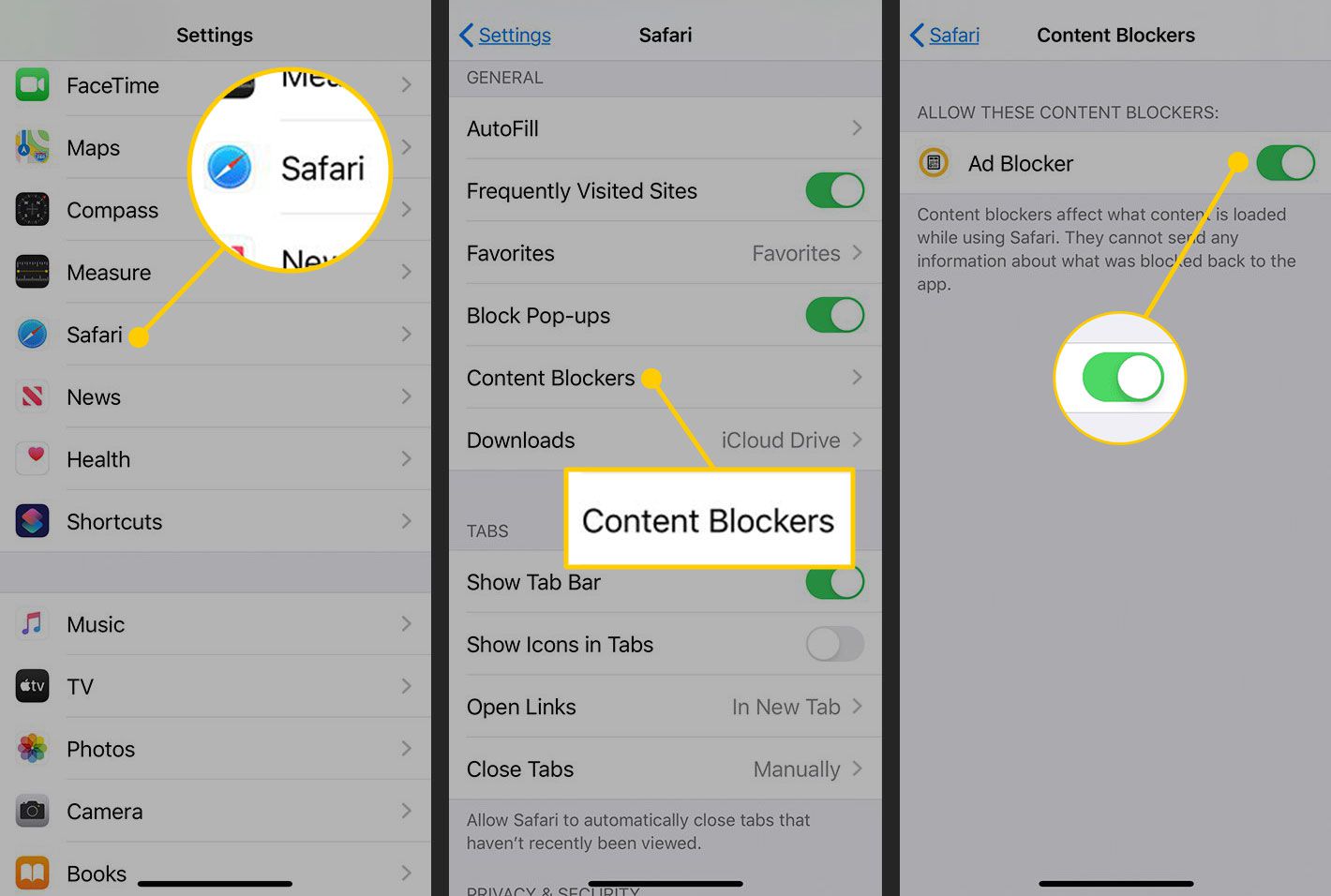
Are you tired of being bombarded with annoying ads while using your favorite iPhone apps? Well, you’re not alone. In today’s digital world, ads have become a common nuisance that can disrupt your mobile experience. Fortunately, there is a way to regain control and block those pesky ads on your iPhone apps. In this article, we will explore the various methods and tools you can utilize to effectively block ads on your iPhone, allowing you to enjoy a seamless and uninterrupted app usage. Whether you’re tired of pop-ups, banners, or video ads, we’ve got you covered! So, let’s dive in and discover how you can take back control of your iPhone and enjoy an ad-free mobile experience.
Inside This Article
- Why Ads Are Annoying on iPhone Apps
- Different Methods to Block Ads on iPhone Apps
- Best Ad Blocker Apps for iPhone – AdGuard, Adblock Plus, 1Blocker
- Tips to Optimize Ad Blocking on iPhone Apps
- Conclusion
- FAQs
Why Ads Are Annoying on iPhone Apps
Ads have become an unavoidable aspect of our digital experiences, including on iPhone apps. While some ads are necessary to support app development and provide free access to content, many users find them to be a nuisance. Here are a few reasons why ads on iPhone apps can be particularly annoying:
1. Intrusive Nature: Ads on iPhone apps often interrupt the user experience by popping up at unexpected moments. They can hinder the smooth navigation of the app and disrupt the flow of tasks a user is trying to accomplish.
2. Disruptive Design: Some ads utilize visually disruptive elements such as bright colors, flashing animations, and loud sounds that can be irritating and distracting. These design choices are often attention-grabbing but can be overwhelming for users.
3. Slow Performance: Unoptimized ads can significantly impact the performance of iPhone apps. They may slow down the loading times, cause lag, and even lead to crashes. This not only affects the user experience but also consumes additional resources like battery and data.
4. Irrelevant Content: Ads that lack personalization or relevance to the user’s interests can feel like a waste of screen space. When the ads displayed are not aligned with the user’s preferences, they serve no purpose other than being an annoyance.
5. Privacy Concerns: Many users are becoming increasingly concerned about their privacy and the data collected by advertisers. Seeing ads that are eerily tailored to their recent online activity can feel intrusive and raise concerns about how their personal information is being used.
These reasons collectively contribute to the annoyance that users experience when ads appear on their favorite iPhone apps. Fortunately, there are ways to address this issue and reduce the impact of ads on the overall app experience.
Different Methods to Block Ads on iPhone Apps
Advertisements are a common annoyance when using iPhone apps. They can interrupt your experience, slow down your device, and consume your mobile data. Fortunately, there are various methods to block ads on iPhone apps. In this article, we will explore four effective methods that can help you enjoy a seamless and ad-free experience.
1. Using an Ad Blocker App
One of the easiest and most popular ways to block ads on iPhone apps is by using an ad blocker app. These apps are specifically designed to identify and block ads across various apps and websites. They work by filtering out the ads before they even reach your device, ensuring you have a distraction-free experience. Popular ad blocker apps for iPhone include AdGuard, Adblock Plus, and 1Blocker.
2. Enabling Limit Ad Tracking
An alternative method to block ads on iPhone apps is by enabling the “Limit Ad Tracking” feature on your device. This option restricts advertisers from tracking your browsing behavior and serving targeted ads. To enable this feature, go to Settings > Privacy > Tracking, and toggle on the “Limit Ad Tracking” option. Keep in mind that while this method may reduce the number of targeted ads, it may not block all ads completely.
3. Resetting Advertising Identifier
The Advertising Identifier is a unique alphanumeric code assigned to your iPhone that advertisers use to deliver personalized ads. By resetting this identifier, you can effectively hide your unique profile and reset the targeted ads. To reset your Advertising Identifier, go to Settings > Privacy > Advertising, and tap on “Reset Advertising Identifier.” This method can help reduce the number of personalized ads you see within apps.
4. Disabling Personalized Ads
Another option to block ads on iPhone apps is by disabling personalized ads. This can be done by going to Settings > Privacy > Apple Advertising, and toggling off the “Personalized Ads” option. By doing so, you will receive generic ads instead of targeted ones based on your browsing behavior and preferences.
It’s important to note that while these methods can significantly reduce the number of ads you encounter on iPhone apps, they may not completely eliminate all ads. Some apps may have built-in ad display mechanisms that cannot be bypassed. Additionally, blocking ads may impact the revenue stream of app developers who rely on ads for monetization. Therefore, it’s worth considering supporting your favorite apps by allowing non-intrusive ads.
Best Ad Blocker Apps for iPhone – AdGuard, Adblock Plus, 1Blocker
When it comes to blocking ads on your iPhone apps, having the right tools can make a world of difference. Ad blocker apps are designed to remove unwanted ads, pop-ups, and banners, providing a smoother and more enjoyable user experience. While there are several options available, three ad blocker apps stand out for their effectiveness and popularity: AdGuard, Adblock Plus, and 1Blocker.
1. AdGuard:
AdGuard is a powerful ad blocker that offers comprehensive protection against ads, trackers, and online threats. It effectively blocks ads across all apps, including Safari, Chrome, and other browsers, as well as within applications themselves. AdGuard also allows users to customize their filtering rules and whitelist trusted websites, giving you full control over your ad-blocking experience.
2. Adblock Plus:
Adblock Plus is another popular ad blocker app that is known for its reliability and effectiveness. It blocks annoying ads and pop-ups in Safari and other browsers, providing a faster and cleaner browsing experience. Adblock Plus also offers additional features like malware protection and privacy filters to enhance your overall online security.
3. 1Blocker:
1Blocker is a versatile ad blocker app that allows users to block ads not only in browsers but also within apps themselves. With its customizable filters, you can choose what types of ads you want to block, such as pop-ups, banners, or video ads. 1Blocker also provides additional features like allowing users to whitelist specific websites and create custom rules to tailor their ad-blocking experience.
Each of these ad blocker apps has its own unique features and benefits, but all three are highly regarded and have a strong track record in blocking ads effectively. The choice ultimately comes down to personal preference and specific needs.
Whether you choose AdGuard, Adblock Plus, or 1Blocker, having an ad blocker app installed on your iPhone can significantly improve your browsing and app experience. Say goodbye to intrusive ads and enjoy a smoother, more enjoyable browsing experience on your iPhone.
Tips to Optimize Ad Blocking on iPhone Apps
When it comes to blocking ads on iPhone apps, there are a few key tips and strategies you can employ to optimize your ad-blocking experience. By following these tips, you can enhance the effectiveness of your ad blocker app and enjoy a seamless browsing experience devoid of annoying ads.
Updating Ad Blocker App Regularly
One of the most important tips to optimize ad blocking on iPhone apps is to ensure that you regularly update your ad blocker app. Ad blocker apps are constantly being updated to stay ahead of new ad techniques and to improve performance. By keeping your ad blocker app up to date, you can ensure that you have the latest features and enhancements to block ads effectively.
Whitelisting Trusted Websites
While ad blocking is generally beneficial, there may be websites that rely on ads for revenue or provide valuable content supported by ads. To support these websites and still enjoy ad-free browsing on other websites, consider whitelisting trusted websites within your ad blocker app. This will allow ads to be displayed on these whitelisted websites while blocking ads on others.
Clearing Cache and Cookies Frequently
Clearing your cache and cookies regularly can also help optimize ad blocking on iPhone apps. Ads can sometimes be stored in the cache or associated with cookies, and clearing them can ensure that any stored ad data is removed. This can contribute to a more effective ad-blocking experience as it prevents ads from being displayed based on previous browsing behavior.
By following these tips, you can optimize your ad-blocking efforts on iPhone apps and enjoy a cleaner, ad-free browsing experience. Remember to regularly update your ad blocker app, consider whitelisting trusted websites, and clear your cache and cookies frequently. With these strategies in place, you’ll be able to enjoy your favorite apps without the intrusion of annoying ads.
Conclusion
In conclusion, blocking ads on iPhone apps is not only possible but also highly beneficial for users. By implementing various methods such as using ad-blocking apps, enabling restricted ad tracking, or upgrading to premium versions of apps, users can enjoy a seamless and ad-free experience on their iPhones.
Blocking ads not only eliminates annoying interruptions but also enhances device performance and preserves data usage. It allows users to focus on the content they want to consume without distractions and ensures their privacy and security are not compromised by intrusive ads.
Whether you’re tired of ads popping up every time you open an app or concerned about your data privacy, taking control of the ads displayed on your iPhone is a worthy endeavor. By following the methods discussed in this article, you can effectively block ads on your favorite iPhone apps and enjoy a more enjoyable and uninterrupted mobile experience.
FAQs
1. Can I block ads on iPhone apps?
Yes, you can block ads on iPhone apps using certain methods and apps. The iPhone has built-in features such as Limit Ad Tracking and Content Blockers that can help block ads in apps and on websites.
2. How do I enable Limit Ad Tracking on my iPhone?
To enable Limit Ad Tracking on your iPhone, go to Settings > Privacy > Tracking. Then toggle on the “Limit Ad Tracking” option. By enabling this, you can reduce the number of targeted ads you receive.
3. Are there any apps available to block ads on iPhone apps?
Yes, there are several apps available on the App Store that can help you block ads on iPhone apps. Some popular options include AdGuard, Adblock Plus, and Crystal. These apps work by blocking ads at the network level, preventing them from loading in apps.
4. Do content blockers on iPhone also block ads in apps?
Content blockers primarily work in Safari, the default web browser on iPhone. However, some content blockers also have the capability to block ads in certain apps that use Safari’s web views. It’s important to check the app’s description or consult the developer to confirm if the content blocker works in specific apps.
5. Will blocking ads on iPhone apps affect the functionality of the apps?
In most cases, blocking ads on iPhone apps will not affect the functionality of the apps themselves. However, it’s possible that some features or content within an app might be ad-supported. In such cases, blocking ads may cause certain elements to be missing or for functionalities to change. It’s a good idea to test the app after enabling ad blocking and report any issues to the app developer.
