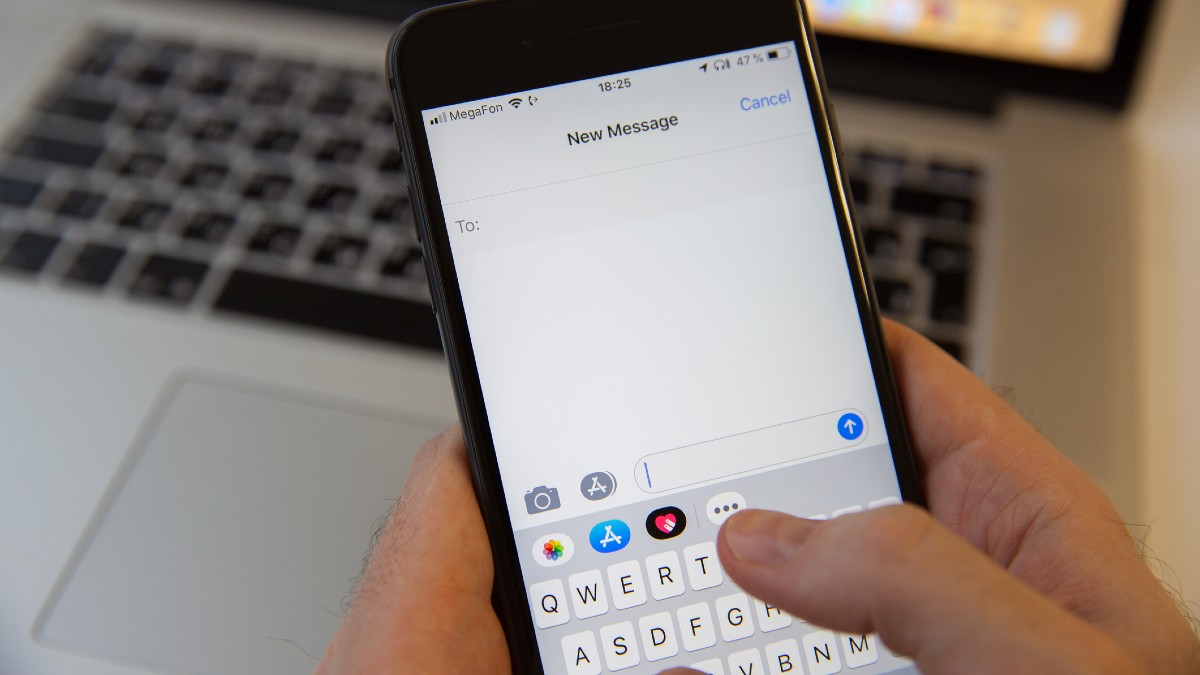
Are you tired of receiving unwanted text messages on your iPhone 12? Whether it's spam, promotional content, or messages from someone you'd rather not hear from, the constant notifications can be frustrating. Fortunately, there are effective ways to block text messages on your iPhone 12. In this article, we'll explore the various methods to block unwanted texts, providing you with the tools to regain control over your messaging experience. From utilizing built-in features to third-party apps, you'll discover the most efficient ways to keep your messages free from unwanted distractions. Let's delve into the solutions that will help you effectively manage your text messages on your iPhone 12.
Inside This Article
- Method 1: Blocking Messages from Unknown Senders
- Method 2: Blocking Messages from Specific Contacts
- Method 3: Using Third-Party Apps to Block Messages
- Method 4: Reporting Spam Messages
- Conclusion
- FAQs
Method 1: Blocking Messages from Unknown Senders
Are you tired of receiving unsolicited text messages from unknown senders on your iPhone 12? Fortunately, Apple provides a built-in feature that allows you to block messages from unknown senders, providing you with peace of mind and a clutter-free inbox.
To activate this feature, simply follow these steps:
Step 1: Open the “Settings” app on your iPhone 12.
Step 2: Scroll down and tap on “Messages.”
Step 3: Under the “Message Filtering” section, toggle on the “Filter Unknown Senders” option.
Once enabled, your iPhone 12 will automatically filter out messages from unknown senders, keeping your inbox free from unwanted clutter. This feature is a convenient way to maintain a clean and organized messaging experience on your device.
Method 2: Blocking Messages from Specific Contacts
Blocking messages from specific contacts on your iPhone 12 is a straightforward process that can help you avoid unwanted communication. Whether it’s a persistent telemarketer, an ex-partner, or someone else you’d rather not hear from, the iPhone’s built-in features make it easy to block messages from specific contacts.
To block messages from a specific contact, start by opening the Messages app on your iPhone 12. Next, navigate to the conversation with the contact you want to block. Once you’re in the conversation, tap on the contact’s name or phone number at the top of the screen to open their contact details.
After accessing the contact details, scroll down to the bottom of the screen and tap on “Block this Caller.” A confirmation pop-up will appear, asking if you’re sure you want to block the contact. Confirm the action by tapping “Block Contact,” and you’re all set. You will no longer receive messages from that specific contact.
Keep in mind that when you block a contact, it not only prevents them from sending you messages, but it also blocks their calls and FaceTime requests. If you ever change your mind and want to unblock the contact, you can easily do so by accessing the “Blocked Contacts” list in your iPhone’s settings and removing the contact from the block list.
Method 3: Using Third-Party Apps to Block Messages
While the native features of the iPhone provide effective ways to block unwanted messages, there are also third-party apps available on the App Store that offer additional functionalities for blocking text messages. These apps can provide more advanced filtering options, enhanced blocking capabilities, and added security features to further protect your device from unwanted communication.
When choosing a third-party app to block text messages on your iPhone 12, it’s essential to select a reputable and trusted application from the App Store. Look for apps with positive user reviews, a history of regular updates, and a clear privacy policy to ensure that your personal information remains secure while using the app.
Many of these third-party apps offer customizable settings, allowing you to create specific filters for blocking messages based on keywords, phrases, or sender information. Some apps also provide the ability to block messages containing links or media content, adding an extra layer of protection against spam and unwanted communication.
Additionally, certain third-party apps may integrate with other security features on your iPhone, such as call blocking, malware detection, and privacy protection. By leveraging these integrated capabilities, you can enhance the overall security of your device and minimize the impact of unwanted messages and potential threats.
Method 4: Reporting Spam Messages
Reporting spam messages is an effective way to protect yourself from unwanted and potentially harmful content. When you receive a spam message on your iPhone 12, it’s important to take action to prevent further messages from reaching your inbox. By reporting these messages, you not only safeguard your own device but also contribute to the overall effort to combat spam and fraudulent activities.
When you encounter a spam message, you can easily report it to Apple by following a few simple steps. First, open the message that you suspect to be spam. Then, tap on the sender’s name or phone number at the top of the screen. Next, scroll down and select “Report Junk” to notify Apple of the spam message. This action helps Apple improve its spam filtering algorithms and prevent similar messages from reaching other users.
By reporting spam messages, you play a crucial role in maintaining a secure and trustworthy messaging environment for all iPhone users. Your contribution aids in the continuous refinement of spam detection and prevention mechanisms, ultimately leading to a safer and more enjoyable messaging experience for everyone.
Blocking text messages on your iPhone 12 is a simple yet effective way to manage unwanted communication and maintain a clutter-free inbox. By utilizing the built-in features of your device, such as the Messages app and the ability to filter and block contacts, you can take control of your messaging experience. Whether it’s blocking spam, managing conversations, or enhancing your overall privacy, the iPhone 12 provides the necessary tools to streamline your communication. With these methods at your disposal, you can enjoy a more peaceful and organized messaging environment, allowing you to focus on the conversations that truly matter.
FAQs
**Q: Can I block text messages from specific contacts on my iPhone 12?**
A: Absolutely! You can easily block text messages from specific contacts on your iPhone 12.
Q: Will the blocked contacts be notified that I've blocked them?
A: No, the blocked contacts won't be notified when you block their text messages on your iPhone 12.
Q: Is there a way to view the messages from blocked contacts without unblocking them?
A: Unfortunately, you won't be able to view the messages from blocked contacts unless you unblock them.
Q: Can I block text messages from unknown senders on my iPhone 12?
A: Yes, you can block text messages from unknown senders on your iPhone 12.
Q: Will blocking text messages also block calls from the same contacts on my iPhone 12?
A: Blocking text messages from a contact on your iPhone 12 won't automatically block calls from the same contact. You'll need to separately block their calls if you wish to do so.
