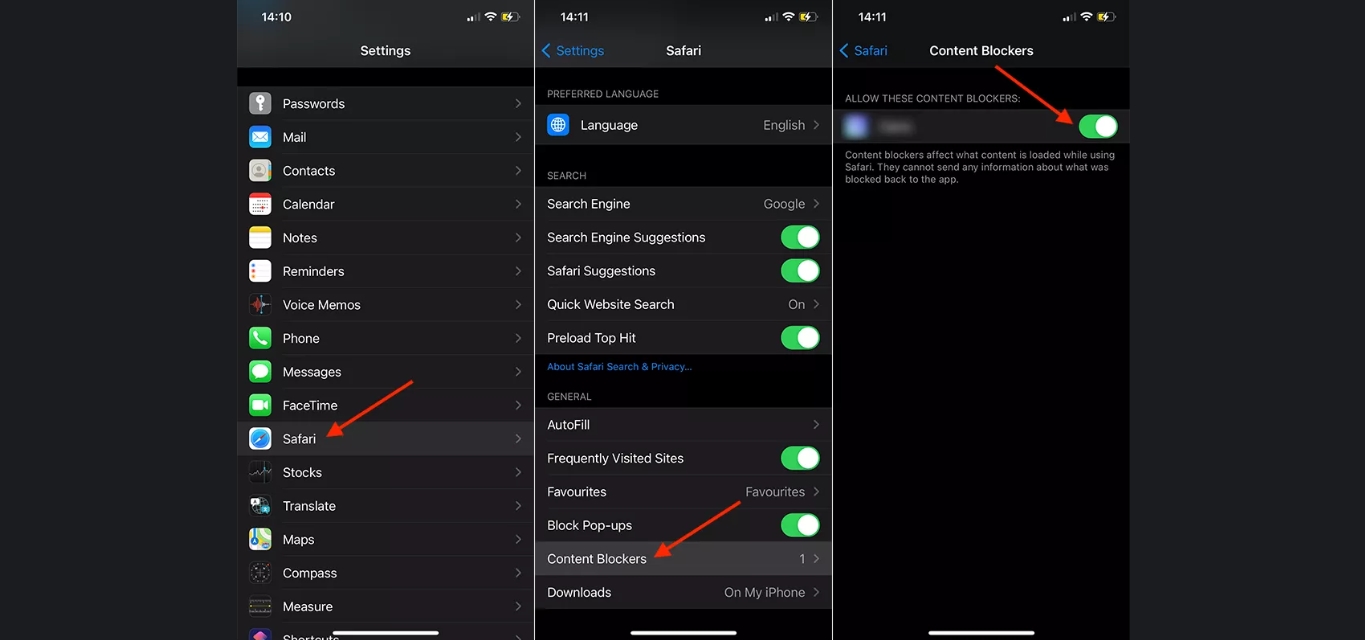
In today’s digital age, mobile phones have become an integral part of our lives. Whether it’s staying connected with loved ones, browsing the internet, or enjoying entertainment, our smartphones provide us with endless possibilities. However, one downside of using mobile phones is the intrusion of ads while accessing content, especially on platforms like YouTube. The constant bombardment of ads can be frustrating and disrupt our viewing experience.
The good news is that there are ways to block ads on YouTube mobile. By utilizing certain techniques and tools, you can enjoy uninterrupted viewing and eliminate those pesky ads. In this article, we will guide you through the process of blocking ads on YouTube mobile, offering you a seamless and ad-free experience. So, let’s dive in and discover how to make those ads disappear!
Inside This Article
- Why Block Ads on YouTube Mobile?
- Different Methods to Block Ads on YouTube Mobile
- Using a Third-Party Ad Blocking App
- Enabling YouTube Premium
- Modifying the Hosts File
- Using a VPN with Ad Blocking Features
- Conclusion
- FAQs
Why Block Ads on YouTube Mobile?
Ads on YouTube Mobile can be frustrating and disruptive to your viewing experience. They interrupt the flow of the content you want to watch and can eat up your mobile data. This is especially true for longer ads, which can feel like an eternity when you’re eagerly waiting to watch your favorite videos. Thankfully, there are ways to block ads on YouTube Mobile and enjoy uninterrupted video playback.
By blocking ads on YouTube Mobile, you can save time and avoid unnecessary distractions. Ads often show up at the beginning, in the middle, or even at the end of videos, causing viewers to lose interest and even abandon watching altogether. When you block ads, you can maintain your focus and fully immerse yourself in the videos you love without any interruptions.
Additionally, blocking ads can help conserve your mobile data. Video ads, especially when displayed in high resolution, can consume a significant amount of data. By skipping ads, you can reduce the amount of data used while watching YouTube videos on your mobile device. This can be particularly beneficial for those with limited data plans or when you’re in a location with weak network coverage.
Moreover, blocking ads on YouTube Mobile allows you to support creators directly. Many content creators rely on ad revenue as their primary source of income. However, if you find ads disruptive and prefer to skip them, you can contribute in alternative ways. You can consider subscribing to a creator’s channel, making donations, or purchasing their merchandise to show your support and appreciation for their content.
Different Methods to Block Ads on YouTube Mobile
Ads on YouTube can be quite frustrating, interrupting your mobile viewing experience. However, there are several methods you can use to block ads on YouTube mobile and enjoy uninterrupted videos. In this article, we will explore different methods that you can use to block ads on YouTube mobile, giving you the freedom to watch your favorite content without interruption.
Method 1: Using an Ad Blocking App
One of the easiest ways to block ads on YouTube mobile is by using an ad blocking app. These apps are specifically designed to detect and block ads across various platforms, including YouTube. Simply download and install a reliable ad blocking app from your device’s app store. Once installed, the app will work in the background and automatically block ads, providing you with a seamless viewing experience on YouTube mobile.
Method 2: Enabling YouTube Premium
If you are a frequent YouTube user, subscribing to YouTube Premium may be worth considering. YouTube Premium offers an ad-free viewing experience across all devices, including mobile. By subscribing to YouTube Premium, you not only avoid ads but also gain access to additional features like offline viewing, background playback, and exclusive content. It’s a great option for avid YouTube viewers who want to enjoy uninterrupted content without any pesky ads.
Method 3: Clearing YouTube Cache
Another method to block ads on YouTube mobile is by clearing the cache of the YouTube app. Over time, the cache can accumulate a large amount of data, including ads. By clearing the cache, you essentially remove all the stored data, including any pre-loaded ads. To clear the cache on your mobile device, go to the device’s settings, find the Apps or Application Manager section, locate the YouTube app, and then select the option to clear cache. Once the cache is cleared, relaunch the YouTube app, and you should notice fewer or no ads during your video playback.
Method 4: Using Pi-hole as a DNS Sinkhole
If you want to take a more advanced approach to blocking ads on YouTube mobile, you can consider using Pi-hole as a DNS sinkhole. Pi-hole is a network-wide ad-blocking solution that blocks unwanted ads before they even reach your devices, including mobile phones. It works by acting as a network-level filter and blocking ads at the DNS level. Setting up Pi-hole requires some technical knowledge and involves configuring your home network, but once properly set up, it can provide a comprehensive ad-blocking solution for all devices in your network, including YouTube mobile.
With these different methods available, you can now choose the one that best suits your preferences and technical skills to block ads on YouTube mobile. Whether you opt for an ad-blocking app, enable YouTube Premium, clear the YouTube cache, or set up Pi-hole as a DNS sinkhole, you can enjoy uninterrupted viewing on YouTube mobile and have a smoother, ad-free experience.
Using a Third-Party Ad Blocking App
If you’re tired of those pesky ads interrupting your YouTube watching experience on your mobile device, using a third-party ad blocking app is a great solution. These apps are designed to block ads across various apps and websites, including YouTube.
Here’s a step-by-step guide on how to block ads on YouTube mobile using a third-party ad blocking app:
- Step 1: Open the app store on your mobile device, such as the Google Play Store for Android or the App Store for iOS.
- Step 2: Search for an ad blocking app that is compatible with your device. There are several popular options to choose from, such as Adblock Plus, AdGuard, and Blokada.
- Step 3: Once you have selected the app, tap on the “Install” or “Get” button to download and install it on your device.
- Step 4: Launch the ad blocking app and follow the on-screen instructions to set it up and enable it for YouTube.
- Step 5: Open the YouTube app and start enjoying an ad-free viewing experience.
Using a third-party ad blocking app can be an effective and convenient way to block ads on YouTube mobile. However, it’s worth noting that some ad blocking apps may require a payment or offer additional features through in-app purchases.
Remember, it’s important to support the content creators you enjoy on YouTube by watching their ads or considering subscribing to their channels. However, if the ads become too intrusive or disruptive, using a third-party ad blocking app is a viable solution.
Enabling YouTube Premium
If you are tired of watching ads on YouTube and want a seamless viewing experience, one of the best options is to subscribe to YouTube Premium. This premium subscription not only removes all ads from videos on the platform but also offers various additional features. Let’s look at how you can enable YouTube Premium on your mobile device.
To get started, open the YouTube app on your mobile phone and sign in to your Google account. Tap on your profile picture located on the top right corner of the screen to access the menu. In the menu, you will find the “Get YouTube Premium” option; tap on it.
You will be directed to the YouTube Premium subscription page, where you can choose your subscription plan. YouTube Premium offers a monthly or a family plan, giving you access to ad-free videos, background play, and offline downloads. Select your desired plan and proceed with the payment process.
After completing the payment process, YouTube Premium will be enabled on your mobile device. Enjoy uninterrupted video playback without any annoying ads. You will also have access to exclusive content, such as YouTube Originals, and the ability to play videos in the background while using other apps or when your screen is off.
Keep in mind that YouTube Premium is a subscription service that requires a monthly fee. You can manage your subscription and cancel or renew it at any time through the YouTube app.
Enabling YouTube Premium not only provides you with an ad-free experience but also supports the content creators you love. As a YouTube Premium subscriber, a portion of your subscription fee goes directly to the creators you watch, helping them continue producing high-quality content.
So, if you want to enjoy your favorite videos on YouTube without interruptions, consider enabling YouTube Premium on your mobile device. It’s a simple and effective way to block ads and enhance your viewing experience.
Modifying the Hosts File
If you’re looking for an alternative method to block ads on YouTube mobile without using any third-party applications, you can try modifying the hosts file on your device. The hosts file is a text file that maps domain names to specific IP addresses, allowing you to redirect connections to unwanted websites or block certain ad servers.
To modify the hosts file on your Android or iOS device, follow these steps:
- First, you need to identify your device’s IP address. On Android, go to Settings > Wi-Fi, tap on your connected network, and you’ll find the IP address listed under “IP address.” On iOS, go to Settings > Wi-Fi, and tap the (i) icon next to your network to view the IP address.
- Once you have the IP address, you can edit the hosts file. On Android, you’ll need a file manager app that allows you to access system files. One popular file manager app is ES File Explorer. On iOS, you’ll need to use a third-party app like iFile or FilzaEscaped.
- Open the file manager app and navigate to the root directory. In Android, the hosts file is located at
/system/etc/hosts. On iOS, it is located at/etc/hosts. - Make a backup of the hosts file before making any changes, in case you need to revert back to the original.
- Edit the hosts file using a text editor. Add the following lines at the end of the file:
- Save the changes and exit the text editor.
- Restart your device or clear the DNS cache to apply the changes.
127.0.0.1 googleads.g.doubleclick.net
127.0.0.1 adserver.adtech.de
127.0.0.1 pagead2.googlesyndication.com
These lines redirect the connections to popular ad servers to the local IP address (127.0.0.1), effectively blocking their ads.
By modifying the hosts file, you can effectively block ads from specific ad servers on YouTube mobile. However, keep in mind that this method might not block all ads as advertisers and ad networks constantly update their servers and domains. Additionally, be cautious when modifying system files, as incorrect changes can cause issues with your device.
Using a VPN with Ad Blocking Features
If you’re looking for a comprehensive solution to block ads on YouTube mobile, using a VPN with ad-blocking features can be a game-changer. VPNs, or Virtual Private Networks, are known for providing a secure and private internet connection. However, some VPN providers also offer built-in ad blocking functionality, making them a great option for blocking ads not just on YouTube, but across various websites and apps.
When you connect to a VPN with ad blocking features enabled, your internet traffic is routed through servers that have pre-configured ad blocking rules. These rules work in real-time to detect and block ads before they even reach your device, providing a seamless ad-free browsing experience.
Using a VPN with ad blocking features on your mobile device is a simple process. You need to choose a reputable VPN provider with ad blocking capabilities and install their mobile app on your device. After setting up the VPN, activate the ad blocking feature from the app’s settings.
One of the key advantages of using a VPN with ad blocking features is that it not only blocks ads on YouTube, but also protects your online privacy and provides an additional layer of security. By encrypting your internet traffic and hiding your IP address, a VPN ensures that your online activities remain private and secure from prying eyes.
However, it’s important to note that not all VPN providers offer ad blocking features, so you need to do your research and choose a reliable VPN service that meets your specific needs. Additionally, while the ad blocking functionality of VPNs can be effective, it might not block all types of ads or sponsored content.
Conclusion
Blocking ads on YouTube Mobile can significantly enhance your browsing experience. By following the methods mentioned in this article, you can enjoy uninterrupted video playback and avoid the annoyance of intrusive ads.
Whether you choose to use an ad-blocking app, a mobile browser with built-in ad-blocking features, or tweaking your device’s settings, it’s essential to remember the importance of supporting creators by whitelisting certain channels or content that you enjoy.
With the power to control your ad experience on YouTube Mobile, you can have more control over what you see and enhance your overall satisfaction with the platform.
So, take the necessary steps to block ads on YouTube Mobile and enjoy seamless and uninterrupted content consumption on your favorite video-sharing platform.
FAQs
1. Can I block ads on YouTube mobile?
Yes, you can block ads on YouTube mobile. There are a few methods you can use to achieve this. Keep reading to learn more about how to block ads on YouTube mobile.
2. What are the benefits of blocking ads on YouTube mobile?
Blocking ads on YouTube mobile can provide several benefits. It can enhance your viewing experience by eliminating interruptions, allowing you to watch your favorite videos without any distractions. Additionally, blocking ads can save your mobile data and prolong battery life, as ads often consume a significant amount of data and battery power.
3. How can I block ads on YouTube mobile?
There are a few different approaches you can take to block ads on YouTube mobile. One method is to use ad-blocking apps or browser extensions specifically designed for mobile devices. These apps or extensions work by blocking the ads from appearing on the YouTube app or mobile website. Another option is to subscribe to YouTube Premium, which eliminates ads and offers additional features such as offline playback and background play.
4. Are there any drawbacks to blocking ads on YouTube mobile?
While blocking ads on YouTube mobile can provide a seamless viewing experience, there are a few potential drawbacks to consider. Some content creators depend on ad revenue to support their channels, so blocking ads may impact their ability to generate income. Additionally, if you use ad-blocking apps or extensions, there is a chance that they may interfere with the functionality of the YouTube app or cause other compatibility issues.
5. Do ad-blocking apps or extensions work on all mobile devices?
Ad-blocking apps and extensions are typically available for popular mobile operating systems such as Android and iOS. However, their effectiveness may vary depending on the device and the specific app or extension you choose. It’s recommended to do some research and read user reviews before selecting an ad-blocking solution for your specific mobile device.
