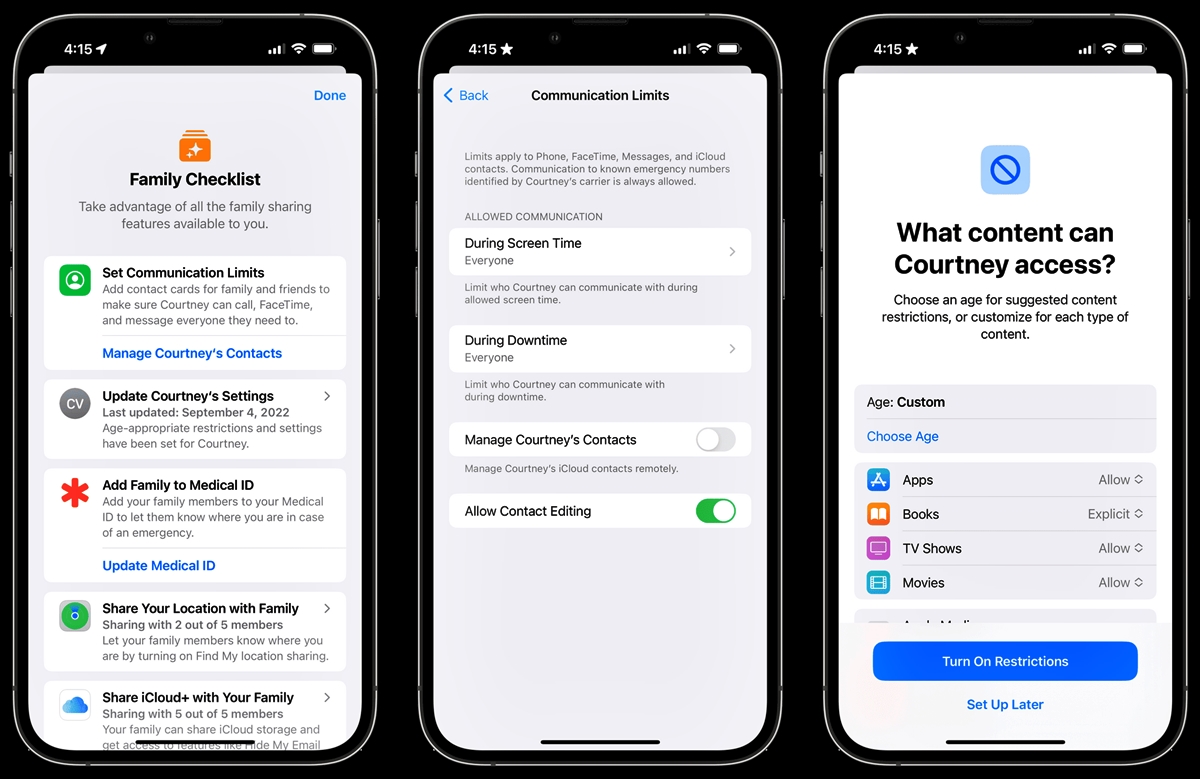
In today’s digital age, smartphones and tablets have become an integral part of our daily lives. We rely on them for communication, entertainment, and accessing the vast realm of the internet. However, there may be times when you want to block certain websites on your iPhone or iPad to ensure a safer and more focused browsing experience.
Whether you’re a concerned parent wanting to restrict access to explicit content for your children or an individual looking to increase productivity by eliminating distractions, knowing how to block websites on your iPhone or iPad is crucial. In this article, we’ll guide you through the step-by-step process of blocking websites on your iOS device, making it easier for you to have control over your browsing habits.
Inside This Article
- Method 1: Using Screen Time
- Method 2: Using Restrictions
- Method 3: Using Third-Party Apps
- Method 4: Using DNS Settings
- Conclusion
- FAQs
Method 1: Using Screen Time
Screen Time is a built-in feature on iOS devices that allows you to set limits on app usage and restrict certain websites. Follow these steps to block websites on your iPhone or iPad using Screen Time:
1. Open the “Settings” app on your device.
2. Scroll down and tap on “Screen Time”.
3. If you haven’t set up Screen Time before, tap “Turn On Screen Time” and follow the prompts to create a passcode.
4. Tap on “Content & Privacy Restrictions”.
5. Tap on “Content Restrictions” and then select “Web Content”.
6. Choose “Limit Adult Websites” to automatically block websites with adult content. If you want more customized control, select “Allowed Websites Only”.
7. To add specific websites to the allowed or blocked list, tap on “Add Website” under the “Never Allow” or “Always Allow” section. Enter the URL of the website and tap on “Done”.
8. To block access to all websites, select “Don’t Allow Websites”.
Once you have set up the website restrictions, the blocked websites will not be accessible on Safari or any other browser on your iPhone or iPad. Keep in mind that this method requires you to have Screen Time enabled and a passcode set.
Additionally, you can set up Downtime on Screen Time to schedule specific periods where access to apps and websites is restricted. This can be useful if you want to limit device usage during certain times of the day or night.
Method 2: Using Restrictions
Another effective way to block websites on your iPhone or iPad is by using the built-in Restrictions feature. This feature allows you to restrict access to certain websites and content, providing you with better control over your device’s browsing experience.
To set up restrictions, follow these steps:
- Open the “Settings” app on your iPhone or iPad.
- Scroll down and tap on “Screen Time”.
- Tap on “Content & Privacy Restrictions”.
- Enable “Content & Privacy Restrictions” if it’s not already enabled.
- Tap on “Content Restrictions”.
- Under “Web Content”, select “Limit Adult Websites” to block access to adult content.
- If you want to add specific websites to the block list, tap on “Add Website” under the “Never Allow” section and enter the website URL.
By enabling restrictions and setting up the desired content restrictions, you can effectively block websites on your iPhone or iPad. This method is particularly useful for parents who want to ensure a safe browsing environment for their children or individuals who want to increase their productivity by limiting access to certain websites.
Method 3: Using Third-Party Apps
If you are looking for a more flexible and comprehensive way to block websites on your iPhone or iPad, you can consider using third-party apps specially designed for this purpose. These apps provide additional features and customization options that may suit your specific needs.
One popular app for blocking websites is “Freedom” which is available for both iOS devices. Freedom allows you to create customized blocklists and schedule specific time periods when certain websites or apps are blocked. This can be particularly useful for limiting access to distracting websites or for maintaining a healthier digital lifestyle.
Another popular option is “BlockSite.” This app allows you to block websites on your iOS devices by simply adding them to a blocklist. In addition to blocking websites, BlockSite also offers other features such as content filtering and the ability to password-protect the app to prevent unauthorized changes to your blocked sites.
If you are concerned about blocking adult content specifically, you can consider using “Net Nanny.” This app goes beyond website blocking and provides extensive parental control features to protect your children from inappropriate content online. Net Nanny allows you to block websites, set time restrictions, monitor online activity, and even receive alerts if your child attempts to access blocked content.
When choosing a third-party app, make sure to read reviews, check for compatibility with your device, and consider the features and functionality that align with your needs. Some apps may be free but offer limited options, while others may require a subscription for full access to advanced features.
Remember that while third-party apps can be effective for website blocking, they may also have limitations or potential compatibility issues with future iOS updates. It is always a good idea to stay updated with the latest version of the app and iOS to ensure optimal functionality.
By using third-party apps, you can have more control over which websites are accessible on your iPhone or iPad, allowing you to create a safer and more focused digital environment.
Method 4: Using DNS Settings
If you’re looking for a way to block websites on your iPhone or iPad without using any third-party apps or built-in features, you can try using DNS settings to restrict access to specific websites.
DNS (Domain Name System) is responsible for translating domain names into IP addresses. By modifying the DNS settings on your device, you can redirect requests for certain websites to an invalid IP address or block them altogether, effectively preventing access to those sites.
Here’s how you can use DNS settings to block websites on your iPhone or iPad:
- Open the Settings app on your device.
- Tap on Wi-Fi.
- Find and tap on the Wi-Fi network you are connected to.
- In the Wi-Fi settings, scroll down and tap on the “Configure DNS” option.
- Choose the “Manual” option.
- Tap on “Add Server” and enter the IP address of the DNS server you want to use (e.g., 208.67.222.123).
- Tap on “Save” to apply the changes.
Once you have configured the DNS settings, you can now add the websites you want to block by associating them with the invalid IP address you entered.
If you want to remove the website block in the future, simply go back to the DNS settings and delete or modify the entry for the blocked website.
Please note that using DNS settings to block websites may not be as effective or customizable as using dedicated blocking features or apps. It primarily relies on redirecting requests and may not work for all devices or be able to block specific sections or pages within a website.
Additionally, remember that this method only applies to blocking websites on your device and does not affect other devices connected to the same network.
It’s worth mentioning that there are also DNS filtering services and parental control apps available that offer more comprehensive website blocking options, allowing you to customize filters, set schedules, and monitor browsing activities.
Overall, using DNS settings to block websites on your iPhone or iPad can be a quick and straightforward method, but it may not provide the same level of control and flexibility as other methods.
Conclusion
Blocking websites on your iPhone and iPad is a valuable feature that allows you to take control of your internet browsing experience. Whether you want to limit access to certain websites for yourself or for your children, the ability to block websites provides peace of mind and a safer online environment.
In this article, we have explored various methods that you can use to block websites on your iPhone and iPad. From using Screen Time restrictions to utilizing third-party apps and browser settings, there are several options available to suit your needs.
Remember, blocking websites can help you stay focused, protect your privacy, and safeguard against potentially harmful or inappropriate content. Take advantage of the tools at your disposal and create a browsing experience tailored to your preferences.
So go ahead, implement these methods and enjoy a more controlled and secure internet browsing experience on your iPhone and iPad!
FAQs
1. Can I block specific websites on my iPhone and iPad?
2. Will blocking websites on my device affect other users?
3. Can I set time limits for accessing certain websites?
4. Is it possible to block websites on my iPhone and iPad remotely?
5. How can I unblock a website on my iPhone and iPad?
