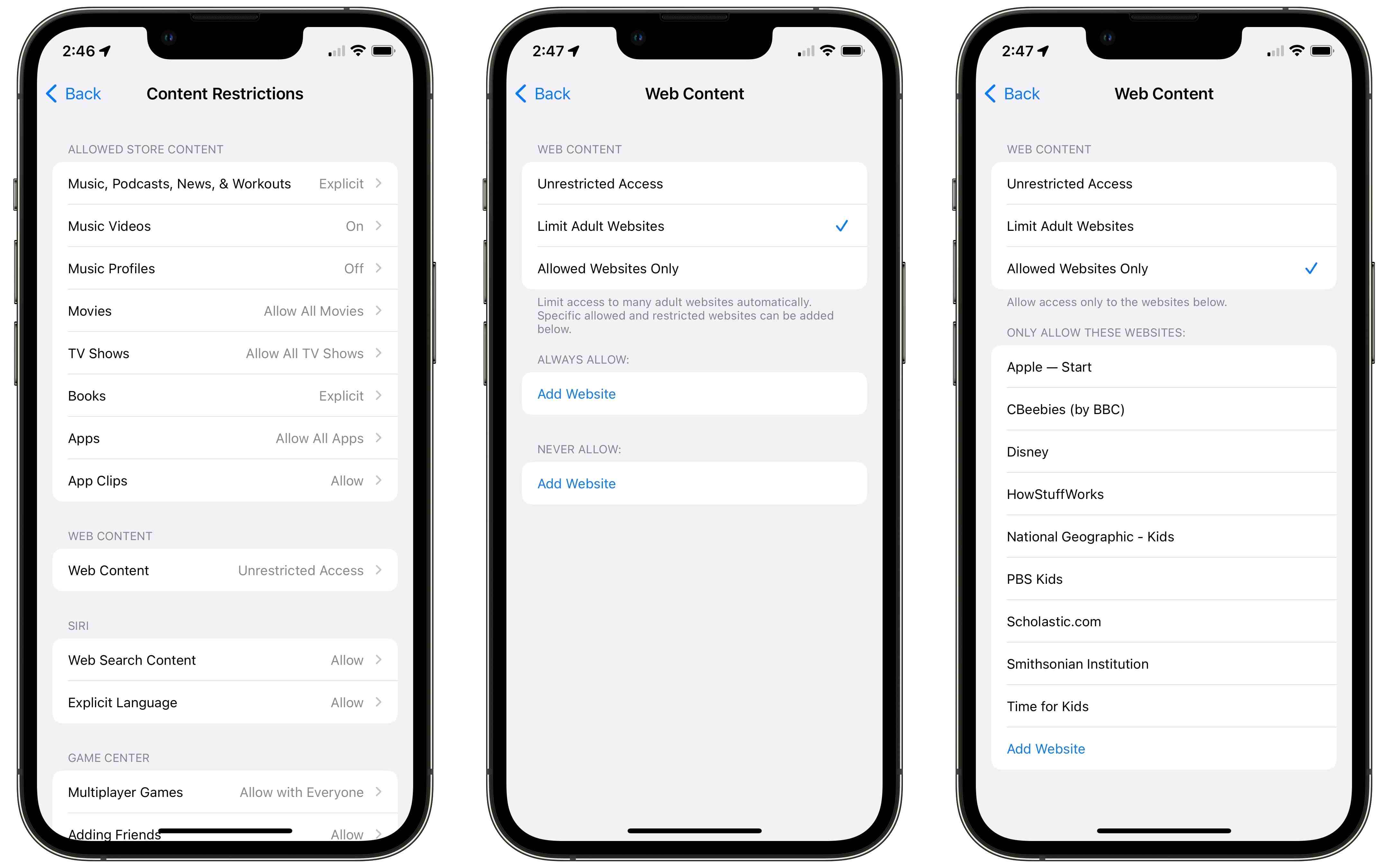
Are you looking for ways to restrict access to adult websites on your iPhone or iPad? In today’s digital age, it’s crucial to ensure a safe and secure online experience, especially for children and younger users. With the increasing availability of explicit content on the internet, it’s important to take proactive steps to limit exposure to such websites.
In this article, we will explore various methods to restrict access to adult websites on your iPhone or iPad. Whether you are a parent trying to protect your child or an individual aiming to create a safer browsing environment, these solutions will help you in preventing access to adult content.
We will guide you through the process of enabling content restrictions, using third-party apps, and setting up parental controls on your devices. By following these steps, you can have peace of mind knowing that inappropriate content is filtered and blocked, ensuring a safer online experience for yourself or your loved ones.
Inside This Article
- Enabling Content Restrictions on iPhone or iPad
- Setting up a Passcode for Restrictions
- Restricting Access to Adult Websites with Safari
- Using Parental Control Apps for Additional Restrictions
- Conclusion
- FAQs
Enabling Content Restrictions on iPhone or iPad
In today’s digital age, it’s crucial to ensure that access to inappropriate content is restricted on devices like the iPhone or iPad, particularly for younger users. Luckily, Apple provides a built-in feature called “Content Restrictions” that allows you to manage and control the types of content that can be accessed on your device. By enabling these restrictions, you can create a safer and more secure environment for yourself or your loved ones.
To enable content restrictions on your iPhone or iPad, follow these simple steps:
- Open the Settings app on your device.
- Scroll down and tap on “Screen Time.”
- Tap on “Content & Privacy Restrictions.”
- If you have not set up Screen Time before, you may be prompted to set it up. Follow the on-screen instructions to create a passcode for Screen Time.
- Toggle the switch for “Content & Privacy Restrictions” to the right to enable it.
Now that you have enabled content restrictions, you have the ability to further customize the specific types of content that are allowed or disallowed on your device.
By going back to the “Content & Privacy Restrictions” screen, you will see options to restrict various types of content, such as:
- Web Content: By selecting “Limit Adult Websites,” Safari will automatically filter out explicit or adult content.
- App Store Purchases: You can restrict the ability to download and install apps and make in-app purchases.
- Privacy: Control the access to location, contacts, photos, and other sensitive information by individual apps.
- Screen Time: Set time limits for app usage and create schedules for downtime and app limits.
By customizing these restrictions according to your preferences, you can ensure that your device is well-protected and that access to inappropriate content is restricted.
Remember, it’s essential to regularly monitor and adjust these settings as needed to adapt to changing needs and circumstances.
Setting up a Passcode for Restrictions
When it comes to restricting access to adult websites on your iPhone or iPad, setting up a passcode for restrictions is a crucial step. This passcode will act as a safeguard and prevent unauthorized users from altering the restrictions settings on your device.
To set up a passcode for restrictions, follow these simple steps:
- Open the “Settings” app on your iPhone or iPad.
- Scroll down and tap on “Screen Time”.
- Tap on “Content & Privacy Restrictions”.
- If you already have a passcode for screen time, enter it. Otherwise, tap on “Turn on Screen Time” and follow the prompts to set up a passcode.
- Toggle the switch next to “Content & Privacy Restrictions” to enable it.
- Tap on “iTunes & App Store Purchases”.
- Choose your preferred level of restriction, such as “Allow” or “Don’t Allow” for app downloads, in-app purchases, and more.
- Go back to the previous screen and tap on “Content Restrictions”.
- Here, you can restrict access to various types of content, including explicit language, nudity, and adult websites.
- Tap on “Web Content”.
- Select “Limit Adult Websites” to restrict access to adult content.
- You can also choose to add specific websites to the “Never Allow” list, or create a custom “Approved” list of websites that you want to allow access to.
- Once you’ve made the desired changes, exit the Settings app.
By setting up a passcode for restrictions, you can have peace of mind knowing that your iPhone or iPad is protected against unauthorized access to adult websites.
Restricting Access to Adult Websites with Safari
One of the easiest ways to restrict access to adult websites on your iPhone or iPad is by using the built-in Safari browser. Safari comes with a feature called “Content Restrictions” that allows you to block certain websites based on their content.
To enable content restrictions, go to the “Settings” app on your device and tap on “Screen Time” (for devices running iOS 12 and later) or “Restrictions” (for devices running iOS 11 and earlier). If you haven’t set up screen time or restrictions before, you may need to create a passcode for it.
Once you’re in the screen time or restrictions settings, tap on “Content & Privacy Restrictions” and toggle the switch to turn it on. You will then be prompted to enter your passcode.
Next, select “Content Restrictions” and then tap on “Web Content”. Here, you have a few options:
- Unrestricted Access: Allows unrestricted access to all websites.
- Limited Adult Websites: Automatically limits access to adult websites.
- Allowed Websites Only: Limits access to only specific websites that you allow.
To restrict access to adult websites, select the “Limited Adult Websites” option. This will automatically block websites that are known to contain adult content.
Alternatively, if you want more control over which websites are accessible, you can choose the “Allowed Websites Only” option. This will require you to manually add websites to the “Allowed Websites” list, effectively blocking all other websites.
Once you’ve selected your preferred option, you can exit the settings. Safari will now restrict access to adult websites based on the content restrictions you have set.
Please note that while content restrictions are effective in blocking access to most adult websites, they may not block all explicit content. It’s important to regularly review and update your restrictions to ensure a safe browsing experience.
Using Parental Control Apps for Additional Restrictions
If you want to have more control over the content your child can access on their iPhone or iPad, you can consider using parental control apps. These apps offer a wide range of features to help you create a safe digital environment for your child.
Parental control apps allow you to set specific restrictions and monitor your child’s online activities. They often provide options to block or filter adult content, limit screen time, and even track their location. Here are a few popular parental control apps that can help you enforce additional restrictions:
1. Qustodio: This comprehensive parental control app enables you to block adult websites, set time limits for app usage, and monitor your child’s calls and texts. It also provides a panic button for emergencies, allowing your child to alert you quickly.
2. Norton Family: Developed by the renowned cybersecurity company, Norton Family offers a range of features to keep your child safe online. You can block inappropriate websites, track their location, and monitor their social media activities.
3. Screen Time: This app focuses primarily on managing screen time and app usage. You can set limits on how long your child can use certain apps or even block them entirely. Additionally, Screen Time offers web filtering options to block adult websites.
4. Mobicip: Designed specifically for mobile devices, Mobicip allows you to filter content across various browsers and apps. It provides extensive web filtering options, including blocking adult websites, and offers real-time monitoring of your child’s online activities.
5. Kidslox: Kidslox offers a range of parental control features, including website blocking, app blocking, and screen time management. You can create custom schedules for device usage, block adult content, and even remotely lock your child’s device.
These are just a few examples of the many parental control apps available in the App Store. When choosing an app, consider your specific needs, such as the level of content filtering you desire and whether you also want features like location tracking and screen time management.
Important: While parental control apps can be effective tools, it’s essential to have ongoing conversations with your child about responsible internet use. Encourage open communication and educate them about online safety to ensure they develop healthy digital habits.
With the help of these parental control apps, you can provide an added layer of protection and guidance for your child as they navigate the digital world.
Conclusion
In today’s digital age, it’s important to ensure a safe and secure online experience, especially when using mobile devices like iPhones and iPads. Restricting access to adult websites on these devices is not only crucial for protecting children but also for maintaining a healthy and appropriate browsing environment for users of all ages.
Thankfully, with the robust set of features and parental controls available on iOS devices, it is relatively easy to restrict access to adult websites. By following the steps outlined in this article, you can implement these restrictions and create a safer online space on your iPhone or iPad.
Remember, teaching responsible internet usage and encouraging open communication with children is just as important as setting up restrictions. By combining technological safeguards with a supportive and open environment, you can help ensure a positive and secure online experience for everyone.
So take control of your device’s browsing experience today and enjoy peace of mind knowing that you can browse the internet safely and securely on your iPhone or iPad.
FAQs
1. Can I restrict access to adult websites on my iPhone?
Yes, you can. Apple provides built-in features to help you restrict access to adult websites on your iPhone or iPad. By enabling these features and using content filtering options, you can ensure a safer browsing experience for you or your family.
2. How do I enable content restrictions on my iPhone?
To enable content restrictions on your iPhone or iPad, follow these steps:
– Open the Settings app on your device.
– Tap on “Screen Time” or “Restrictions,” depending on your iOS version.
– If you haven’t set up Screen Time, tap on “Turn On Screen Time.”
– Tap on “Content & Privacy Restrictions” and enter a passcode.
– Enable “Content & Privacy Restrictions” by toggling the switch.
– You can now customize various restrictions, including web content, app usage, and more.
3. How do I restrict access to adult websites?
To restrict access to adult websites on your iPhone or iPad, you can use the Screen Time or Restrictions feature. Follow these steps:
– Open the Settings app on your device.
– Tap on “Screen Time” or “Restrictions,” depending on your iOS version.
– Tap on “Content & Privacy Restrictions” and enter your passcode if prompted.
– Select “Content Restrictions” and tap on “Web Content.”
– Choose “Limit Adult Websites” or “Specific Websites Only” to manually whitelist websites you want to allow.
– You can also add additional restrictions like blocking inappropriate content, enabling safe search, and more.
4. Can I block access to specific websites on my iPhone?
Yes, you can block access to specific websites on your iPhone or iPad. After enabling content restrictions, follow these steps:
– Open the Settings app on your device.
– Tap on “Screen Time” or “Restrictions,” depending on your iOS version.
– Tap on “Content & Privacy Restrictions” and enter your passcode if prompted.
– Select “Content Restrictions” and tap on “Web Content.”
– Choose “Specific Websites Only” and tap on “Add Website.”
– Enter the URL of the website you want to block and repeat this step for any other websites you want to block.
– Tap on “Done” when finished.
5. Can I bypass content restrictions on my iPhone?
Bypassing content restrictions on your iPhone or iPad might require the passcode set up for Screen Time or Restrictions. If you don’t have the passcode or haven’t set up any restrictions, you may need to contact the device’s administrator or the person who set up the restrictions.
Please note that these features provide an added layer of protection, but they are not foolproof. It’s a good idea to combine content restrictions with safe browsing habits and open communication about online safety and responsible internet usage.
