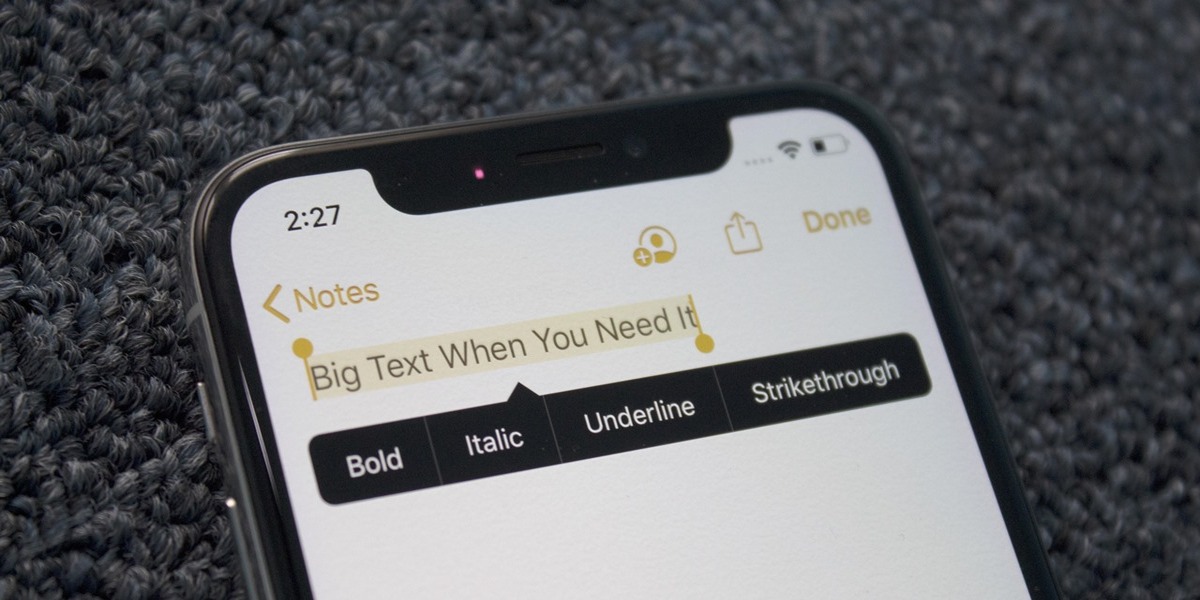
Welcome to an exciting guide on how to bold text on your iPhone! Although iPhones are known for their sleek designs and user-friendly interfaces, some users may find it challenging to format texts with bold styling. Whether you want to emphasize important points in your messages or make certain words stand out in your notes, knowing how to apply bold formatting can add a touch of flair to your communication. In this article, we will walk you through the step-by-step process of bolding text on your iPhone. So, whether you’re an iPhone pro or a novice user, get ready to enhance your textual expressions and make your words pop with bold styling.
Inside This Article
How to Bold Text on iPhone
Formatting text can add emphasis and make content stand out, especially when using devices like the iPhone. If you’re wondering how to bold text on your iPhone, you’re in the right place. In this article, we’ll explore different methods that allow you to effortlessly bold text on your iPhone, whether you’re using the Notes app, Mail app, or Pages app.
Method 1: Using the Notes App
The Notes app is a simple and convenient way to organize your thoughts and write important notes. To bold text in the Notes app, follow these steps:
- Open the Notes app on your iPhone.
- Create a new note or open an existing one.
- Select the portion of text that you want to bold.
- Tap the “B” icon in the formatting toolbar that appears above the keyboard. The selected text will instantly become bold.
Method 2: Using the Mail App
If you want to emphasize certain words or phrases in emails, the Mail app allows you to bold text easily. Here’s how you can do it:
- Open the Mail app on your iPhone.
- Compose a new email or reply to an existing one.
- Highlight the text you want to make bold by tapping and dragging your finger across it.
- A pop-up menu will appear on the selected text. Tap the “BI U” option.
- From the menu that appears, select “Bold”. The selected text will now be bolded.
Method 3: Using the Pages App
If you use the Pages app for document creation and editing, bolding text can enhance the appearance of your documents. Follow these steps to bold text in the Pages app:
- Launch the Pages app on your iPhone.
- Create a new document or open an existing one.
- Select the portion of text you wish to make bold.
- In the formatting toolbar at the top of the screen, tap the “B” icon. The selected text will transform into bold.
Conclusion
In conclusion, learning how to bold text on your iPhone can greatly enhance your ability to convey emphasis and highlight important information in your messages, notes, and documents. By utilizing the built-in formatting options in various apps, such as Messages, Notes, and Pages, you can easily make your text stand out.
Whether you want to emphasize a key point in a professional email, make a word pop in a text message, or create visually appealing headings in a document, the process is straightforward and user-friendly. By simply selecting the desired text and applying the bold formatting option, you can transform your text into a bold and attention-grabbing format.
So, next time you want to add emphasis or create a bold statement on your iPhone, remember the easy and effective methods discussed in this article. Start experimenting with bold text and take your messages to the next level!
FAQs
1. Can I bold text on my iPhone?
– Yes, you can bold text on your iPhone.
Simply follow these steps: go to the Settings app, tap on Display & Brightness, then tap on Text Size. On the next screen, enable the Bold Text option by toggling the switch. Your text will now appear bold throughout your device.
2. Will bold text affect the battery life of my iPhone?
– No, enabling bold text on your iPhone will not significantly impact your device”s battery life. The additional power usage is minimal and will not noticeably affect your battery performance or lifespan.
3. Can I choose which specific text to bold on my iPhone?
– No, enabling bold text on your iPhone will make the text bold system-wide. This means that all text, including app names, menus, and notifications, will appear in bold font. You cannot selectively choose which text to bold on your device.
4. Will enabling bold text make it harder to read on my iPhone?
– The legibility of bold text varies from person to person. While some individuals may find bold text easier to read, others may prefer the standard font. If you find bold text difficult to read, it is recommended to disable the feature and use the default font.
5. Can I change the font size when bold text is enabled on my iPhone?
– Yes, you can adjust the font size on your iPhone even when bold text is enabled. To do this, go to the Settings app, tap on Display & Brightness, then tap on Text Size. Here, you can drag the slider to adjust the font size according to your preference.
