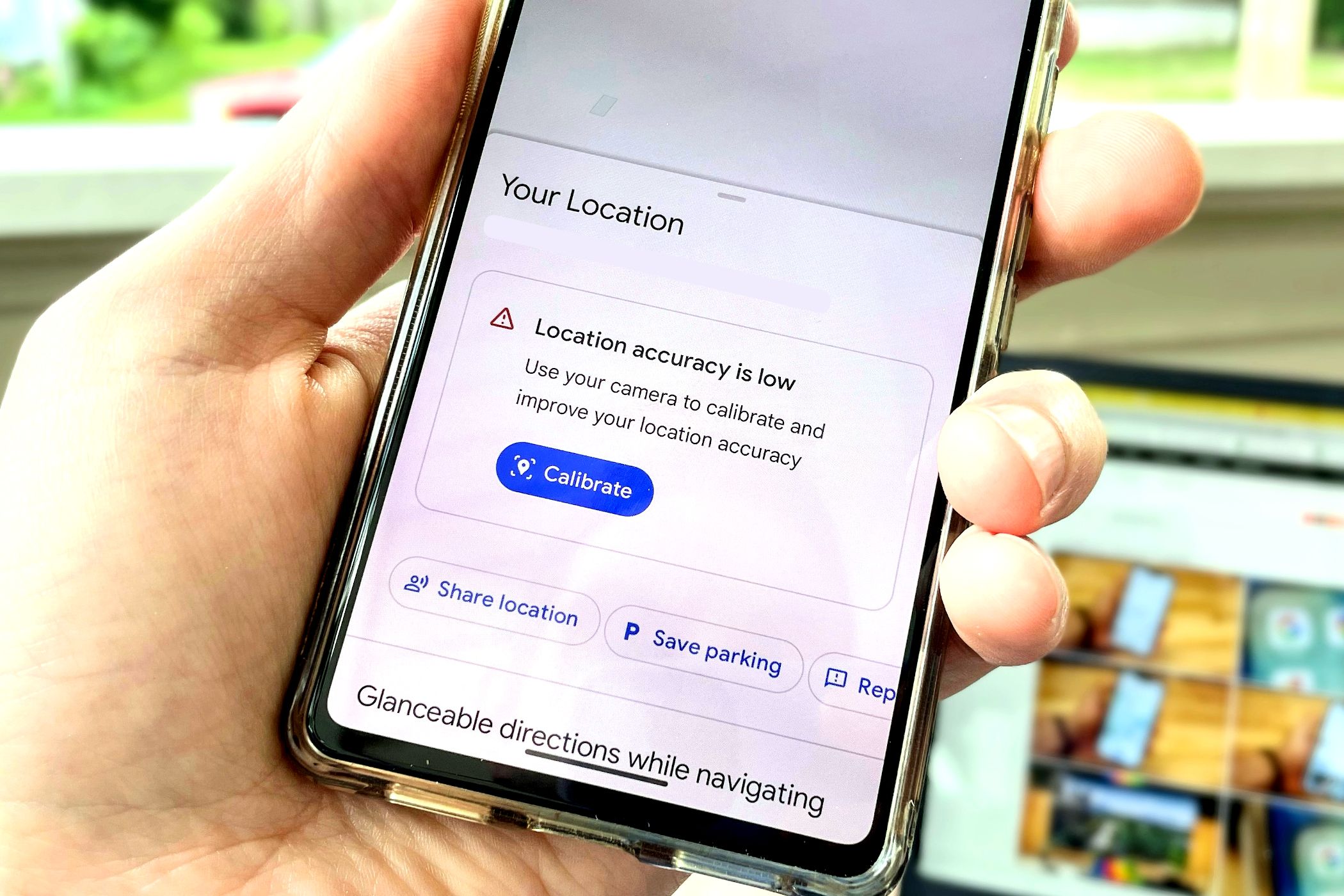
Calibrating your phone is an essential step to ensure optimal performance and accuracy. Over time, the sensors and settings on your phone may become misaligned or out of sync, leading to issues like erratic touch response, incorrect colors, or inaccurate GPS positioning.
By calibrating your phone, you can recalibrate its sensors and settings, restoring its functionality and accuracy. This process helps improve touch sensitivity, color accuracy, battery life, and overall performance.
In this article, we will guide you through the steps to calibrate your phone effectively. Whether you have an iPhone or an Android device, we will cover different calibration methods and share tips to maximize your phone’s performance.
Inside This Article
- Why is phone calibration important?
- How to calibrate the screen on your phone
- How to Calibrate the Battery on Your Phone
- How to calibrate the compass on your phone
- Troubleshooting common calibration issues
- Conclusion
- FAQs
Why is phone calibration important?
Phone calibration refers to the process of adjusting and fine-tuning various components and settings on your smartphone to ensure optimal performance and accuracy. While it may seem like a technical and complex task, phone calibration plays a crucial role in enhancing the overall user experience and ensuring that your device functions at its best. Here are some reasons why phone calibration is important:
1. Screen Accuracy: Calibrating the screen of your phone improves touch sensitivity and accuracy. Over time, due to wear and tear or software updates, your screen’s calibration might be slightly off, leading to inaccurate touch response. By calibrating the screen, you can ensure that the touch input is correctly recognized, making it easier to navigate and interact with your phone.
2. Battery Performance: Calibrating the battery on your phone helps to improve its performance and extend its lifespan. Battery calibration involves recalibrating the battery meter to accurately display the remaining battery percentage and prevent sudden shutdowns. By calibrating the battery, you can get a more accurate estimate of how much charge is left and avoid unexpected power-offs.
3. Compass Accuracy: Many smartphones have a built-in compass or magnetometer, which is used for various applications like navigation and augmented reality. Calibrating the compass ensures that it accurately detects the Earth’s magnetic field and provides correct directions. Without proper calibration, your phone’s compass may give inaccurate readings, impacting your ability to navigate accurately.
4. Camera Performance: Phone calibration can also improve the performance of your camera. By calibrating the camera settings, such as focus and white balance, you can enhance the image quality and ensure that the colors are true to life. This is especially important if you are an avid photographer or use your phone for capturing important moments.
5. Overall User Experience: Phone calibration contributes to an overall better user experience. When all the components and settings of your phone are properly calibrated, it leads to smoother performance, more accurate measurements, and better functionality. It ensures that your phone operates optimally and delivers the desired performance in various tasks and applications.
Overall, phone calibration is essential to ensure that your device operates accurately, efficiently, and smoothly. It helps maintain the integrity of the different hardware components and settings, providing an optimal user experience. By calibrating your phone regularly, you can enjoy the full potential of your device and extend its lifespan.
How to calibrate the screen on your phone
Having a well-calibrated screen on your phone is essential for an optimal viewing experience. Whether you notice color inconsistencies, responsiveness issues, or inaccurate touch sensitivity, calibrating your phone’s screen can help address these problems. Here are some steps you can follow to calibrate the screen on your phone:
1. Adjust brightness and contrast: Start by adjusting the brightness and contrast settings on your phone. This can be done by going to the display settings in your phone’s system preferences. Find the options for brightness and contrast and adjust them until you achieve the desired levels.
2. Color calibration: To calibrate the colors on your phone’s screen, you can use built-in tools or third-party apps. Many phones have a color calibration feature in the display settings, allowing you to adjust the color temperature, saturation, and hue. If your phone doesn’t have this feature, you can download a color calibration app from the app store.
3. Touch sensitivity calibration: If you notice that your phone’s touch screen is not responding accurately to your touch, you can calibrate the touch sensitivity. Some phones have a touch sensitivity calibration option in the display settings. Follow the instructions provided to calibrate the touch screen and improve its responsiveness.
4. Clear cache and recalibrate: If you have made adjustments to the screen settings and still experience issues, clearing the cache and recalibrating the screen might help. This can be done by accessing the storage settings in your phone’s system preferences. Look for the option to clear cache, and then proceed to recalibrate the screen using the steps mentioned earlier.
It’s important to note that the availability of screen calibration options may vary depending on the phone’s make and model. If you are unsure about how to calibrate your specific phone, it’s recommended to consult the user manual or visit the manufacturer’s website for guidance.
By following these steps to calibrate your phone’s screen, you can improve its overall performance and ensure a more enjoyable user experience. Experiment with the settings and find the configuration that works best for you.
How to Calibrate the Battery on Your Phone
One of the most important factors that affect the overall performance of your phone is its battery. If you notice that your phone’s battery is draining quickly or not holding a charge for as long as it used to, it may be time to calibrate the battery. Battery calibration is a process that helps reset the battery and optimizes its usage, ensuring accurate battery level readings and improved longevity. In this article, we will guide you through the step-by-step process of calibrating the battery on your phone.
Before we dive into the calibration process, it is important to note that not all phone models and operating systems have the same battery calibration methods. It is always recommended to consult your phone’s user manual or the manufacturer’s support website for specific instructions tailored to your device. However, the general principles of battery calibration can still be applied to most smartphones.
Step 1: Fully Charge Your Phone
The first step in calibrating your phone’s battery is to ensure that it is fully charged. Connect your phone to a charger and let it charge until it reaches 100%. It is crucial to keep your phone connected to the charger for at least an additional hour after reaching 100% to ensure that the battery is fully calibrated.
Step 2: Drain the Battery
After your phone is fully charged, it’s time to drain the battery. Start by using your phone normally, performing tasks, and using apps until the battery level drops to around 20-30%. Avoid charging the phone during this phase. You can also keep the screen brightness at a higher level or use power-intensive apps to speed up the battery drain process.
Step 3: Let Your Phone Power Off
Once your phone’s battery has drained to the desired level, allow your phone to power off automatically. Do not manually turn it off. This ensures that the battery is completely discharged.
Step 4: Charge Your Phone Again
After your phone has powered off, connect it to the charger and let it charge uninterrupted until it reaches 100% again. It is essential not to disconnect the charger during this process to ensure a complete recharge and calibration.
Step 5: Restart Your Phone
Once your phone has reached 100%, disconnect it from the charger and restart it. This final step helps in recalibrating the battery and ensuring accurate battery level detection.
By following these steps, you can effectively calibrate the battery on your phone and improve its overall performance. Remember, battery calibration is not a one-time solution and may need to be performed periodically, especially if you notice a significant drop in battery life or inaccurate battery level readings.
It’s worth noting that if you continue to experience battery-related issues even after calibrating the battery, it may be necessary to seek professional assistance or contact the manufacturer’s support for further troubleshooting.
Take good care of your smartphone’s battery, and it will reward you with longer usage times and better overall performance!
How to calibrate the compass on your phone
Having an accurate compass on your phone can be incredibly useful when navigating through unfamiliar areas or exploring the great outdoors. However, over time, the compass readings on your phone can become inaccurate due to various factors such as magnetic interference or software glitches. Fortunately, calibrating the compass on your phone is a straightforward process that can help restore its accuracy. Below, we will guide you through the steps to calibrate your phone’s compass:
- Find an open space: Start by finding an open space away from any magnetic interference. It’s essential to be in an area where there are no metal objects or electronic devices nearby.
- Open the compass app: Locate and open the compass app on your phone. The app may be pre-installed on your device or can be downloaded from your app store.
- Hold your phone level: Hold your phone level in your hand, parallel to the ground. Make sure your hand is steady, and the phone is not tilting or shaking.
- Rotate your phone: Start by rotating your phone in a figure-eight motion. This movement helps the phone’s sensors detect magnetic fields from different directions.
- Follow the on-screen instructions: Some compass apps may provide on-screen instructions on how to calibrate the compass. Pay attention to these instructions and follow them accordingly.
- Check for accuracy: Once you have completed the calibration process, hold your phone steady and observe the compass readings. It should now accurately point towards the north and react to changes in direction.
It’s important to note that the process of calibrating the compass may vary slightly depending on the make and model of your phone and the compass app you are using. If you can’t find a dedicated compass app on your phone, you can also try using the built-in compass feature in maps or navigation apps.
If you continue to experience issues with your phone’s compass, it’s recommended to update your phone’s software to the latest version or seek assistance from the manufacturer’s support team. Remember, having a properly calibrated compass can greatly enhance your navigation experience, whether you’re hiking in the mountains or simply finding your way in a new city.
Troubleshooting common calibration issues
While calibrating your phone can improve its performance and accuracy, sometimes you may encounter issues during the process. In this section, we will explore some of the common calibration issues that users might face and provide troubleshooting tips to help you overcome them.
1. Inaccurate touch response: If you notice that your phone’s touchscreen is not responding well or registering touches inaccurately after calibration, try cleaning the screen with a microfiber cloth to remove any dirt or debris. If the issue persists, you may need to recalibrate the touchscreen using the device’s settings. Refer to your phone’s user manual or online resources for detailed instructions on how to recalibrate the touchscreen.
2. Battery draining quickly: After calibrating the battery on your phone, if you find that it is still draining quickly, there might be some apps or settings causing excessive battery consumption. Check the battery usage in the settings menu to identify any battery-draining apps or processes. You can try closing unnecessary background apps, reducing screen brightness, or disabling features like Bluetooth and Wi-Fi when not in use to optimize battery life.
3. Inaccurate compass readings: If your phone’s compass is giving incorrect readings even after calibration, it could be influenced by magnetic interference from nearby objects. Make sure you are away from any magnetic sources like metal objects or electronic devices. Additionally, you can try calibrating the compass in an open area away from any large structures or metal structures that could disrupt the magnetic field.
4. Auto-rotate not working: If the auto-rotate feature on your phone is not functioning properly after calibration, there could be a software glitch or sensor issue. Firstly, check if the auto-rotate option is enabled in the display settings. If it is already enabled, try restarting your phone to see if it resolves the issue. If the problem persists, you may need to perform a factory reset or seek assistance from the manufacturer or service provider.
5. Gyroscope instability: If you notice that the gyroscope on your phone is behaving erratically or providing inconsistent readings, it may require recalibration. Some devices have built-in gyroscope calibration tools or apps that can help you recalibrate the sensor. Alternatively, you can try rebooting your phone or running diagnostics tests to identify and fix any gyroscope-related issues.
6. GPS accuracy problems: If the GPS on your phone is not providing accurate location information, calibrating the GPS sensor might help. Ensure that you have a clear view of the sky and are in an open area without tall buildings or obstacles that could obstruct the signal. Additionally, check if the location settings on your phone are properly configured and enabled for improved GPS accuracy.
Remember, if you encounter any calibration issues that persist or are unable to resolve, it’s advisable to reach out to the manufacturer’s customer support or consult with a professional technician who can provide further assistance specific to your device.
Conclusion
Calibrating your phone is an essential step in optimizing its performance and ensuring accurate display and functionality. By following the steps outlined in this guide, you can easily calibrate your phone’s battery, screen, and sensors to enhance your overall user experience.
Remember, calibrating your phone is not a one-time task. It’s a good practice to recalibrate your phone periodically, especially after software updates or if you notice any discrepancies in its performance.
By taking the time to calibrate your phone, you can improve battery life, increase touch responsiveness, and ensure that colors and visuals are displayed accurately. So, don’t hesitate to invest a few minutes into calibrating your phone – the results will be worth it!
FAQs
1. Why do I need to calibrate my phone?
Calibrating your phone ensures that the device’s sensors and settings are aligned correctly, resulting in optimal performance and accurate measurements. It can help improve touch sensitivity, battery life, display color accuracy, and more.
2. How often should I calibrate my phone?
The frequency of phone calibration depends on various factors, including your device model, usage patterns, and personal preference. In general, it is recommended to calibrate your phone when you notice any issues with touch response, inaccurate colors, or battery drain. Additionally, calibrating your phone after a major software update or when transitioning to a new device can also be beneficial.
3. Can I calibrate my phone myself?
Yes, you can calibrate your phone yourself. Most smartphones have built-in calibration options in their settings menu. These options allow you to recalibrate the device’s display, touch sensitivity, and other sensors. Additionally, there are several calibration apps available on app stores that can assist you in the calibration process. However, it is important to follow the instructions provided by the manufacturer or app developer to ensure accurate calibration.
4. What are the steps to calibrate my phone?
The process of calibrating your phone may vary depending on the device model and operating system. However, here are some general steps you can follow:
– Calibrating touch screen: Go to Settings > Display > Touch Sensitivity to adjust the sensitivity level.
– Calibrating battery: Fully charge your phone, then use it until the battery drains completely. Repeat this process a few times to recalibrate the battery indicator.
– Calibrating display colors: Go to Settings > Display > Color Calibration to adjust the color temperature and saturation as per your preference.
– Calibrating other sensors: Some phones have options to calibrate compass, gyroscope, and other sensors in the settings menu. Check your device’s user manual or support documentation for specific instructions.
5. Will calibrating my phone reset my data?
No, calibrating your phone does not reset your data. It only adjusts the settings and sensors to optimize performance. However, it is always recommended to back up your important data before performing any system-level changes, including phone calibration, to prevent any potential data loss.
