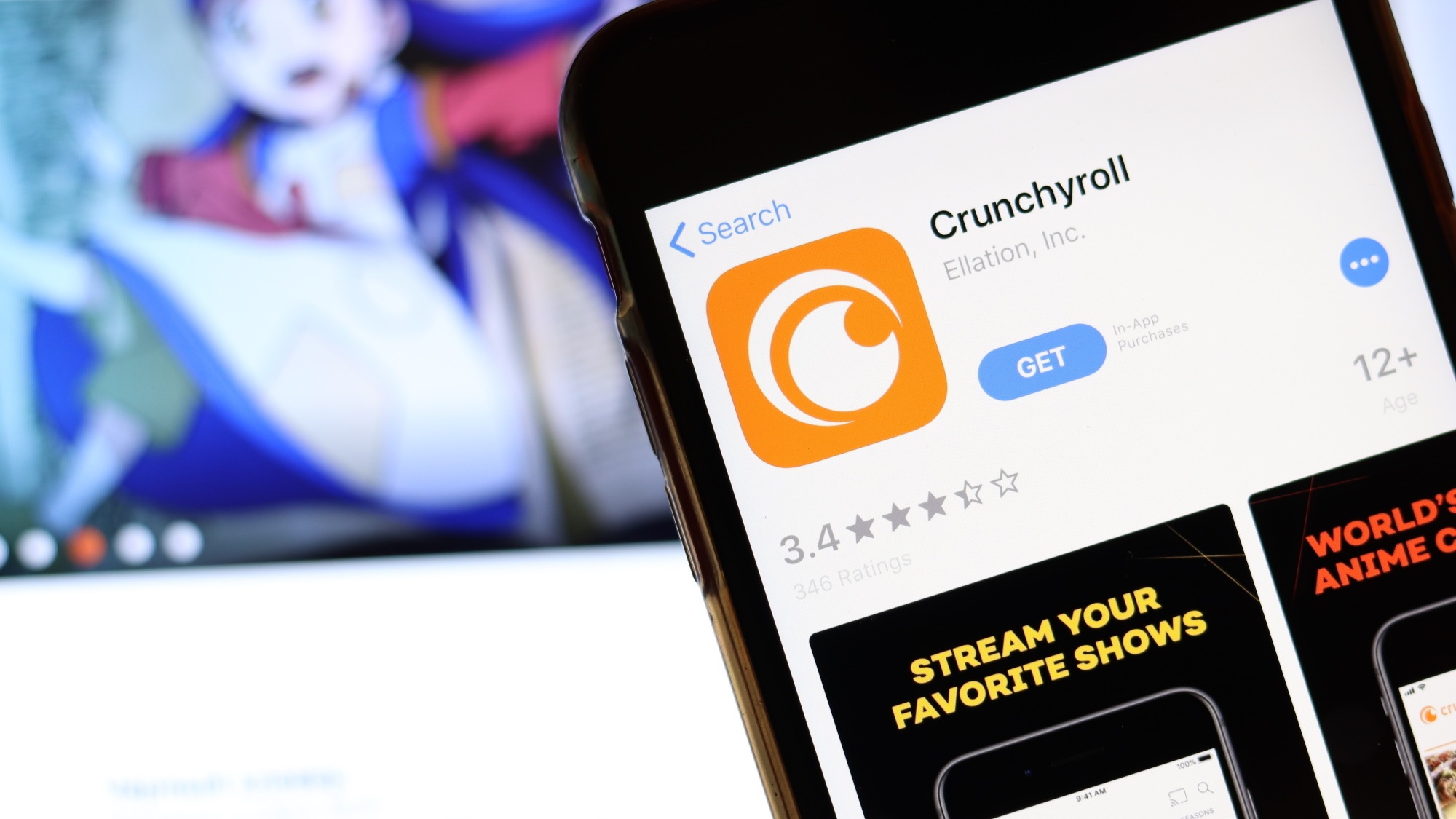
Are you a Crunchyroll subscriber and looking for a way to cancel your membership? Well, look no further, because in this article, we will guide you on how to cancel your Crunchyroll membership using your mobile phone. Crunchyroll is a popular streaming platform for anime and manga content, offering a wide range of shows and movies to its subscribers. While the service may suit your entertainment needs, there might come a time when you no longer wish to be a Crunchyroll member. Whether it’s due to budget constraints or changing preferences, canceling your Crunchyroll membership is a straightforward process that can be done right from your mobile device. Read on to discover the step-by-step instructions and FAQs to help you cancel your Crunchyroll membership hassle-free.
Inside This Article
- Methods for Canceling Crunchyroll Membership on Mobile
- Important Considerations and FAQs
- Conclusion
- FAQs
Methods for Canceling Crunchyroll Membership on Mobile
If you’re a Crunchyroll user who wants to cancel your membership on a mobile device, you have a few options available. In this article, we’ll guide you through the process of canceling your Crunchyroll membership on different mobile platforms: through the Crunchyroll app, the mobile web browser, and the mobile account settings.
Option 1: Canceling through the Crunchyroll App
The Crunchyroll app is available for both Android and iOS devices, making it convenient for users to manage their accounts while on the go. Here’s how you can cancel your Crunchyroll membership through the app:
- Open the Crunchyroll app on your mobile device.
- Sign in to your account, if you’re not already signed in.
- Tap on the profile icon at the bottom right corner of the screen.
- Select “Settings” from the menu options.
- Scroll down and tap on “Manage Subscription.”
- Follow the prompts to cancel your Crunchyroll membership.
Option 2: Canceling through the Mobile Web Browser
If you prefer using the mobile web browser on your device, you can still cancel your Crunchyroll membership. Here’s how:
- Open your preferred web browser on your mobile device.
- Visit the Crunchyroll website (www.crunchyroll.com) and sign in to your account.
- Tap on the menu icon (three horizontal lines) at the top left corner of the screen.
- Scroll down and tap on “Settings.”
- Select “Account” from the menu options.
- Scroll down and tap on “Subscription.”
- Follow the prompts to cancel your Crunchyroll membership.
Option 3: Canceling through the Mobile Account Settings
If you want to cancel your Crunchyroll membership directly through your mobile device’s account settings, here are the steps to follow:
- Open the “Settings” app on your mobile device.
- Scroll down and tap on “Crunchyroll” (or any relevant account or subscription settings).
- Select “Subscription” or “Manage Subscription.”
- Follow the prompts to cancel your Crunchyroll membership.
It’s essential to note that canceling your Crunchyroll membership through the app, mobile web browser, or mobile account settings will only prevent future recurring charges. You’ll still have access to the premium features until the current billing cycle ends. If you encounter any issues or need further assistance, you can always reach out to Crunchyroll’s customer support for help.
Important Considerations and FAQs
When canceling your Crunchyroll membership on mobile, there are a few important considerations and frequently asked questions you should be aware of. Let’s dive in and address them:
What happens to my account after canceling my Crunchyroll membership?
After canceling your Crunchyroll membership, your account will transition from a premium membership to a free account. This means that you will lose access to certain premium features and content that were exclusive to paid subscribers. However, you will still be able to use the basic features of the Crunchyroll app or website.
Will I still have access to premium features until the end of the billing cycle?
No, once you cancel your Crunchyroll membership, you will immediately lose access to premium features, regardless of how much time is left in your billing cycle. It’s important to consider this when deciding the best time to cancel your membership.
Can I reactivate my Crunchyroll membership after canceling?
Yes, you can reactivate your Crunchyroll membership after canceling. Simply log back into your account and resubscribe to a premium membership. However, it’s worth noting that the availability of certain promotions or discounts may vary, so you may not be eligible for the same deal you had before canceling.
Now that you’re aware of these considerations and have answers to these common FAQs, you can make an informed decision about canceling your Crunchyroll membership on mobile.
Conclusion
In conclusion, canceling your Crunchyroll membership on mobile is a simple and straightforward process. Whether you’re using an iOS or Android device, you can easily navigate through the app to access your account settings and manage your subscription. By following the step-by-step instructions provided in this guide, you can cancel your Crunchyroll membership within minutes.
Remember, if you want to cancel your membership to explore other streaming services or simply take a break from anime and manga, Crunchyroll provides a hassle-free cancellation process right at your fingertips. Just ensure that you adhere to the cancellation deadlines to avoid any unexpected charges.
With your Crunchyroll membership canceled, you can now explore other exciting options or switch to a different plan that better suits your preferences. Whether you decide to rejoin Crunchyroll in the future or explore new anime streaming platforms, the power to control your membership lies in your mobile device.
So, what are you waiting for? Take charge of your subscription and enjoy the world of anime and manga at your own pace and preference!
FAQs
Q: How do I cancel my Crunchyroll membership on my mobile phone?
A: Cancelling your Crunchyroll membership on your mobile phone is a straightforward process. First, open the Crunchyroll app on your mobile device. Then, navigate to the “Account” or “Settings” section, where you will find the option to manage your subscription. Simply select the “Cancel Membership” or similar option, and follow the on-screen prompts to complete the cancellation.
Q: Will I be charged if I cancel my Crunchyroll membership on my mobile?
A: If you cancel your Crunchyroll membership on your mobile, you will not be charged any further. However, do keep in mind that you may still have access to the premium features until the end of your current billing period.
Q: Can I cancel my Crunchyroll membership on any mobile device?
A: Yes, Crunchyroll allows you to cancel your membership on any mobile device, including both iOS and Android devices. Simply follow the same steps mentioned earlier, regardless of the type of mobile device you are using.
Q: Is there a specific time frame within which I need to cancel my Crunchyroll membership?
A: Crunchyroll allows you to cancel your membership at any time. There are no specific time frames or restrictions when it comes to cancelling your Crunchyroll membership on your mobile phone. You have the freedom to cancel whenever you feel it is necessary.
Q: Can I rejoin Crunchyroll after cancelling my membership on my mobile phone?
A: Absolutely! If you decide to rejoin Crunchyroll after cancelling your membership on your mobile phone, you can simply log back into your account and choose a new subscription plan. Keep in mind that you may not have access to any previously accumulated premium rewards or benefits once you cancel.
