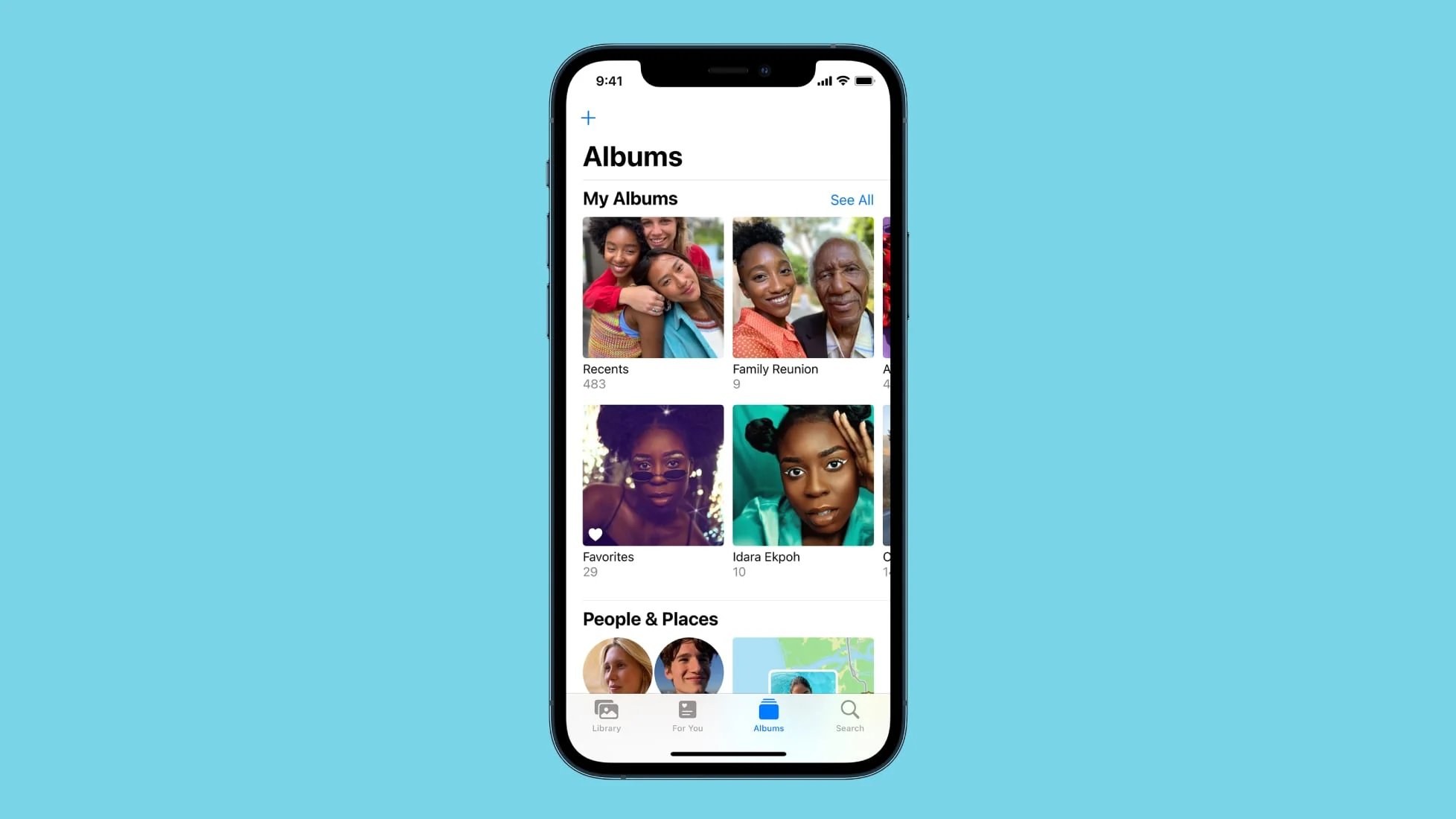
Are you tired of the same old thumbnail in your People Album on your iPhone? Well, you’re in luck! In this article, we’ll guide you through the steps to change the thumbnail in the People Album on your iPhone. The People Album is a convenient feature on your iPhone that automatically organizes your photos based on the faces of the people in them. By changing the thumbnail, you can customize the aesthetics and make sure the album represents your memories in the best way possible. So, whether you want to feature a specific person or showcase a momentous occasion, we’ve got you covered. Let’s dive into the simple yet effective process of changing the thumbnail in the People Album on your iPhone.
Inside This Article
How to Change a Thumbnail in the People Album on iPhone (2023)
The People Album on your iPhone is a great way to organize and view photos of your friends, family, and acquaintances. It automatically groups photos of the same person together, making it easy to find and browse through images of specific individuals. However, you may occasionally find that the default thumbnail for a person’s album doesn’t accurately represent them or their best image. In such cases, you can easily change the thumbnail in the People Album on your iPhone. Read on to learn how.
To change a thumbnail in the People Album, follow these simple steps:
- Open the Photos app on your iPhone and navigate to the People Album.
- Tap on the person’s album whose thumbnail you want to change.
- Once in the album, locate the photo that you want to set as the new thumbnail.
- Tap and hold on the photo until a menu appears.
- In the menu, select the “Make Key Photo” option.
- That’s it! The selected photo will now be the new thumbnail for that person’s album in the People Album.
It’s as simple as that! Now you can ensure that the thumbnail in the People Album accurately represents the person or the specific image you want to highlight.
Here are a few tips and tricks to help you manage thumbnails effectively in the People Album:
- Periodically review the thumbnails in the People Album and replace them with more flattering or memorable photos.
- If you have multiple photos of a person and want to change the entire album’s cover photo, simply select the album, tap on the three-dot menu, and choose “Change Key Photo”.
- Remember to back up your photos regularly to avoid losing any changes made to thumbnails.
While changing thumbnails is a straightforward process, you may encounter some issues along the way. Here are a few common troubleshooting tips:
- If the “Make Key Photo” option is grayed out, make sure you are selecting a photo from within the person’s album.
- If the Photos app crashes or becomes unresponsive when attempting to change a thumbnail, try closing the app and restarting your iPhone.
- If the new thumbnail doesn’t appear immediately, give it some time to update as it may take a few moments for the changes to sync across devices.
Conclusion
In conclusion, changing a thumbnail in the People Album on your iPhone is a simple and effective way to personalize your photo collection. By following the steps outlined in this article, you can easily select the perfect representative image for each person featured in your People Album.
Not only does this enhance the visual appeal of your photo library, but it also makes it easier to identify and locate specific individuals in a quick glance. Remember to experiment with different thumbnails until you find the one that best captures the essence of each person.
With just a few taps on your iPhone, you can transform the People Album into a visually engaging and user-friendly experience. Take control of your photo organization and create a personalized touch to cherish your memories for years to come.
FAQs
1. Can I change the thumbnail of a photo in the People Album on my iPhone?
Absolutely! With the latest iPhone models and iOS updates, you can easily change the thumbnail for a photo in the People Album. The People Album uses facial recognition technology to categorize your photos based on the people in them. By default, it selects a thumbnail for each person based on the photo it considers the most representative. However, you have the option to customize the thumbnail to any photo of that person in just a few simple steps.
2. How do I change the thumbnail in the People Album on my iPhone?
To change the thumbnail in the People Album on your iPhone, follow these steps:
– Open the Photos app on your iPhone.
– Go to the Albums tab and select the People Album.
– Tap on the person whose thumbnail you want to change.
– Scroll through the photos to find the one that you want as the new thumbnail. Tap on it to open the photo.
– In the bottom menu, tap on the three dots (…) and select “Make Key Face” from the options.
– The selected photo will now become the new thumbnail for that person in the People Album.
3. Will changing the thumbnail affect the organization of my photos in the People Album?
No, changing the thumbnail for a person in the People Album does not affect the organization of your photos. It only changes the image that represents that person in the album. The rest of the photos in the album will remain in the same order and category based on facial recognition.
4. Can I change the thumbnail for multiple people in the People Album at once?
Unfortunately, you cannot change the thumbnail for multiple people in the People Album at once. You need to follow the steps mentioned earlier for each individual person whose thumbnail you want to change.
5. Is there a limit to the number of times I can change the thumbnail in the People Album?
There is no specific limit to the number of times you can change the thumbnail in the People Album. You can update the thumbnail as often as you like to ensure that it accurately represents the person. However, keep in mind that changing the thumbnail frequently might affect the accuracy of the facial recognition system in categorizing your photos.
