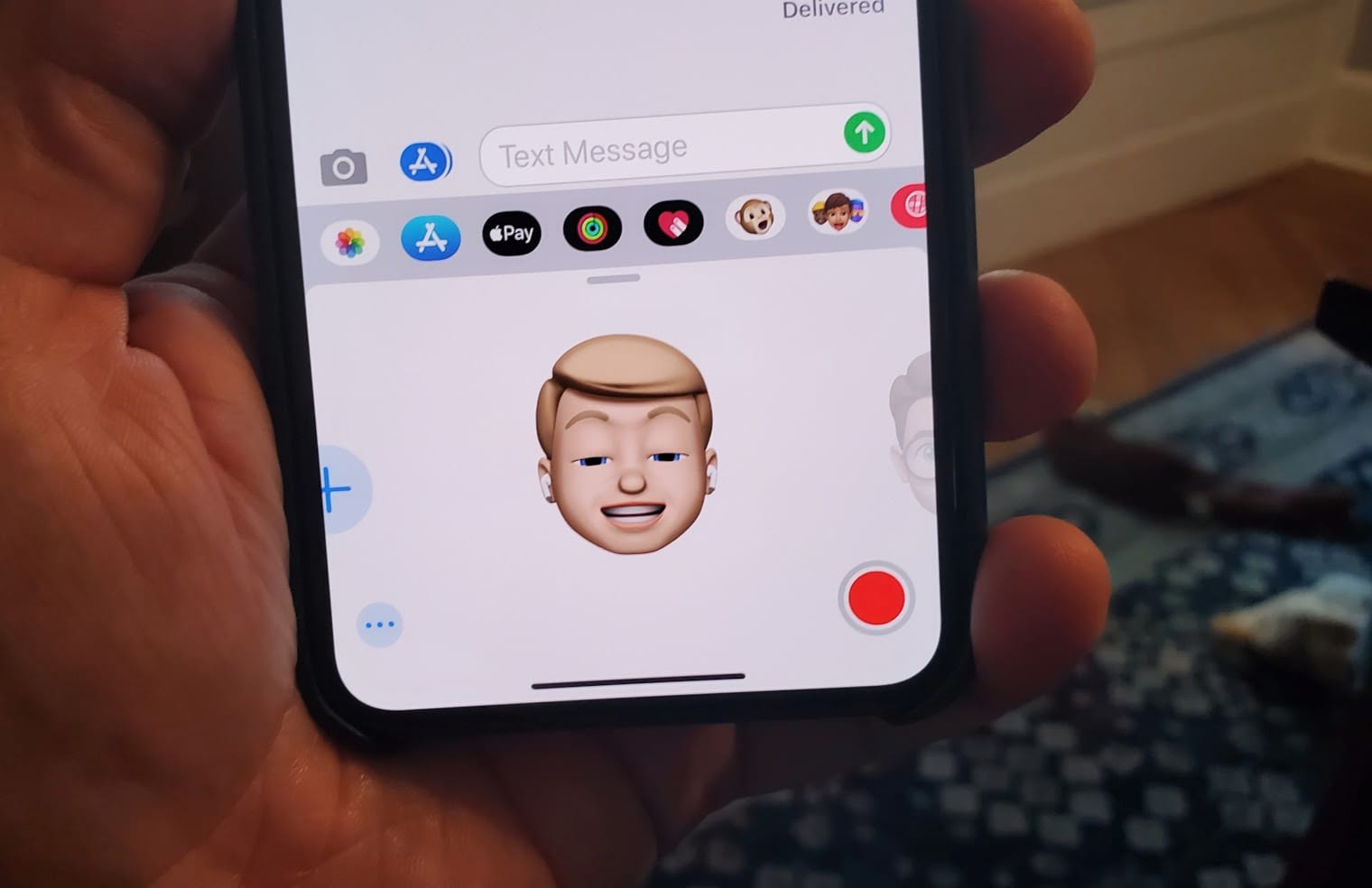
Are you looking to change your Bitmoji on your iPhone? Well, you’ve come to the right place! Your Bitmoji is a representation of yourself in the digital world, and changing it can be a fun way to express yourself and personalize your online presence. Whether you’re tired of your current Bitmoji or just want to refresh your look, we’ve got you covered. In this article, we will guide you through the process of changing your Bitmoji on your iPhone, step by step. From updating your Bitmoji avatar to customizing your outfits and accessories, we’ll show you how to make your Bitmoji truly unique. So, let’s dive in and discover the exciting world of Bitmoji customization!
Inside This Article
- Method 1: Changing Bitmoji through the Bitmoji App
- Method 2: Changing Bitmoji using Snapchat
- Method 3: Changing Bitmoji through the Bitmoji Keyboard
- Method 4: Changing Bitmoji Avatar Outfit and Features
- Conclusion
- FAQs
Method 1: Changing Bitmoji through the Bitmoji App
One of the easiest ways to change your Bitmoji on your iPhone is through the Bitmoji app. Here’s a step-by-step guide to help you get started:
- First, make sure you have the Bitmoji app installed on your iPhone. If you don’t have it already, you can download it for free from the App Store.
- Open the Bitmoji app and sign in with your Bitmoji account. If you don’t have an account, you can create one by following the on-screen instructions.
- Once you’re signed in, you’ll see a wide range of Bitmoji options to choose from. Scroll through the available options and find the one that suits your style and personality.
- If you want to customize your Bitmoji even further, you can tap on the “Edit” button. This will allow you to change your Bitmoji’s hairstyle, outfit, facial features, and more.
- After making any desired changes, tap on the “Save” button to apply them to your Bitmoji.
That’s it! Your Bitmoji has now been changed through the Bitmoji app. You can use this new Bitmoji in various apps and platforms, including Snapchat, iMessage, and more.
Keep in mind that changing your Bitmoji through the Bitmoji app will only affect your Bitmoji avatar, and not your Snapchat account or any other connected services. If you want to change your Bitmoji within Snapchat, you’ll need to follow a different method, which we’ll explain in the next section.
Method 2: Changing Bitmoji using Snapchat
If you’re an avid Snapchat user, you’ll be pleased to know that changing your Bitmoji within the app is quick and easy. Follow these simple steps to update your Bitmoji:
1. Open the Snapchat app on your iPhone and log in to your account.
2. Tap on your profile icon in the top-left corner of the screen. It will display your Bitmoji avatar or a ghost icon if you haven’t set up a Bitmoji yet.
3. In the top-right corner of your profile page, tap on the gear icon to access your settings.
4. Scroll down to find “Bitmoji” and tap on it.
5. On the Bitmoji settings page, tap on “Change Avatar” to modify your Bitmoji’s appearance.
6. Snapchat will redirect you to the Bitmoji app for further customization. Follow the prompts to adjust your Bitmoji’s hairstyle, facial features, outfit, and more.
7. Once you’re satisfied with the changes, tap on the checkmark or “Save” button to apply them.
8. Return to the Snapchat app, and you’ll see your updated Bitmoji reflected in your profile icon and throughout the app.
Now you can have fun expressing yourself in a whole new way with your customized Bitmoji in Snapchat!
Method 3: Changing Bitmoji through the Bitmoji Keyboard
If you’re an iPhone user looking to change your Bitmoji avatar, you’ll be pleased to know that you can do so easily through the Bitmoji Keyboard. The Bitmoji Keyboard allows you to access and use your Bitmoji avatar directly within various messaging apps on your iPhone, such as iMessage, WhatsApp, and Facebook Messenger. Here’s how you can change your Bitmoji through the Bitmoji Keyboard:
1. Open the messaging app of your choice (e.g., iMessage) and launch the keyboard by tapping on the text input field.
2. Locate and tap on the smiley face or globe icon on your keyboard to access the Bitmoji Keyboard.
3. Tap on the Bitmoji icon, which is usually denoted by a green face with a white speech bubble containing a Bitmoji avatar.
4. A list of Bitmoji stickers and categories will appear. Scroll through the options or use the search bar at the top to find the Bitmoji that best represents you.
5. Once you’ve found the Bitmoji you want to use, simply tap on it to insert it into your message. You can also customize the size and placement of the Bitmoji.
6. To change your Bitmoji avatar, tap on the gear icon located at the top right corner of the Bitmoji Keyboard. This will take you to the Bitmoji settings.
7. In the Bitmoji settings, you’ll find various options to customize your avatar. You can change your hairstyle, hair color, facial features, clothing, and much more. Explore the different options and make the changes you desire.
8. Once you’ve made the desired changes, exit the settings and go back to your messaging app. Your Bitmoji avatar will now reflect the changes you made.
Changing your Bitmoji through the Bitmoji Keyboard is a quick and convenient way to personalize your virtual avatar and express yourself creatively in your messages. Have fun exploring the various customization options and make your Bitmoji truly unique to you!
Method 4: Changing Bitmoji Avatar Outfit and Features
One of the most exciting aspects of using Bitmoji is the ability to customize your avatar’s outfit and features to reflect your personal style and preferences. Whether you want to dress your Bitmoji in the latest fashion trends or sport a unique hairstyle, here’s how you can change your Bitmoji Avatar outfit and features:
1. Access the Bitmoji App or Snapchat: To make changes to your Bitmoji’s outfit and features, you can either open the Bitmoji app directly or access the Bitmoji settings through the Snapchat app.
2. Tap on the Avatar Icon: Once you are in the Bitmoji app or Snapchat, locate and tap on the avatar icon, which usually appears as a small face or a character emoji.
3. Choose “Edit My Bitmoji” or Similar: Look for an option that allows you to edit or customize your Bitmoji. It may have different names depending on the app version, such as “Edit My Bitmoji” or “Customize My Avatar.”
4. Explore the Wardrobe Options: After entering the customization menu, you will have access to a wide range of wardrobe options. Browse through different categories like Tops, Bottoms, Dresses, Shoes, and more to find the perfect outfit for your Bitmoji.
5. Select the Desired Outfit: Once you have found an outfit that catches your eye, tap on it to select it. You can mix and match different pieces to create a unique look that represents your style.
6. Customize Accessories and Features: In addition to outfit changes, you can also customize accessories and features like glasses, hats, hairstyles, facial hair, and more. Explore these options and select the ones that best represent your appearance.
7. Save your Changes: After making all the desired changes, don’t forget to save your updates. Look for a “Save” or “Done” button to apply your changes and see your new Bitmoji Avatar in action.
8. Use your Updated Bitmoji: Once you have edited your Bitmoji’s outfit and features, you can start using it across various platforms and messaging apps. Have fun sending personalized Bitmoji stickers and expressions to your friends and family.
By following these steps, you can easily change your Bitmoji Avatar’s outfit and features, allowing you to express yourself and reflect your personal style in the digital world.
Conclusion
Changing your Bitmoji on your iPhone is a fun and creative way to personalize your digital avatar and express your personality. With the help of the Bitmoji app and Snapchat, you can easily update your Bitmoji to reflect your current style, mood, or even a special occasion.
Whether you want to change your Bitmoji’s hairstyle, outfit, or even add accessories like glasses or hats, the process is simple and straightforward. By following the steps outlined in this article, you’ll be able to customize your Bitmoji to your heart’s content.
Remember, Bitmoji is all about having fun and showcasing your uniqueness in the digital world. So don’t be afraid to get creative and experiment with different looks. Updating your Bitmoji regularly can add a touch of excitement to your online interactions and make them more engaging.
So go ahead and give your Bitmoji a makeover. Show off your style, make your friends smile, and enjoy the delightful world of Bitmoji on your iPhone!
FAQs
1. Can I change my Bitmoji on iPhone?
Yes, absolutely! You can easily change your Bitmoji on your iPhone by following a few simple steps.
2. How do I change my Bitmoji on iPhone?
To change your Bitmoji on your iPhone, you will need to use the Bitmoji app. Here’s how you can do it:
- Open the Bitmoji app on your iPhone.
- Tap on the profile icon located at the bottom right corner of the screen.
- Select “Edit My Bitmoji” to customize your avatar.
- You can change various attributes like hairstyle, facial features, clothing, and accessories. Explore the different options available and make your desired changes.
- Once you’re satisfied with your new Bitmoji, tap “Save” to apply the changes.
- Your Bitmoji will now be updated with your desired modifications.
3. Can I change the gender of my Bitmoji on iPhone?
Yes, you can change the gender of your Bitmoji on iPhone. The Bitmoji app provides options to customize your avatar’s appearance, including gender. Follow the steps mentioned in the previous answer to access the editing features and modify the gender of your Bitmoji as per your preference.
4. Can I change the outfits of my Bitmoji on iPhone?
Absolutely! The Bitmoji app offers a wide range of clothing options to dress up your Bitmoji. You can choose from a variety of styles, including casual wear, formal attire, sportswear, and seasonal outfits. Simply access the editing features in the Bitmoji app, navigate to the clothing section, and customize your avatar’s wardrobe.
5. Will changing my Bitmoji on iPhone affect its appearance on other platforms?
Yes, changing your Bitmoji on your iPhone will affect its appearance on other platforms as well. The Bitmoji app allows you to create and customize a unique avatar, which will be synced across all platforms where you use Bitmoji, such as Snapchat or other messaging apps. So any changes you make to your Bitmoji on your iPhone will reflect across all platforms where you have linked your Bitmoji account.
