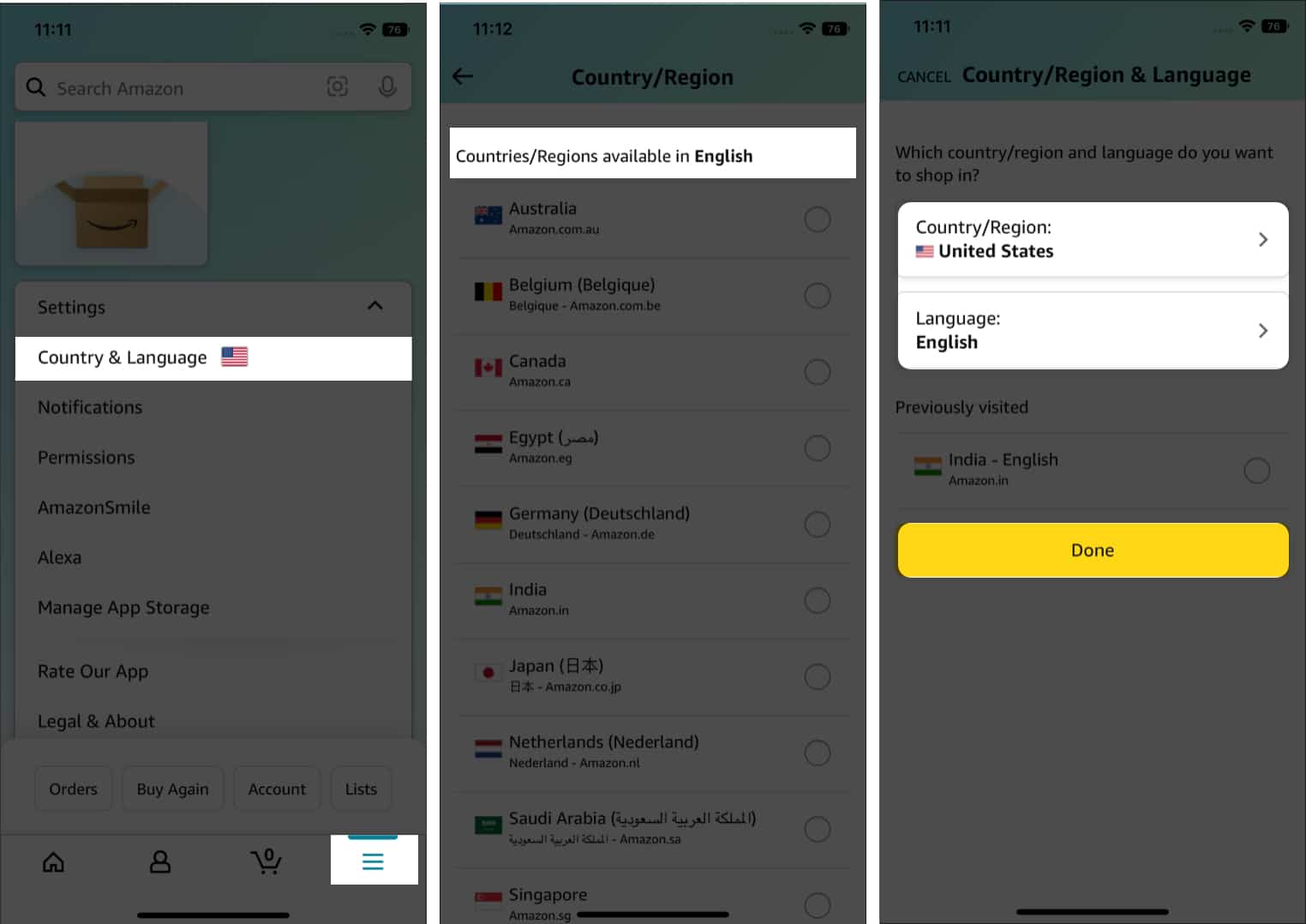
Are you an iPhone user wondering how to change the country on the Amazon app? Look no further, because in this article, we will guide you through the process step-by-step. Changing the country on the Amazon app can be useful if you want to access different products, deals, or services based on your location. Whether you’re a frequent traveler or simply want to explore what Amazon has to offer in a different country, we’ve got you covered. In this guide, we will walk you through the necessary steps to help you change the country on the Amazon app on your iPhone, ensuring you can browse and shop hassle-free from anywhere in the world.
Inside This Article
- Downloading the Amazon App
- Signing in to Your Amazon Account
- Accessing Country/Region Settings
- Changing Your Country on the Amazon App
- Conclusion
- FAQs
Downloading the Amazon App
Before you can change your country on the Amazon app on your iPhone, you need to have the app installed on your device. If you haven’t done so already, follow these steps to download the Amazon app from the App Store:
- Open the App Store on your iPhone.
- Tap on the “Search” tab located at the bottom of the screen.
- Type “Amazon” in the search bar at the top of the screen and tap the search button.
- Tap on the “Amazon” app from the search results.
- Tap the “Get” button next to the app.
- If prompted, authenticate your download using your Apple ID or Touch ID, depending on your iPhone model.
- Wait for the app to download and install on your device. You will see the Amazon app icon on your home screen when the installation is complete.
Once you have successfully downloaded and installed the Amazon app, you can proceed to the next steps to change your country.
Signing in to Your Amazon Account
Once you have successfully downloaded and installed the Amazon app on your iPhone, the next step is to sign in to your Amazon account. Follow these steps:
- Launch the Amazon app on your iPhone.
- On the app’s home screen, tap on the “Sign In” button located at the top right corner of the screen.
- In the provided fields, enter the email address or mobile number associated with your Amazon account, followed by your account password.
- If you want to stay signed in to the app, you can check the “Remember Me” box to enable automatic sign-in.
- Tap on the “Sign In” button to proceed.
That’s it! You have now successfully signed in to your Amazon account on the app. You will be able to access your account details, view your order history, search for products, and enjoy all the features and benefits of the Amazon platform right from your iPhone.
Accessing Country/Region Settings
To change the country or region settings on the Amazon app on your iPhone, you need to access the country/region settings within the app. Here are the steps to follow:
1. Open the Amazon app on your iPhone.
2. Tap on the menu icon, usually located in the top-left corner of the app interface. This will open the side menu.
3. Scroll down until you find the “Settings” option and tap on it.
4. In the settings menu, look for an option that mentions your current country or region. This could be labeled as “Country/Region Settings” or something similar.
5. Tap on the country/region settings option to open the settings page.
6. On the settings page, you should see a list of available country/region options. Tap on the country or region you want to change to. If the desired country or region is not listed, try scrolling through the list to see if it appears further down.
7. After selecting the desired country or region, the app will prompt you to confirm the change. Read through the information provided and tap on the “Confirm” or “Continue” button to proceed.
Once you have completed these steps, the Amazon app will update your country or region settings, allowing you to browse and shop according to the selected location.
Changing Your Country on the Amazon App
If you have recently moved to a different country or are traveling abroad, you may need to change your country on the Amazon app on your iPhone. Changing your country ensures that you have access to the correct marketplace, pricing, and inventory for your current location. Here are a few simple steps to help you change your country on the Amazon app:
1. Open the Amazon app on your iPhone and sign in to your account.
2. Tap on the “Menu” button, usually located at the bottom right corner of the screen.
3. Scroll down and select “Settings” from the menu options.
4. In the Settings menu, select “Country & Language.”
5. You will see the current country listed under “Amazon Country Settings.” Tap on it to proceed.
6. A list of available countries will appear. Scroll through the list and select your desired country.
7. After selecting your country, the app will prompt you to confirm the change. Tap on “Change” to proceed.
8. The app will now update the country on your Amazon account. It may take a few moments to complete the process.
9. Once the update is complete, you will have access to the Amazon marketplace and content specific to your chosen country.
Note: Changing your country on the Amazon app will not affect your membership, saved wish lists, or previous orders. However, some features and services may differ depending on your location.
By following these simple steps, you can easily change your country on the Amazon app on your iPhone and enjoy a seamless shopping experience in your new location. If you encounter any issues or have further questions, you can reach out to Amazon customer support for assistance.
Changing your country on the Amazon app on iPhone is a straightforward process that allows you to access a wide range of products and services from different regions. By following the simple steps outlined in this guide, you can easily update your country settings and unlock a world of shopping possibilities.
Whether you’re looking to explore international markets, take advantage of exclusive deals, or access region-specific content, changing your country on the Amazon app gives you the flexibility to do so. With just a few taps on your iPhone, you can expand your shopping horizons and enjoy a personalized browsing experience that caters to your preferences and needs.
Remember, when changing your country on the Amazon app, it’s essential to be aware of any potential limitations or restrictions that may apply to specific regions. Take the time to familiarize yourself with the local regulations, payment methods, and shipping options to ensure a smooth and hassle-free shopping experience.
So, go ahead and make the most out of your Amazon app. Embrace the global marketplace and discover new products and services, no matter where you are.
FAQs
Q: Can I change the country on the Amazon app on my iPhone?
Yes, you can change the country on the Amazon app on your iPhone. It allows you to shop from different Amazon marketplaces around the world.
Q: Why would I want to change the country on the Amazon app?
There are several reasons why you might want to change the country on the Amazon app. For instance, if you are planning to travel to a different country and want to access the local Amazon marketplace, or if you want to explore products and deals that are only available in specific regions.
Q: How do I change the country on the Amazon app on my iPhone?
To change the country on the Amazon app on your iPhone, follow these steps:
1. Open the Amazon app on your iPhone.
2. Tap on the menu icon (usually represented by three horizontal lines) at the top left corner of the screen.
3. Scroll down and tap on “Settings”.
4. Tap on “Country and Language”.
5. Tap on “Manage your country settings”.
6. Select the country you want to change to from the list.
7. Follow the prompts to update your settings.
Please note that some features and content may not be available when you change your country settings.
Q: Will changing the country on the Amazon app affect my account and payment information?
Changing the country on the Amazon app will not affect your account and payment information. However, you may need to update your payment method if you want to make purchases from a different country’s marketplace.
Q: Can I change the country on the Amazon app multiple times?
Yes, you can change the country on the Amazon app multiple times. However, there may be certain limitations or restrictions depending on the country you are switching to, such as availability of products, shipping options, or regional content.
