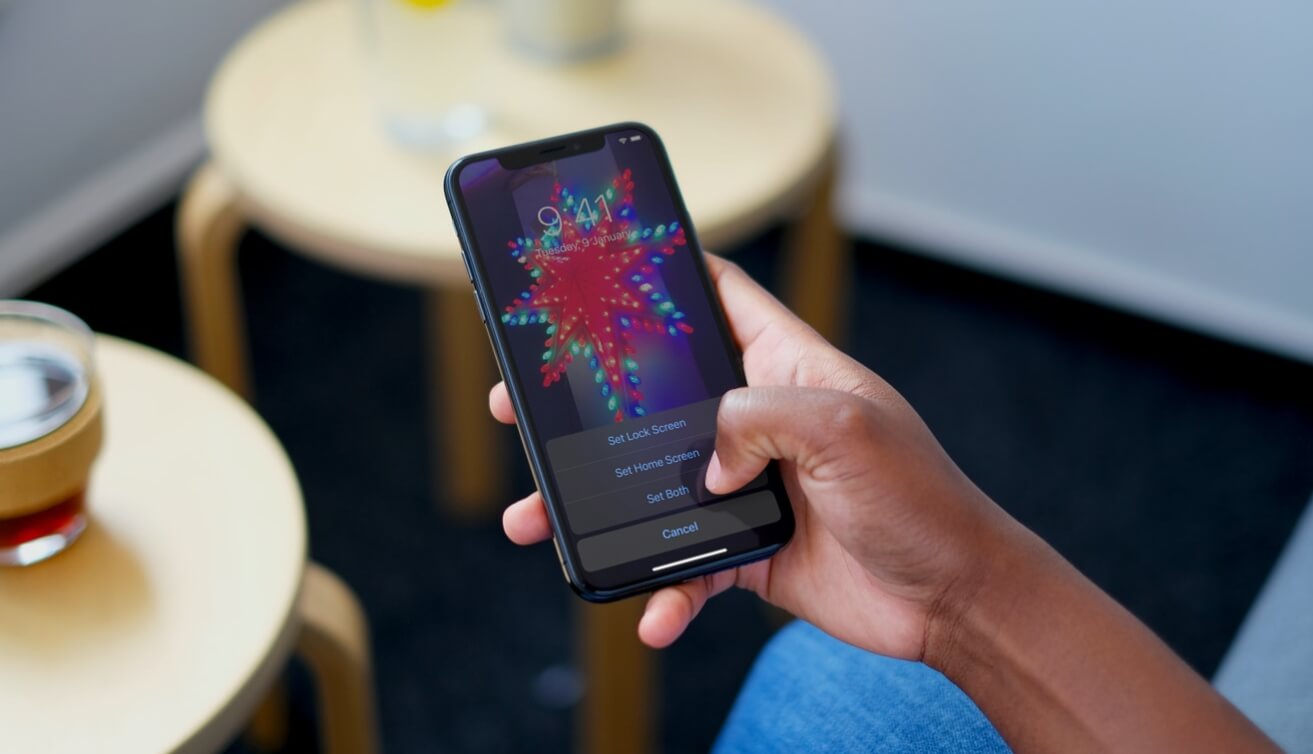
Changing the wallpaper on your iPhone or iPad is a great way to personalize your device and give it a fresh new look. But did you know that you can take it a step further and have the wallpaper change automatically? That’s right! With a simple setting adjustment, you can have your device display a different wallpaper every day or even every hour.
Automatic wallpaper changes not only keep your device looking fresh, but they can also help you stay inspired, motivated, or simply make you smile with a rotating collection of beautiful images. Whether you want to showcase stunning landscapes, adorable pets, or artistic designs, this feature allows you to effortlessly switch up your wallpaper without any hassle.
In this article, we will guide you through the steps to change your iPhone or iPad wallpaper automatically. So get ready to add some variety and personality to your device with this simple yet powerful customization option.
Inside This Article
- Why Change Wallpaper Automatically?
- Methods to Change iPhone or iPad Wallpaper Automatically
- Option 1: Using the Shortcuts App
- Option 2: Using Third-Party Apps
- Option 3: Using Dynamic Wallpapers
- Option 4: Using Custom Scripts
- Tips for Automatically Changing Wallpaper on iPhone or iPad
- Conclusion
- FAQs
Why Change Wallpaper Automatically?
Changing the wallpaper on your iPhone or iPad is a simple way to personalize and refresh the look of your device. But why settle for just one static wallpaper when you can have a different one every day or even every hour? By changing your wallpaper automatically, you can add variety and excitement to your device without having to manually update it yourself.
There are several reasons why you might want to consider changing your wallpaper automatically. First and foremost, it allows you to showcase your favorite photos or artwork by creating a dynamic slideshow on your home screen or lock screen. This feature is especially useful if you have a large collection of images you want to enjoy or if you want to display your photography skills to others.
Additionally, changing your wallpaper automatically can help boost your mood and productivity. Research has shown that visual stimuli, such as beautiful images or nature scenes, can have a positive impact on our mental well-being and can even increase our focus and creativity. By setting your wallpaper to change automatically, you can expose yourself to different scenery and inspirations, keeping your mind fresh and engaged.
Moreover, changing your wallpaper automatically can be a fun way to celebrate different seasons, holidays, or events. You can set your device to display festive wallpapers during the holidays, nature-inspired wallpapers during the summer, or motivational quotes to keep you motivated and inspired throughout the day.
Lastly, changing your wallpaper automatically can serve as a conversation starter. People often notice and appreciate unique wallpapers, and having a different one each time they see your device can spark interesting discussions and connections. It’s a subtle yet effective way to showcase your personal style and interests.
Overall, changing your wallpaper automatically adds a touch of creativity, personalization, and freshness to your iPhone or iPad. It allows you to enjoy a diverse range of images, boost your mood and productivity, celebrate special occasions, and connect with others through a visual medium. So why settle for a static wallpaper when you can have an ever-changing background that reflects your unique taste and preferences?
Methods to Change iPhone or iPad Wallpaper Automatically
Changing your iPhone or iPad wallpaper on a regular basis can help keep your device fresh and visually appealing. However, manually changing the wallpaper can be time-consuming and tedious. Fortunately, there are several methods available that allow you to change your iPhone or iPad wallpaper automatically. In this article, we’ll explore four different methods to automate the wallpaper-changing process and add some variety to your device’s home screen.
Option 1: Using the Shortcuts App
The Shortcuts app, available on iOS devices, allows you to create custom shortcuts that perform a series of actions with a single tap. By leveraging this app, you can create a shortcut that changes your wallpaper automatically at a set interval. Simply select the desired wallpaper images and specify the time or event triggers for the wallpaper change. This method provides a convenient and built-in solution for automating your wallpaper changes without requiring any third-party apps.
Option 2: Using Third-Party Apps
If you prefer a more feature-rich approach with additional customization options, you can consider using third-party apps. There are several apps available on the App Store that specialize in automating wallpapers. These apps often provide an extensive collection of high-quality wallpapers and allow you to schedule wallpaper changes based on time, location, or other factors. Some popular options include Vellum, WLPPR, and Wallpaper Wizard.
Option 3: Using Dynamic Wallpapers
If you want your wallpaper to change dynamically without any manual intervention, you can opt for dynamic wallpapers. Dynamic wallpapers are a built-in feature on iOS devices that automatically change throughout the day. These wallpapers often reflect the time of day or the weather conditions, providing a visually captivating experience. To enable dynamic wallpapers, navigate to the Wallpaper settings in your device’s Settings app and select a dynamic wallpaper from the available options.
Option 4: Using Custom Scripts
If you have some technical expertise and want full control over the wallpaper-changing process, you can create custom scripts and automate the task using tools like Workflow or Automator. These tools allow you to create complex workflows or scripts that change your wallpaper based on a variety of triggers or conditions. With this method, you can have complete flexibility in customizing the wallpaper change behavior according to your preferences.
Tips for Automatically Changing Wallpaper on iPhone or iPad
- Choose high-quality wallpapers that are compatible with your device’s screen resolution to ensure optimal visual impact.
- Experiment with different wallpaper sources, such as photography websites, wallpaper apps, or self-curated collections, to discover unique and captivating images.
- For a more personalized touch, consider creating a collection of wallpapers that align with your interests, moods, or daily routines.
- Regularly update your wallpaper library to avoid monotony and keep your device’s home screen fresh and exciting.
- Take advantage of features like dark mode, live wallpapers, or parallax effects to further enhance the visual appeal of your device.
- Consider using automation features like Siri shortcuts or scheduled automation to streamline the wallpaper-changing process.
By adopting one of the methods mentioned above or combining multiple approaches, you can easily change your iPhone or iPad wallpaper automatically. Whether you prefer simplicity, customization, or dynamic visuals, there’s an option available to suit your preferences. Embrace the ability to transform your device’s appearance with the simple touch of automation and infuse a dash of variety into your digital life.
Option 1: Using the Shortcuts App
One of the easiest and most convenient ways to change your iPhone or iPad wallpaper automatically is by using the Shortcuts app, which is built-in on iOS devices. The Shortcuts app allows you to create custom automation routines to automate various tasks, including changing your device’s wallpaper.
To get started, follow the steps below:
- Open the Shortcuts app on your iPhone or iPad.
- Tap on “Automation” at the bottom of the screen.
- Click on the “+” icon to create a new automation.
- Choose the “Create Personal Automation” option.
- Scroll down and select “Time of Day.”
- Set the time at which you want the wallpaper to change automatically, such as in the morning or evening.
- Tap on “Next” at the top-right corner of the screen.
- Select “Add Action.”
- Search for “Set Wallpaper” and tap on it.
- Choose whether you want to set the wallpaper for the “Home Screen,” “Lock Screen,” or “Both.”
- Select the desired image from your photo library.
- Tap on “Next” and then on “Done” to save the automation.
Once you have completed these steps, your iPhone or iPad wallpaper will automatically change at the selected time. You can create multiple automations with different wallpapers for different times of the day or specific days of the week.
The Shortcuts app provides a simple and intuitive way to automate tasks on your iOS device, and changing your wallpaper automatically is just one example of what you can do with it. Explore the app and unleash its full potential to make your iPhone or iPad experience even more personalized and efficient.
Option 2: Using Third-Party Apps
Another method to change iPhone or iPad wallpaper automatically is by using third-party apps. These apps offer a range of features and options to customize your device’s wallpaper and automate the process.
There are several popular third-party apps available on the App Store that specifically focus on wallpaper customization. These apps allow you to browse through a wide selection of beautiful wallpapers and set them to change automatically on your device.
One of the highly recommended apps in this category is “Wallpaper Changer HD”. This app provides a seamless and user-friendly experience, allowing you to schedule wallpaper changes at specific intervals. You can choose from preloaded wallpapers or even use your own photos as wallpapers.
Another popular app is “WLPPR”. This app offers a unique collection of high-quality, artistic wallpapers that change automatically throughout the day. It uses your device’s location to display wallpapers that match the time of day or your current environment, creating a dynamic and immersive experience.
Furthermore, “Vellum Wallpapers” is a highly rated app that provides a vast library of stunning wallpapers, including hand-picked collections from photographers around the world. You can set the app to update your wallpaper daily, ensuring a fresh look every time you unlock your device.
When using third-party apps, it’s crucial to choose ones that are reputable and have positive user reviews. Additionally, be mindful of any privacy permissions requested by these apps and ensure they align with your preferences.
Overall, using third-party apps can be an excellent way to automate wallpaper changes on your iPhone or iPad. These apps offer a plethora of wallpapers to choose from and provide customizable options to suit your preferences. By using these apps, you can enjoy a fresh and inspiring wallpaper without the hassle of manual changes.
Option 3: Using Dynamic Wallpapers
If you’re looking to add a touch of dynamism and creativity to your iPhone or iPad wallpaper, dynamic wallpapers are an excellent option. Dynamic wallpapers are specially designed backgrounds that change and move subtly, giving your device a lively and ever-changing appearance. They offer a unique visual experience and can be a great way to personalize your device.
To use dynamic wallpapers on your iPhone or iPad, follow these simple steps:
- Open the Settings app on your device.
- Tap on “Wallpaper” in the settings menu.
- Choose “Choose a New Wallpaper.”
- Select “Dynamic” at the top of the wallpaper options.
- Browse through the available dynamic wallpapers and choose the one you like.
- Tap “Set” to apply the dynamic wallpaper to your Home screen, Lock screen, or both.
Dynamic wallpapers offer a range of options to suit your preferences, including changing colors, patterns, and even animations. You can find dynamic wallpapers that depict nature scenes, abstract designs, or mesmerizing patterns.
Using dynamic wallpapers can bring a fresh and dynamic element to your device, making it feel more vibrant and engaging. The subtle movements and changes in the background provide a unique visual experience every time you unlock your device or switch between screens.
It’s worth noting that dynamic wallpapers may have a slight impact on battery life as they are constantly in motion. However, the impact is usually minimal and most devices are designed to handle this without significant performance issues.
If you ever want to switch back to a static wallpaper, simply follow the same steps mentioned earlier and choose a static image from the available options.
Overall, using dynamic wallpapers is a fun and visually appealing way to customize your iPhone or iPad. With a wide variety of options available, you can find the perfect dynamic wallpaper that suits your style and adds a touch of excitement to your device.
Option 4: Using Custom Scripts
If you’re a tech-savvy individual with a penchant for customization, using custom scripts is a powerful way to change the wallpaper on your iPhone or iPad automatically. This method allows you to have full control over the wallpaper selection process and create personalized scripts to automate the task.
In order to utilize this option, you’ll need some knowledge of scripting languages like JavaScript or Python. These languages can be used to write scripts that change the wallpaper at predetermined intervals or based on specific triggers.
One approach is to write a script that fetches wallpapers from an online source or a designated folder on your device. The script can then set the selected image as the wallpaper. You can customize the script to choose wallpapers based on your preferences, such as randomizing the selection or following a specific pattern.
To implement custom scripts, you’ll need a scripting app or a code editor on your iPhone or iPad. There are various apps available on the App Store that provide this functionality. Once you have an app installed, you can start writing and executing your scripts.
To make the process even more seamless, you can schedule the script to run automatically using the automation features available on iOS devices. By setting up an automation task, you can ensure that your custom script is executed at a specific time or triggered by specific events.
While this option requires a bit more technical expertise, it offers unparalleled flexibility. You have the freedom to create truly unique and dynamic wallpaper-changing experiences on your iPhone or iPad.
Remember, when using custom scripts, be cautious about the scripts you download or use from external sources. It’s always recommended to review the code and ensure it functions as intended before running it on your device.
Tips for Automatically Changing Wallpaper on iPhone or iPad
Changing your wallpaper automatically on your iPhone or iPad can be a great way to add personalization and freshness to your device. Here are some helpful tips to make the most out of this feature:
- Choose the Right App: When using a third-party app to automate wallpaper changes, make sure to select a reliable and well-reviewed app from the App Store. Look for apps with a user-friendly interface and a wide selection of wallpapers to suit your preferences.
- Consider Battery Usage: Keep in mind that constantly changing wallpapers can drain your device’s battery. Opt for apps that use optimized algorithms to minimize battery consumption. You can also set specific time intervals to change wallpapers to strike a balance between personalization and battery life.
- Use High-Quality Images: To ensure the best visual experience, choose high-resolution images for your wallpapers. This will help avoid pixelation or blurriness when the wallpaper is displayed on your iPhone or iPad screen.
- Organize Your Wallpaper Collection: If you have a large collection of wallpapers, consider organizing them into folders. This will make it easier to navigate through your options and quickly find the perfect wallpaper for any occasion or mood.
- Customize Your Schedule: Adjust the settings of your wallpaper automation app to change wallpapers at specific times or intervals. You can choose to have different wallpapers for day and night, weekdays and weekends, or even set a random wallpaper selection mode for a delightful surprise each time you unlock your device.
- Explore Different Wallpaper Categories: Don’t limit yourself to a single type of wallpaper. Experiment with various categories, such as nature, art, abstract, landscapes, or even motivational quotes. This will keep your device visually stimulating and match your mood or style throughout the day.
- Set Seasonal or Holiday Themes: Take advantage of wallpaper automation to set seasonal or holiday-themed wallpapers. Whether it’s a beach scene for summer, falling leaves for autumn, or festive designs for holidays, changing your wallpapers accordingly can truly enhance the overall mood and aesthetic of your device.
- Backup and Restore: If you switch devices or need to reset your iPhone or iPad, make sure to back up your wallpaper collection. This way, you can easily restore your favorite wallpapers and maintain the customized look and feel of your device.
- Get Creative: Don’t be afraid to create your own wallpapers. Use photo editing apps or desktop software to design unique wallpapers that reflect your personality. This adds a personal touch and ensures that your device stands out from the crowd.
By following these tips, you can efficiently and stylishly automate wallpaper changes on your iPhone or iPad. Enjoy the ever-changing visual experience and showcase your individuality to the world!
Changing the wallpaper of your iPhone or iPad can breathe new life into your device and reflect your personal style. With the ability to change the wallpaper automatically, you can add an extra level of customization and surprise to your mobile experience. Whether you prefer a collection of your favorite photos or want to explore dynamic wallpapers, the process is straightforward and can be done in just a few steps.
By diving into the settings of your iPhone or iPad, you can enable the dynamic wallpapers feature or choose from a variety of third-party apps that offer automatic wallpaper changes. Don’t be afraid to experiment with different options and find the perfect combination that suits your taste.
With the ability to change your wallpaper automatically, you no longer have to settle for a static image on your home screen. Embrace the opportunity to showcase your personality and add a touch of excitement to your device. So, go ahead and give your iPhone or iPad a fresh new look!
FAQs
1. How can I change the wallpaper on my iPhone or iPad automatically?
To change the wallpaper on your iPhone or iPad automatically, you can use the built-in feature called “Dynamic Wallpaper” or use third-party apps available on the App Store. The Dynamic Wallpaper feature allows you to select a set of wallpapers that change throughout the day, based on your location, time, or other factors. Third-party apps offer additional customization options that may suit your preferences.
2. Can I choose specific wallpapers to be displayed at certain times?
Yes, both the Dynamic Wallpaper feature and some third-party wallpaper apps allow you to choose specific wallpapers to be displayed at certain times. For example, you can set a different wallpaper for the morning and another for the evening. This allows you to personalize your device and create the desired ambiance at different times of the day.
3. How do I enable Dynamic Wallpaper on my iPhone or iPad?
To enable Dynamic Wallpaper on your iPhone or iPad, go to the “Settings” app and select “Wallpaper.” Then, tap “Choose a New Wallpaper” and select “Dynamic.” From there, you can choose from the available dynamic wallpaper options or download additional ones from the App Store. Once selected, the wallpaper will change automatically based on your device’s settings.
4. Are there any disadvantages to using automatic wallpaper changing?
While automatic wallpaper changing can add a fresh and dynamic look to your device, there are a few potential disadvantages to consider. One drawback is that using dynamic wallpapers or third-party apps that constantly update can consume more battery power compared to a static wallpaper. Additionally, if you have limited storage space on your device, be mindful of the number and size of wallpapers you choose, as it may impact the device’s performance.
5. Can I create my own dynamic wallpapers?
Yes, you can create your own dynamic wallpapers using various tools and apps available. Some apps allow you to combine multiple images, add animations, and customize the time and location-based transitions. By creating your own dynamic wallpapers, you can personalize your device with unique and meaningful wallpapers that change according to your preferences.
