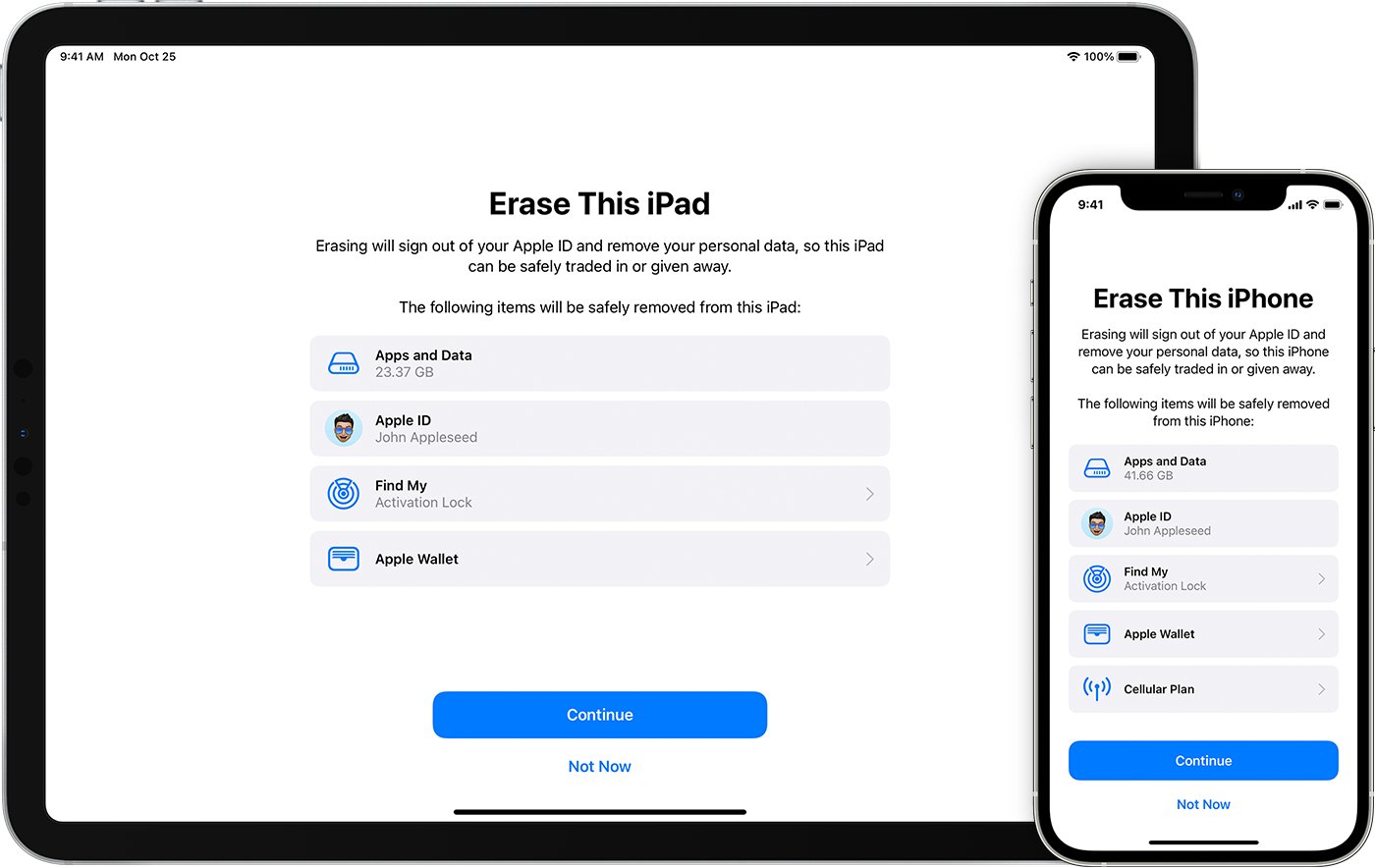
Are you looking for a hassle-free way to unlink your iPhone from your iPad? If so, you’ve come to the right place! Unlinking your devices can be useful in several scenarios, such as when you want to separate your phone and tablet for individual use, or when you’re selling or giving away one of the devices. In this article, we will guide you through the step-by-step process of unlinking your iPhone from your iPad, ensuring a smooth transition with minimal complications. We will cover both the iCloud method and the iTunes method, providing you with options that suit your preference and needs. So, let’s dive in and learn how to unlink your iPhone from your iPad effortlessly.
Inside This Article
- Reasons to Unlink iPhone from iPad
- Steps to Unlink iPhone from iPad
- Syncing and Backup Considerations
- Benefits and Drawbacks of Unlinking
- Conclusion
- FAQs
Reasons to Unlink iPhone from iPad
Unlinking your iPhone from your iPad can provide several benefits and address various concerns:
1. Privacy concerns: Unlinking your iPhone from your iPad can help protect your privacy by preventing unwanted access to your personal data and accounts. With separate devices, you have more control over who has access to your information, ensuring that your data remains secure.
2. Increased device autonomy: By unlinking your devices, you can have more control over each individual device, allowing you to customize settings and manage apps independently. This means you can tailor your iPhone and iPad to suit your specific needs and preferences without affecting the other device.
3. Troubleshooting connectivity issues: If you’re experiencing any issues with the connection between your iPhone and iPad, unlinking and reestablishing the connection can help resolve the problem. By unlinking and then reconnecting the devices, you can refresh the connection and potentially fix connectivity issues that may be affecting the smooth operation of your devices.
4. Device-specific configurations: Unlinking your iPhone from your iPad enables you to set up unique configurations and preferences on each device tailored to your specific needs. Different preferences, such as wallpaper, app arrangement, and notification settings, can be personalized for each device, allowing for a more customized experience.
By unlinking your iPhone from your iPad, you can enjoy enhanced privacy, device autonomy, and the ability to troubleshoot connectivity issues. Additionally, you can create distinct configurations that cater to your individual preferences on each device.
Steps to Unlink iPhone from iPad
Unlinking your iPhone from your iPad can be useful in certain situations, such as when you want to protect your privacy, customize settings independently, or troubleshoot connectivity issues. If you’re unsure about how to unlink your iPhone from your iPad, follow these simple steps:
-
Access the Settings app on your iPad.
-
Scroll down and tap on “Accounts & Passwords” or “Passwords & Accounts,” depending on your iOS version.
-
Select the email or iCloud account associated with your iPhone.
-
Tap on “Delete Account” or “Remove Account” to unlink your iPhone from your iPad.
Following these steps will remove the link between your iPhone and iPad, allowing you to have more control over each device and customize them according to your preferences.
Remember that unlinking your iPhone from your iPad may require you to set up certain apps separately on each device. Additionally, any data that was previously synchronized between your devices, such as contacts, calendars, or notes, may no longer be automatically updated across the devices after unlinking.
Before proceeding with the unlinking process, it’s vital to consider the benefits and drawbacks. On the positive side, unlinking offers increased privacy, autonomy, and device-specific configurations. However, it may also result in extra setup time and effort, as well as the inconvenience of managing apps, data syncing, and backup individually on each device.
Make sure to carefully evaluate your specific needs and usage patterns before deciding to unlink your iPhone from your iPad.
Syncing and Backup Considerations
iCloud Backup:
If you were previously using iCloud Backup, it is crucial to disable it before unlinking your iPhone from your iPad. By doing so, you can prevent any unintended data loss or duplication. Disabling iCloud Backup ensures that your data is not backed up or restored when you unlink your devices.
Applications:
When you unlink your iPhone from your iPad, it may require you to reinstall and reconfigure certain apps separately on each device. This means you will need to download and set up the desired apps directly on each device. It may take some extra time and effort, but it allows for more individual control and customization on each device.
Data syncing:
After unlinking your iPhone from your iPad, any data that was previously synchronized between the two devices, such as contacts, calendars, or notes, may no longer be automatically updated across the devices. You will need to manually manage and update this data separately on each device. This can be done through various methods, such as using cloud-based services or manually transferring the data between devices.
It is important to be aware of these syncing and backup considerations before unlinking your iPhone from your iPad. Deciding to unlink your devices can offer increased autonomy and customization, but you need to be prepared for the extra steps required for managing apps and data separately on each device.
Benefits and Drawbacks of Unlinking
Unlinking your iPhone from your iPad can have both benefits and drawbacks. It’s important to carefully consider your specific needs and usage patterns before deciding to unlink your devices.
Benefits:
Unlinking your iPhone from your iPad allows for more personalized device configurations. You can customize settings, layouts, and preferences on each device individually, tailoring them to your specific needs. This freedom to personalize can greatly enhance your user experience.
Improved privacy and security is another advantage of unlinking. By separating your devices, you reduce the risk of unwanted access to your personal data and accounts. This can help protect your sensitive information from potential breaches or unauthorized usage.
Unlinking also increases device autonomy. Each device operates independently, allowing you to manage apps, notifications, and other settings without interference. You have greater control over each device, ensuring that it functions according to your preferences.
Drawbacks:
Unlinking may require extra setup time and effort. Since your iPhone and iPad will no longer be connected and synchronized, you may need to manually set up and configure certain apps, accounts, and preferences on each device. This can be time consuming, especially if you have multiple apps and accounts to manage.
Another drawback is the potential inconvenience of managing apps, data syncing, and backup individually on each device. Without the connection between your iPhone and iPad, you’ll need to update and manage apps separately. Additionally, any data syncing that was previously automated between the two devices will no longer occur automatically. You may need to manually transfer or sync data between the devices if needed.
It’s important to weigh these benefits and drawbacks carefully before deciding to unlink your iPhone from your iPad. Consider your specific needs, usage patterns, and preferences. If you value personalized settings, increased privacy, and more control over each device, unlinking may be a good option for you. However, if you prefer the convenience of automatic data syncing and shared app management, maintaining the connection between your iPhone and iPad may be more suitable.
In conclusion, unlinking your iPhone from your iPad is a straightforward process that can be easily done within the settings of your devices. Whether you want to remove the iPhone as a trusted device or simply want to disconnect it for privacy reasons, following the steps outlined in this article will allow you to achieve this goal without any hassle.
By unlinking your iPhone from your iPad, you can maintain better control over your devices, ensuring that each one operates independently and securely. Whether you no longer share your devices with someone or simply want to have separate accounts, unlinking your iPhone from your iPad gives you the freedom to customize your settings and preferences without interference from other devices.
Remember, it’s always essential to keep your devices secure and updated to protect your personal information and enjoy a seamless user experience. So, go ahead and follow the steps mentioned earlier to unlink your iPhone from your iPad, and enjoy the benefits of a more personalized and secure device setup.
FAQs
Q: How do I unlink my iPhone from my iPad?
A: To unlink your iPhone from your iPad, go to the Settings app on your iPad, tap on your Apple ID at the top of the screen, select “iTunes & App Store,” and toggle off the option for “Automatic Downloads.” This will ensure that the content you download on one device does not automatically appear on the other.
Q: Will unlinking my iPhone from my iPad affect my iCloud account?
A: No, unlinking your iPhone from your iPad will not affect your iCloud account. Your iCloud account will still be active and accessible on both devices. However, you may need to manually sync certain data, such as contacts or photos, between the devices if you no longer have automatic syncing enabled.
Q: Can I unlink my iPhone from my iPad temporarily?
A: Yes, you can temporarily unlink your iPhone from your iPad by disabling the “Handoff” feature. Simply go to the Settings app on both devices, tap on “General,” then “Handoff,” and toggle off the option. This will prevent the devices from sharing data and activities, but you can easily re-enable it when needed.
Q: Will unlinking my iPhone from my iPad delete any data?
A: Unlinking your iPhone from your iPad will not delete any data. It simply disables the automatic synchronization between the devices. However, if you manually delete any files or content on one device, it will not automatically be deleted from the other, as they will no longer be linked.
Q: Can I link my iPhone and iPad again after unlinking them?
A: Yes, you can link your iPhone and iPad again after unlinking them. Simply go to the Settings app on both devices, tap on your Apple ID, select “iTunes & App Store,” and toggle on the option for “Automatic Downloads.” This will re-establish the link and allow for automatic syncing of content between the devices.
