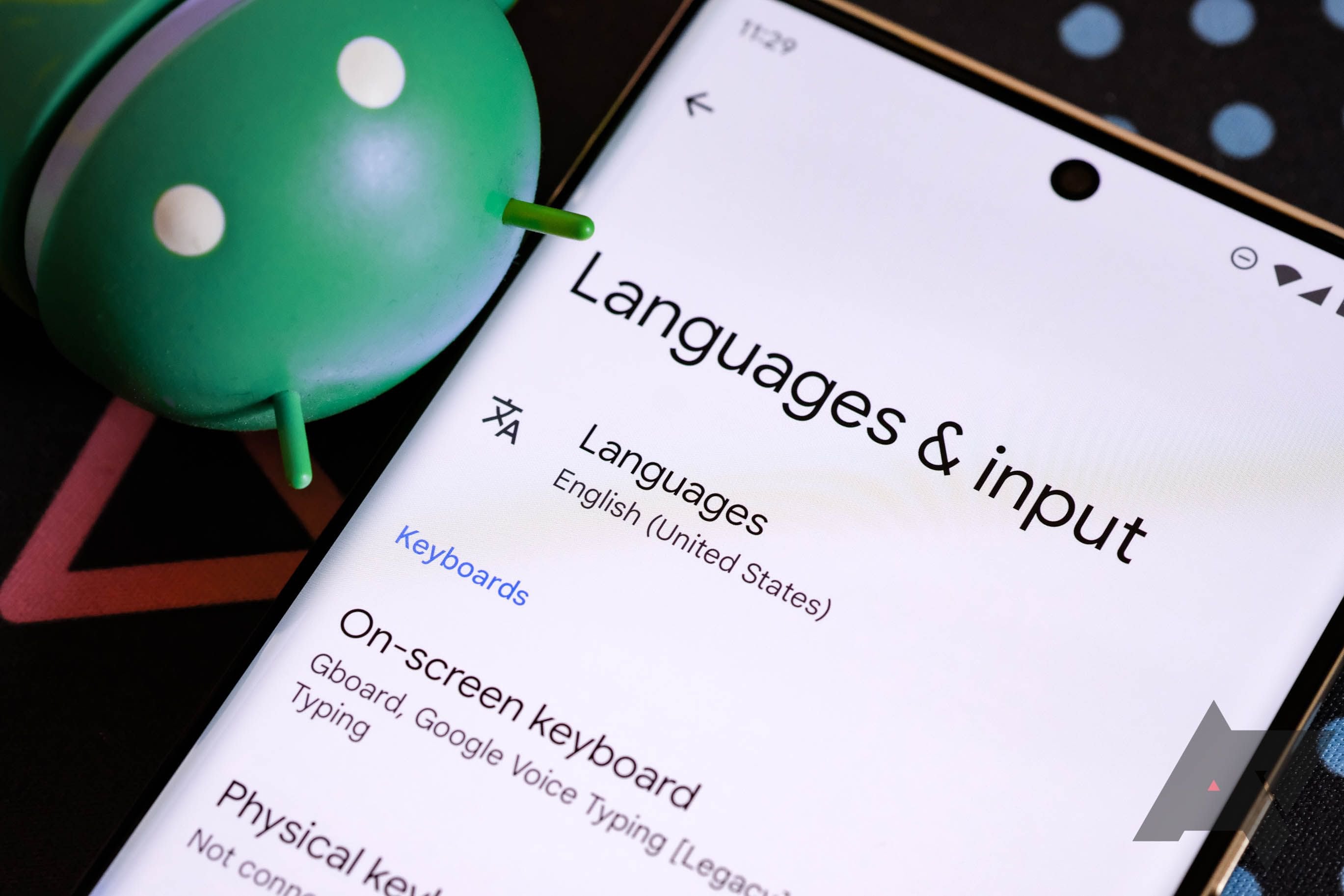
Are you struggling to change the keyboard language on your Xiaomi phone? Don’t worry, we’ve got you covered. Whether you’re a multilingual user or simply want to try out a different language on your device, knowing how to switch the keyboard language can be incredibly useful.
Xiaomi phones have a user-friendly interface that allows you to easily change the keyboard language settings. By following a few simple steps, you can seamlessly switch between different languages and effortlessly communicate with friends and family or type in a language of your choice.
In this article, we will walk you through the step-by-step process of changing the keyboard language on your Xiaomi phone. So, grab your device and let’s get started!
Inside This Article
How To Change Keyboard Language On Xiaomi Phone
Changing the keyboard language on your Xiaomi phone can be quite useful, especially if you frequently communicate in different languages. Whether you need to switch to a different language for work, travel purposes, or simply for personal convenience, Xiaomi offers various methods to change your keyboard language. In this article, we will guide you through the different methods step by step.
Method 1: Using the Keyboard Settings
The first method involves changing the keyboard language directly from the keyboard settings on your Xiaomi phone. Here’s how you can do it:
- Open any app that requires keyboard input, such as a messaging app or a note-taking app.
- Tap on the keyboard icon to open the keyboard.
- Long-press the space bar or the globe icon on the keyboard. This will open the keyboard settings menu.
- From the keyboard settings menu, tap on the “Languages” or “Language & input” option.
- Select the language you want to add or change from the list of available languages.
Your Xiaomi phone’s keyboard will now be set to the selected language. You can repeat these steps to add or change additional keyboard languages.
Method 2: Using the Language Settings
If you prefer to change the keyboard language from the Xiaomi phone’s system settings, you can follow these steps:
- Go to the Settings app on your Xiaomi phone.
- Scroll down and tap on “Additional Settings” or “System & Device” depending on your device model.
- Tap on “Language & input” or “Language & Region.”
- Tap on “Manage Input Languages” or “Language” depending on your device model.
- Select the language you want to add or change from the list of available languages.
Once you have selected the desired language, the keyboard language on your Xiaomi phone will be updated accordingly.
Method 3: Using the Google Keyboard
If you use the Google Keyboard on your Xiaomi phone, you can change the keyboard language through the Google Keyboard settings. Here’s how:
- Open any app that requires keyboard input, such as a messaging app or a note-taking app.
- Tap on the keyboard icon to open the keyboard.
- Tap on the settings icon (usually represented by a gear or three dots) on the keyboard.
- From the settings menu, tap on “Languages” or “Language & input” option.
- Select the language you want to add or change from the list of available languages.
By following these steps, you can easily change the keyboard language using the Google Keyboard on your Xiaomi phone.
Method 4: Using a Third-party Keyboard App
If you prefer to use a third-party keyboard app on your Xiaomi phone, such as SwiftKey or Gboard, changing the keyboard language can be done within the app’s settings. Here’s how:
- Install the desired third-party keyboard app from the Google Play Store.
- Open the app and go to its settings.
- Look for the language settings or language preferences option.
- Select the language you want to add or change from the list of available languages.
Once you have successfully changed the language within the third-party keyboard app, it will be reflected when you use the keyboard on your Xiaomi phone.
Changing the keyboard language on your Xiaomi phone allows you to communicate more effectively and comfortably in different languages. Whether you prefer to use the built-in keyboard settings, the system language settings, the Google Keyboard, or a third-party keyboard app, follow the steps provided in this article to customize your Xiaomi phone’s keyboard language to your preference.
Conclusion
Changing the keyboard language on your Xiaomi phone is a simple process that allows you to easily communicate in different languages. With a few taps, you can switch between languages and ensure that your messages, emails, and social media posts are accurate and easy to understand.
Xiaomi’s user-friendly interface and intuitive settings make it convenient for users to customize their keyboard language settings. Whether you’re a multilingual user or simply want to experiment with different languages, Xiaomi phones provide a seamless experience.
Remember, having the ability to switch keyboard languages on your Xiaomi phone enhances your communication skills and opens up new possibilities for connecting with people from around the world. So don’t hesitate to explore the vast array of languages available and make the most of your Xiaomi phone.
Take control of your Xiaomi keyboard language settings and embrace the global connectivity right at your fingertips.
FAQs
Q: How do I change the keyboard language on my Xiaomi phone?
To change the keyboard language on your Xiaomi phone, follow these steps:
1. Open the Settings app on your phone.
2. Scroll down and tap on “Additional settings”.
3. Tap on “Language & input”.
4. Tap on “Keyboard & input methods”.
5. Select the keyboard you are using from the list.
6. Tap on “Languages”.
7. Tap on “Add a language”.
8. Select the desired language from the list.
9. Tap on “Set as a default”.
10. The keyboard language on your Xiaomi phone is now changed.
Q: Can I have multiple keyboard languages on my Xiaomi phone?
Yes, you can have multiple keyboard languages on your Xiaomi phone. Once you have followed the steps mentioned earlier to add a language, repeat the process to add additional languages. You can then switch between the different keyboard languages by tapping the language icon on the keyboard.
Q: How do I remove a keyboard language from my Xiaomi phone?
To remove a keyboard language from your Xiaomi phone, follow these steps:
1. Open the Settings app on your phone.
2. Scroll down and tap on “Additional settings”.
3. Tap on “Language & input”.
4. Tap on “Keyboard & input methods”.
5. Select the keyboard you want to remove the language from.
6. Tap on “Languages”.
7. Tap on the language you want to remove.
8. Tap on “Remove”.
9. Confirm the removal by tapping “OK”.
10. The keyboard language will be removed from your Xiaomi phone.
Q: Can I download additional keyboard languages on my Xiaomi phone?
Yes, you can download additional keyboard languages on your Xiaomi phone. Follow these steps to do so:
1. Open the Settings app on your phone.
2. Scroll down and tap on “Additional settings”.
3. Tap on “Language & input”.
4. Tap on “Keyboard & input methods”.
5. Select the keyboard you want to download additional languages for.
6. Tap on “Languages”.
7. Tap on “Add a language”.
8. Scroll through the list of available languages.
9. Tap on the language you want to download.
10. Tap on “Download”.
11. The additional keyboard language will be downloaded and available for use.
Q: How do I change the keyboard layout on my Xiaomi phone?
To change the keyboard layout on your Xiaomi phone, follow these steps:
1. Open the Settings app on your phone.
2. Scroll down and tap on “Additional settings”.
3. Tap on “Language & input”.
4. Tap on “Keyboard & input methods”.
5. Select the keyboard you are using from the list.
6. Tap on “Keyboard layout”.
7. Select the desired layout from the list.
8. The keyboard layout on your Xiaomi phone is now changed.
