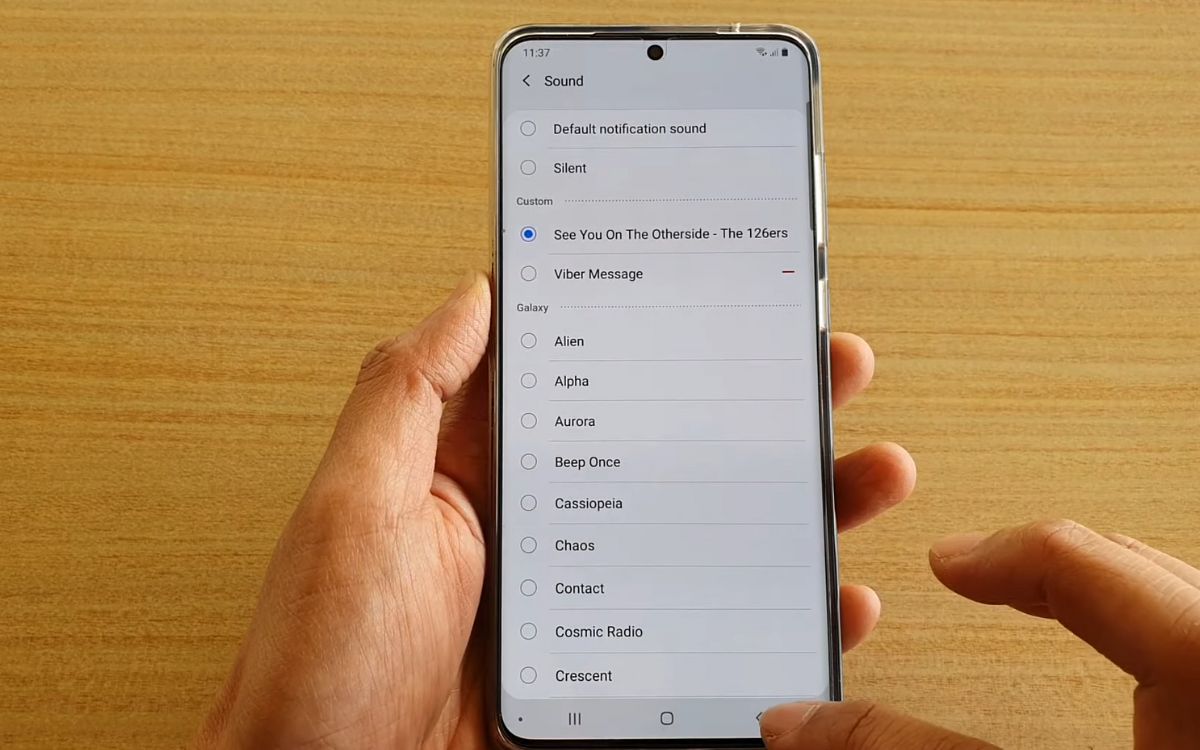
Are you tired of the default notification sounds on your Samsung S20? Thankfully, you have the ability to customize and change notification sounds to suit your personal style and preference. Whether you want a soothing melody or an upbeat tone to alert you of new messages and notifications, the Samsung S20 allows you to easily change your notification sounds with just a few simple steps. In this article, we will guide you through the process of changing notification sounds on your Samsung S20, providing you with the freedom to personalize your phone and make it truly your own. So, let’s dive in and discover how you can easily customize the sound notifications on your Samsung S20.
Inside This Article
- Overview
- Method 1: Changing Notification Sounds through Settings
- Method 2: Changing Notification Sounds through the Contacts App
- Method 3: Changing Notification Sounds for Specific Apps
- Method 4: Using Third-Party Apps to Customize Notification Sounds
- Conclusion
- FAQs
Overview
In today’s fast-paced digital world, the ability to personalize and customize our smartphones has become essential. One key aspect of personalization is the ability to change notification sounds. By modifying the sounds that our phones emit when we receive messages, emails, or app notifications, we can truly make our devices unique and reflect our personal style and preferences.
If you’re a proud owner of a Samsung Galaxy S20, you’re in luck because changing notification sounds on this device couldn’t be easier. In this article, we’ll explore various methods to help you customize the notification sounds on your Samsung S20, ensuring that you never miss an important update in a sea of generic alerts.
So, whether you want to assign a distinctive ringtone to a specific contact, set different notification sounds for different apps, or even utilize third-party apps for a more extensive customization experience, we’ve got you covered. Let’s dive in and discover the different methods to change notification sounds on your Samsung S20.
Method 1: Changing Notification Sounds through Settings
If you want to personalize the notification sound on your Samsung S20, you can easily do so through the system settings. Follow these steps to change the notification sounds:
- Open the “Settings” app on your Samsung S20.
- Scroll down and tap on “Sounds and vibration.”
- Tap on “Notification sound.”
- You will see a list of available notification sounds. Select the one you prefer by tapping on it.
- If you want to use a custom sound, tap on “Add from phone” or “Add from SD card” to choose a sound file from your device.
- Once you’ve chosen the desired sound, you can tap the play button to listen to a preview of the notification sound.
- Tap the back arrow to save your selection and exit the settings.
With just a few simple steps, you can easily change the notification sound on your Samsung S20 to match your personal style and preferences.
Method 2: Changing Notification Sounds through the Contacts App
If you want to assign unique notification sounds to specific contacts on your Samsung S20, you can use the Contacts app to easily accomplish this. By following a few simple steps, you can personalize your device and know who’s calling or texting you without even looking at your phone.
Here’s how you can change notification sounds through the Contacts app:
- Open the Contacts app: Locate the Contacts app on your Samsung S20. You can typically find it on your home screen or in the app drawer. Tap on it to open the app.
- Select the contact: Scroll through your contacts list or use the search bar to find the contact for whom you want to change the notification sound. Once you’ve found the contact, tap on it to open their profile.
- Edit the contact: In the contact profile, tap the “Edit” button to make changes. This will allow you to edit various details about the contact, including their notification sound.
- Change the notification sound: Within the editing options, scroll down to find the “Notification sound” section. Tap on it to expand the options. You will be presented with a list of available notification sounds.
- Choose a new sound: Browse through the list of available notification sounds and select the one you want to assign to the contact. You can tap on each sound to listen to a preview before making your selection.
- Save the changes: Once you’ve chosen a new notification sound, tap the “Save” or “Done” button to apply the changes. The new sound will now be assigned to that specific contact.
By following these steps, you can easily customize the notification sounds for your contacts on the Samsung S20. This feature allows you to differentiate important calls or messages from regular notifications and adds a personal touch to your device.
Method 3: Changing Notification Sounds for Specific Apps
If you want to personalize the notification sounds for specific apps on your Samsung S20, you’re in luck! The device allows you to customize the sound for each individual app, giving you a unique and personalized notification experience. Here’s how you can do it:
1. Start by accessing the “Settings” on your Samsung S20. You can usually find this app in the app drawer or by swiping down from the top of the screen and tapping on the gear icon in the notification panel.
2. In the Settings menu, scroll down and select “Sounds and Vibration.
3. Look for the option labeled “Notification Sounds” and tap on it.
4. In the “Notification Sounds” menu, you will see a list of pre-installed sounds. Scroll through the options and choose the one you prefer for the specific app.
5. Once you’ve selected a notification sound, exit the Settings app and open the app for which you want to change the notification sound.
6. Inside the app, access its settings menu. This is typically done by tapping on the three-dot menu icon or the gear icon, depending on the app.
7. Look for the notification settings within the app’s settings menu. It may be labeled as “Notifications,” “Notification Preferences,” or something similar.
8. Within the notification settings, you should find an option to set a custom notification sound. Tap on this option.
9. In the custom notification sound menu, select “Sound” or a similar option.
10. A list of notification sounds will appear. Scroll through the options until you find the one you want to use for this specific app.
11. Once you’ve chosen the desired sound, tap on it to set it as the notification sound for that app.
12. Exit the app’s settings menu, and now whenever you receive a notification from that app, it will play the custom notification sound you selected.
By following these steps, you can personalize the notification sounds for specific apps on your Samsung S20. This allows you to easily differentiate between notifications from different apps just by listening to the sound. Whether it’s a soothing melody for messages or an energetic tune for social media alerts, you can make your device truly your own.
Method 4: Using Third-Party Apps to Customize Notification Sounds
If you want to take your notification sound customization to the next level, you can use third-party apps specifically designed for this purpose. These apps offer a wide range of options, allowing you to choose from an extensive library of notification sounds or even create your own.
One popular app for customizing notification sounds is “Zedge.” It provides a vast collection of high-quality notification tones, ringtones, and wallpapers. With Zedge, you can easily find and set unique notification sounds for different apps or contacts.
Another popular option is “Audiko,” which allows you to customize your notification sounds by using your favorite music tracks. You can easily search for and select a specific part of a song to create a personalized notification sound. Audiko also offers a variety of pre-made notification sounds to choose from.
If you prefer more advanced customization options, you can try “SoundSeeder.” This app not only lets you choose from a wide range of notification sounds but also allows you to create playlists and set different notification sounds for different events or time periods.
One important thing to keep in mind when using third-party apps is to carefully review the permissions they require. Ensure that you only install apps from trusted sources and be cautious of granting unnecessary permissions that could compromise your privacy or security.
With the help of third-party apps, you can truly personalize your notification sounds and make them reflect your unique style and personality. So go ahead and explore the options available to make your Samsung S20 notifications truly stand out!
Conclusion
In conclusion, changing notification sounds on the Samsung S20 is a simple and straightforward process. With a few clicks, users can personalize their device and make it reflect their own unique style and personality. Whether it’s customizing the sound for incoming messages, emails, or app notifications, the Samsung S20 offers a wide range of options to choose from.
By following the steps outlined in this guide, users can easily navigate the device’s settings and make the desired changes to their notification sounds. Whether you prefer a calming melody, a catchy tune, or even a funny sound effect, the Samsung S20 has you covered.
So, go ahead and explore the various notification sound options on your Samsung S20 to make your phone truly your own. Enjoy the freedom to customize and enhance your user experience with the perfect sound that will alert and delight you every time a notification arrives.
FAQs
Q: How do I change notification sounds on my Samsung S20?
A: To change notification sounds on your Samsung S20, follow these steps:
- Open the “Settings” app on your S20.
- Select “Sounds and vibration.”
- Tap on “Notification Sound.”
- You can choose from the default sounds or tap on “Add a new sound” to select a custom sound from your device.
- Select the desired sound and tap “Apply” or “Save.”
Q: Can I customize notification sounds for different apps on my Samsung S20?
A: Yes, you can customize notification sounds for different apps on your Samsung S20. Here’s how:
- Go to the “Settings” app on your S20.
- Tap on “Apps” or “Apps & notifications.”
- Choose the desired app for which you want to customize the notification sound.
- Select “Notifications” or “App notifications.”
- Tap on “Sound” and choose the desired sound from the available options.
Q: How can I use a custom audio file as a notification sound on my Samsung S20?
A: To use a custom audio file as a notification sound on your Samsung S20, follow these steps:
- Find or download the audio file you want to use as the notification sound and transfer it to your S20.
- Open the “Settings” app on your S20.
- Tap on “Sounds and vibration.”
- Select “Notification Sound.”
- Tap on “Add a new sound” or “Select from phone” to locate and select the custom audio file.
- Once you’ve chosen the file, tap “Apply” or “Save” to set it as the new notification sound.
Q: Can I set different notification sounds for different contacts on my Samsung S20?
A: Unfortunately, the Samsung S20 does not have a native feature to set different notification sounds for different contacts. However, you can use third-party apps from the Play Store, such as “Contacts+” or “Zedge,” to achieve this customization.
Q: How do I revert back to the default notification sound on my Samsung S20?
A: If you want to revert back to the default notification sound on your Samsung S20, follow these steps:
- Go to the “Settings” app on your S20.
- Select “Sounds and vibration.”
- Tap on “Notification Sound.”
- Choose the “Default” or “None” option.
