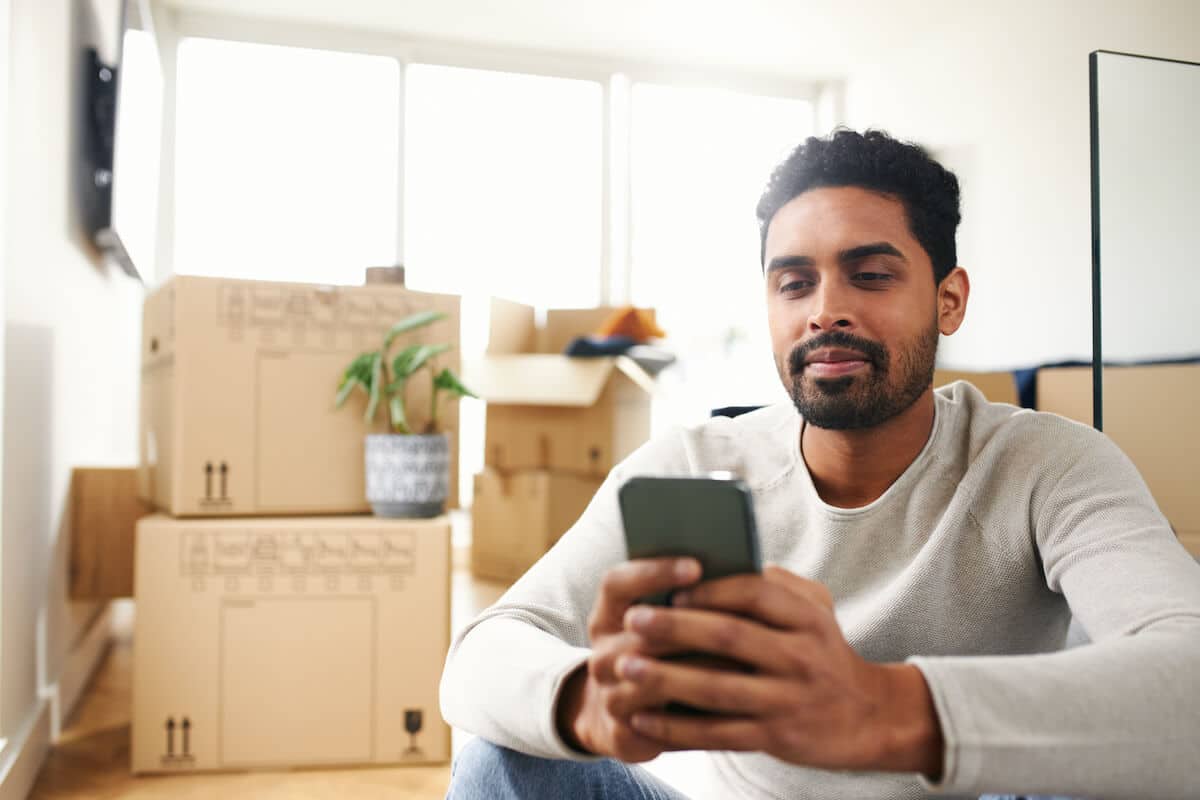
Changing your phone number on your USCIS account is a simple process that can be done online. Whether you’ve recently switched service providers, got a new phone number, or just want to update your contact information, it’s important to keep your USCIS account up to date.
Having the correct phone number associated with your USCIS account ensures that you receive important notifications, updates, and any necessary communication regarding your immigration status. In this article, we will guide you through the steps of changing your phone number on your USCIS account, providing you with clear instructions to ensure a seamless process.
So, if you’re ready to update your phone number and ensure that your USCIS account has the most accurate contact information, let’s dive in and get started!
Inside This Article
- Overview
- Step 1: Log in to your USCIS account
- Step 2: Access your profile settings
- Step 3: Update contact information
- Step 4: Verify the new phone number
- Conclusion
- FAQs
Overview
Changing your phone number on your USCIS (United States Citizenship and Immigration Services) account is a simple process that can be done online. It’s important to keep your contact information up to date to ensure smooth communication with USCIS regarding your immigration proceedings. In this article, we will guide you through the steps to change your phone number on your USCIS account.
With the advancement of technology, USCIS has made it easier for applicants to update their contact information through their online portal. By following a few simple steps, you can ensure that your USCIS account reflects your most current phone number, allowing for efficient and effective communication.
Before diving into the specific steps, let’s briefly outline the overall process. First, you will log in to your USCIS account. Then, you will navigate to your profile settings to update your contact information. Finally, you will verify the new phone number to ensure that the changes have been successfully made. Now, let’s dive into the details of each step.
Step 1: Log in to your USCIS account
Before you can change your phone number on your USCIS (United States Citizenship and Immigration Services) account, you will need to log in to your account. This ensures the security and privacy of your personal information. If you don’t have an account yet, you can easily create one by following the registration process on the USCIS website.
To log in to your USCIS account, you should visit the official USCIS website and locate the “Sign In” button or link. Clicking on this will direct you to the login page where you will be prompted to enter your username and password. Make sure you have this information readily available, as it will be required to access your account.
Once you have entered your login credentials, click on the “Sign In” button. You may also have the option to save your login information for future use to streamline the process. It is important to note that your USCIS account is protected with robust security measures to ensure the safety of your personal data.
If you encounter any difficulties during the login process, such as forgetting your password or username, you can use the “Forgot Username” or “Forgot Password” links provided on the login page. Following the instructions provided, you can easily recover your login information and regain access to your USCIS account.
Step 2: Access your profile settings
After logging in to your USCIS account, the next step to change your phone number is to access your profile settings. To do this, locate the “Profile” or “Account Settings” tab on the dashboard.
Click on the tab to open your profile settings. Here, you will find various options to manage your account information, including your contact details such as phone number and email address.
Once you have accessed your profile settings, you will be presented with a form or a section where you can update your contact information. Look for the field that corresponds to your phone number and click on it.
A new window or section will appear, allowing you to input your new phone number. Make sure to enter the number correctly and double-check for any errors before proceeding.
Some profile settings pages may require you to provide additional information, such as a verification code or security questions, to ensure the security of your account. Follow the prompts or instructions provided to complete these steps.
Once you have entered your new phone number and any other required information, click on the “Save” or “Update” button to save the changes. Your phone number will now be updated in your USCIS account.
It is important to keep your contact information up to date to ensure that you receive important notifications and updates from USCIS. By accessing your profile settings and updating your phone number, you can stay connected and informed throughout your immigration journey.
Step 3: Update contact information
Updating your contact information is an important step to ensure that you receive important notifications and updates from USCIS. Follow these instructions to successfully update your contact information:
1. Once you have logged in to your USCIS account, navigate to the profile or account settings section. This can usually be found under the “Settings” or “Profile” tab.
2. Look for the option that allows you to edit your contact information. It may be labeled as “Edit Contact Information” or something similar.
3. Click on the edit button or link to proceed with updating your contact information.
4. You will be presented with a form where you can make changes to your contact information. Typically, this form will include fields for your name, address, email address, and phone number.
5. Locate the phone number field and enter your new phone number that you would like to update on your USCIS account. Make sure to double-check the number for accuracy.
6. Once you have entered the new phone number, review the rest of the form to ensure that all other information is up to date and accurate.
7. After reviewing the form, save or submit the changes to update your contact information. The exact method may vary depending on the USCIS account interface.
8. Once the changes are saved, you should see a confirmation message indicating that your contact information has been updated successfully. It’s always a good idea to take a screenshot or note down this confirmation message for your records.
9. Finally, make sure to log out of your USCIS account to ensure the security of your updated contact information.
By following these steps, you will be able to update your phone number on your USCIS account, ensuring that you receive timely and important communications from the USCIS.
Step 4: Verify the new phone number
Once you have updated your phone number on your USCIS account, the next step is to verify it. Verifying your new phone number is an important security measure to ensure that only authorized individuals have access to your account. Follow these steps to complete the verification process:
1. Check your inbox: After updating your phone number, you should receive a verification code via SMS or email. Check both your text messages and email inbox to find the code.
2. Enter the verification code: On the USCIS website, you will find a field where you can enter the verification code. Carefully type in the code you received and double-check for any typos.
3. Click “Verify”: Once you have entered the verification code, click on the “Verify” button or a similar prompt to proceed with the verification process.
4. Wait for confirmation: After clicking “Verify,” the USCIS system will process the information and confirm whether the verification code you entered matches the one sent to you. This confirmation may take a few moments.
5. Successful verification: If the verification code matches and the process is successful, you will receive a confirmation message on the USCIS website, indicating that your new phone number has been officially verified.
6. Troubleshooting: If you encounter any issues during the verification process, such as not receiving the code or facing errors when entering it, follow the instructions provided on the USCIS website or contact their customer support for assistance.
It’s important to note that the verification process ensures the security and privacy of your USCIS account and personal information. By verifying your new phone number, you can have peace of mind knowing that your account can only be accessed by authorized individuals.
Once the verification process is complete, you can proceed to use your updated phone number for any future communication or notifications from USCIS regarding your applications, petitions, or any other immigration-related matters.
Conclusion
Changing your phone number on your USCIS account is a simple process that can be done online. By following the steps outlined in this article, you can ensure that your contact information is up to date and that you receive important notifications regarding your immigration applications and status. Remember to log in to your USCIS account regularly to stay informed and to make any necessary updates to your contact details.
Keeping your phone number current is vital in today’s fast-paced digital world. With the ability to access information, receive updates, and communicate with USCIS officials through your registered phone number, you can stay connected and informed throughout your immigration journey. Whether you have changed phone numbers or simply want to update your existing contact information, don’t hesitate to make the necessary changes on your USCIS account. It’s a small but significant step towards maintaining accurate and efficient communication with USCIS.
Thank you for reading this guide on how to change your phone number on your USCIS account. We hope that this article has provided you with the necessary information and guidance to successfully update your contact details. If you have any further questions or concerns, don’t hesitate to reach out to USCIS directly for assistance. Good luck!
FAQs
1. Can I change my phone number on my USCIS account?
Yes, you can change your phone number on your USCIS account. It is important to keep your contact information up-to-date, as USCIS may need to communicate with you regarding your immigration matters. You can easily update your phone number by following the steps outlined in your USCIS online account.
2. How do I change my phone number on my USCIS account?
To change your phone number on your USCIS account, you can log in to your USCIS online account and navigate to the profile section. Look for the contact information tab, where you will find the option to update your phone number. Follow the provided prompts to enter your new phone number and save the changes.
3. Do I need to provide any supporting documents to change my phone number?
Typically, USCIS does not require any supporting documents to change your phone number on your account. However, it is always a good idea to have your updated phone number information available in case USCIS requests it for verification purposes.
4. Will changing my phone number affect my immigration status?
No, changing your phone number on your USCIS account will not affect your immigration status. It is merely an update to your contact information in order to facilitate communication between you and USCIS. However, it is important to make sure all your contact details are accurate and up-to-date to avoid any delays or missed notifications regarding your immigration matters.
5. What should I do if I need to change my phone number urgently?
If you need to change your phone number on your USCIS account urgently, it is recommended to log in to your account and update your contact information as soon as possible. USCIS may sometimes need to reach you urgently, so it is crucial to keep your contact details current. If you have an impending appointment or deadline, it is also advisable to contact USCIS directly to inform them of the change and ensure they have the correct phone number on file.
