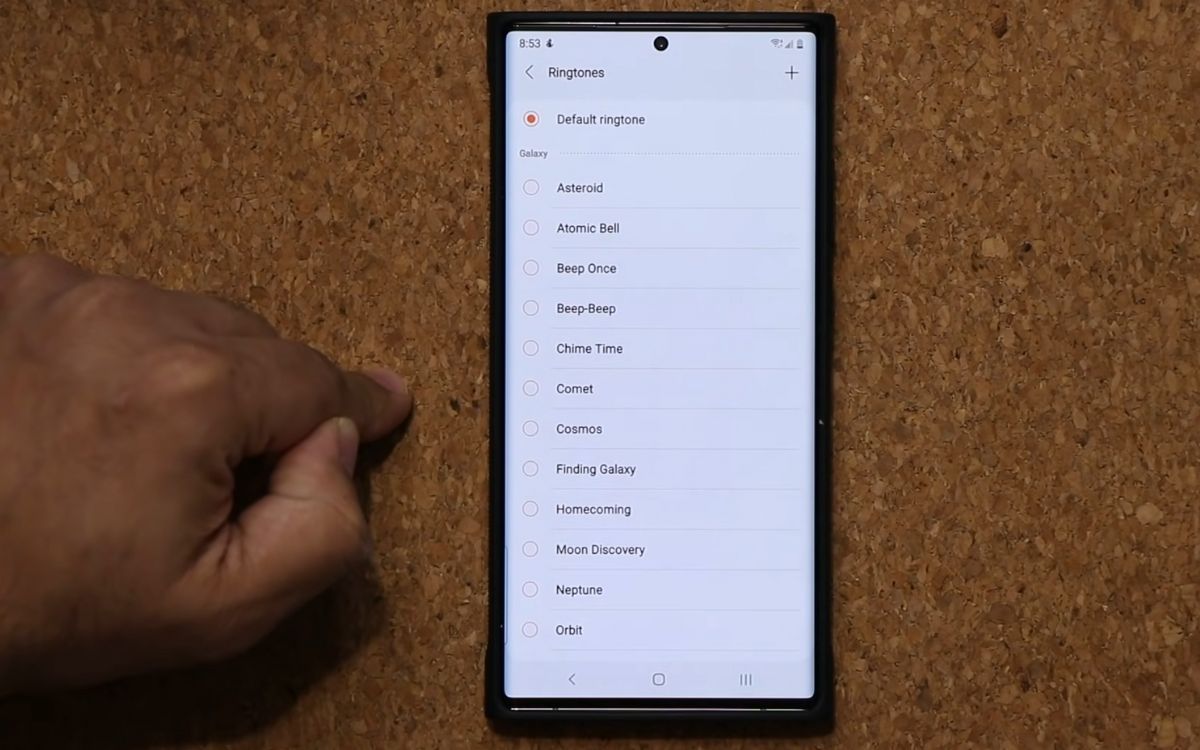
Are you tired of the same ringtone on your Samsung S20? Well, you’re not alone! Changing the ringtone on your mobile phone is a great way to add a personal touch and customize your device. With its advanced features and sleek design, the Samsung S20 offers a wide range of options to choose from when it comes to changing your ringtone.
In this article, we will guide you through the steps to change the ringtone on your Samsung S20. Whether you prefer a melodic tune, a catchy jingle, or even a customized sound, we’ve got you covered. So, grab your phone and let’s dive into the world of ringtone customization on the Samsung S20!
Inside This Article
- Setting a Custom Ringtone on Samsung S20
- Using a Pre-installed Ringtone on Samsung S20
- Changing the Default Ringtone on Samsung S20
- Assigning Different Ringtones to Specific Contacts on Samsung S20
- Conclusion
- FAQs
Setting a Custom Ringtone on Samsung S20
Setting a custom ringtone on your Samsung S20 allows you to personalize your device and make it sound unique. Whether you want to use your favorite song, a sound effect, or a recorded voice clip, the process is simple and straightforward.
To set a custom ringtone on your Samsung S20, follow these steps:
- Connect your Samsung S20 to your computer using a USB cable.
- Open the file manager on your computer and navigate to the folder where you have saved the ringtone file.
- Select the ringtone file and copy it.
- Disconnect your Samsung S20 from the computer.
- On your Samsung S20, go to the home screen and tap on the “Settings” app.
- Scroll down and tap on “Sounds and vibration.”
- Tap on “Ringtone.”
- Tap on “Add from phone.”
- Navigate to the folder where you copied the ringtone file and select it.
- The selected ringtone will now be set as your default ringtone on your Samsung S20.
Now, whenever a call comes in, your custom ringtone will play, giving your Samsung S20 a unique and personalized touch.
Using a Pre-installed Ringtone on Samsung S20
One of the easiest ways to change your ringtone on the Samsung S20 is by using a pre-installed ringtone. Samsung devices come with a wide variety of built-in ringtones to choose from, allowing you to personalize your phone’s sound profile without the need for downloading or installing additional files. Here’s how you can do it:
1. Open the Settings app on your Samsung S20. You can find the app in your app drawer or by swiping down on the notification panel and tapping the gear icon.
2. Scroll down and select the “Sounds and vibration” option. This will take you to the sound settings for your device.
3. Under the “Sounds and vibration” menu, tap on “Ringtone.” This will open a list of available ringtones on your device.
4. Browse through the list to find a pre-installed ringtone that you like. You can listen to each ringtone by tapping on it.
5. Once you’ve found a ringtone you want to use, simply tap on it to set it as your default ringtone. The selected ringtone will be immediately applied, and you will hear it when receiving calls.
Using a pre-installed ringtone is a quick and convenient way to change the sound of your Samsung S20. With the wide selection of ringtones available, you can easily find one that suits your style and preferences.
Changing the Default Ringtone on Samsung S20
If you’re tired of the default ringtone on your Samsung S20 and want to give your device a personalized touch, you can easily change the default ringtone. Whether you prefer a catchy tune, a soothing melody, or a favorite song, the process is quick and straightforward. Let’s dive into the steps to change the default ringtone on your Samsung S20.
The first step is to access the Settings on your Samsung S20. You can do this by swiping down from the top of the screen to open the notification panel and tapping on the gear icon in the top right corner. Alternatively, you can find the Settings app in your app drawer and tap on it to open.
Once you’re in the Settings menu, scroll down and locate the “Sounds and vibration” option. Tap on it to enter the Sound settings.
In the Sound settings menu, you’ll find various sound-related options and settings. Look for the “Ringtone” option and tap on it.
Now, you’ll see a list of available ringtones on your Samsung S20. These ringtones can be categorized into various genres and styles. You can scroll through the list to explore different options and find the one that suits your preferences.
Once you’ve found the perfect ringtone, simply tap on it to select it as your default ringtone. You’ll hear a preview of the selected ringtone to ensure it’s the one you want. If you’re satisfied, tap on the “Apply” button to save the changes.
That’s it! You have successfully changed the default ringtone on your Samsung S20. Now, whenever you receive a call, your customized ringtone will play, giving your device a personalized touch.
If you ever want to go back to the default ringtone, you can follow the same steps and select the original default ringtone from the list.
Changing your device’s ringtone allows you to personalize your Samsung S20 and make it reflect your style and taste. Whether you want to use a favorite song or a unique sound, the process is simple, and you can always switch back to the default ringtone if you change your mind.
Assigning Different Ringtones to Specific Contacts on Samsung S20
If you’re tired of hearing the same old ringtone for every incoming call on your Samsung S20, you’ll be glad to know that you can assign different ringtones to specific contacts. This feature allows you to personalize your phone and easily identify who is calling without even looking at the screen.
Assigning different ringtones to specific contacts is a straightforward process on the Samsung S20. Here’s how you can do it:
- Open the Contacts app on your Samsung S20. You can find it on your home screen or in the app drawer.
- Select the contact to whom you want to assign a different ringtone.
- Tap on the Edit button, usually represented by a pencil icon.
- Scroll down and tap on the “Ringtone” option.
- A list of available ringtones will appear. You can choose from the pre-installed ringtones or select a custom ringtone that you have downloaded.
- Select the desired ringtone for the contact.
- Tap on the Save or Done button to save the changes.
Once you have assigned a specific ringtone to a contact, your Samsung S20 will play that ringtone whenever that contact calls you. This makes it easier to distinguish between different callers without even looking at your phone.
Additionally, if you want to set a default ringtone for all your contacts, you can do so by following these steps:
- Go to the Settings app on your Samsung S20.
- Scroll down and tap on Sound and Vibration.
- Select Ringtone.
- Choose a ringtone from the list or tap on Add to add a custom ringtone.
- Select the desired ringtone.
- Tap on the Save or Done button to apply the changes.
By following these simple steps, you can easily assign different ringtones to specific contacts on your Samsung S20. This allows you to personalize your phone and add a touch of uniqueness to your calling experience.
So go ahead and make your Samsung S20 truly yours by assigning different ringtones to specific contacts. You’ll never have to guess who’s calling again!
Conclusion
Changing the ringtone on your Samsung S20 is a simple and straightforward process that allows you to personalize your device and add a touch of uniqueness to your incoming call alerts. With the easy steps outlined in this guide, you can effortlessly navigate through the settings menu to access a wide range of pre-installed ringtones or upload your own customized sound.
Remember, the ringtone you choose often reflects your personality and style, so take your time to explore the options available and find the perfect one that resonates with you. Whether you prefer a classic melody, a popular song, or a fun jingle, the Samsung S20 provides a variety of choices to suit your preferences.
So go ahead, follow the steps mentioned in this article, and give your Samsung S20 a distinct sound that will make every incoming call a unique and enjoyable experience.
FAQs
1. How do I change the ringtone on my Samsung S20?
Changing the ringtone on your Samsung S20 is a breeze. Simply follow these steps:
- Go to the Settings app on your phone.
- Scroll down and tap on “Sounds and Vibration”.
- Under the “Ringtones” section, tap on “Ringtone”.
- You will see a list of pre-installed ringtones. Tap on the one you want to use.
- Alternatively, you can tap on “Add ringtone” to choose a custom ringtone from your phone’s storage.
2. Can I set different ringtones for different contacts on my Samsung S20?
Absolutely! Samsung S20 allows you to set unique ringtones for individual contacts. Here’s how:
- Open the Contacts app on your phone.
- Select the contact you want to set a custom ringtone for.
- Tap on the “Edit” button, usually represented by a pencil icon.
- Scroll down and find the “Ringtone” option.
- Choose the desired ringtone from the list or add a custom one using the “Add ringtone” option.
3. How can I download new ringtones for my Samsung S20?
If you want to add some fresh and exciting ringtones to your Samsung S20, you have a few options:
- Use a ringtone app from the Google Play Store, such as Zedge or Audiko, to browse and download a wide range of ringtones.
- Visit websites that offer free or paid ringtone downloads, like Zedge’s official website or MyTinyPhone.com.
- Create your own custom ringtone using a music editing app or software, and transfer it to your phone.
4. What file format should my custom ringtone be in to work on the Samsung S20?
For your custom ringtone to work on the Samsung S20, it should be in the MP3 file format. Most ringtone creation apps or software allow you to save your custom ringtone in this format, making it compatible with your phone.
5. Is it possible to set a song from my music library as a ringtone on the Samsung S20?
Yes, you can set a song from your music library as a ringtone on your Samsung S20. Follow these steps:
- Open the music player app on your phone.
- Find the song you want to set as a ringtone and play it.
- While the song is playing, tap on the three-dot menu icon and choose the “Set as” or “Use as” option.
- Select “Ringtone” from the options provided.
- Your chosen song will now be set as your new ringtone.
