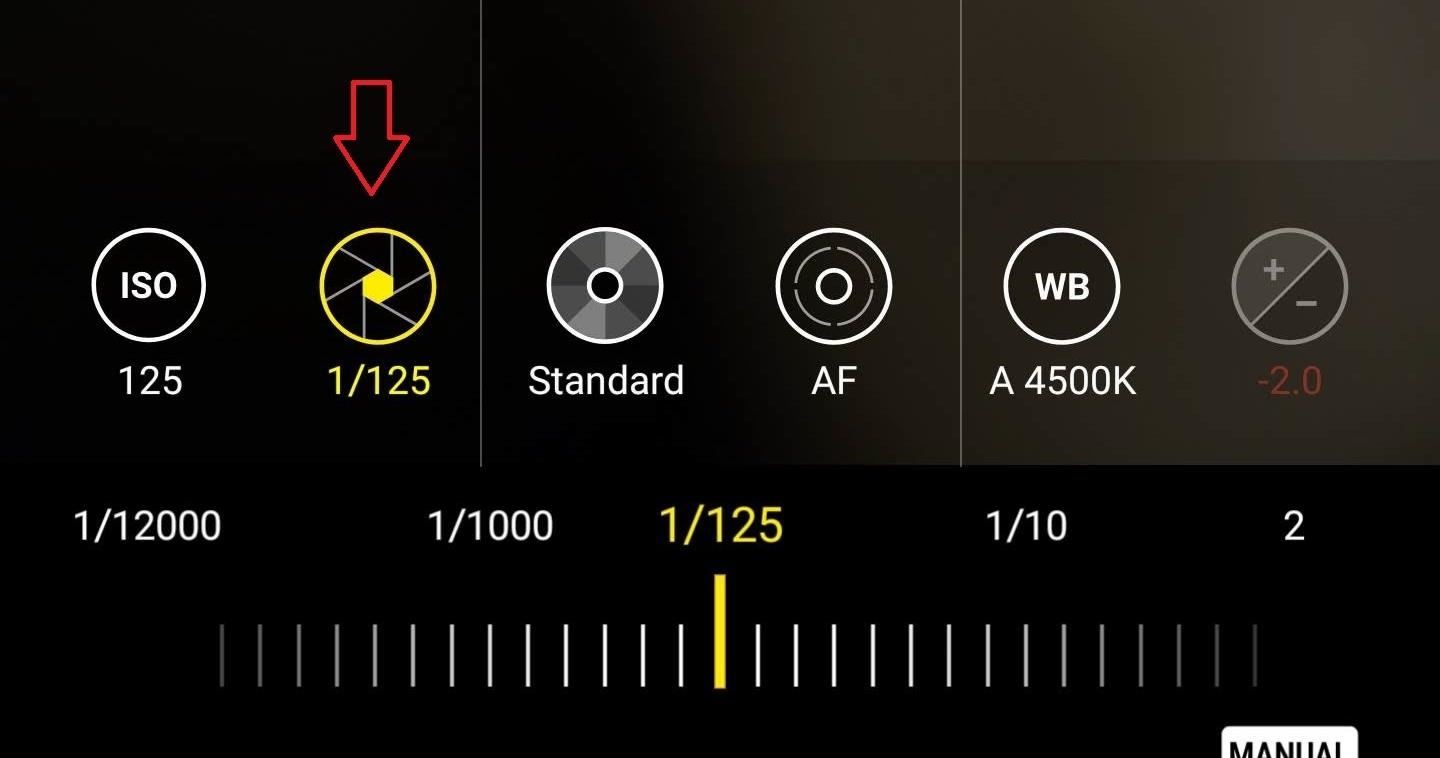
Welcome to this comprehensive guide on how to change the shutter speed on your Samsung S20 smartphone. As a photography enthusiast or a professional, mastering the art of adjusting shutter speed is crucial to capturing stunning images in different lighting conditions and achieving creative effects. The Samsung S20 is packed with incredible features, and being able to take control of the shutter speed gives you the power to unleash your creativity. In this article, we will walk you through the step-by-step process of changing the shutter speed on your Samsung S20, providing you with the knowledge and confidence to elevate your mobile photography to the next level. Let’s dive in and discover how to harness the full potential of your Samsung S20 camera!
Inside This Article
- Understanding Shutter Speed
- Accessing the Camera Settings
- Adjusting Shutter Speed on Samsung S20
- Tips for Setting the Shutter Speed
- Conclusion
- FAQs
Understanding Shutter Speed
Shutter speed is one of the key elements in photography that determines the amount of time the camera’s shutter remains open. It is measured in fractions of a second, such as 1/1000, 1/250, or 1/30. The faster the shutter speed, the shorter the exposure time, and the less light that enters the camera. Conversely, a slower shutter speed allows more light to enter the camera, resulting in a longer exposure time.
Shutter speed plays a crucial role in capturing motion in photographs. A fast shutter speed freezes action, making it ideal for capturing fast-paced sports, wildlife, or any subjects in motion. On the other hand, a slow shutter speed creates motion blur, which can be used creatively to capture dynamic scenes, light trails, or silky smooth waterfalls.
It’s important to note that the choice of shutter speed depends on various factors, including lighting conditions, desired effect, and the subject’s speed or movement. By understanding and mastering shutter speed, you can have full control over your images and determine the level of motion and clarity that you want to capture.
Accessing the Camera Settings
In order to change the shutter speed on your Samsung S20, you will need to access the camera settings. Fortunately, this process is quick and easy. Simply follow the steps below:
1. Open the camera app on your Samsung S20 by tapping on the camera icon.
2. Once the camera app is open, you will see several icons on the screen. Look for the settings icon, which is typically represented by a gear or three dots arranged vertically. Tap on this icon to access the camera settings.
3. After tapping on the settings icon, a menu will appear with various options. Scroll through the menu and look for the “Shutter Speed” option. It may be listed under the “Camera” or “Advanced” section, depending on your phone’s software version.
4. Once you locate the “Shutter Speed” option, tap on it to enter the shutter speed settings.
5. In the shutter speed settings, you will typically see a slider or a list of predefined shutter speed values. Adjust the slider or select the desired shutter speed value based on your preference. Keep in mind that faster shutter speeds are ideal for capturing fast-moving subjects, while slower shutter speeds are better for creating motion blur or capturing low-light scenes.
6. After selecting the desired shutter speed, exit the camera settings to return to the camera interface.
That’s it! You have successfully accessed the camera settings on your Samsung S20 and adjusted the shutter speed to your liking. Now you can experiment with different shutter speeds to capture stunning photos in various situations.
Adjusting Shutter Speed on Samsung S20
Shutter speed is a crucial aspect of photography that determines the duration for which the camera’s shutter remains open, allowing light to enter and expose the image. The Samsung S20 offers users the flexibility to manually adjust the shutter speed, enabling them to capture stunning photos in various lighting conditions.
To begin adjusting the shutter speed on your Samsung S20, open the camera app on your device. You can do this by tapping on the camera icon located on your home screen or app tray. Once the camera app is launched, you will be ready to dive into the camera settings.
To access the camera settings, look for the gear icon on the camera interface and tap on it. This will open a menu with various options and settings that you can customize according to your preferences. Scroll through the list of settings until you find the “Shutter Speed” option.
Once you have located the “Shutter Speed” option, tap on it to enter the shutter speed adjustment screen. Here, you will see a slider that allows you to increase or decrease the shutter speed. Sliding it to the right will increase the shutter speed, while sliding it to the left will decrease it.
It’s important to note that the available range of shutter speeds may vary depending on the camera mode you are using. In manual mode, you have complete control over the shutter speed, allowing you to set it to a specific value. However, in other modes like auto or scene modes, the available options may be limited.
Experimenting with different shutter speeds can have a significant impact on your photographs. A faster shutter speed, such as 1/1000th of a second, freezes motion and is ideal for capturing fast-moving subjects or reducing camera shake. On the other hand, a slower shutter speed, like 1/30th of a second, creates motion blur, giving a sense of movement to the photo.
Remember, adjusting the shutter speed alone may require compensating with other camera settings like ISO or exposure compensation to achieve the desired results. It’s a good practice to experiment with different combinations to find the perfect balance for each shot.
Once you have set your desired shutter speed, you can go ahead and start capturing stunning photos with your Samsung S20. Don’t be afraid to play around with different shutter speeds and explore the creative possibilities that it offers.
Keep in mind that mastering shutter speed takes practice, patience, and a keen eye for detail. So, grab your Samsung S20, start experimenting, and unleash your photography skills to capture incredible moments with precise control over shutter speed.
Tips for Setting the Shutter Speed
Setting the shutter speed on your Samsung S20 can greatly impact the outcome of your photographs. Here are some helpful tips to keep in mind when adjusting the shutter speed:
- Consider the lighting conditions: The available light in your environment will play a crucial role in determining the appropriate shutter speed. In low light situations, you may need to use a slower shutter speed to allow more light to reach the sensor. On the other hand, in bright conditions, a faster shutter speed will help to prevent overexposure.
- Take the subject into account: Different subjects require different shutter speeds to capture them effectively. For fast-moving subjects, such as sports or wildlife, a faster shutter speed is necessary to freeze the action and avoid motion blur. Conversely, when photographing stationary subjects, you have the flexibility to use slower shutter speeds for creative effects, such as capturing motion blur in waterfalls or light trails.
- Experiment with long exposures: One of the advantages of having manual control over the shutter speed is the ability to capture long exposures. This technique is particularly useful for nighttime photography or capturing light trails. By using a slow shutter speed and a tripod, you can create stunning images with beautiful light streaks and smooth, flowing water.
- Use the exposure triangle: The shutter speed is part of the exposure triangle, which also includes aperture and ISO. These three elements work together to achieve the desired exposure. When adjusting the shutter speed, make sure to consider the impact it will have on the other settings. For example, using a slower shutter speed may require you to adjust the aperture or ISO to maintain the correct exposure.
- Use burst mode for action shots: If you’re trying to capture a fast-moving subject, like a bird in flight or a sports event, consider using the burst mode. This feature allows the camera to take a rapid series of shots, increasing your chances of getting the perfect shot with the right shutter speed. Later, you can select the best image from the burst and delete the rest.
- Practice and experiment: The best way to understand the impact of different shutter speeds is to practice and experiment. Get out and shoot in various lighting conditions, and try different shutter speeds to see the results. By actively exploring the capabilities of your Samsung S20’s camera, you’ll gain a deeper understanding of how to achieve your desired image.
Remember, mastering the art of setting the shutter speed takes time and practice. Don’t be afraid to experiment and push the limits of your creativity. With these tips in mind, you’ll be well on your way to capturing stunning shots with your Samsung S20.
Conclusion
In conclusion, understanding how to change the shutter speed on your Samsung S20 can greatly enhance your mobile photography skills. By adjusting the shutter speed, you have more control over capturing motion, creating stunning low-light images, and experimenting with various creative effects.
By following the steps outlined in this article, you can easily access the Pro mode on your Samsung S20 and make the necessary adjustments to the shutter speed. Remember to practice and experiment with different settings to truly unleash the potential of your smartphone camera.
With the ability to manipulate shutter speed, you can take your photography to the next level, capturing breathtaking moments and creating truly unique and captivating images.
FAQs
1. How do I change the shutter speed on a Samsung S20?
2. Can I manually adjust the shutter speed on my Samsung S20?
3. Why would I want to change the shutter speed on my Samsung S20?
4. Does changing the shutter speed affect the quality of the photos taken with the Samsung S20?
5. Are there any limitations or risks involved in manually altering the shutter speed on the Samsung S20?
